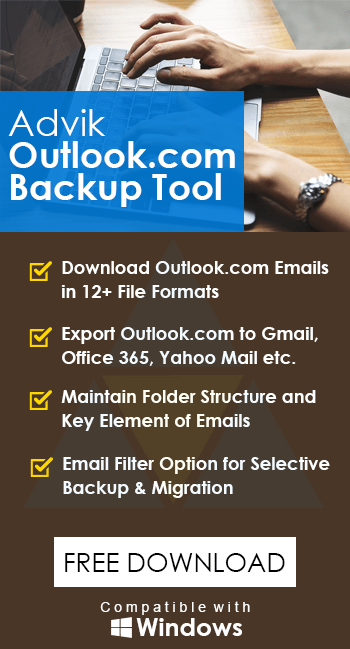How to Export Outlook Web App to PDF Files?
Jackson Strong | April 27th, 2024 | Data Backup
Read this article to export Outlook.com emails to PDF files. This tutorial explain two methods by which you can convert emails from Outlook Web App to PDF with attachments. Follow the article till the end and learn the best appropriate method.
Most Outlook.com users often have needed to save vital emails into PDF format documents on their devices. But, while the process involved in doing that is not really difficult. This article is dedicated to offering you easy steps you need to follow when you want to convert Outlook.com email to PDF and introduce the best solution to do this in bulk. Discover how to export Outlook.com emails to PDF documents in our handy guide. Learn the step-by-step instructions needed to carry out this procedure.
Saving an email from Outlook.com as a PDF can come in handy especially when you have been sent important information in emails. Converting Outlook.com email to PDF can also be useful when you want to avoid important files becoming lost in your inbox.
PDF stands for Portable Document Format. PDF Files can also include interactive elements such as attachments, hyperlinks, etc. If we talk about the solution, here are two methods to save Outlook.com emails to PDF Format.
First, we take a look at the manual method of saving Outlook.com emails to PDF format. So let’s get started…
How to Export Emails from Outlook.com to PDF Files?
- Log in to your Outlook.com account.
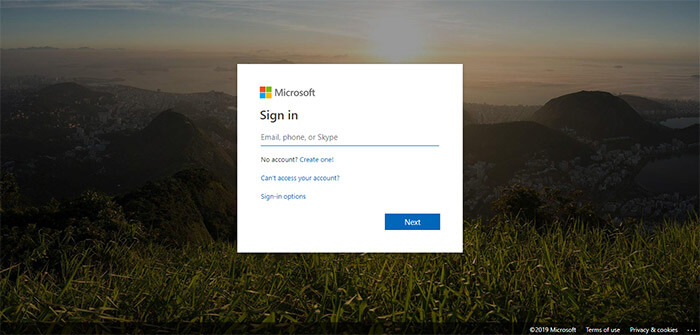
- Open the desired email to save it as a PDF file.
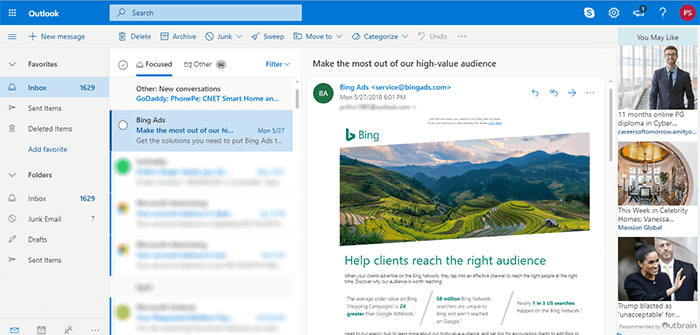
- Click the more icon on the top bar and select the Print option.
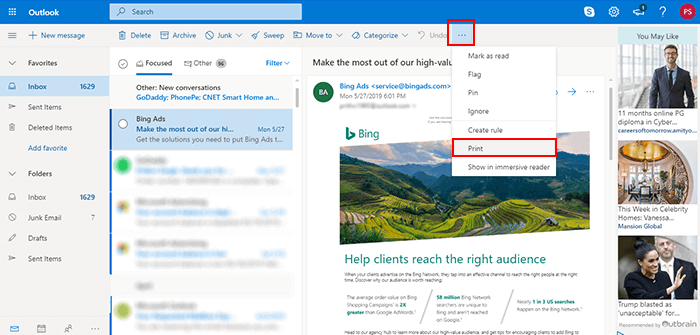
- Click on the Print button again as shown in the screenshot.

- Select Save as PDF and then click on the Save button.
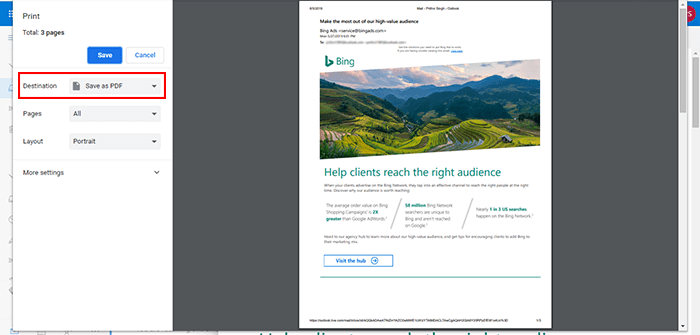
You can repeat the same step, again and again, to save multiple emails from Outlook Live to PDF format one by one.
Note: If you want to Convert Outlook.com emails to PDF in bulk at once, then you need to opt for the second method. So read on further.
How to Batch Convert Outlook.com Emails to PDF Files?
If the above method doesn’t fulfill your needs and requirements then you can use an alternate solution.
The reliable and efficient Advik Outlook.com Backup Tool is one such application that enables users to bulk convert Outlook.com emails to PDF files. Also, this Software has the simplest graphical user interface so anyone with a basic knowledge of computers can operate this tool.
Moreover, it maintains a complete folder hierarchy of Outlook.com emails throughout the process. Also, it reserves all the key element of emails in its original state.
You can download this automated tool for free by clicking on the button below to check its efficiency for FREE.
Steps to Export Outlook.com Emails to PDF files
1. Run the suggested application on your system.
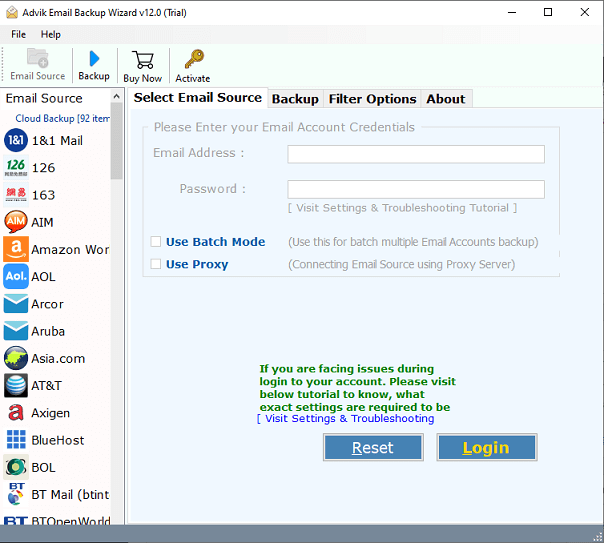
2. Enter Outook.com login credentials in the software panel.
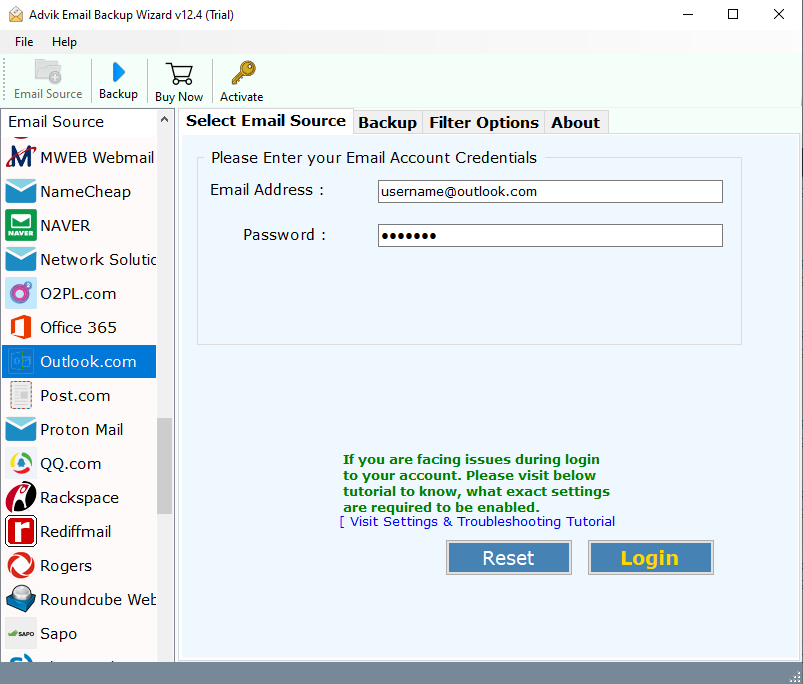
3. Select the desired mailbox folder that you want to convert.
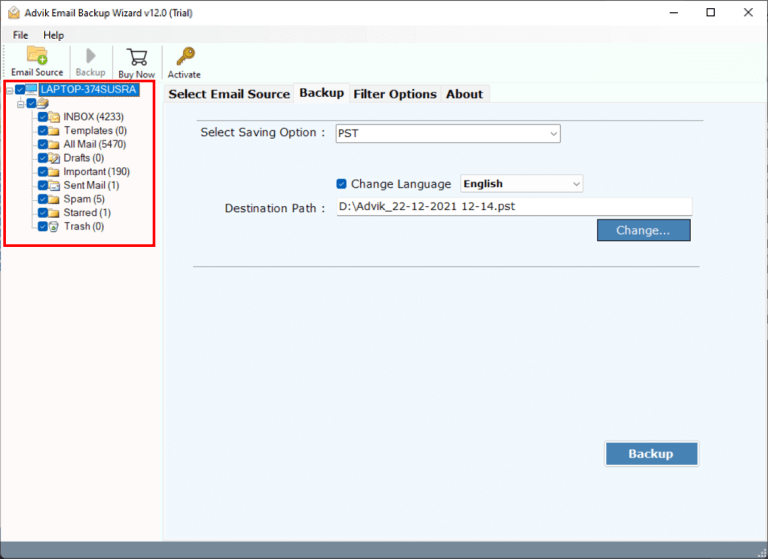
4. Select PDF as a saving format from the list.
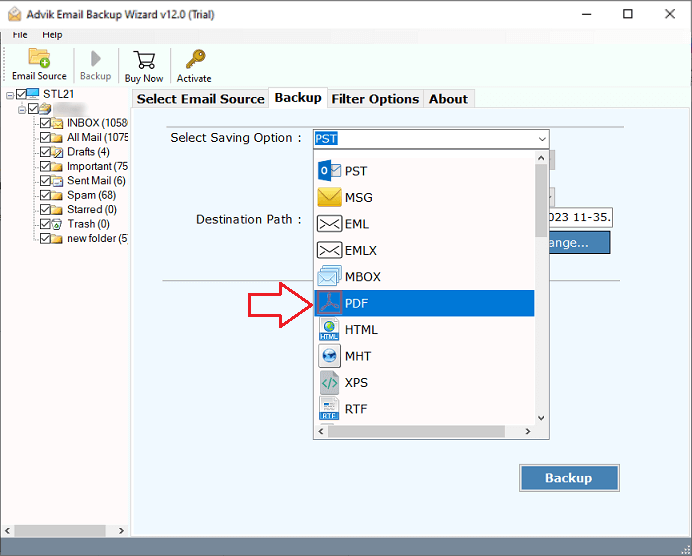
5. Click the convert button and analyze the process of conversion.
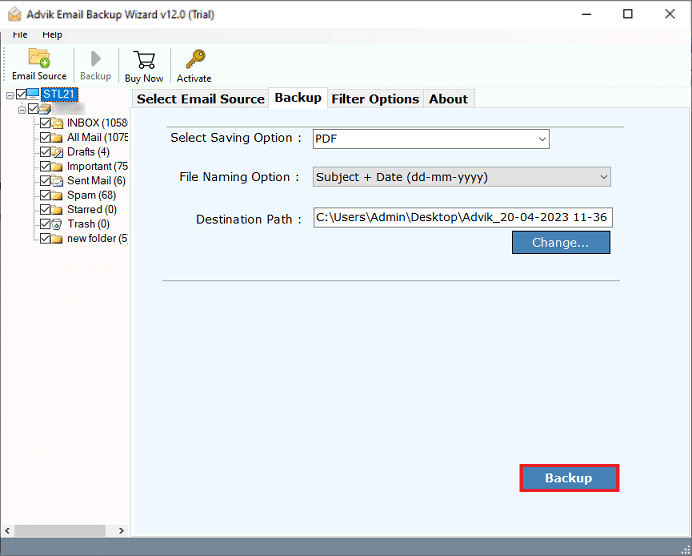
Finished! This is how you can directly batch export Outlook.com emails to PDF format.
This advanced tool comes with a self-explanatory user interface with several cool and amazing features. Some of them are as follows;
- Batch export Outlook.com emails to PDF format instantly.
- Multiple saving options such as Outlook.com to PST, MSG, EML, etc.
- Convert Outlook.com emails to PDF files along with the attachments included.
- Cloud to Cloud migration such as Outlook.com to Gmail, Yahoo Mail, etc.
- Advanced email filter for selective conversion, based on To, from, subject
- Convert Outlook.com emails to PDF files along with the attachments included.
- Support all versions of Windows OS, such as Windows 11, 10, 7, XP, Vista, etc.
Conclusion
This article has explained solutions on how to convert Outlook.com mail to PDF in a simpler manner. By using the suggested method, you can avoid complicated ways to export Outlook.com emails to PDF. Moreover, if you need an all-rounder automated tool, the software mentioned in this blog is the best recommendation that you can ask for.