How to Solve “Outlook Data File Too Large to Open” Error?
Jackson Strong | June 7th, 2023 | Data Backup, Outlook
Get the Outlook data file too large to open an error message while accessing it? Here you can learn how to fix the Outlook PST file too large to open issues with useful approaches successfully. This article will provide a comprehensive guide to resolving the issue of the Outlook data file too large for the destination system, which may prevent you from opening it.
Don’t bother if you are having the Outlook data file too large to open error. In this article, we will show two efficient and fast solutions to get rid of this issue, making everything easy for accessing Outlook data file. As it’s truly frustrating when Outlook data files won’t open due to corrupted or damaged PST files. If you can’t open PST files even after repairing PST files then you need to split the large PST file to access it easily.
Read Also: How to Reduce PST file Size Without Outlook?
Why is My Outlook Data File So Large?
When facing the Outlook data file too large to open issue, you might get confused about why you would not be able to open it even if everything is working perfectly.
The main causes of this error could be the following;
- Your Outlook data file may be large due to the accumulation of emails, attachments, calendar entries, and other data.
- Large attachments within emails can also increase Outlook mailbox size easily.
- Saved drafts, sent items, and deleted items can contribute to the overall size of the Outlook data file.
- The size of your Outlook data file can also be influenced by the size and number of email folders you have.
- The use of add-ins or plugins in Outlook can also create additional data and increase the file size.
- Duplicate items such as emails, contacts, calendars, etc. can contribute to a larger data file.
- Temporary files generated by Outlook can also consume space within the data file.
This blog will surely help you to make it easier for you to open
Fix “Outlook Data File Too Large to Open” Error – Manual Approaches
After figuring out the reasons for the Outlook data file is too large for the destination system” issue, you can fix it with the ease of solutions mentioned in this section. Here, we will introduce you to two simple approaches that will surely help you to open large PST files easily.
1. Delete Unnecessary Items
The first solution to resolve this error is to clean up your Outlook mailbox. Start by deleting unnecessary emails, attachments, and other items that are no longer needed.
- Open the Outlook application and choose the mailbox folder that is no longer needed.
- Then, tap on the Clean up option shown in the menu bar and choose the options as per your need.
- After that, click on the deleted item folder and choose the Empty folder option from it.
Thus, in this way, you can easily delete unnecessary email items.
This process will not only resolve the error but also help you organize your mailbox more efficiently.
2. Compact the PST File
Outlook offers a compacting feature that reduces the size of the PST file by removing any unused or deleted space. To compact your PST file, follow these steps:
- Close Outlook if it’s open.
- Open the Control Panel on your computer.
- Click on “Data Files” and select the PST file you want to compact.
- Click on “Settings” and in the Outlook data file box click on “Compact Now”.
- Then, tap on the OK button to start the process.
Wait for the process to complete. This may take some time depending on the size of your PST file. After it’s finished, launch Outlook and check if the error is resolved or not.
3. Use the Inbox Repair Tool
Outlook comes with an in-built utility called ScanPST.exe which is an Inbox Repair Tool that can fix minor issues in PST files. To use this tool:
- Close Outlook if it’s open.
- Locate the ScanPST.exe tool on your computer.
- The default location is for Outlook 2019 and 365; C:\Program Files\Microsoft Office\root\Office16
- Double-click on ScanPST.exe to launch it.
- Click on the “Browse” button and select the PST file you want to repair.
- Click on “Start” to begin the scanning process.
- Once the scan is complete, click on “Repair” to fix any issues found.
After the process finishes, open Outlook and check if the error message persists.
Instant Way to Solve “Outlook Data File Too Large for the Destination System” Issue
If your PST file is still too large even after deleting and repairing the Outlook data file, then try Advik PST Splitter Tool which is an ideal solution for dealing with Outlook performance issues related large PST size. It can split a PST file based on criteria like date, size, or folder structure. This application ensures that no data is lost during the process and allows you to access your emails without encountering the error message.
If you aren’t able to view or access PST files it may be because Outlook data file has reached the maximum size and it needs to be compact to access it again. So, diving Outlook data file into smaller parts makes it easy to open and view. You can also compress multiple PST files with this software at the same time as there is no limitation on file size. If you want to finish this task in a more convenient way, it is a quick approach for you.
The program works well in Windows 11/10/8/7 and any other previous versions effectively. You can also try its FREE Demo version to check its procedure to see how it works with all advanced features.
Working Steps to Compress Large PST File on Computer
Step 1. Install and launch PST Converter Tool on your computer and read the instructions given below.
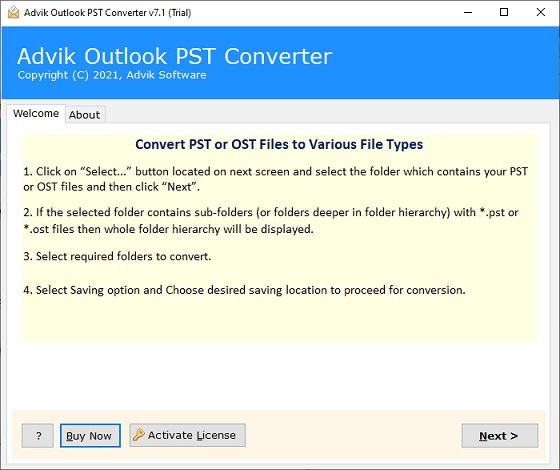
Step 2. Now, click on the Select Files or Select Folders options to add Outlook data file into the interface or you can also automatically configure your Outlook application from the given option. Then, click Next to proceed.
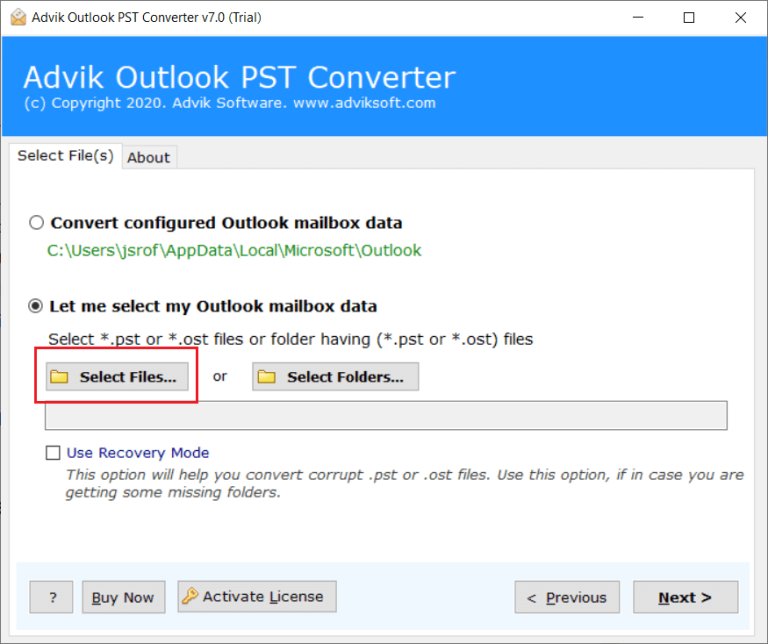
Step 3. After that, it will show the complete mailbox folders of your Outlook data file, choose the required items that you need to open.
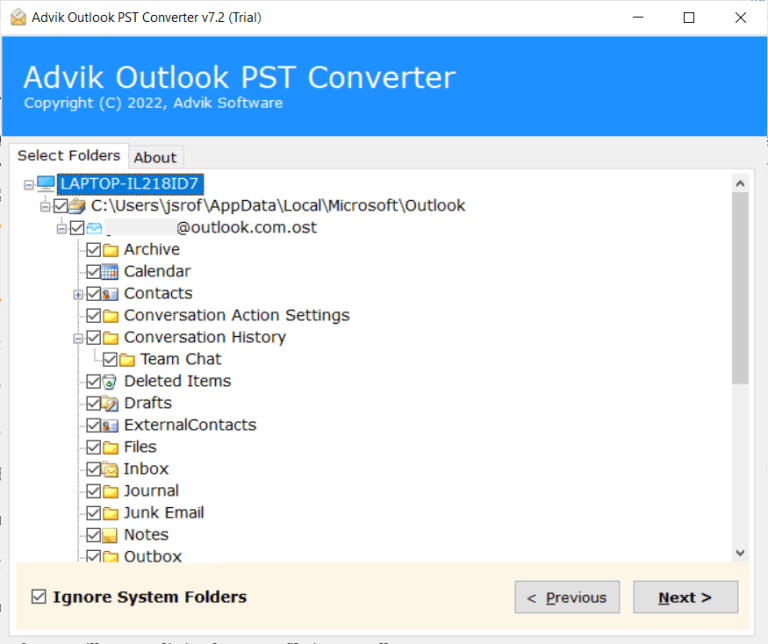
Step 4. Then, select PST as a saving option from the list and choose the file size in which you want to split your large PST file.
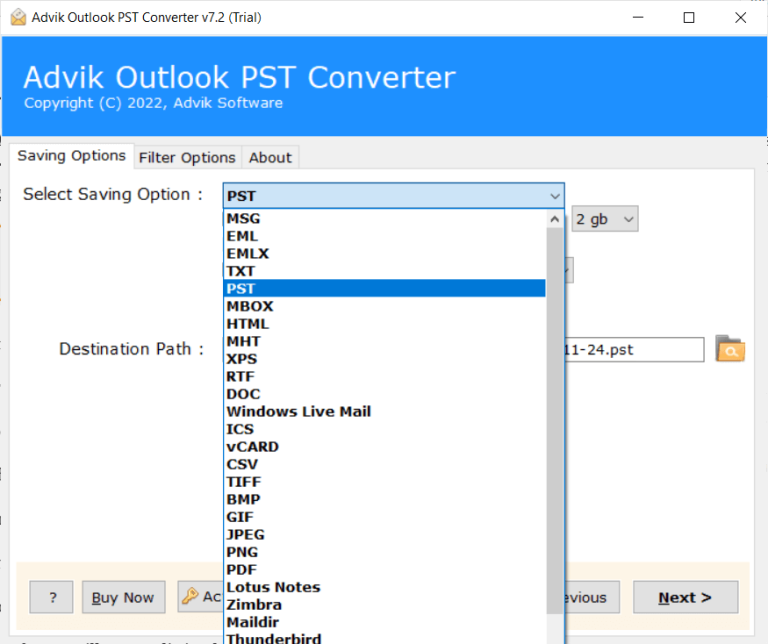
Step 5.
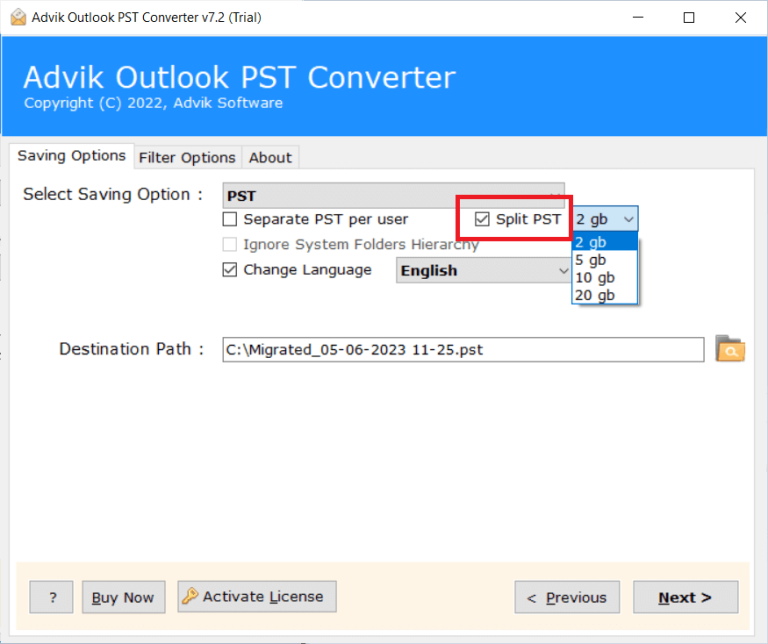
Step 6. Thereafter, choose the destination path to save the reduced PST file size on your PC and press the Next button.
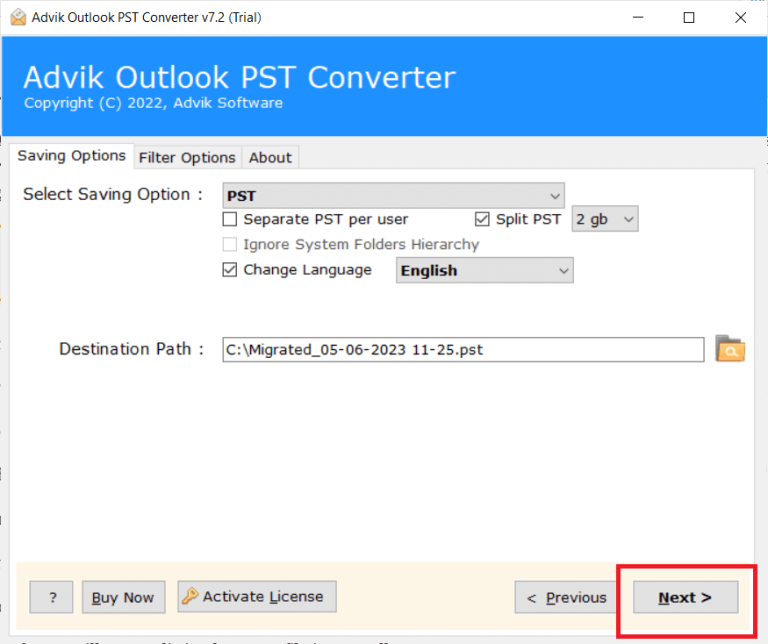
Done!! You can see after a few seconds that all of your chosen PST files are now successfully split into smaller parts.
Now, you can easily view small PST files in Outlook without facing any errors.
Watch Video Tutorial
Read Also: Why My Outlook is Very Slow and Not Responding?
Conclusion
Once you understand the Outlook data file is too large to open causes, the only solution is to split the large PST file into smaller parts and then access it. If you try manually deleting emails or repairing PST file, it may work for a few email files. Since the manual process will erase the files and if you want them in the future you can’t access them. So, try the Advik PST Splitter tool which is more advisable for you to break down large PST file easily.


