Why is Outlook Not Showing Online Status Next to Name Teams?
Jackson Strong | July 1st, 2024 | Outlook
This article will address the error related to Outlook not showing online status next to name Teams. Here we will discuss the reasons and solutions for fixing the Outlook not showing status next to the Team’s name.
Before we fix the “display online status next to name in Outlook not working” error, let’s know about the topic.
Microsoft Teams and Outlook are the two essential tools preferable at many workplaces such as Corporate offices, educational institutes, etc. These tools are mostly used together to streamline communication and productivity. There is a common feature in both the application’s online status that plays an important role. These features indicated the presence of the other users who were using the Teams at that time. However, sometimes users face online status issues, here we will talk about it and fix the error.
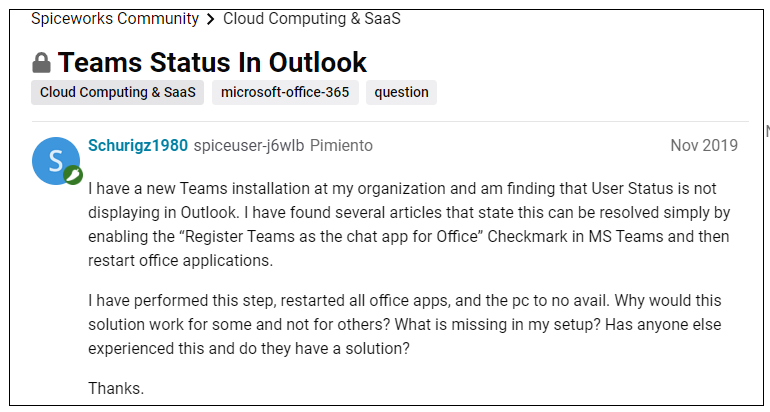
Why is Outlook Not Showing Online Status Next to Name Teams?
There can be various reasons why users may face the issue, some common scenarios include –
- If the synchronisation between Outlook and Teams is not completed, then the application will not work properly.
- The outdated software can be the reason why is Team status not showing in Outlook.
- Corrupted cache and temporary files can also interfere with the proper working of Teams and Outlook./li>
- Sometimes inadequate permission affects the online status thus you face error.
- Microsoft Teams have a specific setting that controls the sharing of status information. If the settings are altered then you will face the online status next to name error.
Since we know the reasons, now move ahead and solve the error.
How to Enable Online Status Next to Name in Outlook Teams?
Here we will discuss some troubleshooting steps to fix the Teams status not showing in Outlook. Let’s check all of them –
1. Check Account Configuration
Make sure that both Teams and Outlook use the same Office 365 account. If not, then log out and log in with your new O 365 id. After that, restart your Outlook ad Team application.
2. Update Outlook and Teams
Ensure that you are using up-to-date Outlook and Teams versions. Sometimes outdated versions can restrict the applications from working properly. For Outlook you can go the File >> Office account >> Update options >> Update now. For Teams, select update >> Update and restart.
3. Adjust Team Setting
Incorrect Team setting can also affect Outlook not showing online status next to the name Team error. Go to Settings >> General and enable the share presence information option. Also, check Settings >> Privacy and check the visible status to colleagues.
4. Check Registry Entries
Check the registry settings to make sure that the Team is registered as a default instant message app.
- Start Registry Editor (In the search window, find Registry editor and run it).
- Locate the following sub-key – HKEY_CURRENT_USER\Software\IM Providers
- Verify the following values – Name: DefaultIMApp, Type: REG_SZ, Data: Teams
If the values that you see don’t match then update the values. For that find here –
- For 64-bit Office
C:\users\<username>\appdata\local\microsoft\teamspresenceaddin\uc.tlb
- For 32-bit Office
C:\users\<username>\appdata\local\microsoft\teamspresenceaddin\uc.win32.tlb
5. Check People Setting in Teams
- Open your Team application, and go to File.
- Select Option >> People.
- Scroll down and find the Online Status and Photographs option.
- Ensure that the Display Online Status next to the name is checked.
If still you are not able to enable online status next to name in Outlook teams, then uninstall and then reinstall Teams on your system.
6. Check If Teams is the Default IM
On your Windows 10, go to settings >> Default App. Then click on “Choose Default Apps by Protocol” at the bottom. After that Select IM on the left and click on the + button. Then select “Teams” and restart both Teams and Outlook.
Conclusion
Here in this post, we discuss why Outlook not showing online status next to name Teams. Furthermore, we cover all the solutions that can fix the error and you can smoothly work on Outlook and Team applications. Hope these solutions are able to fix your issue. If not, then contact Microsoft Technical Support for further assistance.
