How to Fix “Outlook OST File Cannot be Opened Windows 11/10”?
Christopher Plummer | March 8th, 2025 | Data Conversion, Outlook
Overview: If you are seeing the error “OST file cannot be opened” in Outlook on Windows 11, don’t worry—you are not alone. This issue usually happens due to file corruption, Outlook profile errors, or system conflicts. In this guide, we will explore simple and effective methods to resolve this issue and get your Outlook working again.
Outlook is a widely used email client, but sometimes users face issues while opening an OST file, especially in Windows 11. If you are encountering the error “Outlook OST file cannot be opened,” knowing the reasons first is necessary.
In the below sections, we will first understand the reasons behind this issue and then we will proceed to fix using different solutions.
Why Can’t Outlook Open OST File in Windows 11/10?
Let’s begin by examining some of the most common reasons why you can’t open OST File.
The following are the major reasons why OST file not being recognized:
- Orphaned OST File
- Virus or Malware Attacks
- Damaged or Corrupt OST File
- Incomplete Update Installation of MS Outlook
- Synchronization Issue
- Outlook Application shutdown when it was in use
These causes will interface with your daily work-related Outlook.
We understand that nothing is more frustrating than not being open an OST file when you need it. To solve the can’t opening OST files, use the following three quick ways to fix the Outlook OST file cannot be opened error.
How to Fix Outlook OST File Cannot Be Opened in Windows 11/10 Issue?
After going through why my Outlook OST file not opening, it is important to now check the methods to solve this error as soon as possible.
First of all, check whether the OST file you are dealing with is in good condition or damaged. It’s only after checking this, that you can proceed to various solutions to fix.
Method 1. Repair OST File using ScanOST.exe
Microsoft allows users to use its inbuilt tool i.e. ScanOST.exe which helps to fix minor corruption errors in OST files.
To do so, follow these steps properly;
- Go to the location on your system where Outlook is installed after closing Outlook.
- Now, locate the ScanOST.exe file and double-click it to start it.
- You will be asked to choose the OST file to be repaired by the application.
- To choose the OST file, browse Entering “% LOCALAPPDATA %\Microsoft\Outlook\” in the Run dialogue will help you locate it if you are unsure of its precise location.
- Select the relevant mailbox and more choices accordingly.
- Finally, choose “Repair Errors” and press “Begin Scan” to automatically detect and eliminate inconsistencies in the OST file.
Method 2. Disable the option “Cached Exchange Mode” in MS Outlook
To disable the option Outlook Cached Exchange Mode”. follow the steps which are mentioned below;
1. First of all, close the MS Outlook application if you are currently using it.
2. After that, go to the Control panel and select and click on “Mail”.
3. Now, click on “Email Accounts”.
4. In this step, you need to click the “Email” tab select the email address options, and tap on the “Change”.
5. Now, uncheck the box “Use Cached Exchange Mode” option.
6. Finally, click on Next>>Finish.
Why are Manual Methods, not the Best Option?
Despite the existence of manual methods, professionals still do not favor them. They are flawed for the reasons listed below:
- The manual processes take a long time and require manual effort.
- Since it requires high technical skills, it is a difficult task for non-technical users.
- You won’t be able to use all the OST files at once.
- Depending on the version of Outlook, there are different steps to disable the caching exchange mode.
- It would be a complex and time-consuming process to recover OST files with Scanost.exe.
How to Resolve Outlook OST File Cannot be Opened Error Automatically?
As we have observed the manual solutions explained above are not an ideal solution to fix errors in OST Files. We can’t fully rely on the above solutions. We recommend using the Advik OST Repair Tool which can handle and fix multiple OST files and completes the whole task very efficiently. It is an easy-to-use tool that easily solves any issue that occurs in your OST file and converts them to a healthy file format that you can easily access in Outlook.
The best part of this tool is that it works well to retain the originality of data throughout the conversion process without making any alterations to the original data.
Click on the Free download button and check its working procedure.
Bonus: Convert OST to PST in case OST Cannot Open
But, do you know that Outlook doesn’t have an option to open or import OST File in it? It only imports PST files in it. You cannot export OST files from one location to another if you are familiar with OST files. However, you can convert OST to PST and other file formats by using this repair program.
Steps to Solve “OST File Cannot Be Accessed” Error Windows 11/10
Step 1. Install and Run the software on your system.
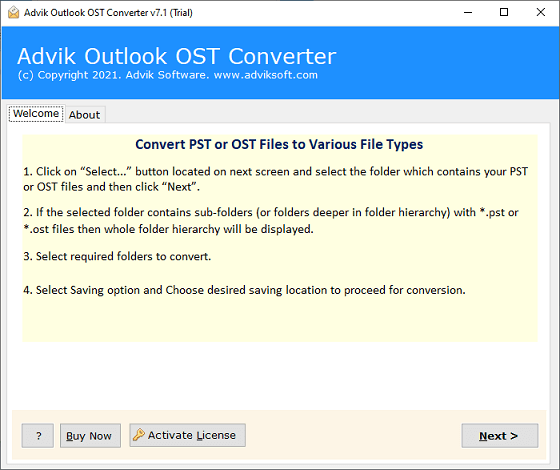
Step 2. Click Select Files or Folders to upload multiple OST files.
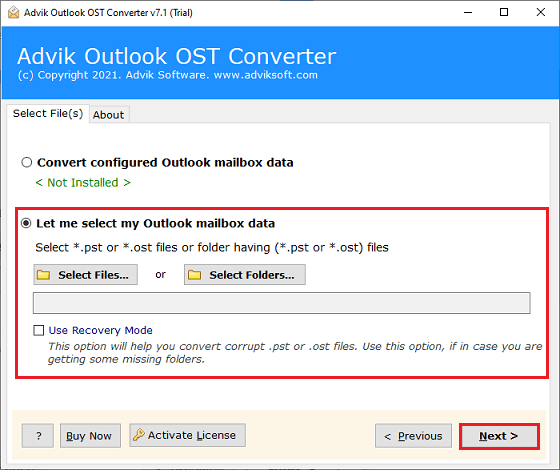
Step 3. Choose the required folders that you may wish to open in Outlook.
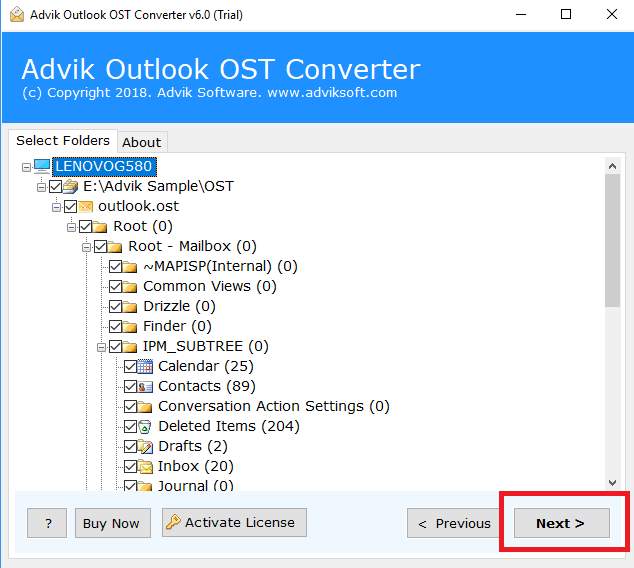
Step 4. Next, select PST as a saving option from the list of multiple options.
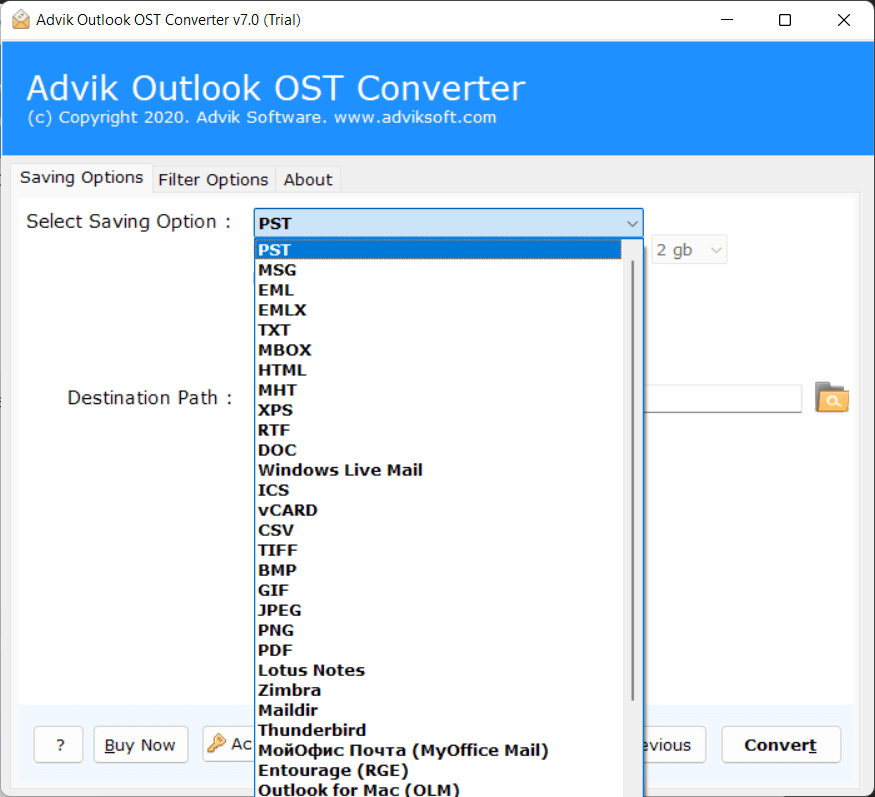
Step 5. Browse the destination path to save your resultant data file.
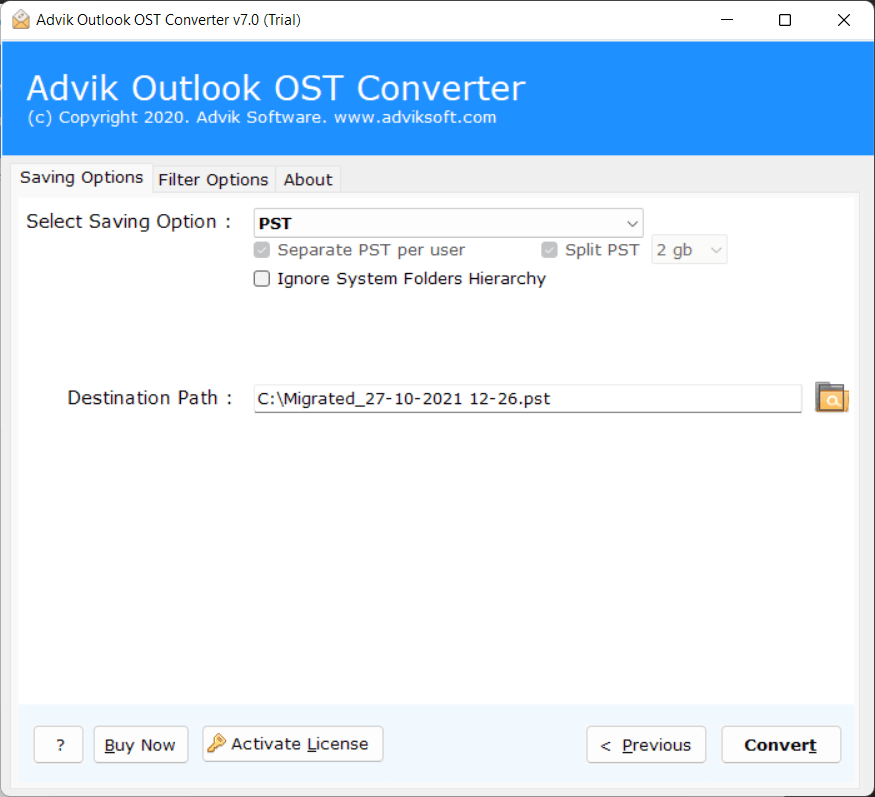
Step 6. Lastly, the Convert button to start converting.
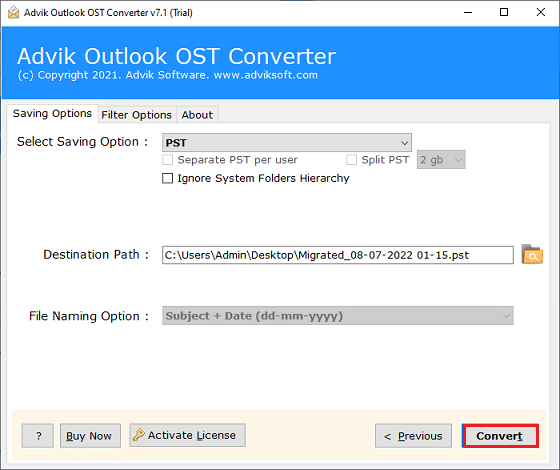
Step 7. Check your exported PST file import into Outlook.
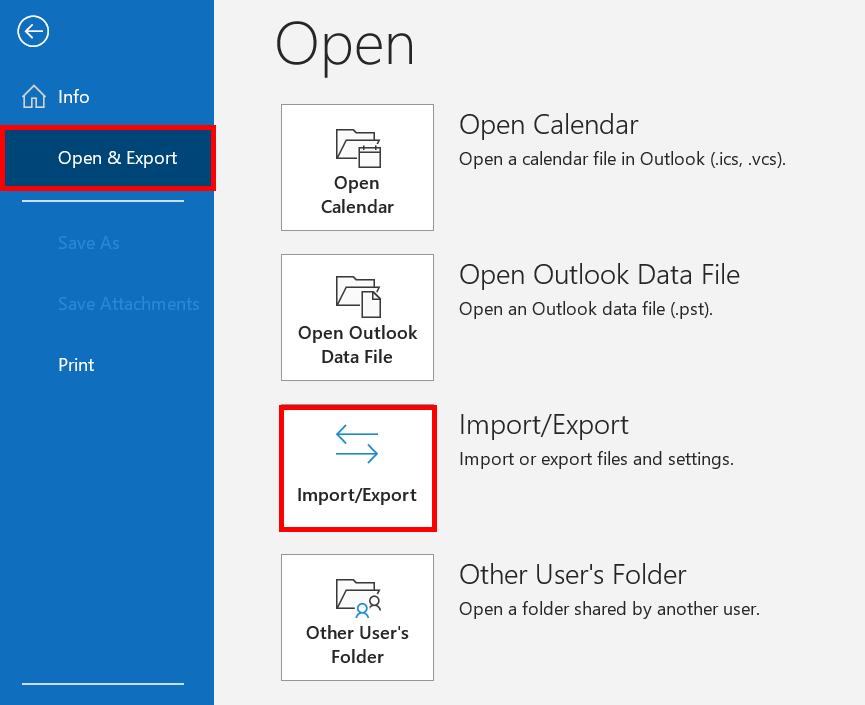
Done!! This is how you can easily solve OST file cannot be accessed Outlook 2016/2019 etc. versions.
Note: If you still don’t understand the complete process, do check out the below video tutorial to understand better.
Watch How to Fix Outlook Error OST file Cannot be Accessed Issue
Why Choose Automated Software over Manual Solutions?
We have explained the most premium features of this tool that will surely assure you that this method is the best solution to solve your query.
- Convert multiple OST Files at once: This fantastic OST repair tool allows you to add OST files in mass at once. There is no need to be concerned about the OST files’ size. Even with the large OST files, the application operates wonderfully.
- Complete OST File Conversion: This tool is an efficient and effective way that enable users to recover all types of data from corrupt or damaged OST files. Every bit of data from emails, attachments, contacts, notes, and other types of data from OST will be recovered by the tool’s sophisticated algorithms.
- No File Size Limitations: There is no restriction on working with large OST files. Any number of corrupt and damaged OST files can be processed by this software without sacrificing any data.
- Save OST to Multiple Formats: To make the recovered OST emails and attachments available in a variety of programs, this software can save the recovered OST emails and attachments together with other data into multiple file formats like EML, MSG, vCard, vCal, Unicode MSG, HTML, etc.
- Export OST File to Cloud: The software provides the ability to import OST to Office 365, and several services, including Exchange Server, Outlook.com, Rediffmail, Gmail, Yahoo Mail, Windows Live Mail, and G Suite. You can choose IMAP as a storing option and enter its settings to transfer OST data if your preferred cloud email provider is not included in the list.
The Bottom Line
If you are facing any issues with fixing the Outlook OST file cannot be opened error, don’t panic. This article highlighted the possible causes and solutions to solve your query. So, if you cannot open OST File in Outlook, these top 3 methods can easily get you out of it. Even if you have corrupted or orphaned OST files, the automated software has the latest and most advanced technique to solve this issue.
Frequently Asked Questions
Q1. What are the causes of OST files not opening?
Ans. Following could be the reasons why you are unable to open Outlook OST file;
- OST file corruption
- Outlook profile issues
- Improper synchronization
- Software conflicts or crashes
Q2. How to fix it when I can’t open OST files?
Ans. You can try out the following fixes to solve the OST file cannot be opened issue;
- Rebuild the OST file by deleting and letting Outlook recreate it
- Repair Outlook using the built-in repair tool
- Create a new Outlook profile
- Use automated conversion tools if the file is corrupted


