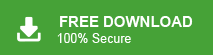Why Outlook Rule Not Working Automatically But Works Manually?
Jackson Strong | November 11th, 2024 | Outlook
Summary: Are you wondering why Outlook rule not working automatically but works manually? Your search ends here! This article dives into the issue, providing detailed reasons and effective solutions to fix it. It also highlights precautions you can take to prevent this problem in the future. Read on to get all the information you need to resolve the issue of Outlook rules not running automatically.
Before we go further, let’s understand what the Outlook rule is. It is an essential feature that helps users manage their emails efficiently by automating repetitive tasks like moving, flagging, or deleting messages based on specific criteria. However, there are instances where these rules fail to work automatically but perform perfectly when applied manually. This can be frustrating and disrupt workflow, especially for users relying on automation for email organization.
Let’s find out the reasons behind this issue.
Why is Outlook Rule Not Working Automatically?
Generally, this issue occurs due to the presence of corruption, either within the mailbox or in the rules set for it. There are several other factors that may be responsible for Outlook rules no longer working issues that are explained below. Go through them and see which is the causing factor for your issue;
- Large Mailbox Size: An overly large mailbox can slow down Outlook, causing delays or failures in running rules automatically.
- Misconfigured Rule Settings: If the conditions or actions in your rules are misconfigured or too complex, they may not trigger as expected.
- Large Mailbox Size: An overly large mailbox can slow down Outlook, causing delays or failures in running rules automatically.
- Junk Email Settings: If your rule conflicts with Outlook’s spam/junk email settings, it may not process emails as intended.
- Outdated Outlook Version: Using an outdated version of Outlook may lead to bugs or compatibility issues, affecting the automatic execution of rules.
How to Fix Outlook Rule Not Working Automatically But Works Manually?
Here, we will discuss some solutions to solve Outlook rules not working on existing emails, shared mailboxes, junk folders, etc.
1. Check Rule Execution Order
If Outlook rules are not working on existing emails then check the execution order of rules. Arrange rules in the correct order to avoid conflicts. You can Prioritize rules based on their importance and desired sequence.
2. Change Client-Based Rules into Server-Based Rules
Outlook rules are two types- Client-based and Server-based. If the rule is client-based it may also cause Outlook rules not working for old or new emails. Then, you can convert client-based rules into Server-based rules to work them when Outlook is not running.
3. Test with a New Rule
You can also solve the Outlook rule not working on the shared mailbox issue by creating a new rule and checking by its automatic execution. If the new rules work automatically, it may indicate an issue with the existing rules.
4. Delete and Recreate Rules
- Close the Outlook application on your system.
- Now, go to the Start menu.
- Enter Outlook.exe/cleanrules in the search bar and wait to find it.
- Once you find this command then press Enter key to delete all Outlook rules.
- After that, go to the Rules Tool and recreate the rules in Outlook.
5. Repair Outlook Data File
If all the above solutions are not able to solve Outlook rule not running automatically issue then it indicates that the cause of this error is corruption in Outlook data files. You can repair your Outlook data file with the Advik Outlook PST Repair Tool. With this utility, you can repair damaged PST files with full accuracy.
Conclusion
Thus, if you’re facing the issue of the Outlook rule not working automatically but working manually, several factors could be the cause as we discussed above. By following the solutions outlined in this article, you can resolve this issue and restore automation in your email management. Taking preventive measures, like maintaining an updated Outlook version and ensuring rule settings are configured correctly, will help avoid future disruptions.
Frequently Asked Questions
Q1. Why do I have to manually run Outlook rules?
Ans. This happens when the rules are misconfigured, disabled, or client-side rules that only work when Outlook is open.
Q2. Why isn’t my Outlook rule working automatically?
Ans. The issue could be due to rule conflicts, corrupted rules, large mailbox sizes, or outdated software.
Q3. Why did my autofill stop working in Outlook?
Ans. Autofill may stop working if the autocomplete cache is full, cleared, or corrupted.
Q4. How to make rules in Outlook run automatically?
Ans. Ensure the rules are correctly configured, enabled, and set as server-side for automatic execution. Reset or recreate the rules if needed.