How to Permanently Delete Files from PC Without Recovery in Windows 10?
Jackson Strong | October 10th, 2024 | Data Wipe
Summary: Do you want to permanently delete files from computer without recovery but haven’t found a workable solution yet? No worries anymore! Here, we will discuss the best approaches to permanently wiping computer data and making it unrecoverable by any recovery software. So, go through this article and ensure your computer data is permanently erased in Windows 10/11.
Deleting files from your computer is simple, but making sure they’re gone for good takes a little more work. When you delete files and send them to the trash or recycle bin, they aren’t actually erased. They’re still on your computer and can be recovered using special tools. That’s why it’s important to use the right methods to permanently delete files, so they can’t be recovered.
Manual Tricks to Permanently Erase Files from Computer in Windows 10
There are several ways to delete files from your computer. Below, we’ve outlined various manual methods to erase data on your Windows system. However, these methods do not guarantee permanent deletion. Still, you can try them to see if they work.
#1. Empty the Recycle Bin
Even though the recycle bin isn’t a permanent solution, it’s a good idea to start by emptying it. This prevents others from simply restoring files from the bin.
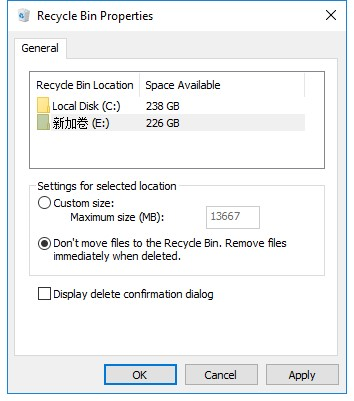
#2. Delete Files via Command Prompt
For advanced users, the Command Prompt provides direct control over file deletion.
Using commands like cipher /w:C: can securely wipe files.
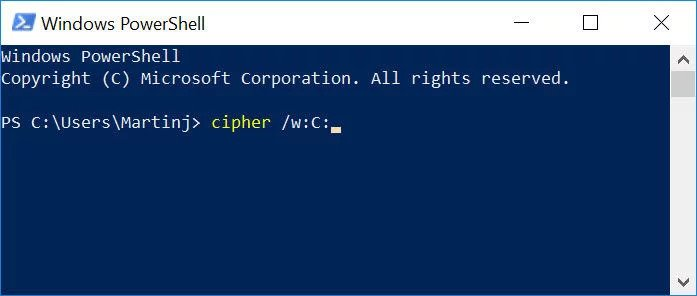
The methods mentioned above might not be workable completely and the second method might be difficult for some people. If that’s the case for you, there’s the best option to consider. Did you know you can permanently delete files from computer without leaving any chances of data recovery? Yes, you heard right. Below we have explained an alternate way to solve this issue.
How to Permanently Remove Deleted Files from Computer Windows 10/11?
Try the most recommended Advik Data Wipe Tool to permanently remove deleted files from computer in a few simple steps. It offers more than 10+ shredding methods to ensure your data is gone forever and it can’t be recovered easily. Plus, you can choose selective items to delete such as based on date ranges, file formats, overwrite data with specific text, and many more.
Moreover, you can choose to erase data from computer hard drive, external storage devices, or from files and folders as well.
When you explore this tool, you will get many helpful features that will assist you in completing this process more easily.
So, click on the Free Download button and check how it works;
Steps to Permanently Delete Files from PC Without Recovery
Step 1. Run the software and choose the source.
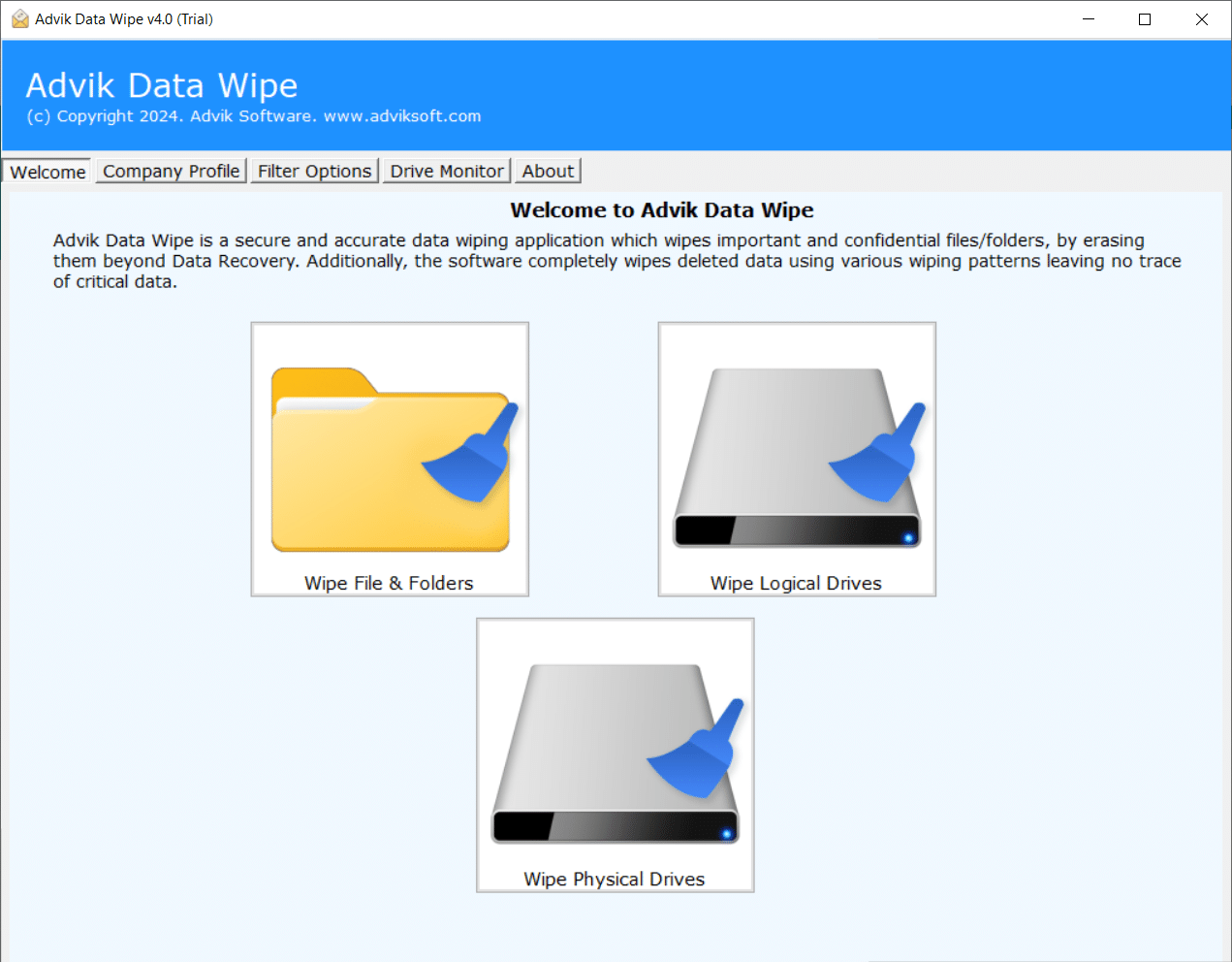
Step 2. Click Select Files and Folders to erase.
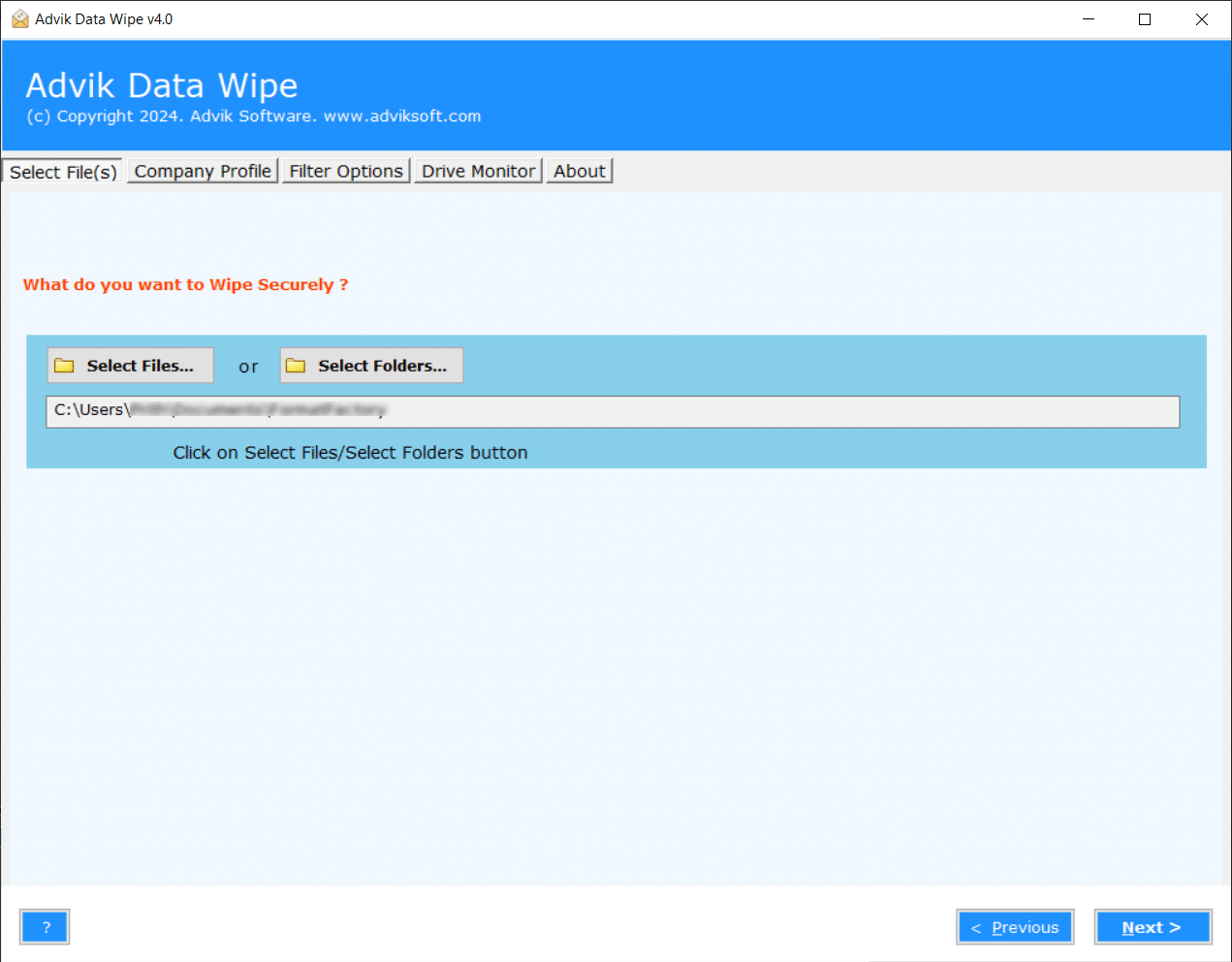
Step 3. Now, select the folders and sub-folders of your uploaded file to delete.
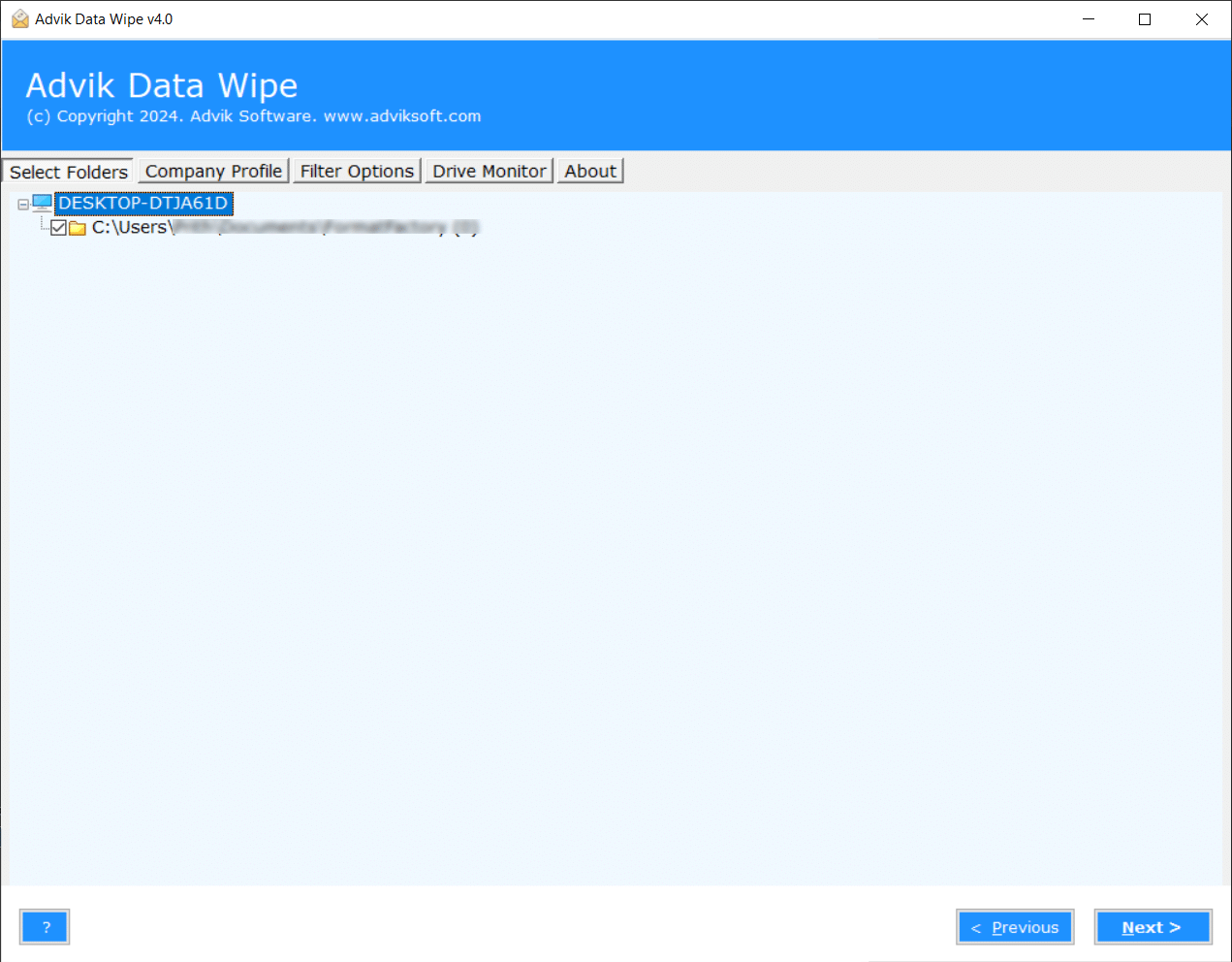
Step 4. Choose an appropriate wiping method to delete permanently.
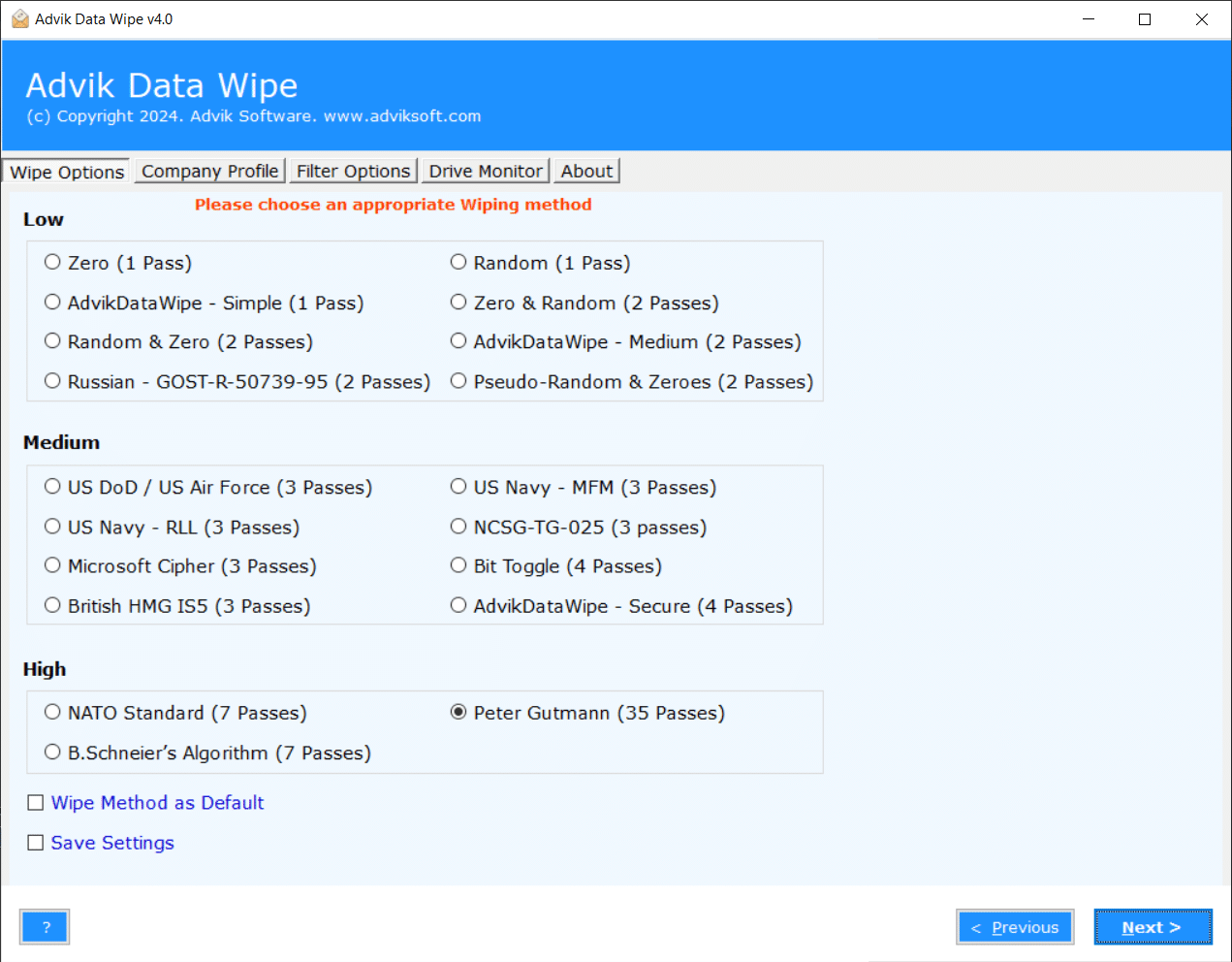
Step 4. Lastly, click on the Wipe button to safely delete files from computer.
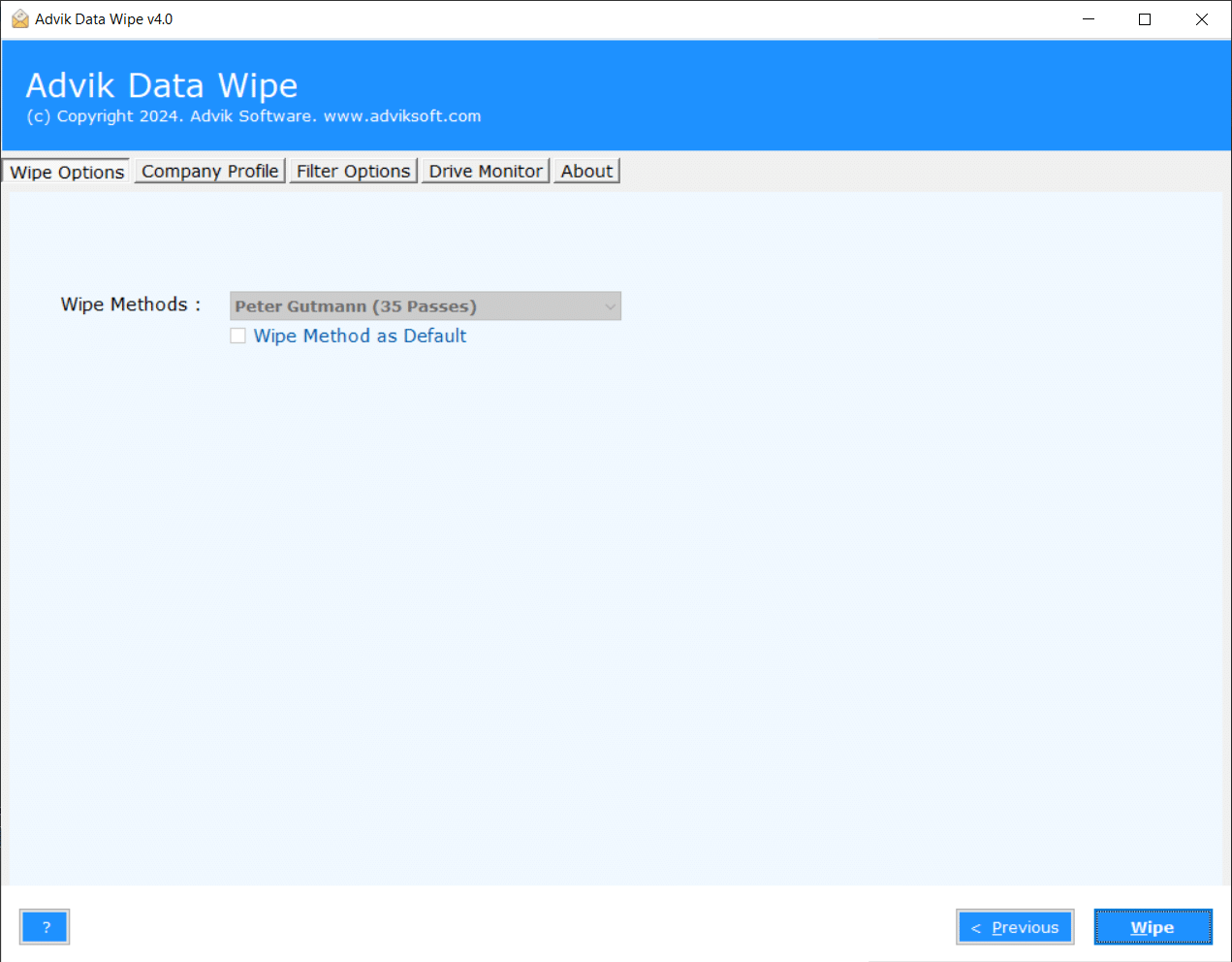
All done! Now, use any data recovery software to check if the file can be recovered or not. If it can’t be recovered, congratulations! Your data has been permanently deleted and cannot be restored by any method in the future.
Watch How to Completely Erase Files from Computer
Benefits of using an Automated Software
Now, let’s check some of the helpful features of using this tool to make your data deletion process easier.
- Safe and Secure Data Deletion: Even if your computer’ hard disk is damaged, data can still be recovered. With this software, you can permanently erase all data from your computer ensure complete privacy, and prevent recovery.
- Prevents Data Breaches: As cyberattacks and laptop thefts increase, the need for permanent data deletion has become essential. This software helps protect your information from being stolen or misused.
- Selective Disk Erasure: You can choose to wipe specific disks or all detected disks. Just select the disk you want to erase, confirm your choice, and wipe will begin erasing the entire disk.
- 10+ Data Wiping Methods: The software offers several methods for deleting data, such as Zero (1 Pass), Random (1 Pass), Zero & Random (2 Passes), US Navy – MFM (3 Passes), and more, depending on your needs.
- Supports Multiple Devices: This software not only wipes data from your computer but also from various devices like HDD, SSD, SATA, USB, NVMe, and more. You can choose logical drives, physical drives, or any files and folders to delete files.
- Windows Compatibility: It supports all the latest and previous versions of Windows operating systems so that you can use it on any of your choice. Including Windows 11, 10, 8, 7, 6 etc.
Conclusion
By learning how to permanently delete files from your computer, you can protect your privacy and keep your computer tidy. Simply deleting files doesn’t remove them completely, as they stay there until it is overwritten. To delete them completely and ensure they’re gone forever, you need to use automated software. In this post, we’ve explained several easy ways to do this, so you can permanently remove deleted files from computer. Feel free to reach out if you have any queries!


