How to Print Multiple Emails in Outlook at Once?
Jackson Strong | June 19th, 2023 | Data Backup, Outlook
In this article, you will learn how to print all emails and attachments in Outlook in batch mode. But, the issue is that Outlook doesn’t provide an option to print multiple emails Outlook at once. Hence, we will discuss an instant approach to print multiple emails in Outlook in just a few simple steps.
We are familiar with Outlook and its attractive and valuable features. But, sometimes users need to print selected emails in Outlook for various purposes.
The question arises, “Is there a way to print multiple emails in Outlook?” Yes, there are so many solutions but we will help you to choose the most easy and simple way to print bulk emails from Outlook. If you have a lot of emails in Outlook and you want to take a hard copy of those emails and also don’t want to spend a lot of time and effort then you can try Advik OST Converter Tool which can easily export Outlook emails to PDF files in bulk with ease.
Read Also: How to Save Outlook Emails When Leaving a Job?
Why Print Multiple Emails in Outlook?
As printers can handle files from various applications, printing Outlook emails to PDF files is recommended to ensure quality.
- PDF is widely accepted because it preserves all file elements, including fonts, color information, and crucial settings.
- There are several programs that offer different approaches for creating PDF files, such as clicking the PDF driver, saving the file as PDF, or exporting it as PDF.
- Below is a compilation of different methods to convert PDF files and documents using some of the most popular software options. Whichever method you choose, it should enhance the quality of the resulting file.
- The PDF option allows you to print the content of your Outlook emails exclusively.
Can you Print Multiple Emails at Once in Outlook?
To print Outlook emails to a readable format, one of your choices is to save email as PDF in Outlook. But how can you print the entire Outlook email? The answer is that printing emails from Outlook can be easily done with the help of the solutions that we are going to explain. If that’s exactly what you want, read on to get the details on how to print Outlook emails in bulk with simple steps.
Manual Way to Print Multiple Emails in Outlook One-by-One
Here, we will directly access Outlook emails and save them to PDF one by one. But before doing this, you need to know that you have to put much effort and time into this.
This solution would be useful only if you have a smaller number of emails otherwise, you should choose another method.
- Open the Outlook application on your system.
- Then, choose a single email file that you wish to print.
- After that, click on the File tab in the menu bar and choose the Print option from there.
- Now, in the Printer option, choose Microsoft Print to PDF option.
- Thereafter, tap on the Print button and browse a location to save the file.
- Lastly, give a name to the file and press the Save button.
So, after performing these simple steps, you can easily print Outlook emails to PDF one by one. However, if you are having unlimited Outlook emails to export, then you can go with the next solutions explained below.
Read Also: How to Copy Outlook Emails to USB Flash Drive?
Professional Method to Print Emails in Outlook at Once
We recommend you choose Advik Outlook OST Converter Tool to print Outlook emails directly, The tool is designed with advanced algorithms that can automatically configure Outlook mailbox data and also allows you to choose the selective emails from there. It provides an easy-to-use and user-friendly interface that can be operated by any user. The best thing about this software is that you can load an unlimited number of Outlook emails and also print them accordingly.
Additionally, you can also use this tool to export Outlook emails to Word document, excel, MSG, HTML, MBOX, CSV, ICS, MHT, XPS, RTF, and many more. This tool gives you the direct option to print Outlook emails with attachments. It will easily print all the Outlook email information without losing a single bit of data. Also, it is compatible with all the latest and previous versions of Outlook such as 2021, 2019, 2017, 2016, 2013 etc.
Working Steps to Print Multiple Emails in Outlook with Attachments
The suggested solution is the best method to print Outlook emails and below are the mentioned steps to print Outlook emails in bulk.
Step 1. Install and Run the OST Converter Tool on your Windows PC and click on the “Configured Outlook mailbox data” so that it will fetch emails from it and tap on the Next button.
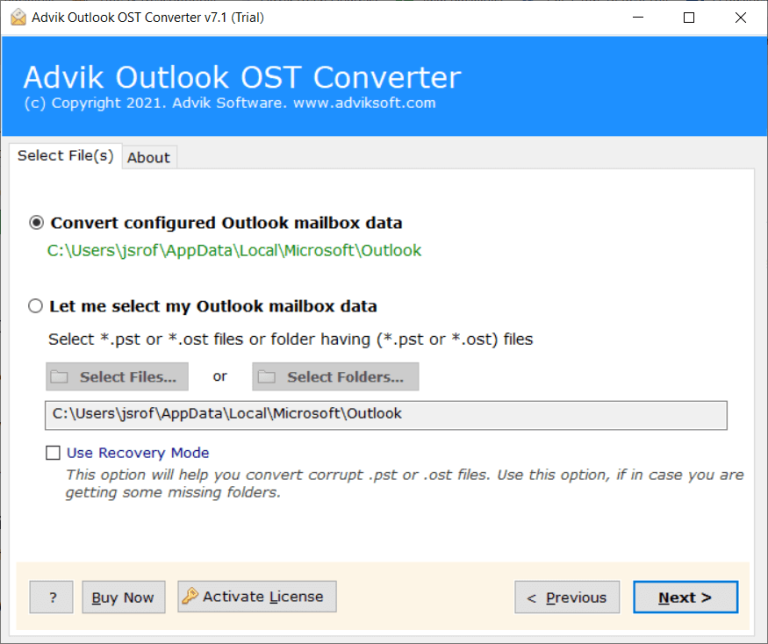
Step 2. Now, you will see the configured Outlook mailbox folders on your screen, choose the required emails and click on the Next button.
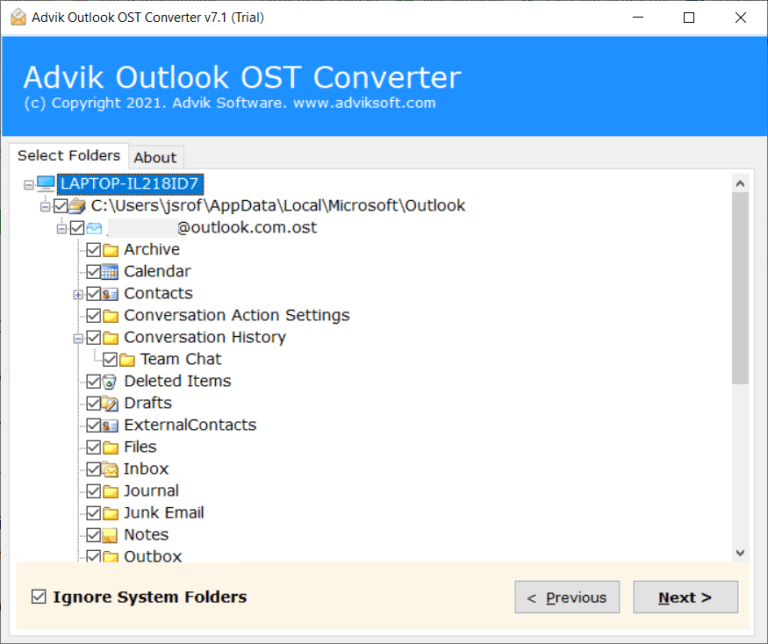
Step 3. After that, select PDF as a saving option from the list.
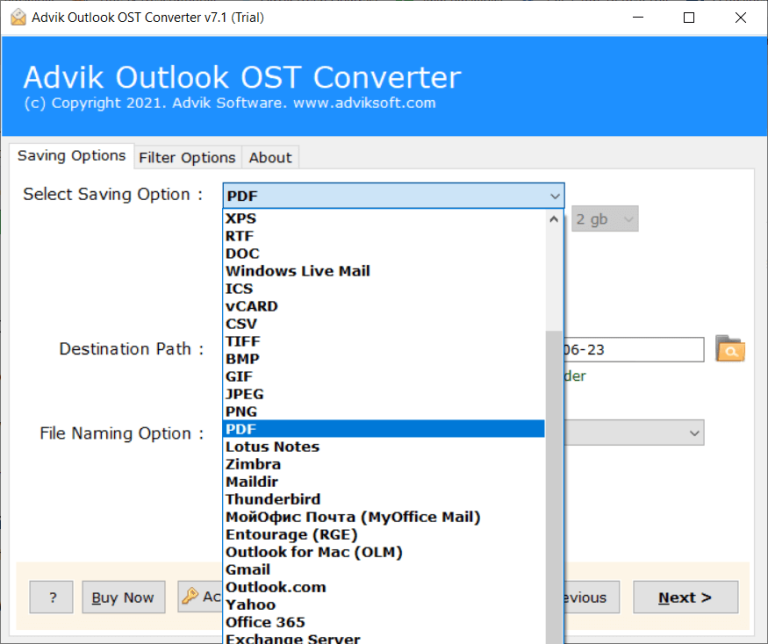
Step 4. Then, provide all the necessary details such as the file-naming option and destination path to save the resultant data file at the chosen location. Finally, tap on the Convert button to start the process in a few seconds.
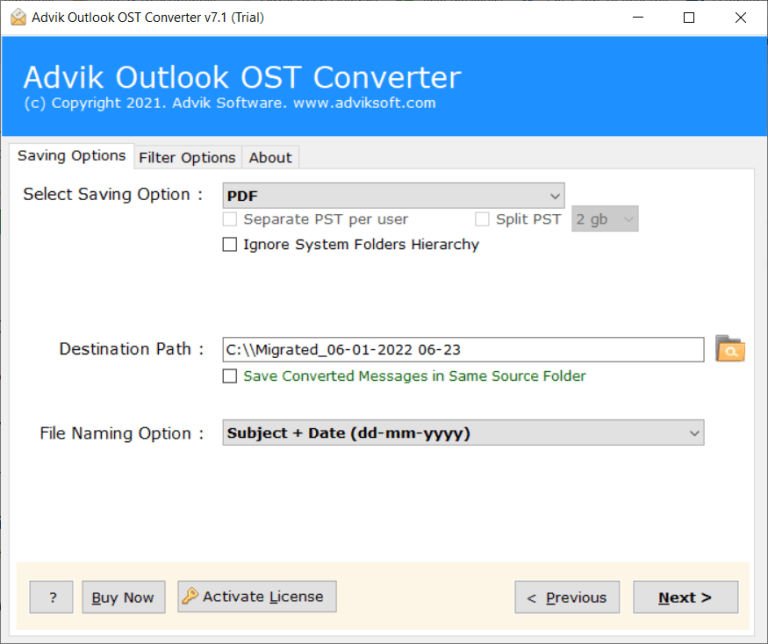
Once the procedure gets completed, a confirmation box will pop up, click on the OK button to confirm.
Benefits and Features of Advik Outlook OST Converter Tool
- Print Outlook Emails with Attachments: This software offers a flawless algorithm that enables users to print Outlook emails and attachments, a default feature. It effortlessly includes attachments of various types, whether they are regular attachments or embedded within the emails.
- Export Outlook Emails in Bulk: Users can easily print an entire set of data, including emails, attachments, contacts, calendars, and other data items. Importantly, during the conversion process, the data structure remains unchanged, ensuring the integrity of the entire dataset.
- Filter Feature Option: The tool offers a unique feature that allows users to search for specific emails within a large dataset using various parameters such as To, Cc, Bcc, Subject, and more. Additionally, the Date Filter option enables users to extract emails from a specific time period.
- Maintains Original Data Structure: Regardless of the number of emails or data items, the software preserves the original data structure throughout the process. No rearrangement of files occurs in Outlook emails and also ensures the hierarchical integrity of all the files.
Read Also: How to Export Outlook Emails to External Hard Drive?
The Bottom Line
Now, you must have known how to print multiple emails from Outlook for FREE but also learn the easy steps to print Outlook emails. Whether you want to make a backup of your important emails in Outlook or export in it a hard copy to make them readable without any issues, you can get it done easily as you want to in more easy ways.


