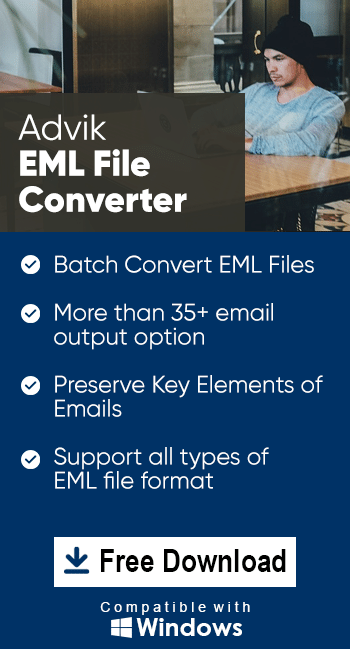How to Print Multiple EML Files in Bulk?
Jackson Strong | June 9th, 2023 | Data Backup
Learn the simplified techniques to print multiple EML files. This article will discuss three different ways to print EML files. Whether you have single or multiple EML files, this article will help you in both situations.
EML is a file format that is used by various email applications such as Windows Live Mail, Outlook Express, Thunderbird, Outlook, etc. to store email messages. In today’s modern era, emails have become a major source of communication. And, with technological advancements, the needs of the users are also changing from time to time. We are well aware of the benefits of going paperless in today’s digital age. However, there are some situations where having a physical copy of your emails becomes necessary. It could also serve as evidence in professional scenarios or act as a reliable backup alongside related documents such as contracts or invoices.
Many users have asked these types of queries on various forums to print multiple EML files instantly. Consequently, they require a method for printing EML files. In the upcoming section, we will discuss various ways to do it. Let’s start without any further delay.
How to Print EML Files Manually?
There are few manual approaches to print EML file data. You can either use the MS Word or any email client. W prefer to use the Thunderbird application. Llet’s discuss both the solutions i detail.
1. Print EML Files using MS Word
You can use MS Word for printing EML messages. follow the below-given steps to do it-
- Go to the location of the EML file that you want to print.
- Now, right-click on it and choose Open With MS Word option.
- After that, click on the File tab and select the Print option.
- Choose Printer and click on the Print button.
Finished! It immediately print EML file. With MS Word, you can print only one EML email at a time. Repeat the process to print other emails.
2. Print Multiple EML Files Using Thunderbird Email Client?
You can use the Thunderbird email client for printing EML files. In this approach, first of all, you need to import EML files to Thunderbird and then export all messages in a folder using ImportExporttools.
Note: Install ImportExportTools in Thunderbird to begin the process.
- Launch the Thunderbird email client on your system.
- Create a new folder in Thunderbird.
- Now, Drag and drop EML files in a newly created folder in Thunderbird.
- After that, right-click on this newly created folder.
- Navigate to ImportExportTools >> Export all Messages in a folder >> PDF Format.
- Browse the location to save the resultant file and click on the Select Folder button.
Done! Hence, you can manually complete the printing process with Thunderbird and MS Word. There is also an alternate method that helps you to print multiple EML files in bulk instantly.
How to Batch Print EML Files Effortlessly?
Check Out Advik EML to PDF Converter Tool to print EML files in bulk. It allows users to load EML files through dual options. i.e., Select Files or Select Folders options. With this EML Converter, you can add and print multiple EML files in a single attempt. You just need to choose the EML files and import them into the toolkit and the rest of the process is automated. Download the tool for free and complete the printing process in a few simple clicks.
Steps to print multiple EML files in bulk with attachments.
- Run this automated software on your Windows PC.
- Click on Select Files or Folders to add EML files.
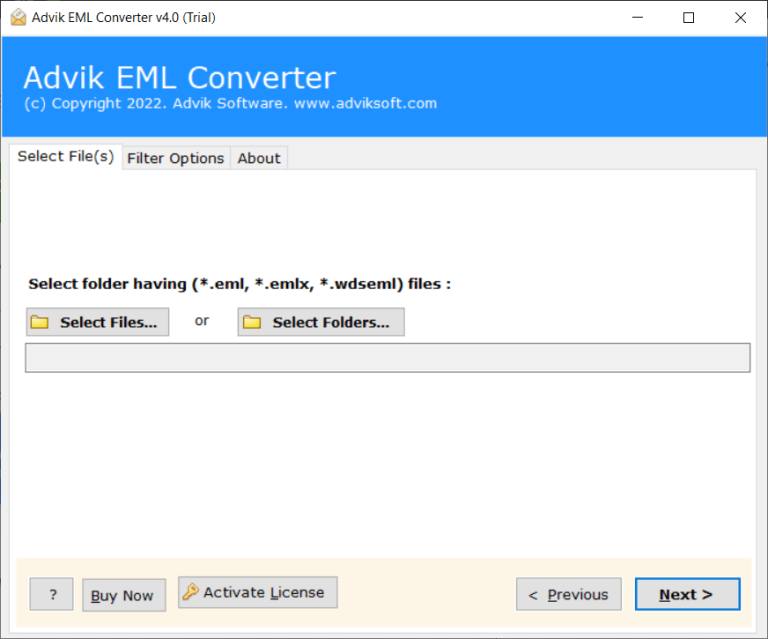
- Now, Select the required EML files and click on the Next button.
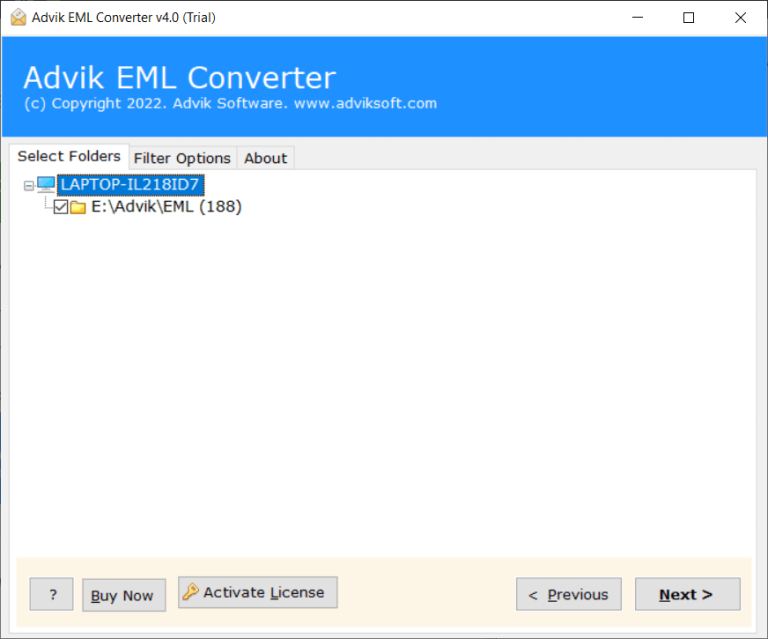
- Choose PDF as a saving option.
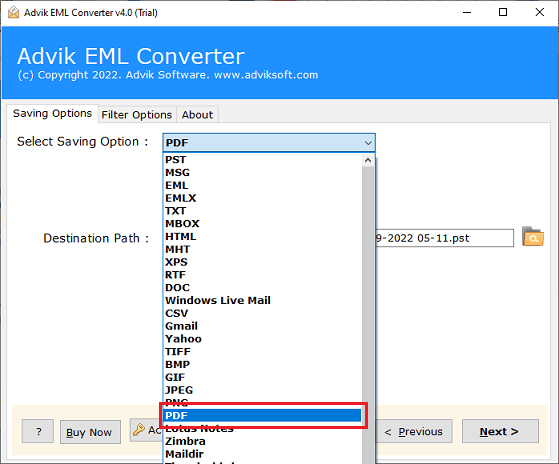
- Then, choose a location to save the resultant file.
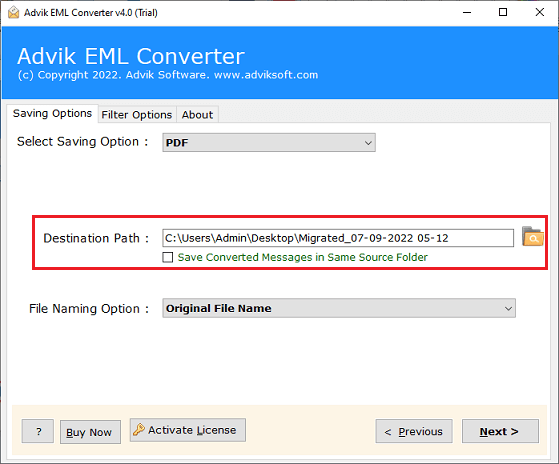
- Once done, click on the Convert button.
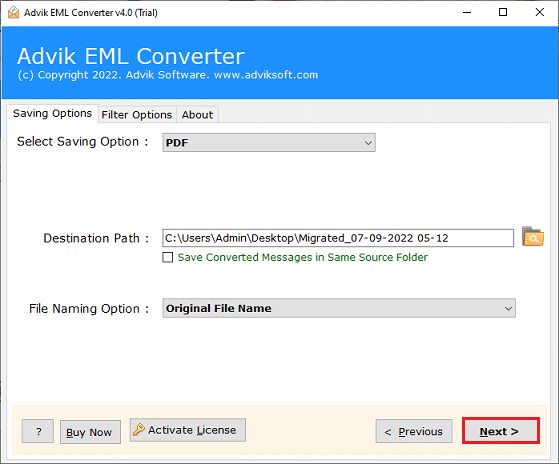
That’s it, check the live conversion of printing multiple EML files. Afterward, the program will redirect you to the location where the EML files are exported. This software will also help in other scenarios as well. Below are the few highlights of the software.
- Batch print EML files with full accuracy.
- Dual mode to select single or multiple files.
- Various filters to export selected EML files.
- Offers to convert EML to PST, MBOX, TXT, DOC, and 20+ formats.
- Preserves all embedded email elements of EML files.
- Option to extract attachments from EML files in a separate file.
Conclusion
In this post, we have discussed the best ways of printing EML files using manual and automated solutions. Manual solutions are easy and free of cost. However, the same cannot be implemented if you need to print multiple EML files. You can go for a professional solution to do it in a few seconds.