How to Print Multiple Gmail Emails at Once?
Jackson Strong | January 20th, 2025 | Data Backup, Gmail
This article explores various solutions to print multiple Gmail emails at once. It provides a step-by-step guide on how to print emails from Gmail in bulk. Continue reading this article.
Printing emails is a crucial task when we need a hard copy. Gmail offers an easy way to print single or multiple emails, but its functionality is limited in some cases. For instance, attachments can only be printed to the default printer or email. Therefore, this article presents two distinct approaches for various scenarios to help you overcome these limitations.
Several types of solutions allow you to print Gmail emails easily. However, we have researched the 2 best solutions for printing Gmail emails with attachments. Make sure to perform these steps correctly to get the desired results.
How to Print Gmail Emails Free?
Gmail provides an option to print Gmail emails one by one. To manually export emails from Gmail, follow these steps:
- Log in to your Gmail account and select the email you want to print.
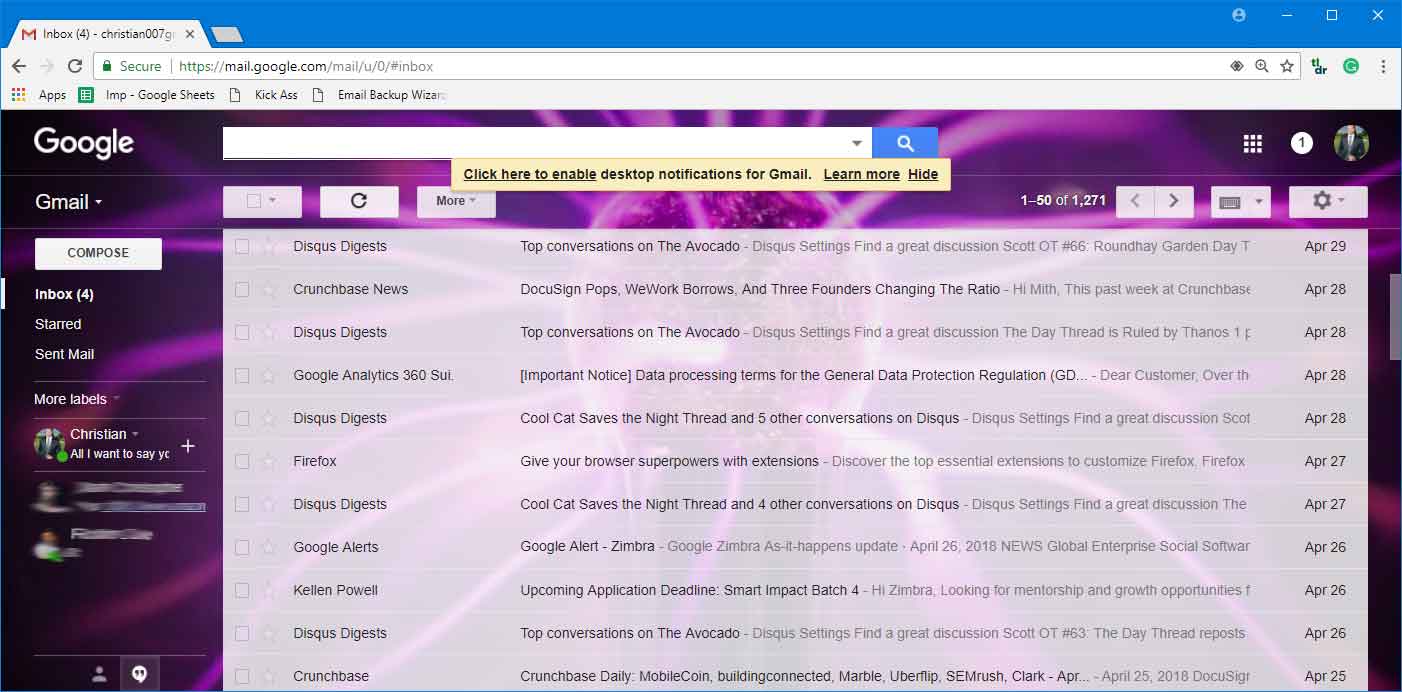
- Click on the email to open it in your browser window.
- Open the drop-down menu on the right-hand side and select “Print”.
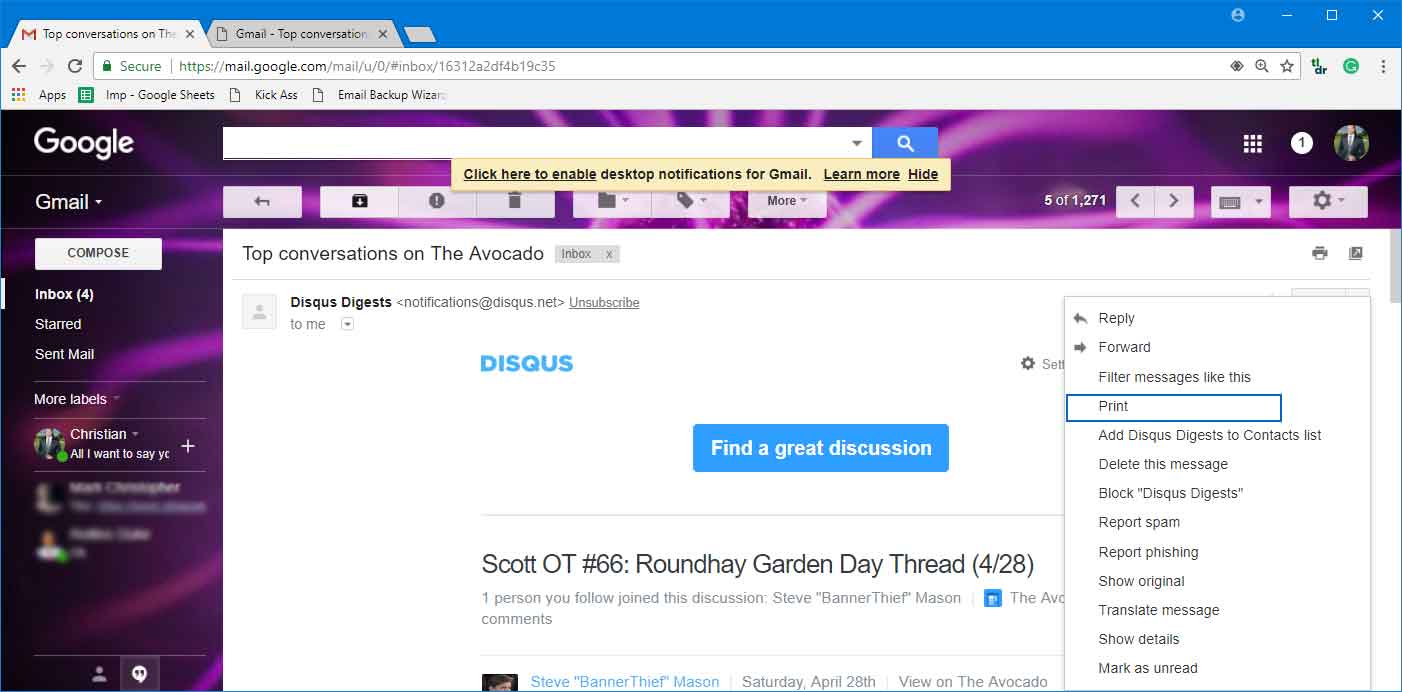
- A new window will appear where you can set up print options. Once you’re done, click “Save”.
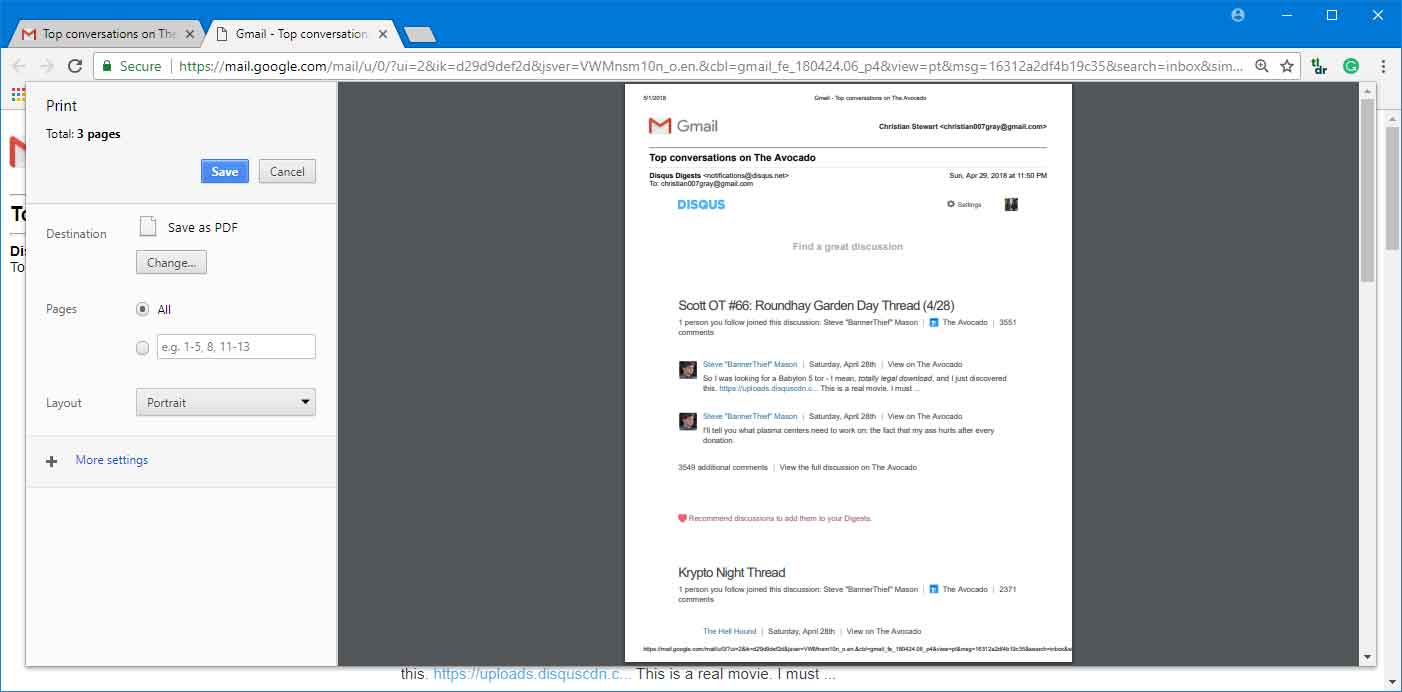
- You can choose the “Microsoft Print to PDF” option and select the other required details.
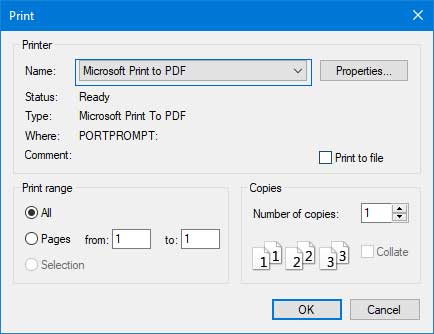
- Finally, select the location where you want to save the Gmail emails PDF file copy.
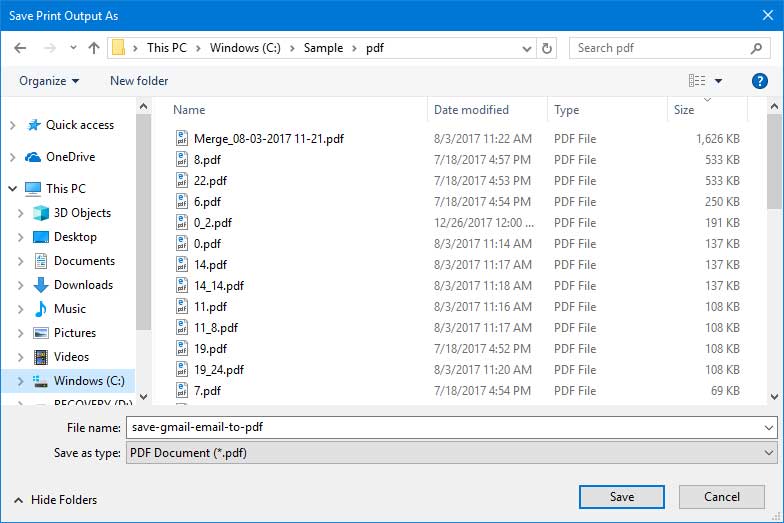
Now, repeat the same steps to print other Gmail emails to PDF.
Loopholes of the Manual method
- This method works well for printing a small number of Gmail emails. However, if you have a large number of Gmail emails to print, this method may not be suitable.
- Time-taking and lengthy process.
How to Print Multiple Gmail Emails at Once?
The Advik Gmail Backup Tool is an amazing approach to accomplishing this task without any difficulties. The software is powerful enough to print multiple Gmail emails at once. Yes you download all emails from Gmail as PDF files in one single attempt. This is one of the best automatic solution to save manual efforts and time.
Download the software for free and give it a try.
Steps to Print Multiple Gmail Emails
- Launch software in your Windows PC.
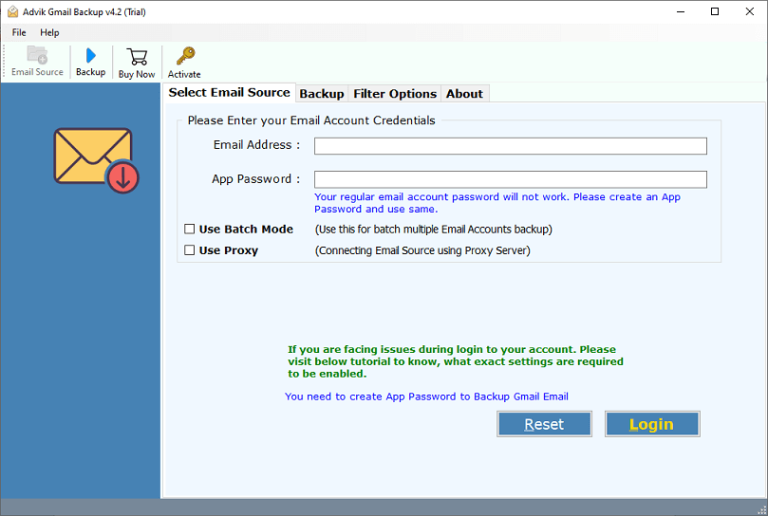
- Enter your Gmail email ID and App Password to sign in.
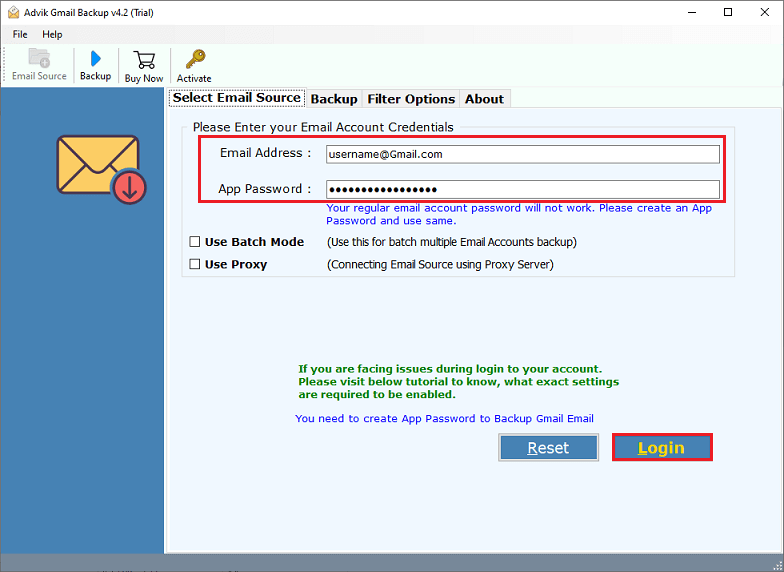
- Select mailbox folder to print emails from.
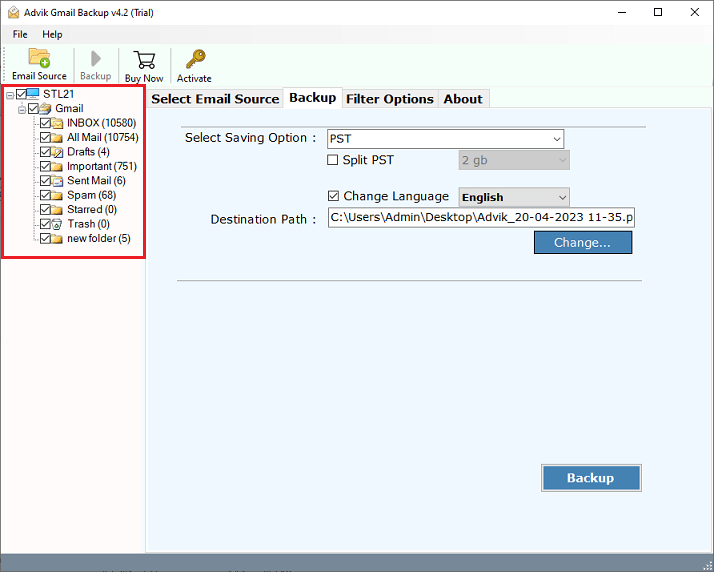
- Choose PDF as saving option from the list.
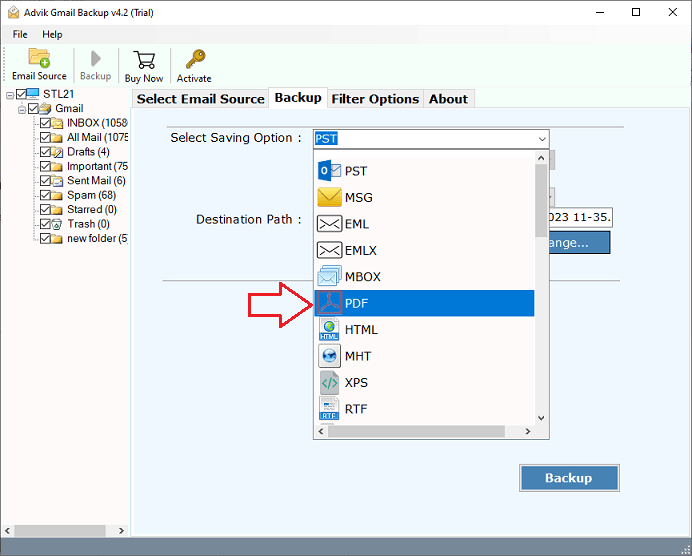
- After that, choose a file name to get arranged the resultant PDF file.
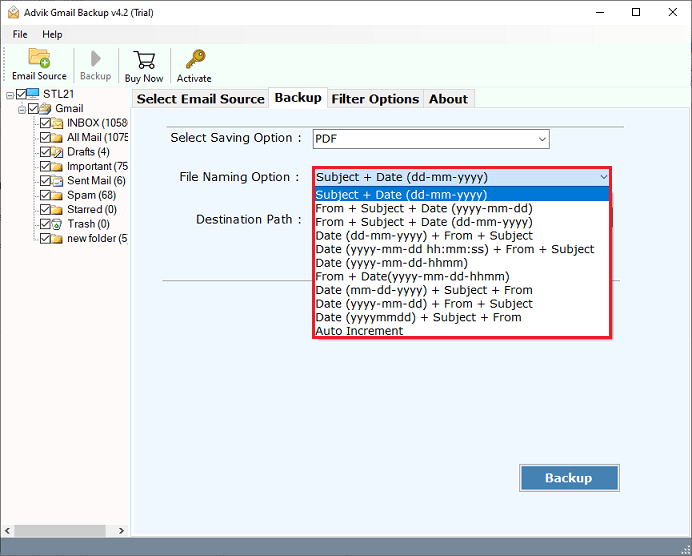
- Now, choose a location to save the resultant file.
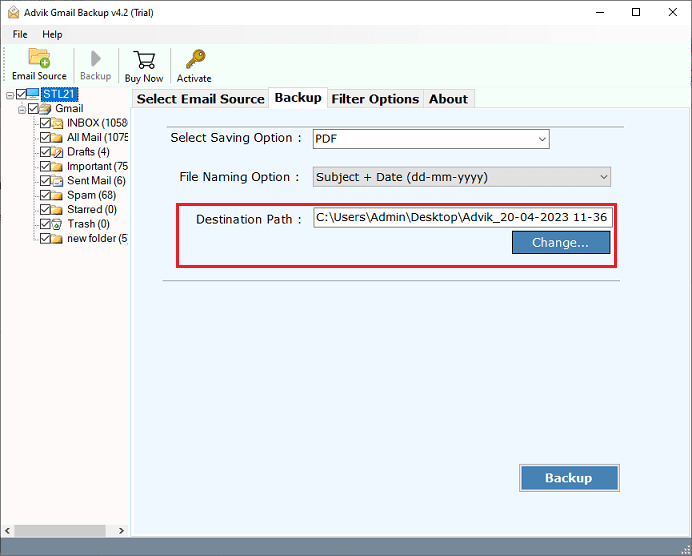
- Finally, tap on the Backup button to start printing process.
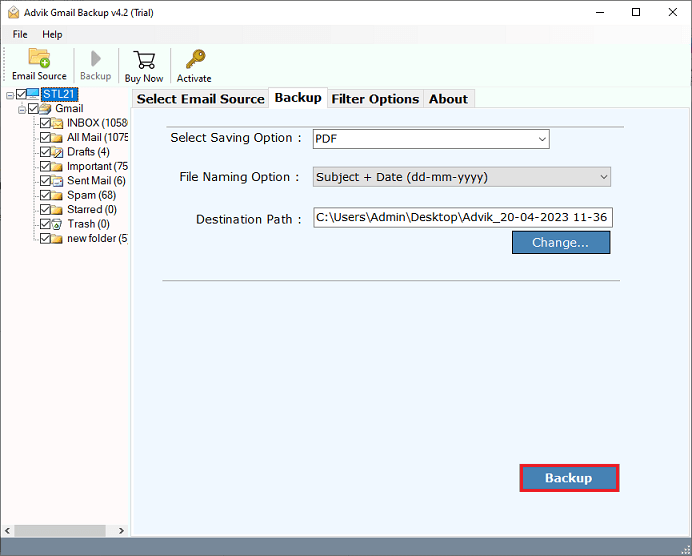
The software will start printing or saving emails from Gmail to local drive. Once the process get over, the software will redirect you the target location where your Gnail messages are saved.
Watch Video Tutorial
Benefits of Using an Automated Tool instead of a Manual Solution
The software has several unique features that make it stand out from other solutions.
- It allows you to print multiple Gmail emails simultaneously.
- Its user interface is simple and intuitive, making it suitable for technical and non-technical users.
- In addition, the program enables you to export Gmail to more than 30+ options as well to access Gmail emails on different platforms.
- The tool maintains the folder structure of Gmail emails, along with its metadata properties, proper formatting, hyperlinks, color images, and other attributes.
- Moreover, the program is compatible with every Windows OS, including Windows 11, 10, 8, 7, Vista, and XP.
Summing Up Together
Here, in this blog the query “Is there a way to print multiple emails in Gmail” has been resolved. We have discussed the two easy and simple solutions to print Gmail messages with attachments. You can choose any solution as per your requirements. Although, we recommend you go for an automated tool to save your crucial time and effort.


