How to Print PST Files Without Outlook?
Jim Backus | December 10th, 2024 | Outlook
Summary: Are you searching for the best ways to print PST files without Outlook? If yes, your query ends here. This blog describes 2 easy-to-implement methods to convert PST files into printable format. Both free and automated methods are explained here so that you can choose your ease. So, let’s get started.
There are various reasons why users may want to print PST files without Outlook, including:
- No access to Outlook on their system.
- Need to print emails for legal, business, or personal records.
- Extracting specific emails for documentation.
Now, we will discuss the most effective ways to print emails stored in PST files without using Microsoft Outlook.
How to Print PST Files for Free?
- Download & Launch Outlook and go to the File tab.
- Then, click on the Open & Export >> Import/Export option.
- Choose Export to a file in the import & export wizard.
- Select Outlook data file (.pst) as a file type.
- Choose PST mailbox folders to print.
- Browse the location of the PST file that needs to be imported.
- Once done, open the message you want to print.
- Click on More actions >> select Print and then Print again.
- Choose Microsoft Print to PDF & click on Print.
- Pick a folder to save your PDF in and give it a file name.
- Finally, click on Save.
Done!! By following the above steps users can print .pst files one by one.
However, to print out PST messages in bulk, refer to the below method.
How to Print PST Files with Emails & Attachments?
Check out Advik PST Converter which offers a direct way to print entire PST file(s) in one single attempt. By using this utility users can easily print out PST messages in batches by converting PST file into .pdf files. Also, it maintains a complete folder hierarchy of PST file and preserves key elements while converting.
Just tap on the FREE download button to check its demo version. It will let you print 25 PST emails per folder at no cost.

Steps to Print PST Files Without Outlook
Step 1. Run the tool and click Add PST file.
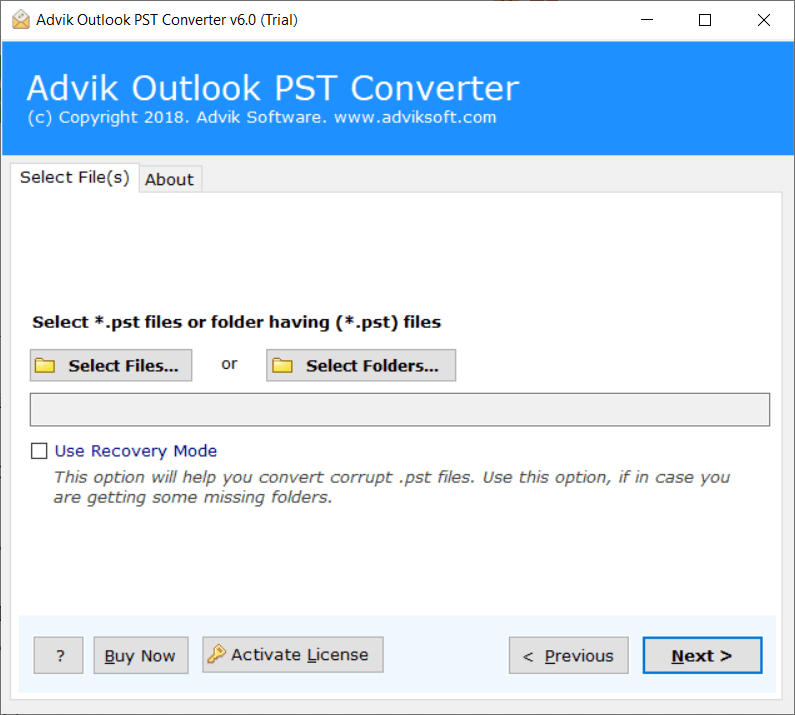
Step 2. Select mailbox folders of .pst file.
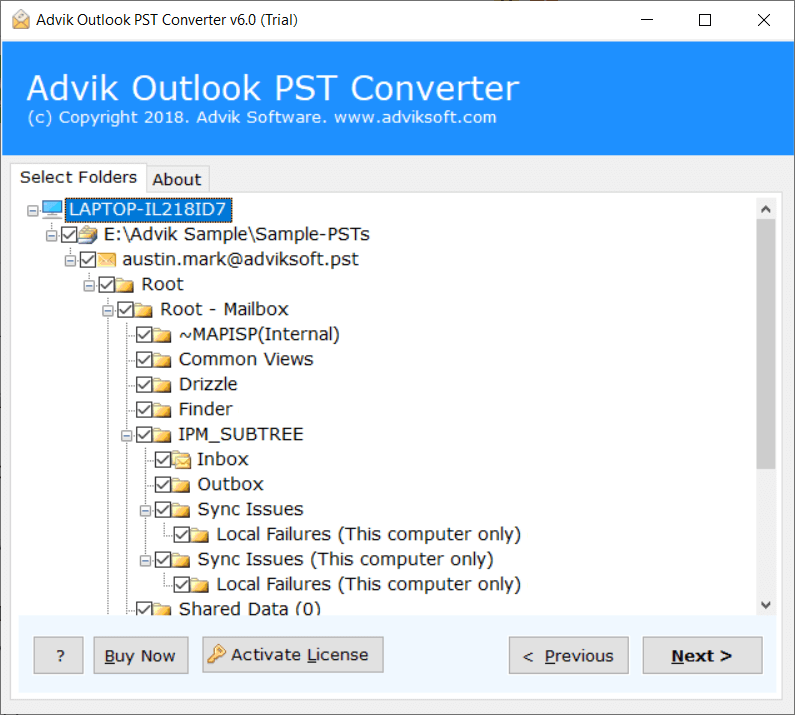
Step 3. Choose PDF as a saving option from the list.
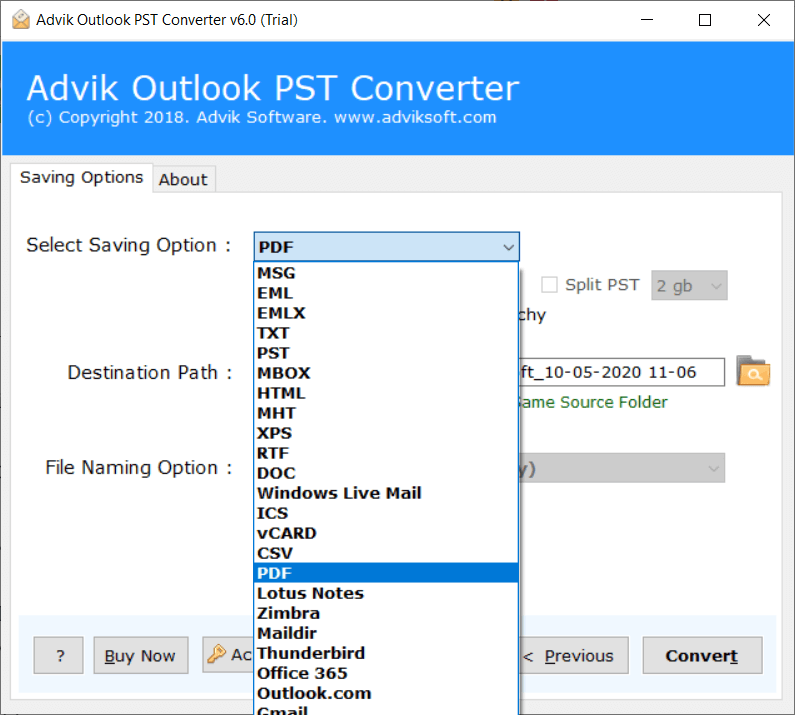
Step 4. Click Convert to start the process.
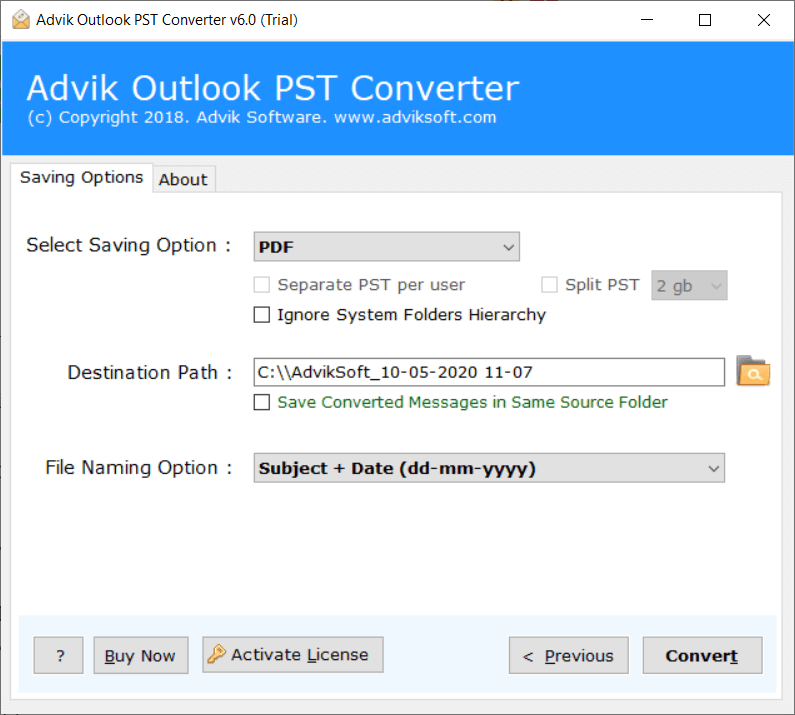
Now the tool will start converting PST files into PDF file format.
Once completed, you will get a log report and redirect automatically to the destination path.
Finished! This is how you can print the entire PST file(s) in one single attempt.
Watch How to Print PST Files
Software Benefits Over Manual Method
Below are a few key highlights of this utility.
- Print PST Folder Structure: This feature allows users to print emails while keeping the original folder arrangement intact. It ensures that emails from Inbox, Sent, Drafts, and other folders are printed in an organized way.
- Maintain On-Disk Hierarchy: When exporting PST emails for printing, this feature ensures that the folder structure remains unchanged. Users can find their emails in the same order as they were in Outlook.
- Preserve Key Elements and Attachments: Emails contain important details like sender information, timestamps, subject lines, and attachments. This feature ensures that none of this data is lost while printing or converting PST files. It also retains email formatting, hyperlinks, and embedded images for accuracy.
- Multiple Saving Options: Before printing, users can save PST emails in different formats like PDF, HTML, DOC, and more. This flexibility allows them to choose the best format based on their needs. For example, PDF is great for direct printing, while DOC is useful for editing and reports.
- Print PST Messages with Attachments: Many emails include attachments like documents, PDFs, or images. This feature allows users to print emails along with their respective attachments without missing any important data.
- Split Large PST File into Smaller Sizes: Large PST files can slow down the process or cause errors during printing. With this feature, users can break big PST files into smaller, more manageable parts.

Conclusion
In this article, we have explained two approaches to batch print PST files i.e. manual and automated methods. You can choose both the methods that best to your needs. However, if you want a quick and direct solution an automated tool is the most preferable.
