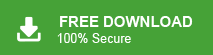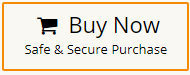How to Print Windows Live Mail Emails in Batch?
Jackson Strong | June 16th, 2024 | Data Backup
Today, in this post we are going to discuss how to print Windows Live Mail emails. If you are one of the users who want to print emails from Windows Live Mail emails then this blog is specially for you. At the end of this article, you are able to complete your task without any hassle.
Windows Live Mail is a free email client provided by Microsoft. It stores all its data in .eml file format. However, Microsoft has officially discontinued Windows Live Mail and is no longer supported or updated. No one wants to lose their important Windows Live Mail emails. So, when users print emails, it helps them to save their data. Once the user print Windows Live Mail emails they can access them on any device without the need of any specific software.
User Query:
“Hello! I am a fornesic investigator officer. I use Windows Live Mail for email management. There are some important emails in my mailbox. Now, I need to print some Windows Live mail emails for inquiry. So, I want to export Windows Live Mail to PDF format to print them easily. Can anyone help me to suggest any reliable solution to do it?”
Justin, USA
I am a M.Tech student and I use Windows Live Mail application for sending and receiving emails. My professor sent me subject details through emails. I want to print Windows Live Mail emails. Can anyone provide me a reliable solution to convert Windows Live Mail to PDF to print them easily?”
Alexander, UK
Printing emails from Windows Live Mail is not an easy task. So, in this post, we will discuss the easiest and most effective ways to do it. Here, we will provide both manual and automated solutions to print Windows Live Mail messages. Let’s start without any further delay.
Method 1. How to Print Windows Live Mail Email Emails?- Manual Way
- Open Windows Live Mail application on your system.
- Choose specific email that you want to print.
- Drag and drop this email on desktop.
- Now, this email is saved in .eml format. Open it with MS Word.
- After that, go to File and click on Save as option.
- Choose PDF from Save as type and press Save button.
- Repeat the steps to convert other emails.
Hence, you can manually print emails from Windows Live Mail emails but this is suitable if you have a limited number of emails. It can print only one email at a time, so it is a time-consuming process. To print multiple emails at once use an expert solution and complete the process in a few seconds.
Method 2. How to Print Windows Live Mail Emails in Batch?
In the above section, we saw that the manual approach is simple and easy to use but it is suitable if you need to print certain emails. So, you need to choose an automated solution i.e. Advik Windows Live Mail Converter. The software allows you to export all emails at once without losing any single bit of data. It provides various advanced filters to print selected emails based on Date Range, Time, Sender, Recipient, etc. It is a secure and error-free solution that does not lose any single bit of data during the process.
Additionally, the tool can also convert Windows Live Mail to PST, MBOX, MSG, DOC, and 20+ formats rather than PDF. It is programmed in such a way any novice user can easily print Windows Live Mail messages along with attachments without any external guidance. Download its free demo version and check its work efficiency and accuracy.
Steps to Print Windows Live Mail Emails With Attachments are as follows;
- Run Advik Windows Live Mail Converter tool on your Windows PC.
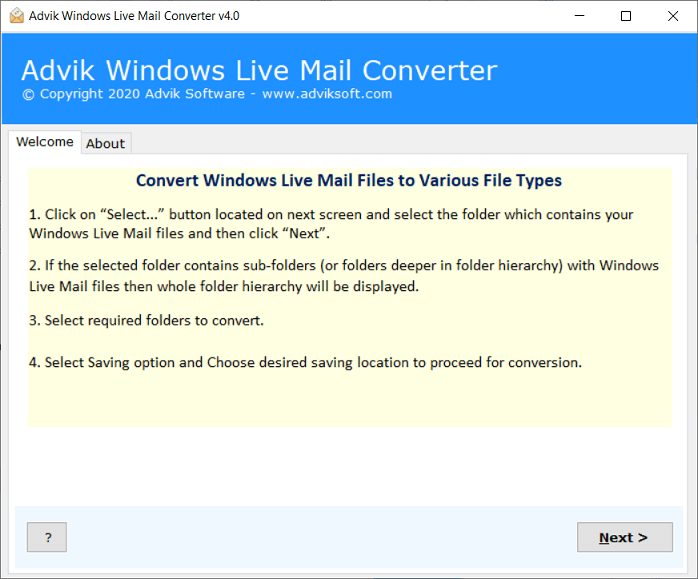
- After that, Choose the Configured Windows Live Mail mailbox data option so that the software will automatically fetch data from the WLM.
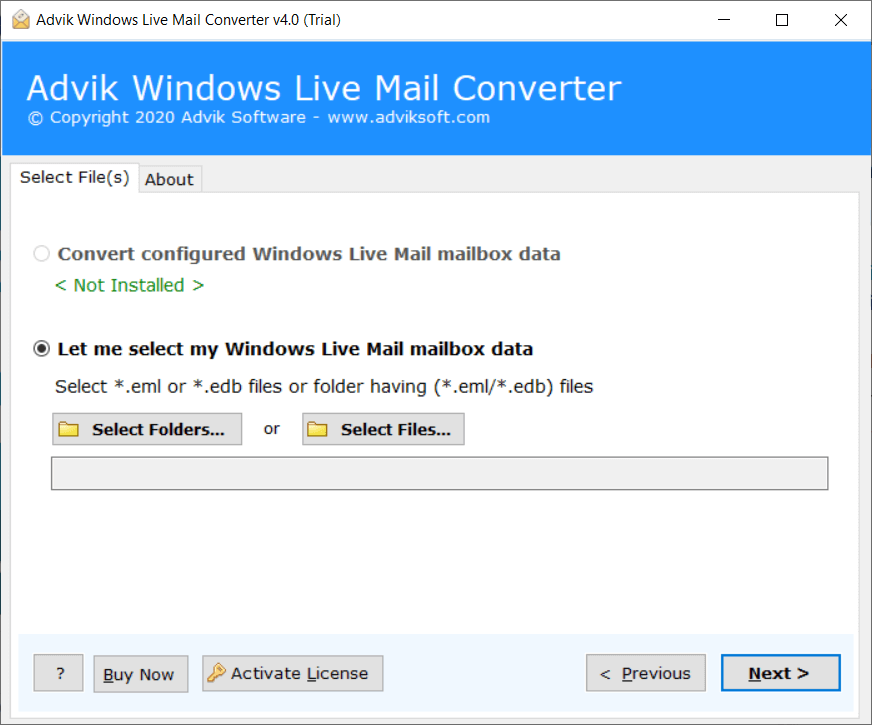
- Now, the tool will quickly load the WLM mailbox folders in its panel. Select the required items to print WLM emails.
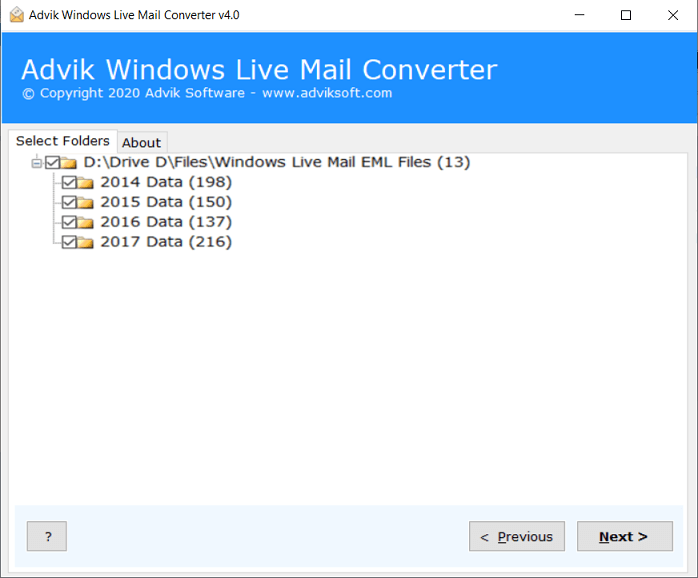
- Now, choose PDF as Saving option from drop-down list.
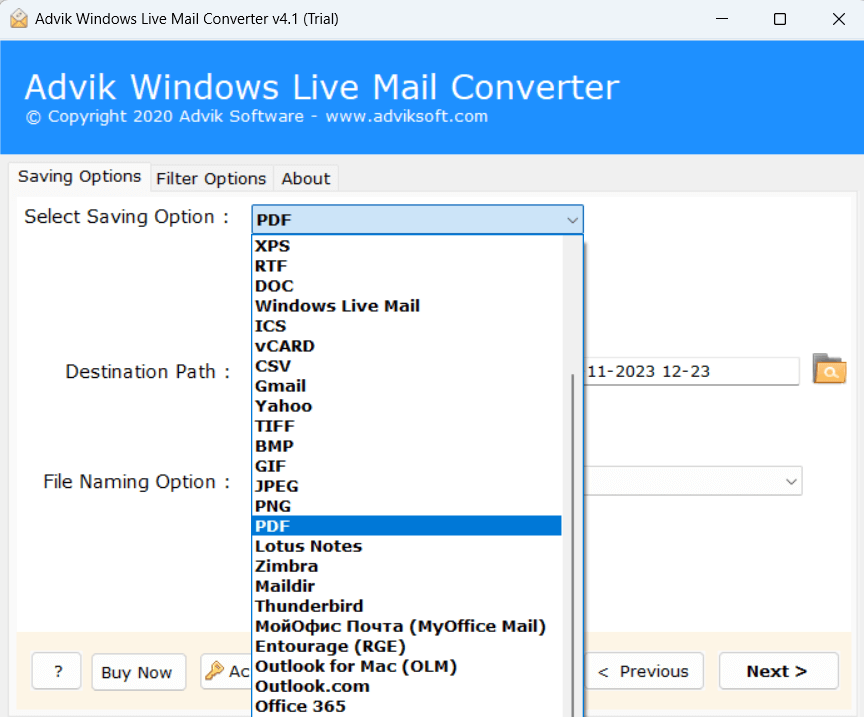
- Browse the destination location to save resultant file and click on Convert button to start the process.
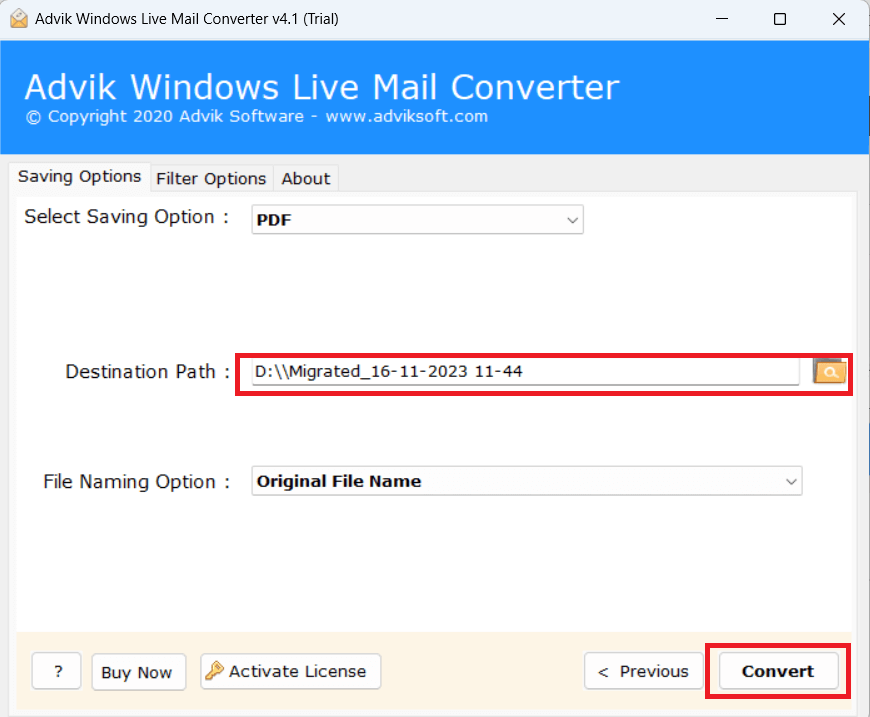
Done! This is how you can easily complete the Windows Live Mail email printing process in a few simple clicks.
Key Features of Windows Live Mail Converter
- The tool can directly print Windows Live Mail emails in batch without installing any external applications.
- It has various saving options that enable you to convert Windows Live Mail to MBOX, DOC, PST, and many more formats.
- With this utility, you can print complete Windows Live Mail mailbox at once without any data loss.
- It provides various advanced filter options to print only selected emails according to your needs.
- It maintains folder hierarchy throughout the process and print emails along with attachments.
- This application also helps you to transfer Windows Live Mail emails to new computer in your desired format.
- Due to its simplified user interface, beginners can also print Windows Live Mail emails without facing any issues.
- This software allows you to choose desired destination location to save printed Windows Live mail emails.
- Using this tool, you can migrate Windows Live Mail to Office 365, Gmail, Yahoo Mail, and many more email accounts.
- It supports all the latest and old versions of the Windows operating system.
Conclusion
In this post, we have discussed how to print Windows Live Mail emails. Here, we have explained both manual and automated solutions for printing Windows Live Mail emails. You can choose any one that is best suitable for you. However, manually you can print one email at a time. While the professional approach enables you to print multiple emails at once.