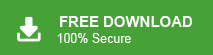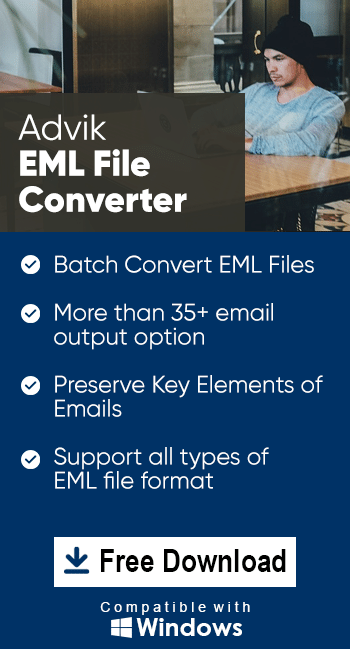How to Open EML File on iPhone? [Updated 2025]
Max Wright | October 19th, 2024 | Data Conversion
Summary: If you’re looking for a solution to open EML files on iPhone, you’re in the right place. This comprehensive guide will walk you through the entire process of viewing EML files on your Apple device. We’ll explore different options such as by renaming it and automated software. With these methods, you’ll be able to easily read EML file on iPhone, whether for work, personal use, or other needs. So, let’s get started.
If you’re using an EML file, you should know that it is a single email file that contains an email message. It is used by many email clients, and therefore, it cannot be read without a compatible email client application. To open and access its content on an iPhone, we need to convert it to a file format that the iPhone supports.
In this regard, we have two tried and tested methods. Use both methods and then decide which one works best for you.
How to Read EML File on iPhone Manually?
- Locate the .eml file on your iPhone.
- Change the extension to .txt.
- Open it in a text or web browser (limited functionality).
Limitation: Renaming the file extension of an EML file on an iPhone will not directly allow it to open. While changing the file extension (e.g., from .eml to .txt) may make the file viewable in certain text editors or browsers, it will not give you full access to the email’s content, including attachments and specific formatting.
How to Open EML File on iPhone Effortlessly?
Advik EML Converter is the secure and safest approach to access your EML files on iPhone without any hassle. This software allows you to add multiple EML files or folders for conversion so that you can read them on your iPhone. Also, various filter options will help in the selective conversion of EML files without any hassle. just convert EML files into PDF format. After that, you can connect your iPhone to your system and transfer the converted file. This way you can easily read .eml file data on your iPhone without any hassle.
Click the FREE download button and check how it works;
Steps to Read EML Files on iPhone with Ease
Step 1. Run the software and add .eml files to the software.
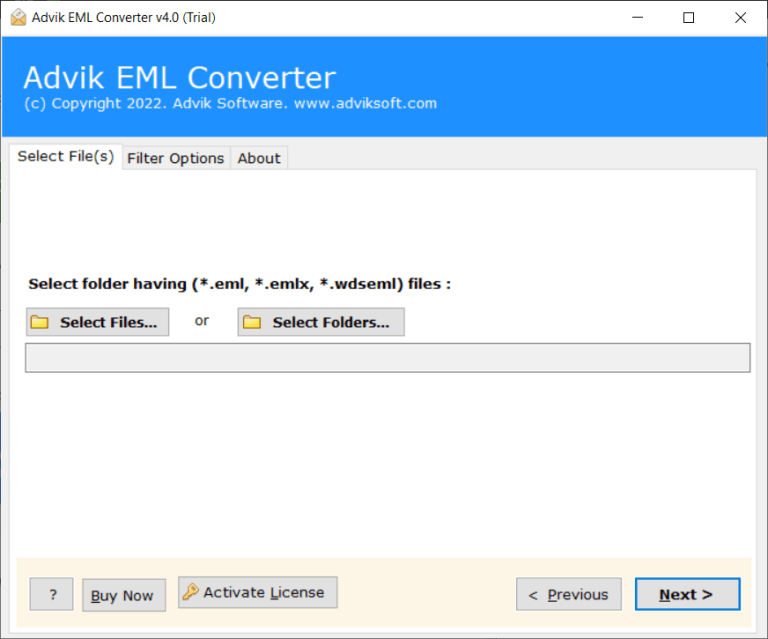
Step 2. Select the folders you want to convert.
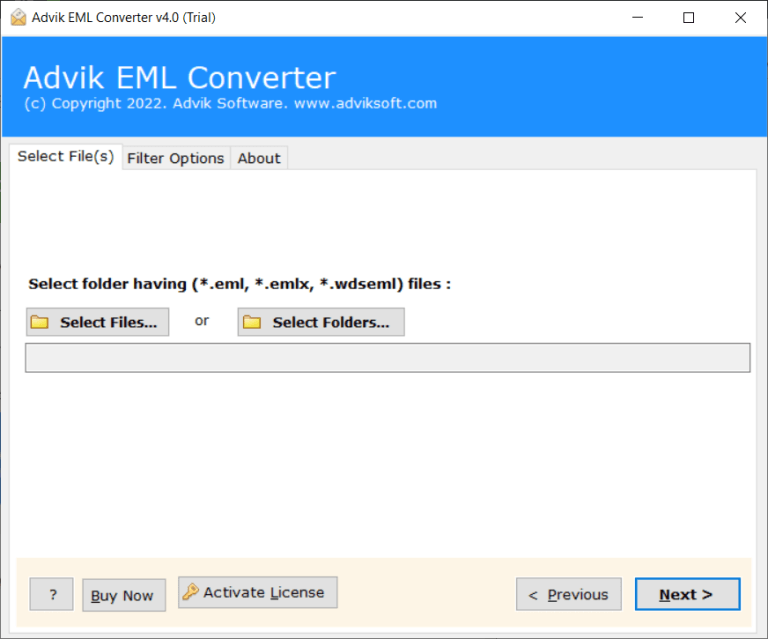
Step 3. Choose any saving option from the list.
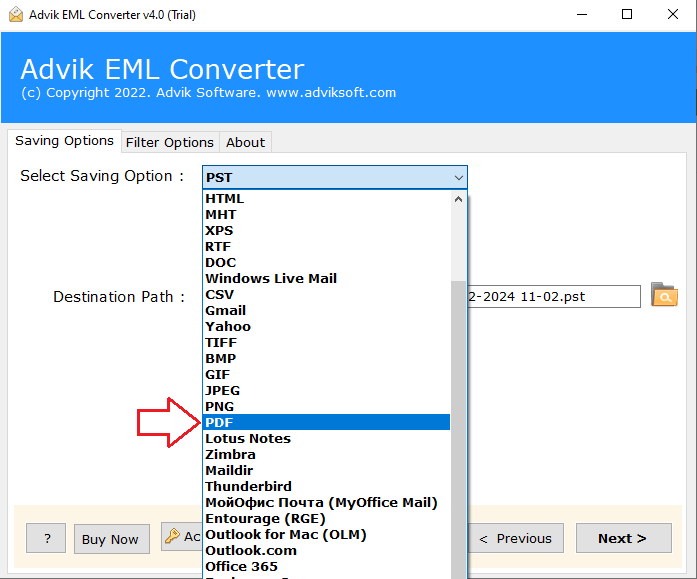
Step 4. Browse the destination location and hit the Backup button.
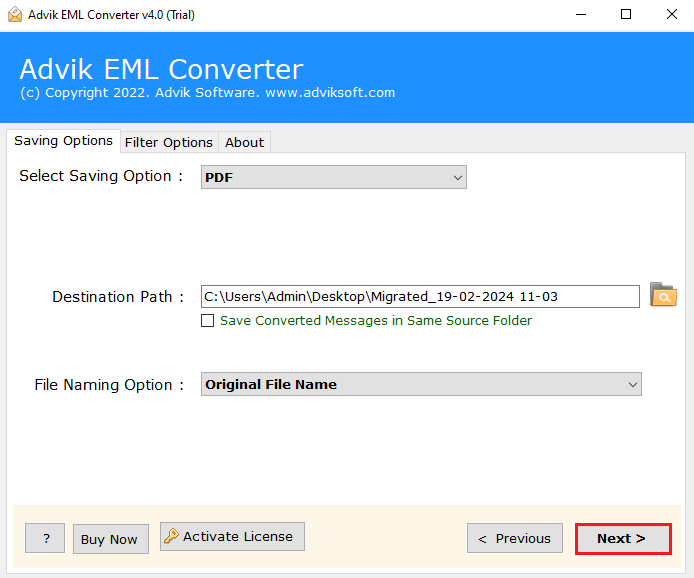
6. Now connect your iPhone with your system and transfer the exported data file.
Done! Here complete the process.
With this tool, various prominent features help in completing this task effortlessly;
- Preserve email key elements and attributes.
- Various email filters to perform selective emails.
- Also convert EML to HTML, TXT, PDF, MSG, and many other file formats.
- Allow to transfer EML files to various webmail accounts.
- Simple and user-friendly interface for both technical and non-technical users.
- Maintain email folder hierarchy and structure.
Watch How to Open .eml file on iPhone
Conclusion
Here in this post, we discussed two secure and efficient ways to open EML file on iPhone without any hassle. While manually renaming the file extension can work for basic text viewing, it doesn’t offer full functionality. For a more efficient and hassle-free solution, using a tool like the Adviksoftware is highly recommended. This software allows you to convert EML files to a format easily readable on your iPhone, with a simple process that maintains email content, attachments, and structure. Whether you choose the manual method or the software approach, you now have the methods to access your EML files on your iPhone without any issues.