How to Recover Data from Formatted Hard Disk in Windows 11?
Christopher Plummer | May 18th, 2024 | Data Recovery
This article discusses methods to recover data from formatted hard disk in Windows 10/11. Accidentally formatting hard drive can feel like a moment of frustration for anyone. This article will help you with this problem. Here, you will get two ways through which you can easily recover formatted hard drive. Start reading this blog and learn more.
Windows 11 is the latest release of the Windows operating system. It is a highly advanced version with new design, sounds, and a beautiful interface which brings a sense of calm and ease. Some people have enjoyed the new feature of Windows 11 and some might be frustrated with advanced features. Sometimes, a few mistakes lead to formatting the hard disk due to hanging, or crashing. Then you may have no choice but to choose factory resetting the computer to restore the previous version.
However, the success of recovery depends on various factors, including the time elapsed since deletion and the extent of data overwriting. To maximize the chances of recovery, it’s crucial to stop using the disk immediately to prevent new data from overwriting the old files. Additionally, consult with professional data recovery services if the data is critically important, as they have advanced tools and techniques for complex cases.
How to Restore Data from Formatted Hard Drive Using Restore Point?
As we said, it is easy to recover deleted files as compared to formatted files. So, we have a manual solution to recover formatted files in Windows 11. I hope it will be of assistance to you.
- Right-click the “Start” button.
- Then choose Control Panel>>System and Maintenance>>Backup and Restore.
- You have two options to restore your files:
For one user- Choose Restore my files.
For all users’- Choose Restore all users’ Files.
- Select Browse for files or Browse for folders to look through the contents of the backup. You won’t be able to see individual files in a folder when browsing for folders. Use the Browse for files option to view individual files.
In this way, you can restore your files using a restore point.
How to Recover Data from Formatted Hard Disk in Windows 11?
Advik Data Recovery Software is the best choice for users to recover files from formatted hard disks in Windows 11/10. This application also recovers any corrupted or deleted files easily. It supports all versions of FAT and NEFT file systems. The best thing about this Recovery Software is that it Recovers Photos, Videos, Music, Documents, and other Multimedia files. This advanced recovery tool recovers any size of files from Hard Drive, Pen Drive, USB, and External Hard Disk.
Steps to Recover Data from Formatted Hard Disk
- Run the software and select Deleted Data Recovery mode.
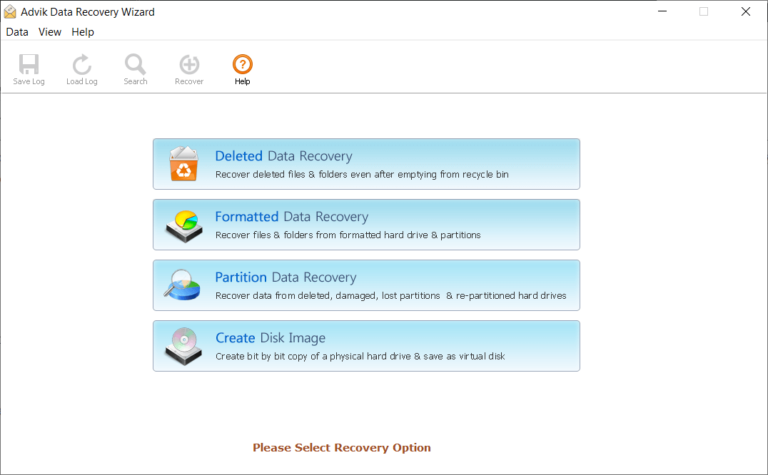
- Select your formatted hard disk drive and Tap “Next” to continue.
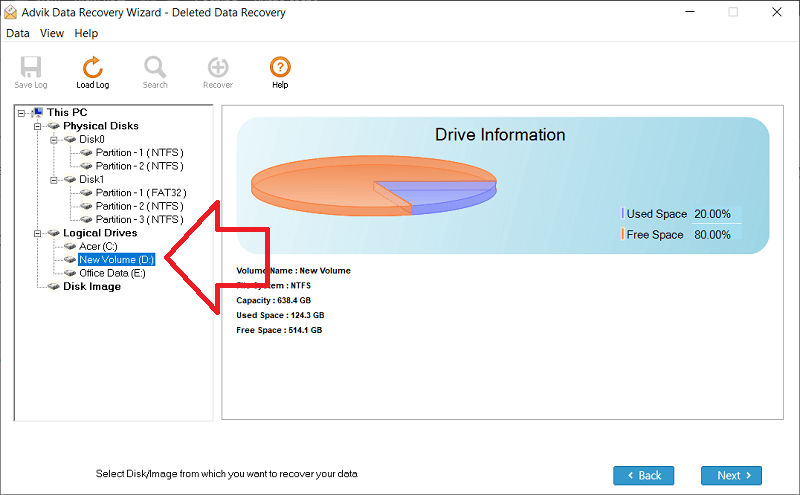
- This tool will now scan all the deleted files and display it on your screen.
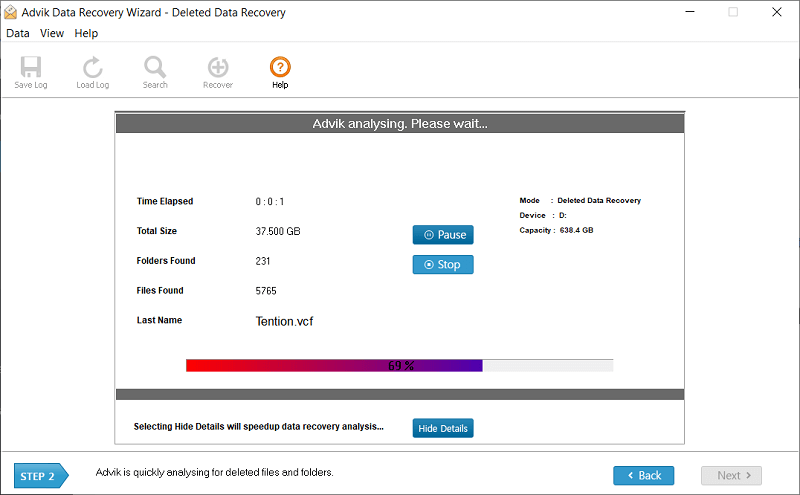
- Choose the files that were deleted while formatting the disk and click the “save” button to proceed further.
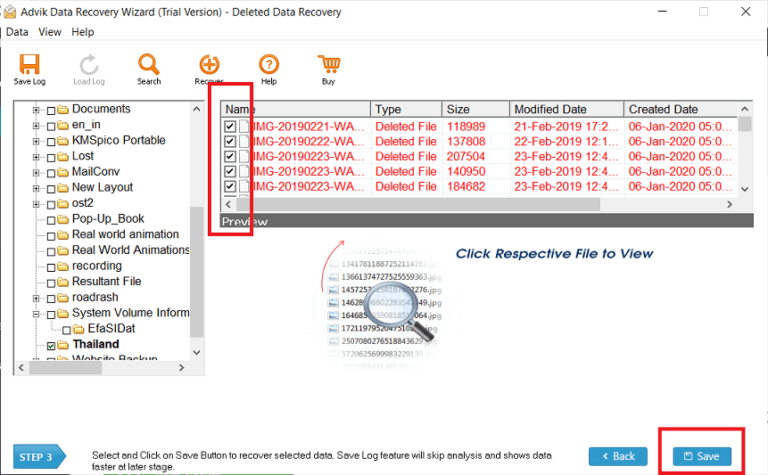
- Select your “Data Recovery Path” to save the files in your desired location.
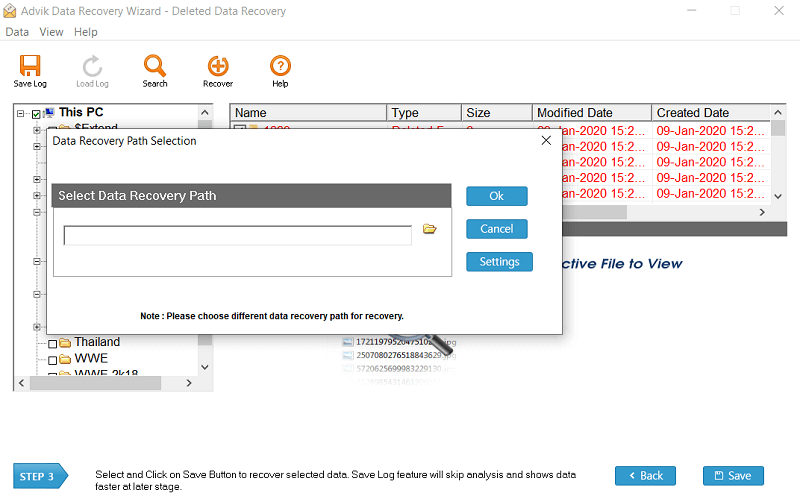
- Click the “OK” button to start the data recovery process.
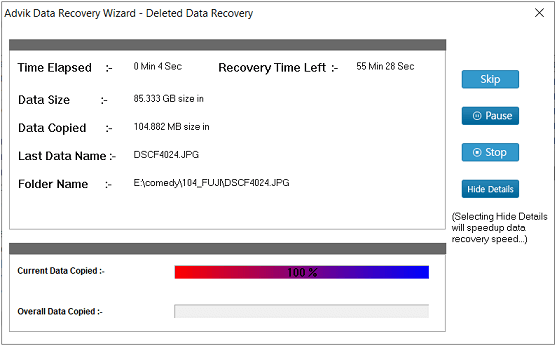
In a few minutes, it will restore your files in your chosen location.
Tips: Preventive Actions to Secure Data while Formatting Hard Disk
You have now formatted your hard disk. But to avoid such situations shortly.
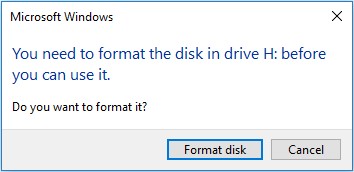
Check out some preventive measures that should be taken while formatting a hard disk. So that none of your information is lost..
- Save all important data on another external device.
- If your operating system doesn’t have the hard drive partition software, you should have one.
- Before formatting a hard disk, keep in mind that all data on your drive (or any other drive in which you are formatting) will be lost. So if you have something in your drive (i.e. your desktop pictures, videos, music documents, etc.), take a backup.
- Another thing is that you will lose all installed software. So try to get the software installation files before formatting them.
Now go ahead and format your hard disk. Once the formatting is done, rename the hard drive and restore the operating system, install the antivirus, and restore all your data.
Final words
Now you need to relax after reading in detail all the methods on how to recover your formatted files easily. Using an automated tool makes it easy to recover files from any type of external hard drive. Users must go through this article before choosing a method. so that one can wisely decide which is the best. In addition, we also mentioned some preventive measures that you should take before formatting a hard drive. So that your important data is not lost.
Frequently Asked Questions
Q 1. How to recover formatted drive data in Windows 11?
Answer. Follow the steps to recover data from formatted hard disk on Windows 10/11.
- Download and install the software.
- Select recovery mode.
- Choose the drive to scan.
- Select files and folders to recover.
- Now, it will start the recovery process.
Wait for the scan to complete, then preview and select the files you want to recover.
Q 2. How to recover files from formatted hard drive for free?
Answer. To do it free, you can try the below methods.
- Use Command Prompt (CMD) to unhide files.
- Use File History or Previous Versions if enabled.

