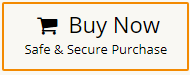How to Recover Data from Toshiba External Hard Drive?
Jackson Strong | September 30th, 2024 | Data Recovery
Overview: Discovering that your important data files have gone missing or been deleted from your external hard drive can be devastating. External storage devices are commonly used to securely store data. Fortunately, there are several methods available to help you recover data from Toshiba external hard drive. When exploring methods, we ensure to include both paid and free options. Every solution mentioned in this article has been tested by experts to provide the best possible results for you. Let’s dive into the article to learn more about these solutions in detail.
Picking out the right methods to recover data from Toshiba portable hard drive isn’t as easy as it sounds. Before deciding, you should know the common causes of data loss in your Toshiba external hard drives.
Why Does Data Loss Occur on Toshiba External Hard Drive?
Before we start the recovery process, it’s helpful to understand the common reasons why data loss happens. Knowing the cause will guide you to the best way to restore your data files from Toshiba external hard drive. Here are some typical reasons:
- Accidental Deletion: You may accidentally delete important files or format the drive without having a backup.
- Corrupted Drive: Improperly ejecting the drive can also corrupt the drive which can make your data inaccessible.
- Physical Damage: Dropping the drive or damaging it in any way can make it hard to access the stored files.
- Partition Loss: Sometimes, entire sections or partitions of the drive may get deleted or corrupted, leading to data loss.
- Power Surges: Sudden power outages or surges can cause the drive to malfunction, leading to data corruption.
- Virus or Malware: Malicious software can delete or corrupt files, affecting the data stored on the external drive.
- Wear and Tear: Over time, external drives can wear out, leading to hardware failure and data loss.
- File System Issues: The drive’s file system might get corrupted which may cause the drive to become unreadable by the computer.
Understanding these causes can help you choose the right method to recover data from Toshiba external hard drive.
How to Recover Data from Toshiba Portable Hard Drive?
Here, we have explained some effective methods to recover data from Toshiba external hard drive. All of these methods explained in a simple way. The first three are manual and the last one is a professional software to solve this issue quickly. Let’s look at these methods one by one.
1. Recover Files from the Recycle Bin
First, connect your Toshiba external hard drive and check the Recycle Bin on your computer before using any advanced recovery tools. When files are deleted, they often go to the Recycle Bin first. If your files are there, you can easily restore them with a simple click.
Click the Recycle Bin icon, and if the items were temporarily deleted, you will see them there.
Simply right-click on the file and select the Restore option.
2. Contact Toshiba for Authorized Service Providers
If your Toshiba external hard drive is physically damaged or has hardware problems, it’s best to contact Toshiba support. They can provide a list of authorized service providers who can professionally handle the repair and recovery process.
3. Connect the Toshiba External Hard Drive to Another Computer
If you’re having trouble accessing your Toshiba external hard drive on your current computer, try connecting it to a different one. Sometimes, this can help you access your data if there’s a problem with your original system.
How to Recover Data from Toshiba External Hard Drive Automatically?
Download and Install the Advik Data Recovery Software on your Windows System. This software is designed to quickly and efficiently recover lost files from accidental deletions, drive corruption, formatting errors, and more. Whether you have emptied your Recycle Bin or your drive is facing severe issues, this tool is built to recover data safely from Toshiba external hard drives and other devices easily.
Just connect your Toshiba external hard drive and it will scan and show the lost or deleted data on your screen that you can easily recover in a few simple steps.
Now, click on the FREE download button to check how it works.
Steps to Retrieve Data from Toshiba External Hard Drive
Step 1. Open the software and choose the ‘Deleted Data Recovery’ option.
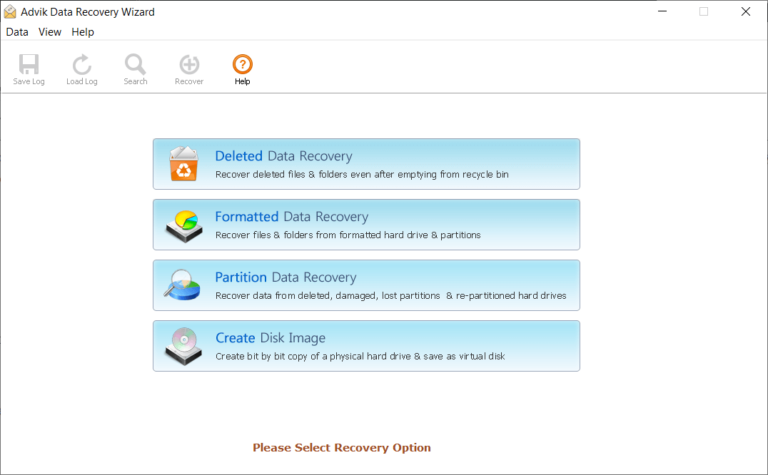
Step 2. Choose the Toshiba drive that you have connected.
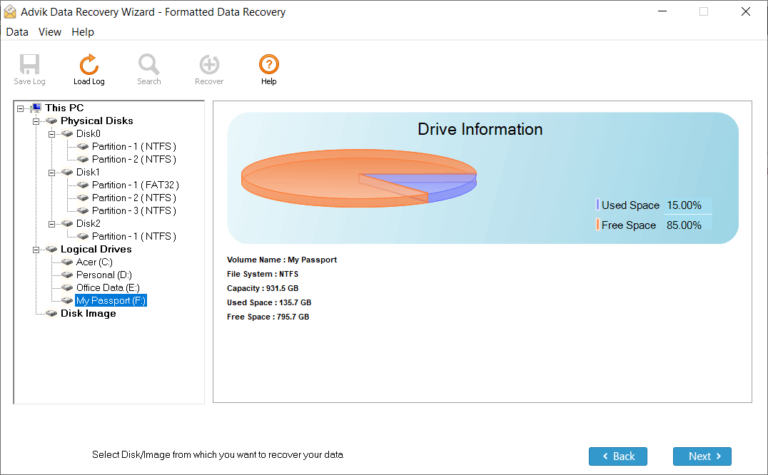
Step 3. The tool will scan your hard drive & it will show on your screen.
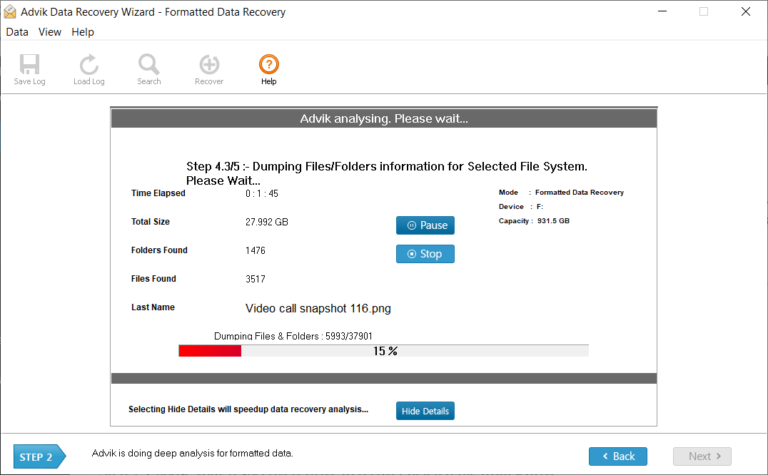
Step 4. Select the files you want to recover & click Save.
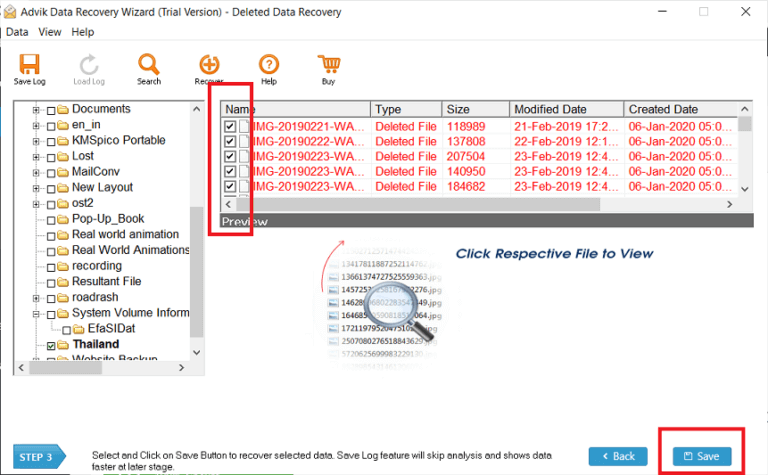
Step 5. Then, choose where you want to save them & click Ok.
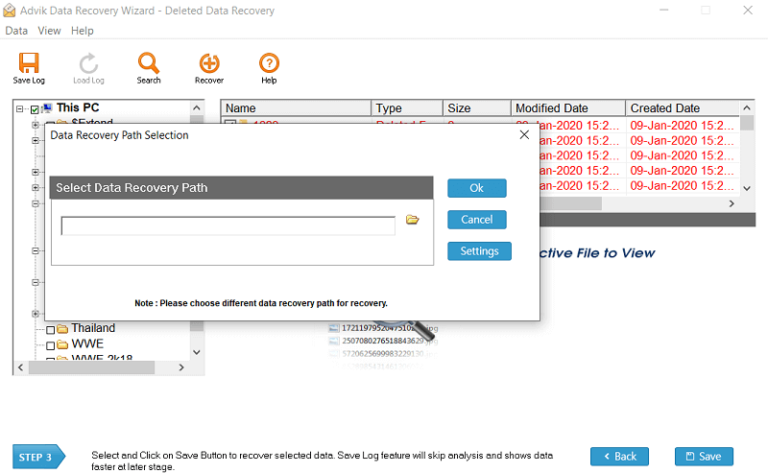
Now, the software will easily restore all the deleted items to your chosen location.
Once the process is complete, you will be taken to the location where the files have been restored.
Watch How to Recover Files from Toshiba External Hard Disk
Why Choose Toshiba External Hard Disk Data Recovery Software?
- User-Friendly Interface: No tech expertise required—recover your files in just a few clicks.
- Powerful Recovery Capabilities: Retrieve deleted files, lost partitions, and even data from corrupted drives.
- Comprehensive File Support: Recover documents, photos, videos, and more, no matter the file type.
- Quick and Deep Scan Options: It offers a fast scan feature & gives a preview of deleted or lost files.
- Desired Destination to save resultant files: You can choose where to save the recovered files.
Conclusion
Recovering data from Toshiba external hard drive is possible using various methods. While there are options available to help you restore deleted or lost files, choosing the right one can be challenging. To make a wise decision, it’s best to first understand the cause of data loss and then apply an appropriate solution. We have covered all these aspects one by one, so be sure to follow the step-by-step guidance for better results.
You can use manual solutions, such as the Recycle Bin or file system tools, if your data is temporarily deleted. However, if the files have been permanently deleted, recovering them through manual methods can be difficult. In this case, using a professional solution is recommended to avoid any further data loss.