How to Recover Deleted Emails from Office 365 Admin?
Jackson Strong | September 28th, 2024 | Data Backup
Summary: Accidentally delete emails from your Office 365 email account? This guide will show you how to recover deleted emails from Office 365 admin, even those that are permanently removed. Many users delete emails to free up space or organize their account, but later realize they need them back. Don’t worry! In this article, we’ll explain how to recover deleted emails in Office 365 mailbox with tried and tested solutions.
Why You Might Lose Your Office 365 Emails: Common Reasons
If you cannot find the email that you are looking for, your first step should be to check your spam and archived Office 365 mailbox folders to ensure that the email has not been accidentally moved.
However, if the email is missing, there are several possible reasons for this.
The most common reason is accidental deletion, either due to mistaken deletion or automatic deletion.
Other possible reasons include malware attacks and full storage in your email account that prevents new email messages from being received.
If your account compromises issues such as hacking or phishing scams, mail cleaning apps may mistakenly delete important emails while getting rid of junk or unnecessary messages.
Methods to Recover Deleted Emails from Office 365 Admin
It depends on the circumstances of the specific email data loss, but it is possible to recover deleted emails from Office 365 shared mailbox. However, if you regularly backup Office 365 emails to a safe place, you should be able to recover them easily.
We have two quick and easy approaches you can use to recover deleted emails from Office 365 admin. Just go through each method and analyze which one suits you best.
#1. Restore Deleted Office 365 Emails through the “Deleted Items Folder”
Follow the mentioned steps to recover deleted Office 365 emails from the “Deleted Items Folder”;
Step 1. First of all, login to your Office 365 account and move on to select “Outlook on the Web”.
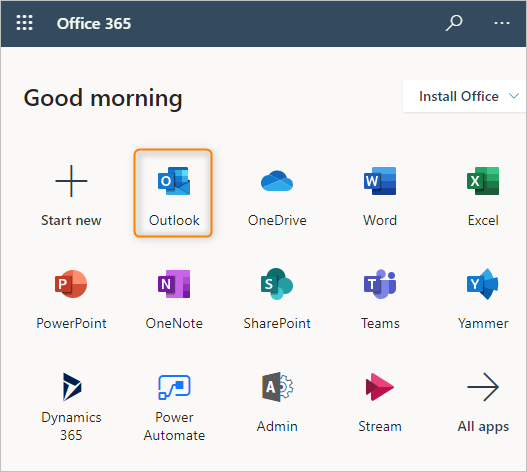
Step 2. Now, on the left side of your Office 365 mailbox, go to the “Deleted Items folder” and tap on it.
Step 3. After that, choose the email message that you want to recover and click on it.
Step 4. Thereafter, select the “restore” option from the drop-down list.
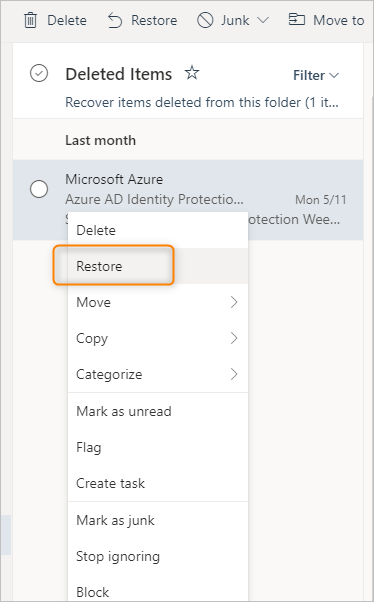
Step 5. Now, the deleted items from your Office 365 email account will be moved to your mailbox.
#2. Restore from the Recoverable Items Folder
Retrieve objects from the Recoverable Items folder by following the below steps;
Step 1. Open the Deleted Items folder in Outlook on the Web and select the Retrieve Items link.
Step 2. Locate the email you wish to recover; right-click it and select Restore.
Step 3. Now, checkboxes next to each email that you need to recover and click Restore.
Step 4. Then, you will see all of the selected emails in your Inbox.
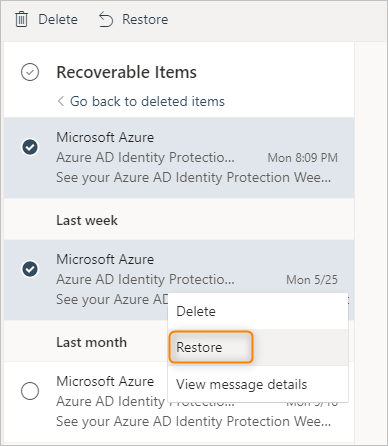
However, if you encounter problems, it is advisable to use an alternative method that better fixes this problem.
Limitations of Manual Solutions
Although useful, manual approaches have several drawbacks that you could find annoying when recovering deleted emails in Office 365 admin. Here, we have mentioned the most common limitations that you may face while using these methods.
- If a folder is deleted from the “Deleted Items” folder, only the emails inside it can be recovered, not the folder itself.
- Recovered emails will go to the Inbox, not their original folder.
- Permanently deleted emails can be restored from “Recoverable Items” within 14 to 30 days.
- The process can take a lot of time and may be complicated.
- It involves technical steps that might be difficult for some users.
Tip to Avoid Data Loss: Advik Office 365 Backup Tool
While manual methods for recovering deleted emails can work in some situations, they often involve complex technical steps that might lead to data loss if not executed correctly. To avoid such risks, it’s better to rely on a professional tool like Advik Office 365 Backup Tool, which ensures your data is safe and securely backed up.
This software is an efficient and user-friendly software that can backup Office 365 emails in no time. The tool allows users to export the entire Office 365 mailbox to a safe location so that they can easily restore it in the event of any loss of data.
One of the standout features of this program is that it offers 30+ saving options to archive emails in Office 365 account. You can export Office 365 emails to PST, EML, PDF, MSG, DOC, HTML, MBOX, CSV, XPS, RTF, and many more. This flexibility ensures that your emails are stored in the format that best suits your needs, helping you avoid data loss issues in Office 365.
Moreover, this software also supports Office 365 email migration. You can easily transfer Office 365 emails to popular platforms such as Office 365 to Gmail, Yahoo Mail, Exchange Server, Rackspace Mail, Zoho Mail, Outlook.com, and many others. If you need to perform Office 365 tenant to tenant migration, the tool provides easy steps for that as well.
In short, we can say that it is a comprehensive solution that protects against data loss, simplifies email migration, and ensures your Office 365 data is securely backed up.
Final Words
Whether you are an administrator or a user, recovering deleted emails from Office 365 is crucial. While Microsoft offers several options to restore deleted emails from your Office 365 account, these options may not be sufficient for many users. Therefore, having a backup of important email data is essential, so you can restore it if anything goes wrong with your Office 365 emails.
By following the steps outlined in this guide, you can quickly and effectively recover deleted emails from your Office 365 admin account

