How to Recover Permanently Deleted Photos from Laptop Windows 11/10?
Christopher Plummer | March 2nd, 2025 | Data Recovery
Accidentally delete important photos from your Windows 11 laptop? Don’t worry, it happens to many of us! Fortunately, there are several ways to recover permanently deleted photos from Laptop Windows 11/10. We’ll walk you through simple methods to recover lost pictures, whether they were removed from the Recycle Bin or permanently deleted. So, let’s get started.
Before diving into recovery methods, let’s look at why photos may get permanently deleted.
Common Reasons for Permanent Data Loss on Windows 11/10
Accidental deletion is the most common reason for data loss. If a file is permanently deleted, recovering it becomes difficult. Below are some key reasons why files get permanently deleted on Windows 11/10.
- Deleted by mistake: Accidental deletion is the most common reason for data loss. you might have pressed the shift+ delete key or emptied the recycle bin. Losing photos makes it not easy to recover deleted photos in Windows 11.
- Crash of the hard disk: Your Hard disk may had a mechanical problem, or been connected incorrectly. Hard drive failures happen all the time. Thus, you should be careful while handling the hard disk.
- Malware intrusion: This is another common cause of permanent photo loss in Windows 11. Viruses and malware attacks are a constant threat to your laptop data. Unfortunately, new threats to corrupt your files are introduced every day by day to damage your files.
- Accidentally formatting a laptop: When you delete photos, videos, documents, and any other file on your laptop, it goes into the Recycle bin and stays there until you empty it. If you format or reset your computer to factory settings, the files will not be moved to the recycle bin and will be permanently deleted.
How to Recover Deleted Photos from Laptop Free?
Recovering deleted photos in Windows laptop is possible, but only if they are not permanently deleted. Unless they are permanently deleted, you can restore them using various methods. However, you can try various tricks and techniques to retrieve accidentally deleted pictures from your laptop.
Here are four methods to recover temporarily deleted photos from your Windows laptop or PC.
Method 1. Restore Deleted Photos using the File History Feature
If you regularly backup your files, the File History feature can help restore deleted photos, videos, and other data.
File History is a built-in Windows feature that automatically backs up files, allowing you to restore deleted items easily.
- Go to your Windows 11 Taskbar search for Restore Files and open the folder as shown below.
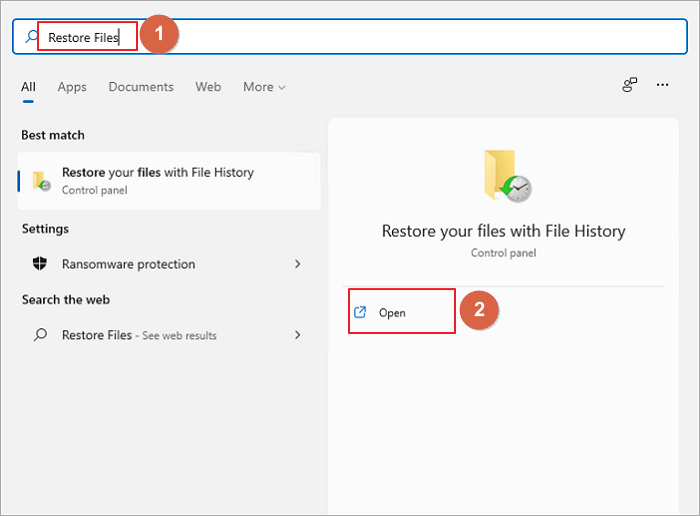
- Open the folder from where your file got deleted.
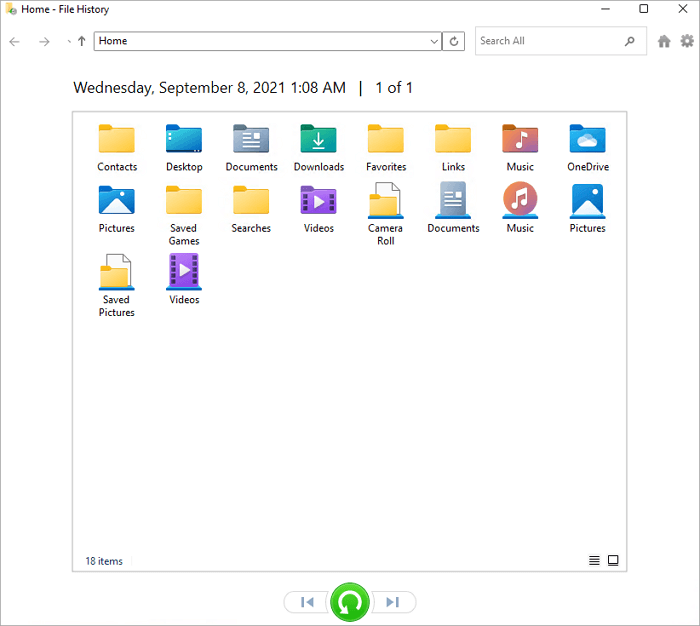
- Select your deleted files and click the Restore icon.
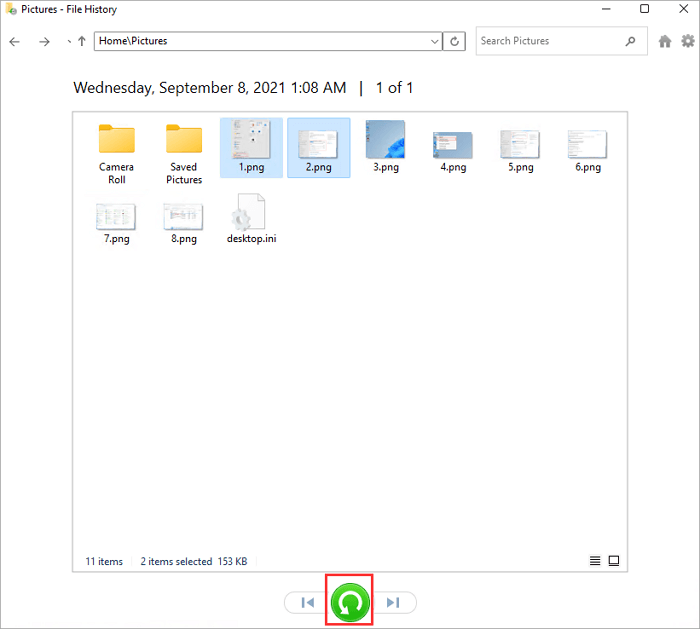
Your files or photos will be restored to their original location.
Method 2. How to Recover Deleted Photos from Recycle Bin in Laptop?
Before trying advanced recovery methods, check the Recycle Bin; your deleted photos may still be there.
- Double-click the Recycle Bin icon on your desktop.
- Search for the deleted photos.
- Right-click the photos and select Restore.
The photos will be returned to their original location.
Method 3. Recover Lost Pictures from Laptop from a Backup
If you have a backup, you can restore your deleted photos from an external drive or cloud storage
- Connect the external drive or access the cloud service where your backup is stored.
- Navigate to the location of your backup and restore the deleted photos to your laptop.
Note: The above methods can help recover accidentally or temporarily deleted photos. These methods are not recommended to try if it has been deleted permanently. To do so, try using the below solution.
How to Recover Deleted Photos from Laptop Windows 11/10 Automatically?
Download and Install Advik Data Recovery Wizard to retrieve permanently deleted photos, videos, music, documents, and other multimedia files. It is an advanced recovery wizard that can recover any type of file size in just a few simple steps. This tool recovers deleted, formatted, damaged, and lost Windows data files easily.
Click the download button to try this tool for free.
Note: The free trial allows you to recover up to 25 deleted photos.
Steps to Recover Permanently Deleted Photos from Laptop
- Launch the software and select the Deleted Data Recovery option.
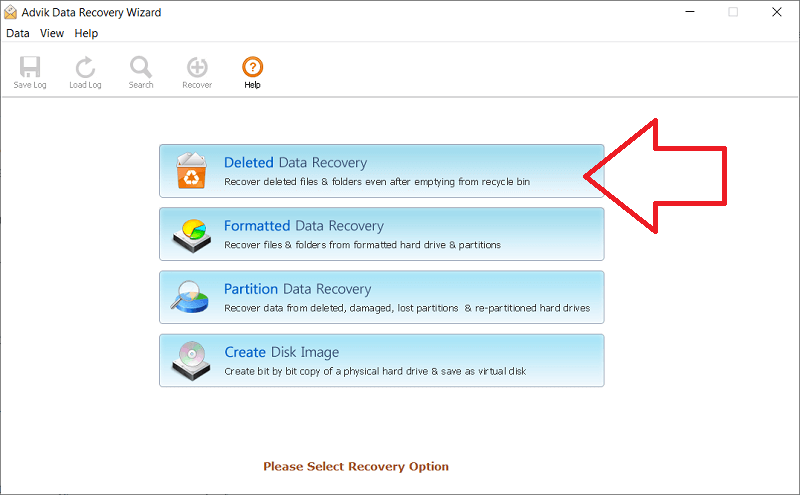
- Choose the drive where your photos were deleted and start scanning.
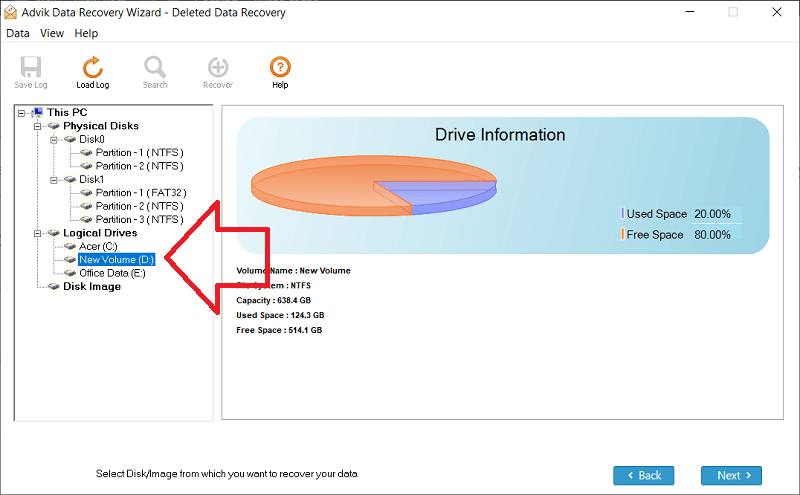
- Once the scan is complete, you can preview the deleted photos.
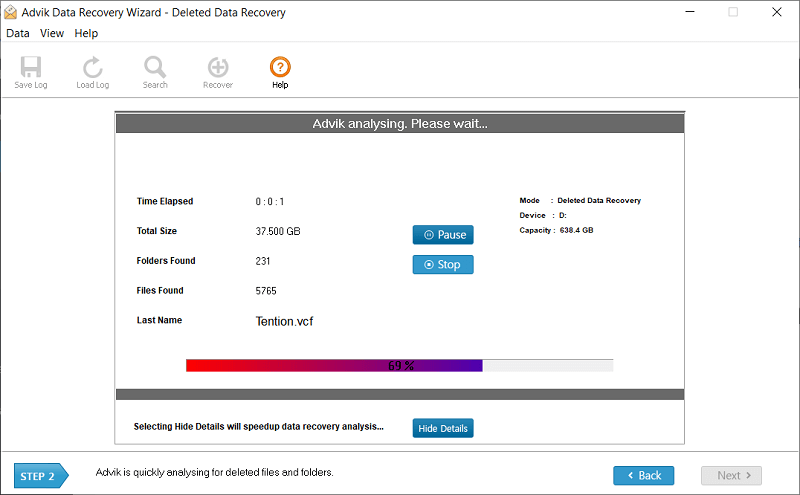
- Choose the deleted photos and click Save to restore them.
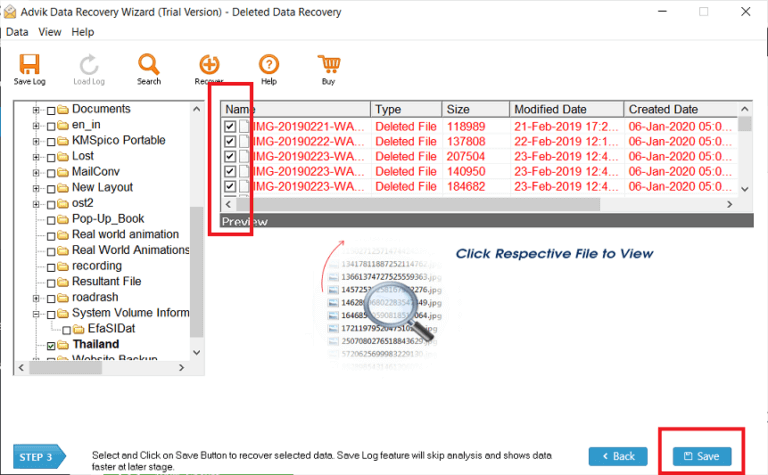
The software has started recovering your permanently deleted photos from your laptop.
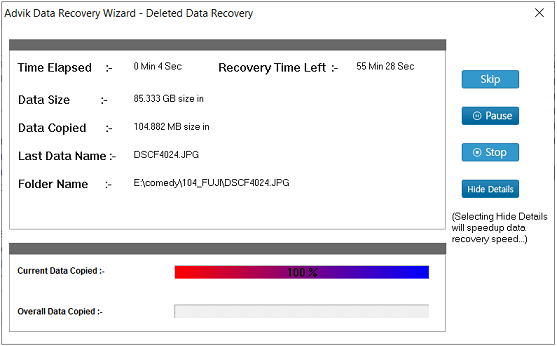
Once the recovery is complete, a log report will be generated.
That’s it! Your permanently deleted photos have been successfully recovered in minutes.
Watch How to Retrieve Deleted Photos on Laptop
Why Choose Advik Software?
- Supports recovery from formatted drives.
- Helps recover deleted, missing, and lost partitions.
- Allows you to preview recovered files and folders as needed.
- Works with all versions of FAT and NTFS file systems.
- Also, recover deleted Photos from Seagate external hard drive.
- Recover images, videos, audio files, documents, multimedia, and more.
- Supports SSDs, SATA drives, SD cards, and other standard storage media.
- Recover data from storage devices of any size.
- Easily find the files you need among the recovered data.
- Available for all Windows OS versions.
Final Words
Despite the latest advancements in Windows 11, data loss remains a common issue. While File History and Recycle Bin provide basic recovery options, they are only useful for non-permanent deletions. If your photos are permanently deleted, Advik Data Recovery Wizard offers a reliable solution to restore them effortlessly. Try the free version today and recover your lost memories instantly!
FAQs
Q1. What should I do immediately after deleting photos by mistake?
Ans. Stop using the laptop to prevent overwriting the deleted files, check the Recycle Bin, and use recovery software as soon as possible.
Q2. Where do permanently deleted photos go in Windows 11/10?
Ans. When you delete a file permanently (Shift + Delete or emptying Recycle Bin), it is removed from visible storage but still exists on the hard drive until new data overwrites it.
Q3. Can I restore deleted photos from the Recycle Bin?
Ans. Yes, if you haven’t emptied the Recycle Bin. Open it, find your deleted photos, right-click, and select “Restore.
Q4. Which recovery software is best for retrieving lost photos?
Ans. Some of the best recovery tools include Advik Data Recovery Wizard. It can easily restore permanently deleted photos from laptop, hard drive, external hard drive, etc.
Q5. Is it possible to recover permanently deleted photos from laptop without a backup?
Ans. Yes, but you’ll need professional data recovery software, as Windows does not offer a built-in tool for recovering permanently deleted files without backups.


