How to Recreate OST File in Outlook 2016/2017/2019/2021?
Jackson Strong | April 1st, 2025 | Data Backup, Outlook
OST files store a copy of your Outlook mailbox, allowing you to access emails offline. However, issues like corruption, sync errors, or outdated data can make the OST file unusable. In such cases, recreating OST file is the best solution to restore Outlook’s smooth functioning without losing important data.
In this article, we will explain step-by-step methods to recreate OST file in Outlook 2016, 2017, 2019, and 2021. We will cover manual methods, Outlook settings, and alternative solutions to help you fix OST-related issues easily.
Why Do You Need to Recreate OST File in Outlook?
- Network failure occurred that leads to result in system shutdown without prior notification to users.
- Viruses and malware may also cause damage to OST file.
- An unforeseen error took place in the Exchange Server due to which users can’t access OST file.
- During the installation of Outlook, disruption led to the corruption of OST files.
- The corruption of OST files can happen when Outlook is installed on hard disk or storage media that is corrupted.
- An error message is displayed when attempting to update an older version of the Outlook email client.
Apart from this, there are some other unknown reasons as well cause for this problem.
Now, let’s take a look at how you can do the same.
How to Recreate OST File in Outlook Manually?
You can recreate OST file using different methods depending on your Outlook version and the situation.
Below are the step-by-step instructions:
Outlook automatically recreates the OST file when you delete it and restart the application.
Follow these steps:
- Ensure that Outlook is completely closed before proceeding.
- Navigate to the OST file location:
- Press Win + R, type %localappdata%\Microsoft\Outlook, and hit Enter.
- Find the OST file associated with your email account and delete it.
- Open Outlook again, and it will automatically create a new OST file by syncing data from the server.
Note: Ensure that your Outlook account is configured with an Exchange or IMAP server, as OST files are created only for these accounts.
#2. Recreate OST File Using Outlook Profile Settings
If deleting the OST file manually doesn’t work, you can recreate it using Outlook’s profile settings.
- Press Win + R, type Control Panel, and hit Enter.
- In Control Panel, click on Mail (Microsoft Outlook).
- Click on Show Profiles > Select your Outlook profile.
- Click Remove to delete the account.
- Then click Add, enter your email credentials, and reconfigure your account.
- A fresh OST file will be created when Outlook syncs with the server.
How to Restore OST File in Outlook Without Losing Data?
In order to recreate OST file in Outlook you need to download and install Advik OST Converter. This software allows users to convert OST to PST file format so that you can easily open OST file in Outlook Application. The key advantage of This is, its simple graphical user interface, which ensures a seamless experience even for novice users.
Steps to Recreate OST file in Outlook 2021, 2019, 2016
Step 1. Run the software & OST files and folders.
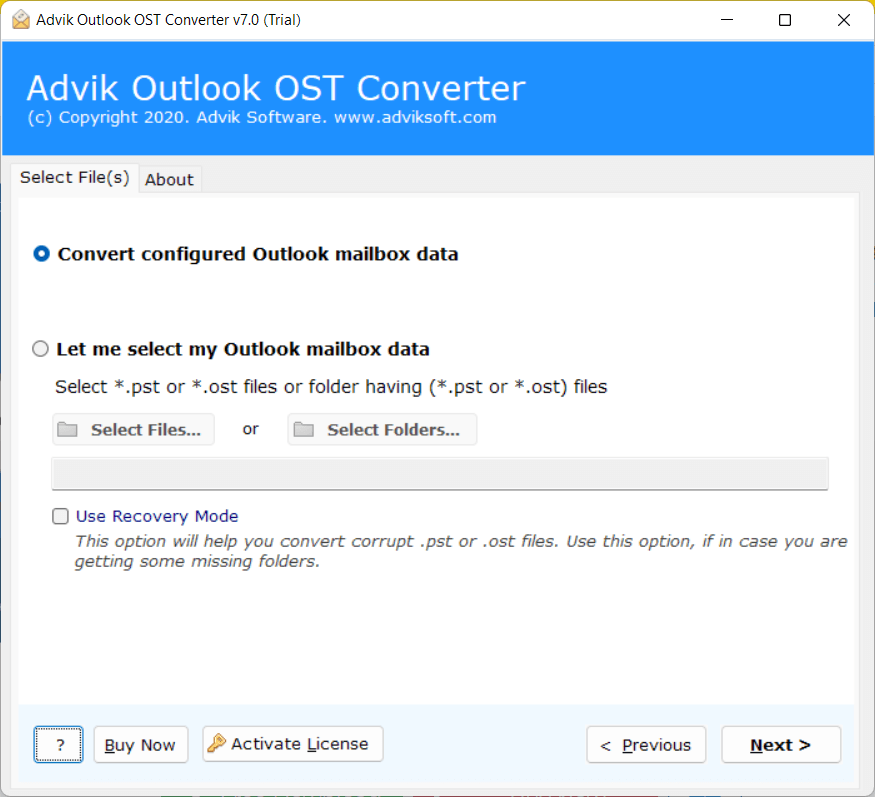
Step 2. Select Desired mailbox folder that you want to recreate.
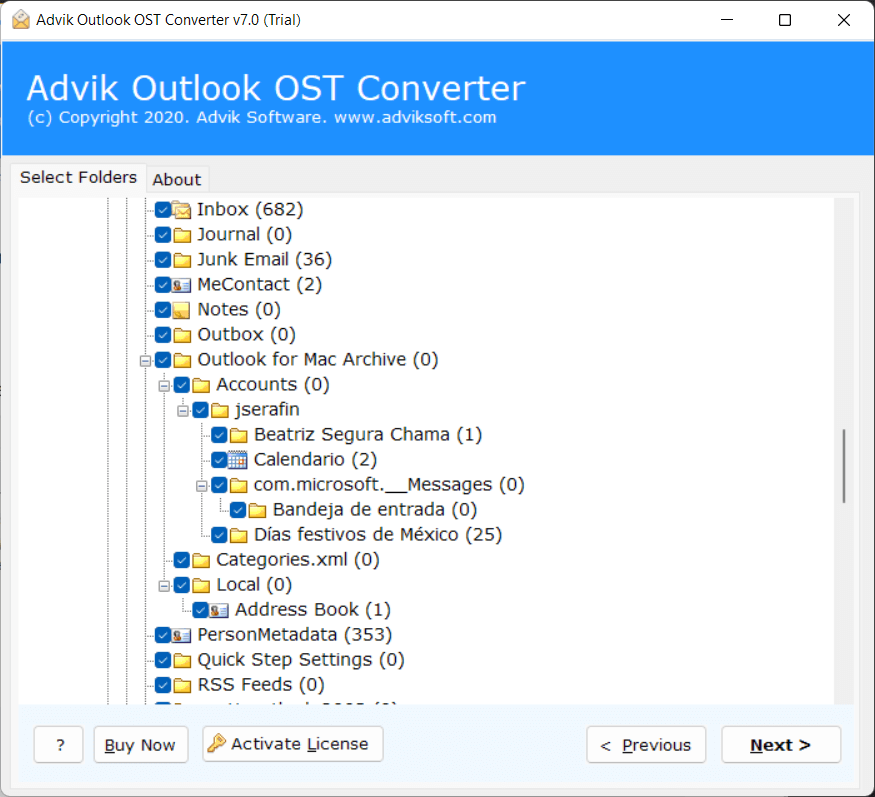
Step 3. Select PST as a saving option from the list.
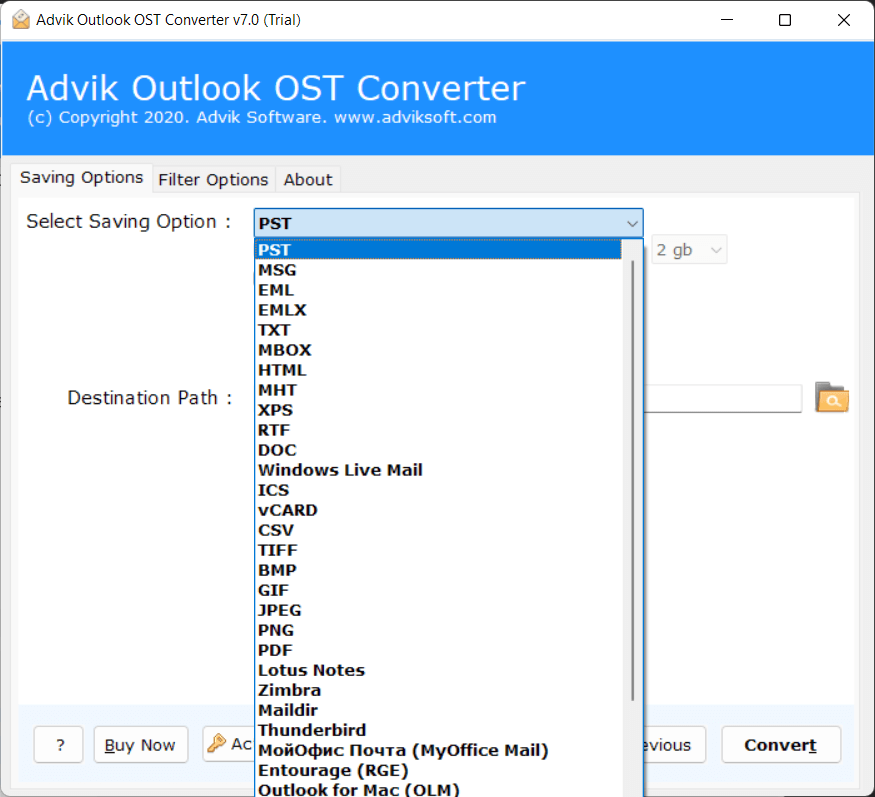
Step 4. Click on the Convert button to start the process of conversion.
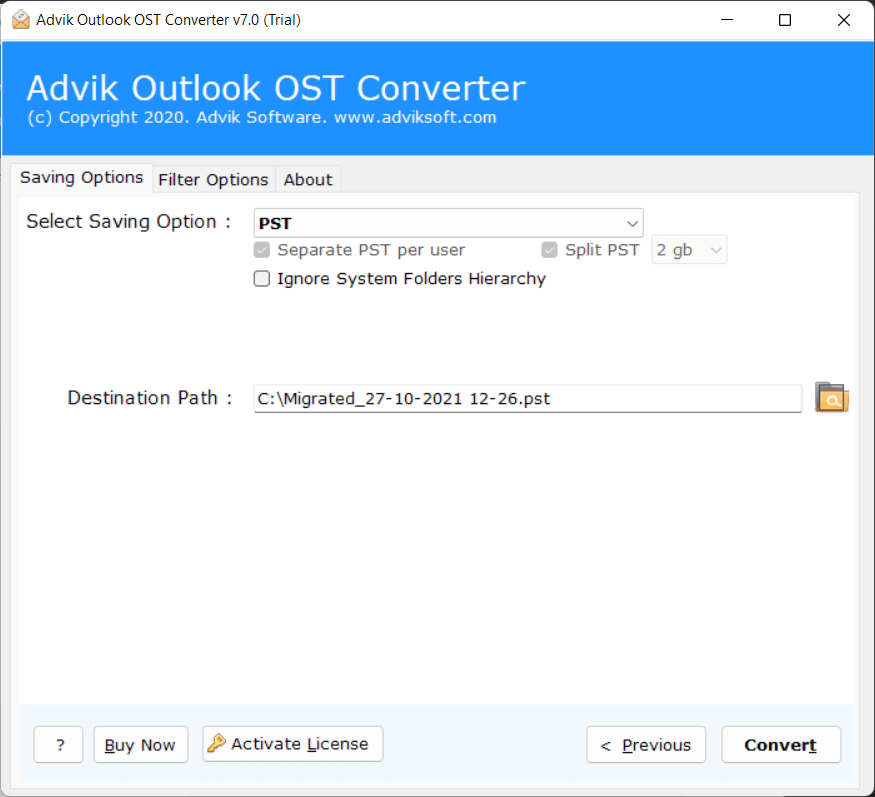
After the file conversion, open Microsoft Outlook and go to File >> Import/Export option.
Now you can import or open PST file in Outlook from this option.
This is how you can easily recreate OST File to a healthy Outlook Data file (.pst).
Why Automated Solutions are Better Than Manual Methods?
Advik Software is loaded with multiple features, some of them are as follows;
- User-friendly interface for a seamless conversion experience
- Export OST data into 25+ file formats
- Maintains data integrity, preserving email properties, attachments, metadata, and folder structure
- Fast conversion speeds, even for large or complex OST files
- Ensures data security and privacy during the conversion process
- Suitable for both technical and non-technical users
- Allows for easy integration of recreated OST files with Outlook
- Provides accurate conversion of non-English characters
- Suitable for converting multiple OST files efficiently
- Reliable performance and consistent results
Conclusion
Recreating OST file in Outlook 2016/2017/2019/2021 is made simple and efficient with the use of Advik Software. This powerful tool offers a user-friendly interface, extensive conversion options, and maintains data integrity throughout the process. With its fast conversion speeds and commitment to data security, OST File Converter stands out as the ideal solution for seamlessly integrating OST files with Outlook. Whether you are a beginner or an experienced user, this software ensures a hassle-free experience and delivers consistent and reliable results. Say goodbye to OST file compatibility issues and confidently recreate your OST files in Outlook.


