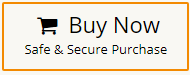How to Remove Attachments from Gmail Without Deleting Email?
Jackson Strong | October 23rd, 2023 | Data Backup, Gmail
Learn the step-by-step instructions needed to remove attachments in Gmail without deleting email. In this article, you are going to learn the best way to delete attachments in Gmail.
When it comes to webmail email service, Gmail is the first choice of users. It is used by every person nowadays, be it business professionals or personal users. Apart from all its outstanding features, one of the problems faced by the users is the size of the Gmail mailbox. This is the main reason users think to remove attachments from Gmail without deleting email.
How do I delete attachments in Gmail without deleting email? Let me tell you there is no direct way to just remove attachments in Gmail without affecting the whole email except an automated tool. Also, deleting email is not always the solution to get rid of unwanted Gmail attachments because sometimes Gmail Storage showing full even after deleting emails. Also, the probability of losing the deleted emails is high. That’s why, it is important to delete attachments in Gmail only that are no longer important or take up a lot of space in your Gmail account.
However, in this article, we are going to explain the direct approach to delete attachments in Gmail without deleting email in a few simple steps.
How to Delete Attachments in Gmail Without Deleting Email?
Talking about how to remove attachments from Gmail without deleting emails manually, the process involves deleting the attachments along with the emails. To bulk delete attachments in Gmail, you must try the Advik Gmail Backup Tool. It is the best-recommended software that helps users remove attachments from Gmail without deleting email. You can easily choose the selective email folders in which you need to delete attachments.
With this software, users can easily delete those particular attachments that are not needed. You can also try this utility, to download all attachments in Gmail at once then you can remove all those irrelevant attachments from Gmail without affecting Gmail inbox.
Steps to Remove Attachments from Gmail Without Deleting Email
- Run the suggested tool on your PC and Sign in.
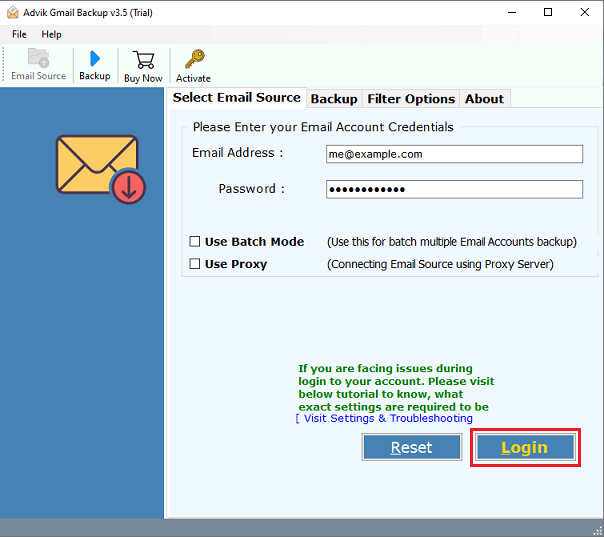
- Choose the required email folders from which you need to delete attachments.
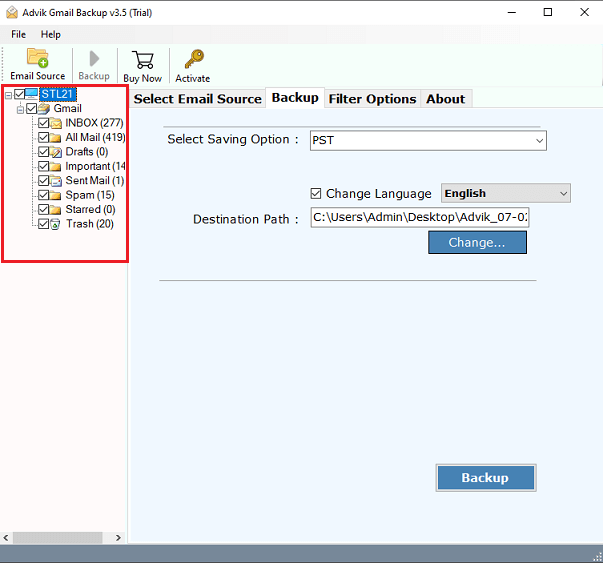
- Now, select Delete email attachments as a saving option from the list.
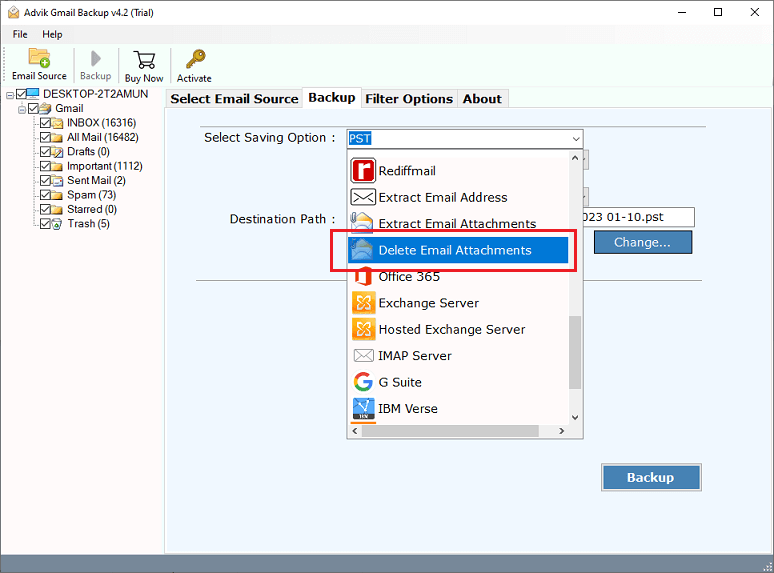
- Also, apply email filters to choose email attachments selectively.
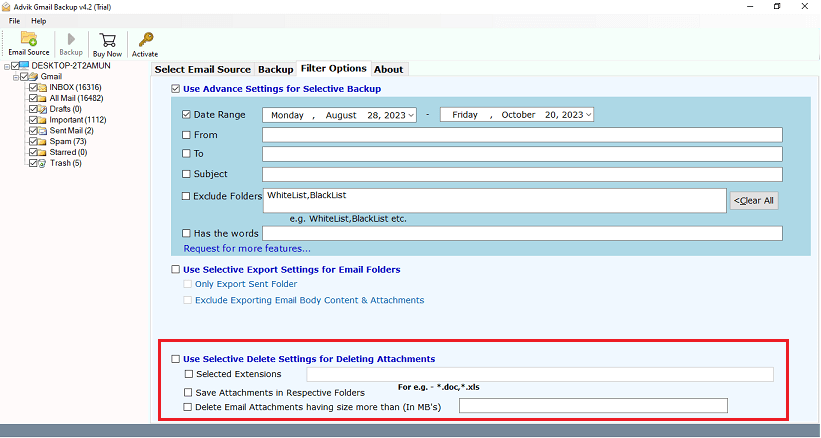
- Press the Delete button to start removing attachments from Gmail without deleting emails.
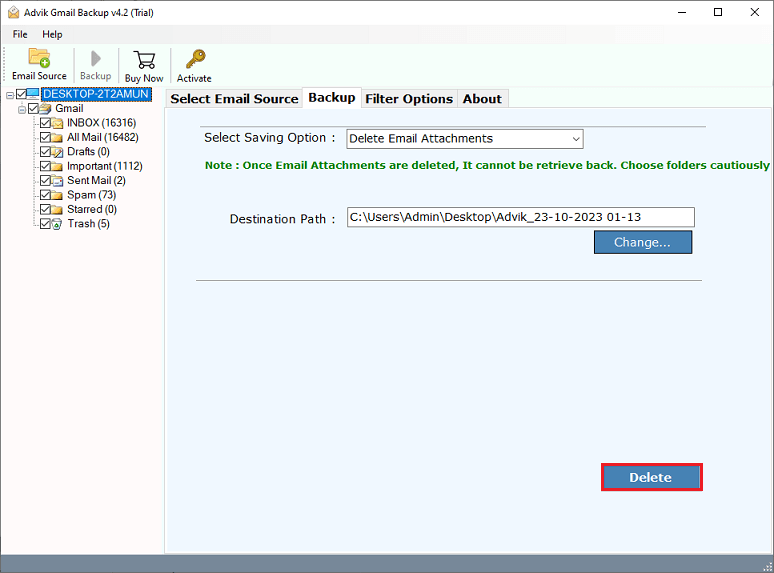
Done!! in a few seconds, you will receive a report that all of your chosen Gmail attachments have been deleted successfully.
Note: You must be careful while deleting email attachments from Gmail as you can’t retrieve them back.
Apart from the above task, the utility also offers some helpful features;
- Remove attachments from Gmail emails, either selectively or in bulk.
- Users can choose which attachments to remove from their emails based on various email filters.
- Can preview attachments before removing them to ensure they are not needed.
- Also, backup Gmail emails with attachments in multiple saving options.
- An intuitive and user-friendly interface that simplifies the Gmail attachment removal process.
Watch Video Tutorial
Final Words
Explore this blog for a comprehensive guide on how to remove attachments from Gmail without deleting email or preserving your Gmail messages. We urge you to go through the whole blog for a hassle-free experience in extracting and removing attachments from Gmail. You can 100% rely on the automated tool to bulk delete attachments in Gmail account.