How to Save Email as PDF in Outlook 2019, 2021, 2016?
Max Wright | January 5th, 2025 | Outlook
Summary: If you need to save email as PDF in Outlook 2019 as PDF files, including attachments, you’ve come to the right place. In this blog, we’ll show you the steps to print Outlook emails as PDF, both manually and with a professional tool. So that you can easily store and share your important Outlook emails in PDF format without losing any information.
Method 1. How to Save Outlook 2019 Email as PDF Free?
Outlook 2019 offers a simple, free way to save your emails as PDFs. Follow these steps to do it manually:
- Open Outlook 2019 and select the mailbox folder.
- Select your desired mail. (Ctrl+Click)
- Now, right-click and select Quick Print from the menu.
- Save your PDF file to any location of your system.
Done! This is how you can save multiple emails as PDF file in Outlook 2019.
Limitations
The above method is the official way to export Outlook 2019 emails to PDF files. However, there are few limitations involved in the above method which are as follows;
- The email will be saved without attachments.
- Complete emails will be saved as a single PDF file.
To overcome the above limitations, we suggest you go for an alternative approach.
Method 2. How to Print Outlook Emails as PDF with Attachments?
While the free method is useful, it doesn’t preserve attachments. To save emails as PDFs with attachments, we recommend using a professional tool like Advik PST to PDF Converter. This tool allows you to export Outlook emails in bulk to PDF format, ensuring that attachments are preserved. This wizard is specially developed for Outlook users as it automatically fetches mailbox data from your configured Outlook profile on local system. You can save Outlook emails as PDF files in bulk. No need to save each email over and over again. On the other hand this solution will preserve and hold the attachment file. Hence you won’t lose any single bit of information.
Click on the free demo version and give a try to this solution now;
Steps to Export Outlook 2019 Emails to PDF File
Step 1. Run the software and choose configured Outlook mailbox data.
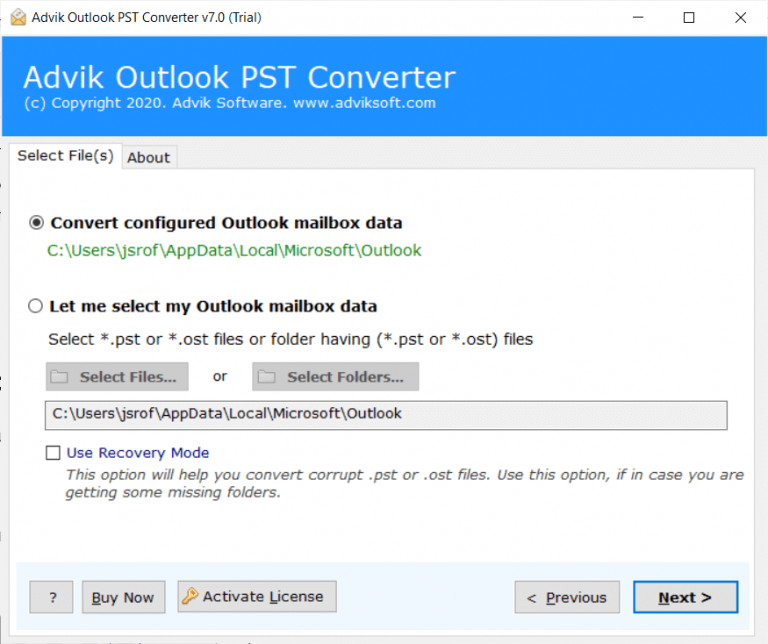
Step 2. Select the mailbox folders that you want to export.
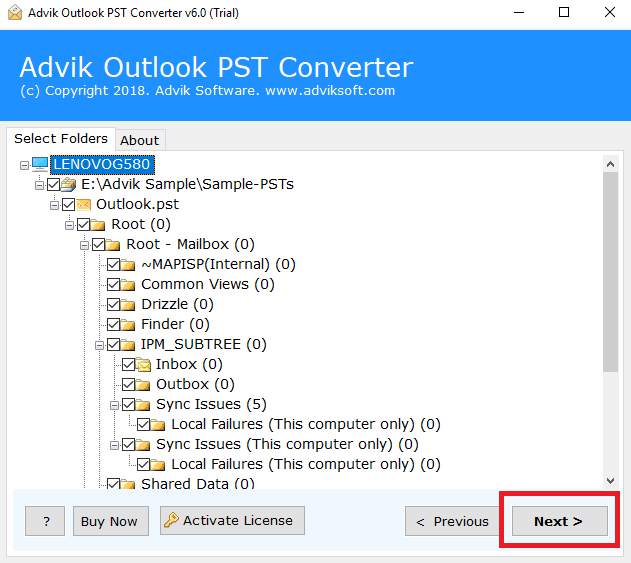
Step 3. Choose PDF as a saving option from the list.
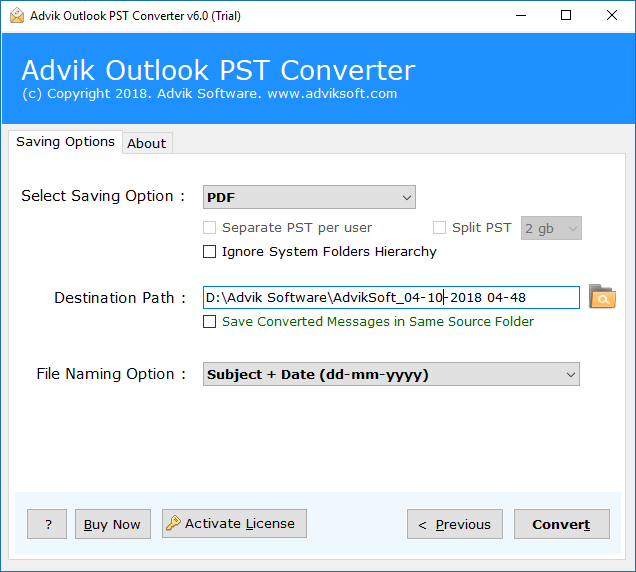
Step 4. Browse the destination path and click the Convert button.
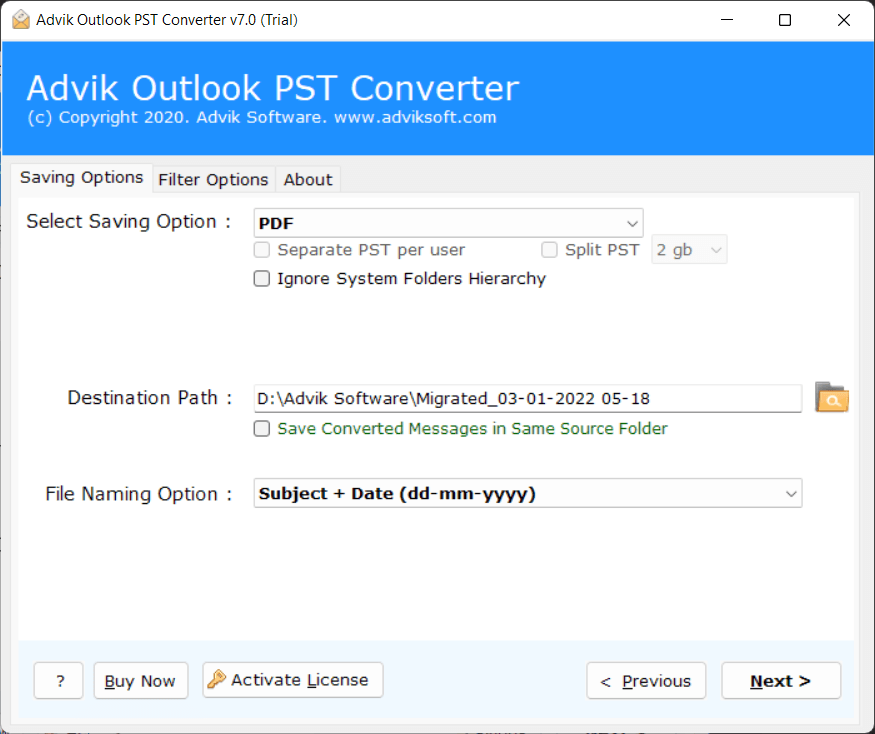
Now Sit back and relax! The machine will automatically convert complete/selected Outlook 2019 mailbox folders to PDF files with attachments.
Why Use a Professional Tool?
While manual methods like quick print can save emails in PDF, they come with limitations that can make the process cumbersome and less efficient. These limitations include the inability to save attachments and the fact that all emails are combined into a single PDF file.
A professional tool offers several key advantages that make it a superior choice for saving emails as PDFs:
- Preserves Attachments: Unlike the manual method, which omits attachments, a professional tool ensures that attachments such as images, documents, and other files are included in the saved PDF. This is crucial for maintaining the integrity of your emails.
- Bulk Conversion: Instead of saving each email individually, a professional tool allows you to convert multiple emails at once. This bulk conversion feature saves you significant time and effort, especially if you have a large number of emails to export.
- No Data Loss: A professional tool guarantees that no content or important details are lost during the conversion process. Whether it’s the subject line, body of the email, or attachments, all data is preserved in its original format.
- Maintains Folder Structure: When you use a professional tool, the folder structure of your Outlook emails is preserved. This means your emails are saved in an organized way, making it easier to manage and locate them later.
- Support for Multiple Email Accounts: The automated software allows you to handle emails from multiple accounts at once. This feature is beneficial for users who need to manage emails from different email providers or multiple Outlook profiles.
- 24/7 Customer Support: When using a professional tool, you also get access to customer support in case you encounter any issues. This is especially helpful for those who are unfamiliar with technical details or need assistance during the conversion process.
Conclusion
In this blog, we’ve covered both manual and professional methods to save email as PDF in Outlook 2019. If you only need to save a few emails and don’t mind losing attachments, the free method will work fine. However, if you need a more reliable solution that keeps all your email content and attachments intact, we recommend using AdvikSoftware. This tool export emails in bulk while keeping all important information intact.
No matter which method you choose, you now know to save your emails in a format that’s easy to store, share, and access!


