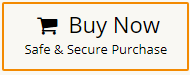How to Backup Gmail Emails to OneDrive?
Jackson Strong | February 3rd, 2025 | Data Backup
Overview: Emails play an important role in our daily lives. It often holds important information. So, it is crucial to back up them to avoid any data loss. If you are searching for a way to backup Gmail emails to OneDrive, you’re at the right place. This guide will walk you through two simple methods to move Gmail emails to OneDrive.
Gmail is a popular email service developed by Google. It is the most widely used email service by individuals and professionals. It allows users to manage their emails, contacts, calendars, etc. easily. Gmail offers a user-friendly interface, advanced security features, and seamless integration with Google services. However, it is a good idea to save Gmail emails to OneDrive to prevent data loss in case of any issues. A backup copy allows you to restore your emails if they are deleted by a malicious attack and various other reasons. Additionally, you can archive old emails to free up space in your Gmail mailbox and improve email performance.
How to Save Gmail Emails to OneDrive Free?
1. Open Google Takeout official website on your system.
2. Sign-in to your Google account.
3. Now, click on Deselect all and select Mail only.
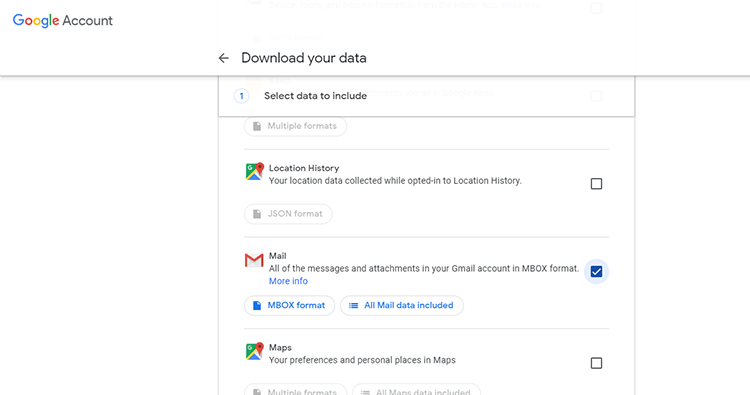
4. Choose Send download link via email and select Frequency as Export Once.
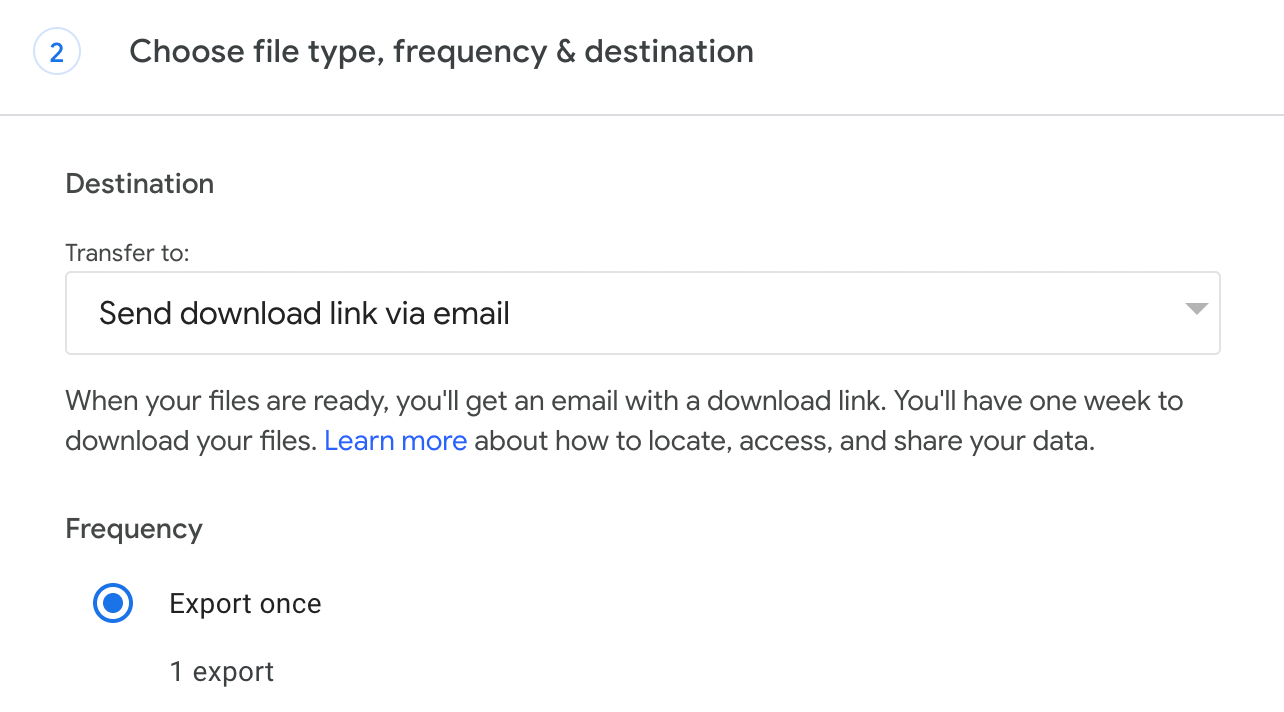
5. Choose File type & File Size and then click on Create Export.
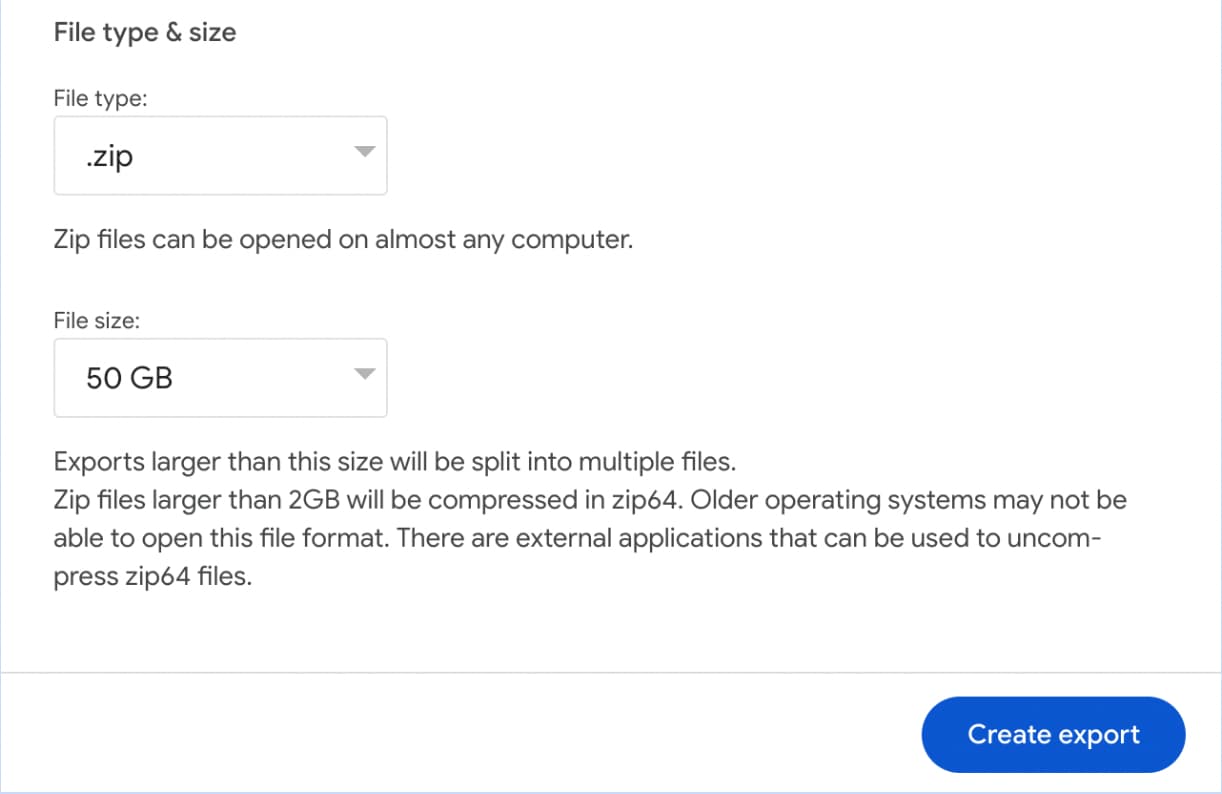
6. Wait for the archive to be delivered. Once, you receive mail, save the .mbox file to your system.
7. After that, Sign in and then upload into OneDrive.
How to Move Gmail Emails to OneDrive Automatically?
Check out the Advik Gmail Backup Tool to backup Gmail emails to OneDrive. The software can save emails from Gmail to OneDrive in a few simple clicks. Simply enter Gmail login details, choose mailbox folders, select a saving option, and press Backup. After that, import the exported file into OneDrive. It can download multiple emails from Gmail in a single attempt. With this utility, you can move emails from Gmail to OneDrive in their original format without any single change.
Download the FREE version of this utility to analyze its working procedure.
Steps to Backup Gmail Emails to OneDrive
Step 1. Run the tool and your Gmail account login credentials to sign in.
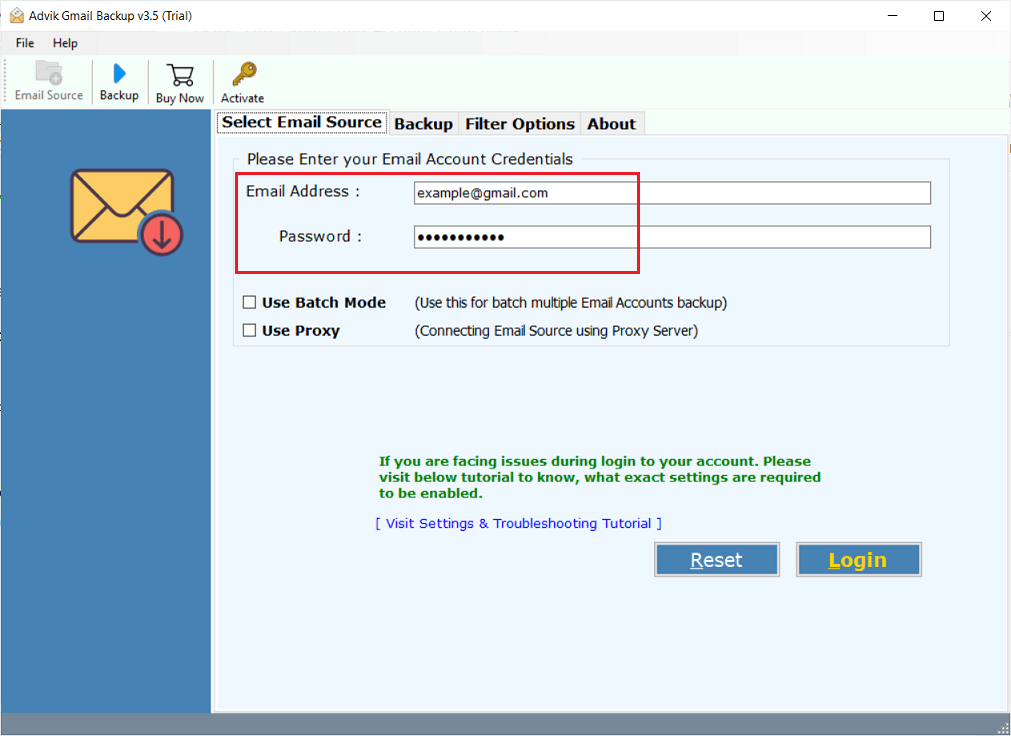
Step 2. Choose the required mailbox folders and subfolders to move.
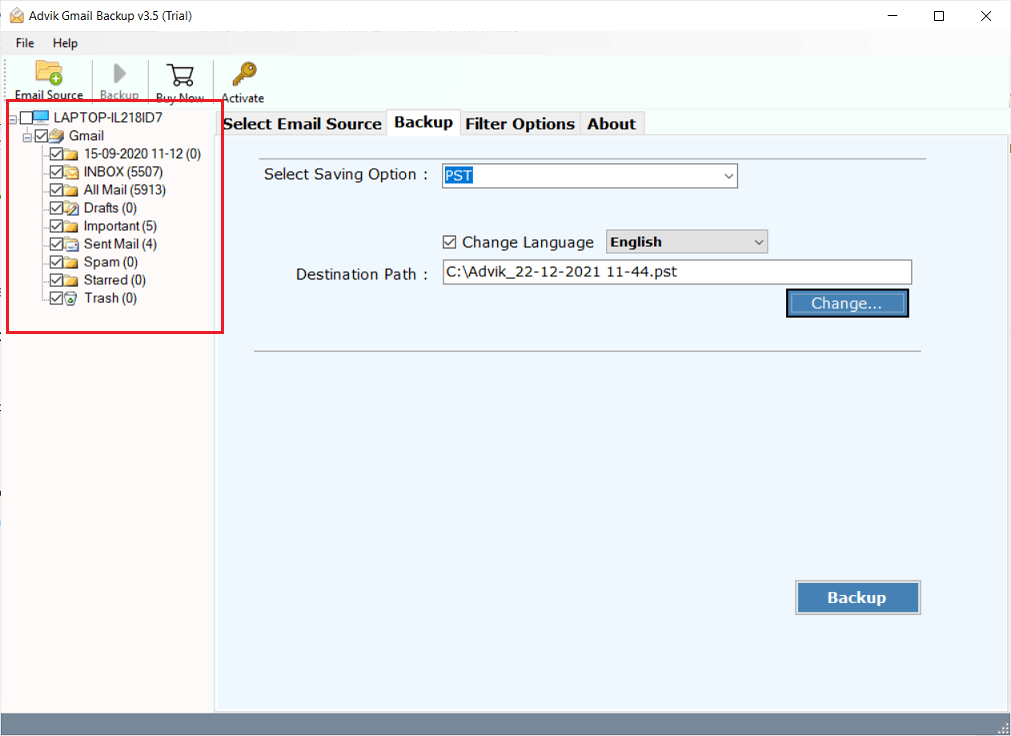
Step 3. Now, select a saving option from given list.
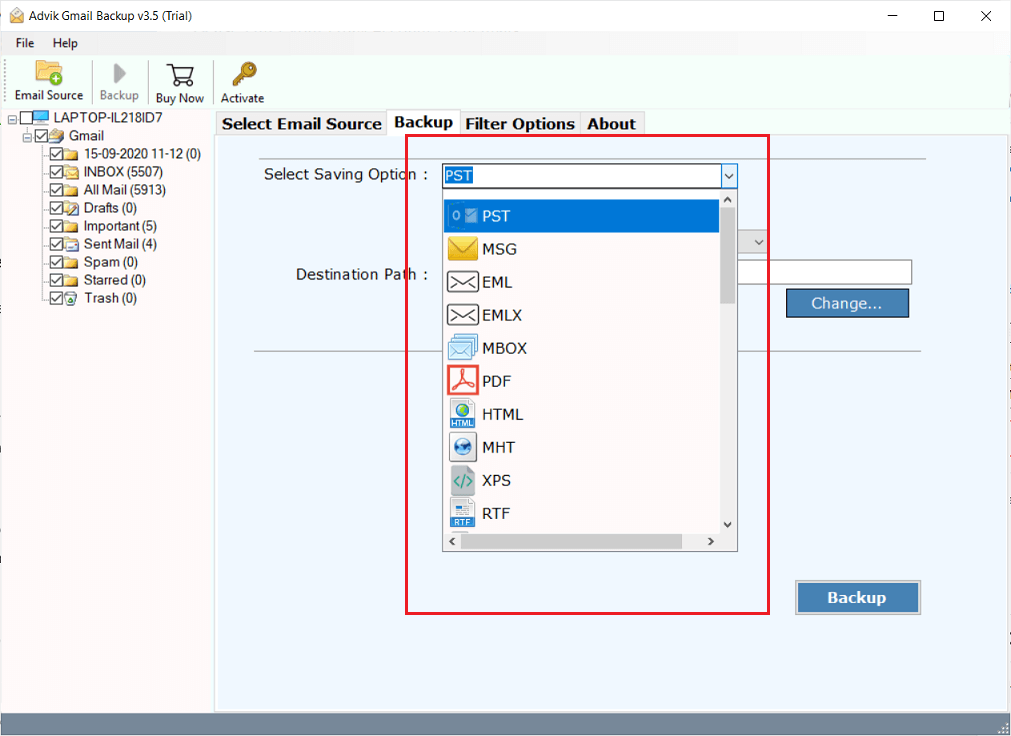
Step 4. Browse target location and click Backup.
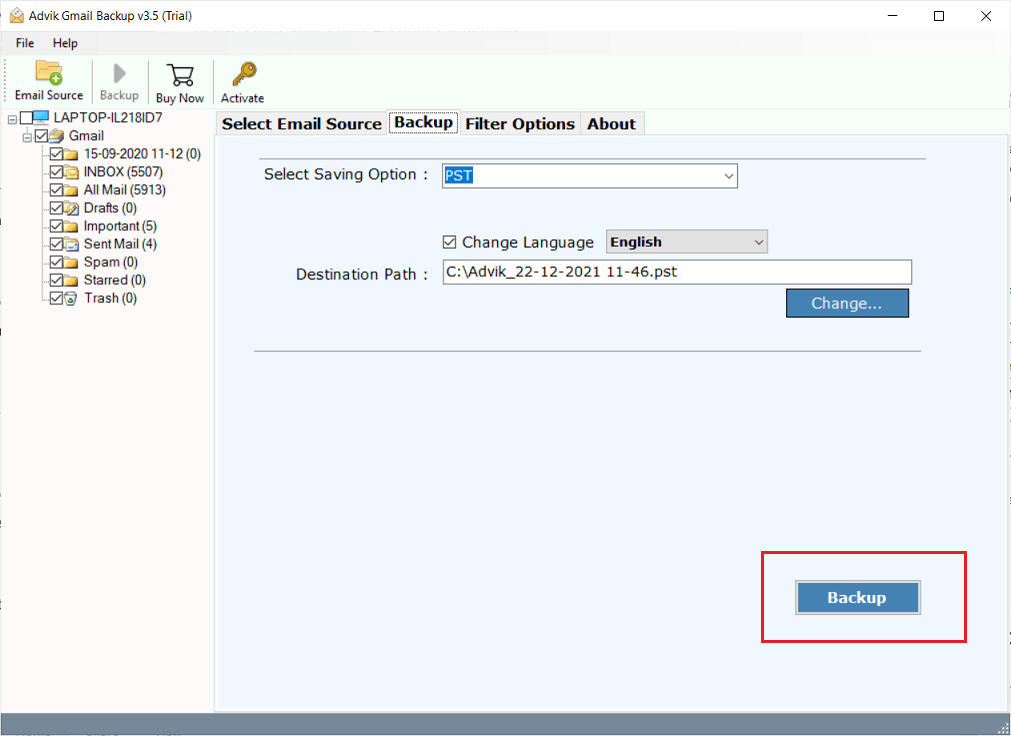
Step 5. The software will start saving Gmail emails to your system.
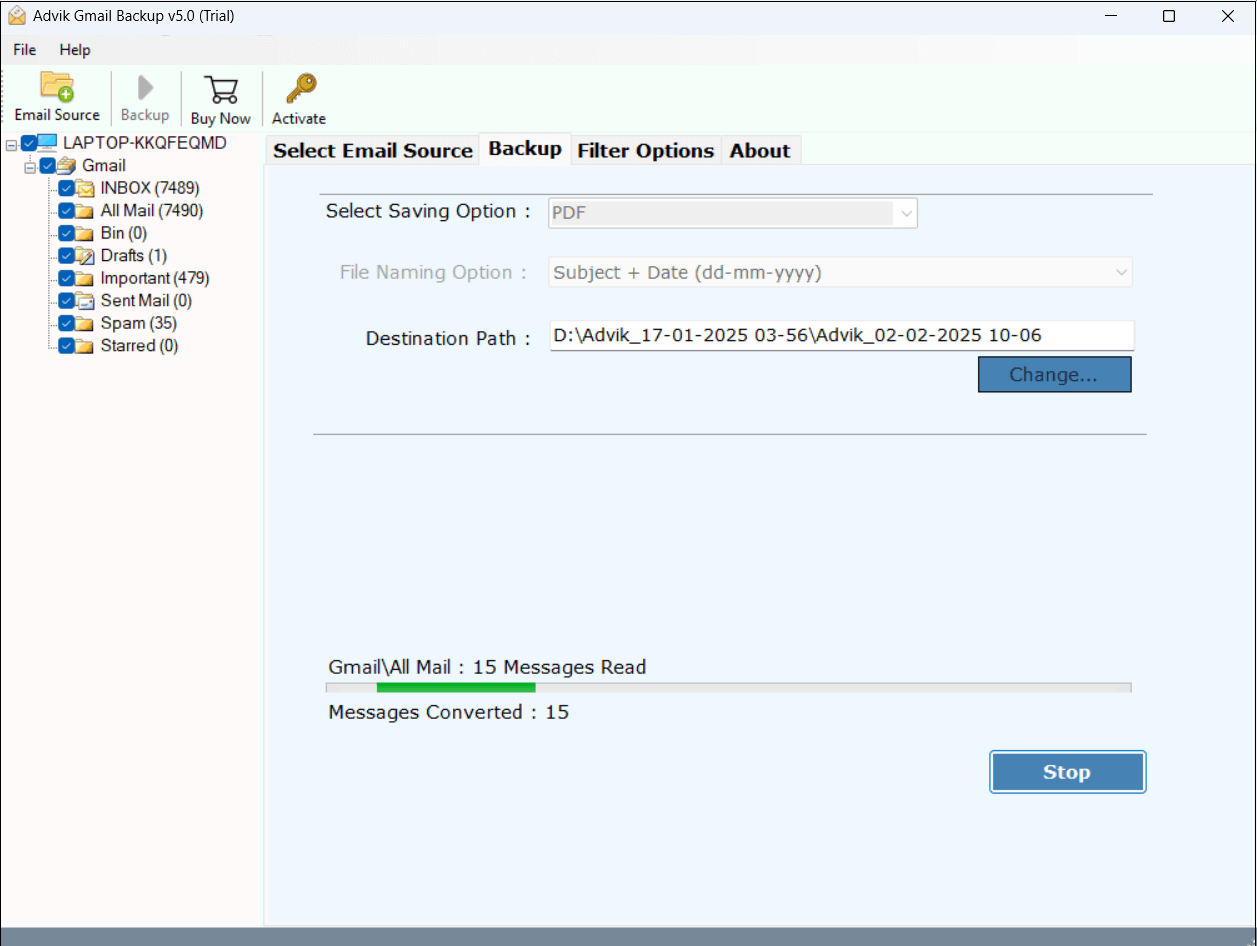
Step 6. After that, login to your Microsoft OneDrive and upload the exported file.

Done! That’s how you can easily save Gmail emails to OneDrive.
Prominent Features of Advik Gmail Backup Tool
- User-Friendly Interface: The tool offers an easy-to-use interface that makes it a more powerful utility. Beginners can easily download Gmail emails to hard drive/computer/pc without having any technical knowledge.
- No Limitations: The best thing about this utility is that it does not come with any limitations. You can successfully save Gmail emails to OneDrive in bulk. Apart from that, one can back up unlimited emails with zero data loss.
- Save Selective Emails: If you do not want to move all emails from Gmail to OneDrive, you can apply filters. The tool allows you to search emails for a specific keyword and backup only necessary emails.
- Multiple Saving Options: The software offers various saving options to save emails. With this utility, you can export Gmail emails to PST, PDF, MBOX, EML, TXT, HTML, etc.
- Maintains Folder Structure: It is capable of maintaining the folder hierarchy of emails while moving emails from Gmail to OneDrive. The tool preserves all email attributes such as attachments, hyperlinks, signatures, etc. during the process.
Conclusion
In this post, we have discussed how to backup Gmail emails to OneDrive. Here, we have explained both manual and automated solutions to move emails from Gmail to OneDrive. Both methods are 100% workable and give accurate results. You can choose any method that is most suitable for you. However, the automated solutions enable you to save emails from Gmail to OneDrive in multiple formats.