How to Convert Lotus Notes Emails to PDF Files?
Jenny Lowrence | January 16th, 2025 | Data Backup, Lotus Notes
Summary: Many users struggle while exporting HCL Notes emails to PDF file. If you are also one of them then this article is for you! This post will guide you on how to save Lotus Notes email as PDF file easily. Here, we will discuss the two most promising solutions to Lotus Notes emails to PDF files. Keep reading to find out the best solution you have been looking for.
HCL Notes (formerly Lotus Notes then IBM Notes) is a popular email client used by businesses worldwide. While it offers robust features for managing emails, there is no direct way to save Lotus Notes emails as PDF files. However, saving emails as PDFs can be helpful for archiving, sharing, or printing important emails.
Benefits of Converting Lotus Notes Emails to PDF Format
There are several advantages of saving Lotus Notes emails as PDF files.
- PDF is a universally accepted format that can be easily opened on any device without needing any special software
- Many industries require email records to be stored in a non-editable format like PDF for legal and compliance purposes.
- PDF files can be easily shared without compatibility issues.
- PDFs offer password protection and encryption to secure sensitive email information.
Let’s check out two easy methods to export Lotus Notes email to PDF Documents.
How to Save Lotus Notes Emails as PDF Files Free?
Lotus Notes doesn’t have a direct option to save email as PDFs, but you can do it using Outlook.
Follow the below-given steps to export IBM Notes to PDF files;
- Launch the Lotus Notes program on your system.
- Select the email that you want to save into PDF.
- Drag this email to save to the desktop.
- The dragged email will be saved as an EML file.
- Now open saved emails using MS Outlook.
- Click on File option and select Save AS.
- Choose HTML as the saving email type.
- Now email is saved in HTML. Open it using MS Word.
- Click on File option and then select Save as.
- Choose the destination location and then choose PDF from Save As type menu.
- Repeat the steps to save other Lotus Notes emails as PDF format.
Done! That’s how you can manually save HCL Notes emails as PDF format but with this approach, you can convert only one email at at time. And, Outlook must be installed on your system.
How to Export Lotus Notes Emails to PDF Files Automatically?
Download and install the Advik Email Backup Wizard on your system. The software can directly save IBM Notes emails as PDF files without any external help. It can convert Lotus Notes email to PDF in bulk. Apart from this, it also provides various advanced filter options to export selected emails from HCL Notes to PDF based on date range, to, from, subject, etc. It preserves all email attributes and the original structure of email folders during Lotus Notes to PDF conversion.
Click on the below link to download it for FREE.
Steps to Save Lotus Notes Email as PDF Files
1. Run this software on your Windows/Mac PC.
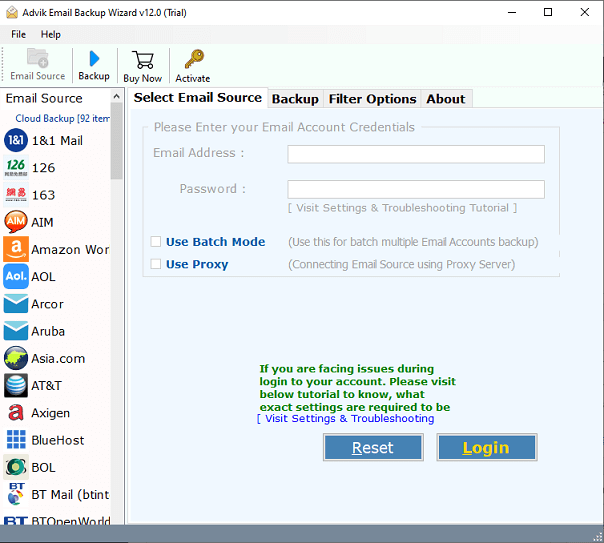
2. Choose IBM Verse from the Email source list.
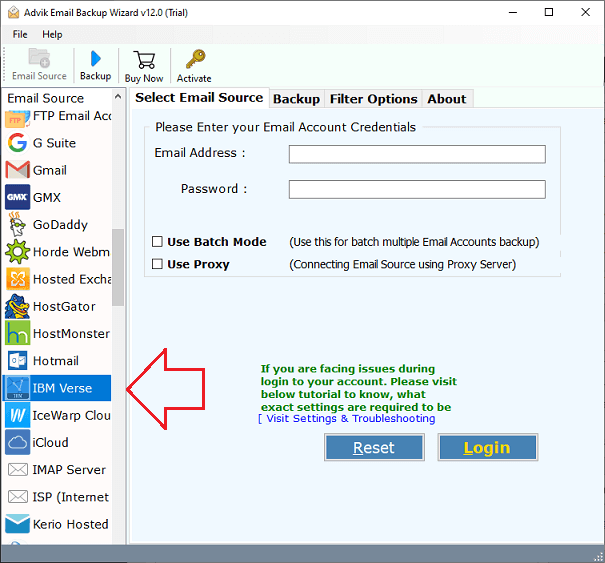
3. Enter Lotus Notes account login details to sign in.
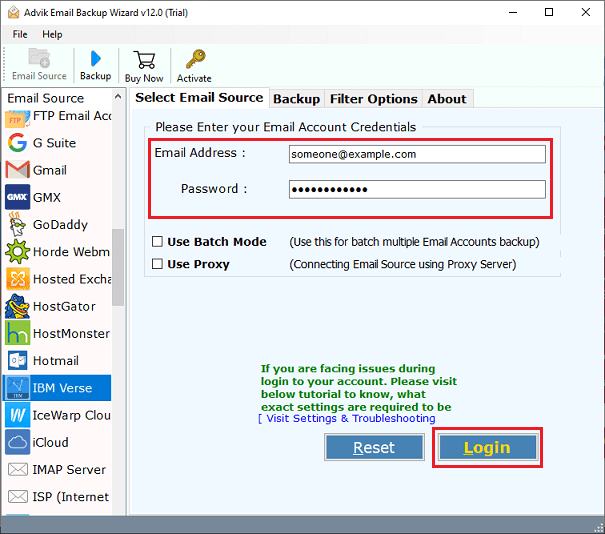
4. Select the required email folders that you want to export.
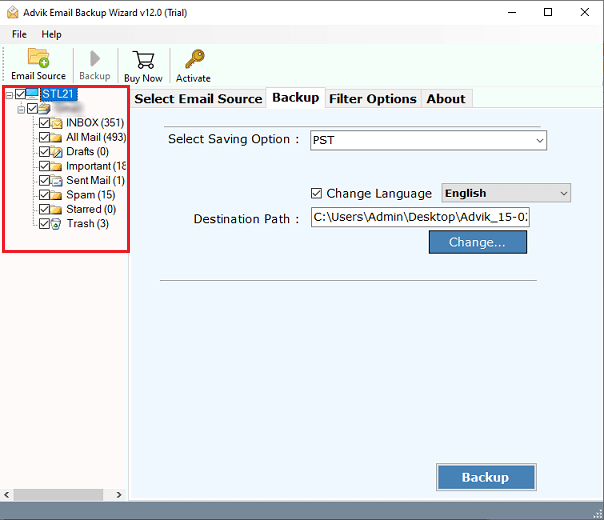
5. Choose PDF as a saving option from the given list.
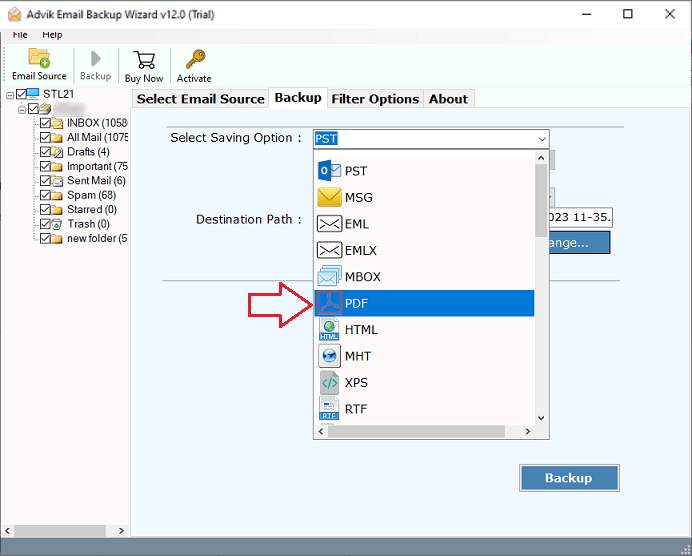
6. Click on Browse to select the destination path and press Backup button.
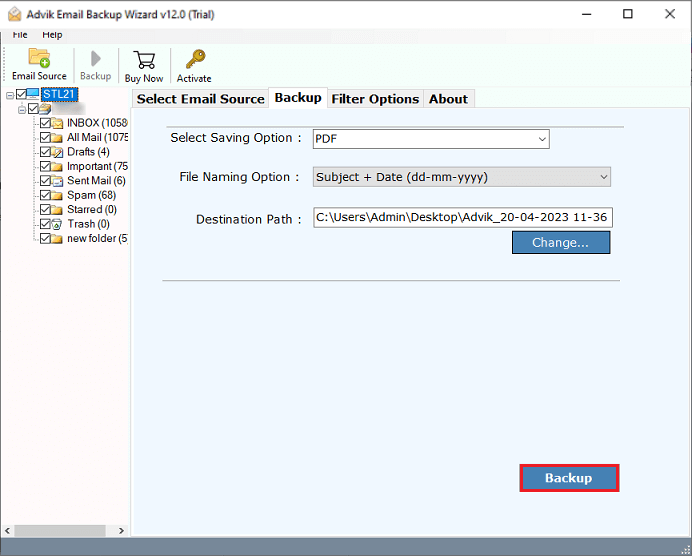
The software will start exporting HCL Notes emails to PDF format.
Once the process is complete, you will automatically redirected to the destination location.
Watch How to Convert Lotus Notes Email to PDF File
Advantages of Using Lotus Notes to PDF Converter Tool
- It can directly convert IBM Notes emails to PDF without any external help.
- The software can export all emails from Lotus Webmail to PDF in a single attempt.
- It preserves all key elements such as attachments, hyperlinks, sender/receiver info, etc.
- It maintains the original structure of email folders during the process.
- The tool offers various saving options to archive Lotus Notes emails in multiple formats.
- It provides various advanced filter options to save selected HCL Notes emails in PDF format.
- This application is compatible with both Mac and Windows operating systems.
Conclusion
The Lotus Notes to PDF conversion is now complete. We have explained two methods to convert Lotus Notes emails to PDF files. Both methods work, but the manual method is best for a small number of emails. If you need to export multiple emails at once, we recommend using an automated tool. You can try its FREE version to see how it works. The demo version lets you export 25 emails from each folder at no cost.
Need Help! Here’s Frequently Asked Questions
Q1. What is the size limit for a Lotus Notes email saved as a PDF?
Ans. The size limit for a Lotus Notes email saved as a PDF depends on the email content and attachments. If the total size exceeds 25 MB, you may face issues while saving or sharing the file.
Q2. Can I export multiple Lotus Notes emails at once?
Ans. Yes, you can export multiple emails or entire folders using an automated tool. The Advik software also offers filters to help you export only selected emails.
Q3. Will the attachments be included in the PDF file?
Ans. Yes, all the methods mentioned allow you to save Lotus Notes emails as PDFs, including attachments and other email properties.


