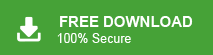How to Save Office 365 Emails to Flash Drive Automatically?
Jackson Strong | February 15th, 2024 | Data Backup, Office 365
Summary: Here in this post we will discuss the instant and error-free solution to save Office 365 emails to flash drive. The tool we will outline in this post will save all or selected emails directly from your Office 365 mailbox to your drive. If you want to save yur Microsoft 365 emails to your local storage, then this post is for you.
Office 365 is a cloud-based service combined with Microsoft Office suite. With it, one can access all the integrated tools including PowerPoint, OneDrive, Teams, etc. It is designed for the official purpose, but it also offers plans for individuals.
There can be various reasons why users want to save emails from their Office 365 mailbox depending on their needs.
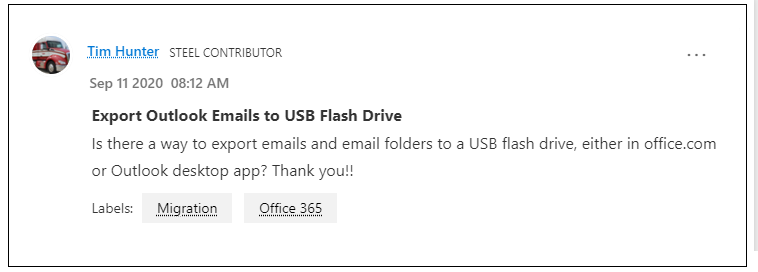
Let’s find out which is the quickest way to do that.
How to Save Office 365 Emails to USB Drive Directly?
You can try the tested tool by exporting named Advik Office 365 Backup Tool for Windows. The software will save emails directly from your Office 365 mailbox. Just enter the login details, choose the saving option and the rest of the process will be done by this tool. It offers 20+ file formats to save your Office 365 emails.
Additionally, with its I am Admin feature, you can save emails from multiple accounts at a time without any data loss. Download the demo version of the software to know its complete working process.
Steps to Save Office 365 Emails to Flash Drive
Step 1. Run the software and enter your Office 365 credentials to sign in.
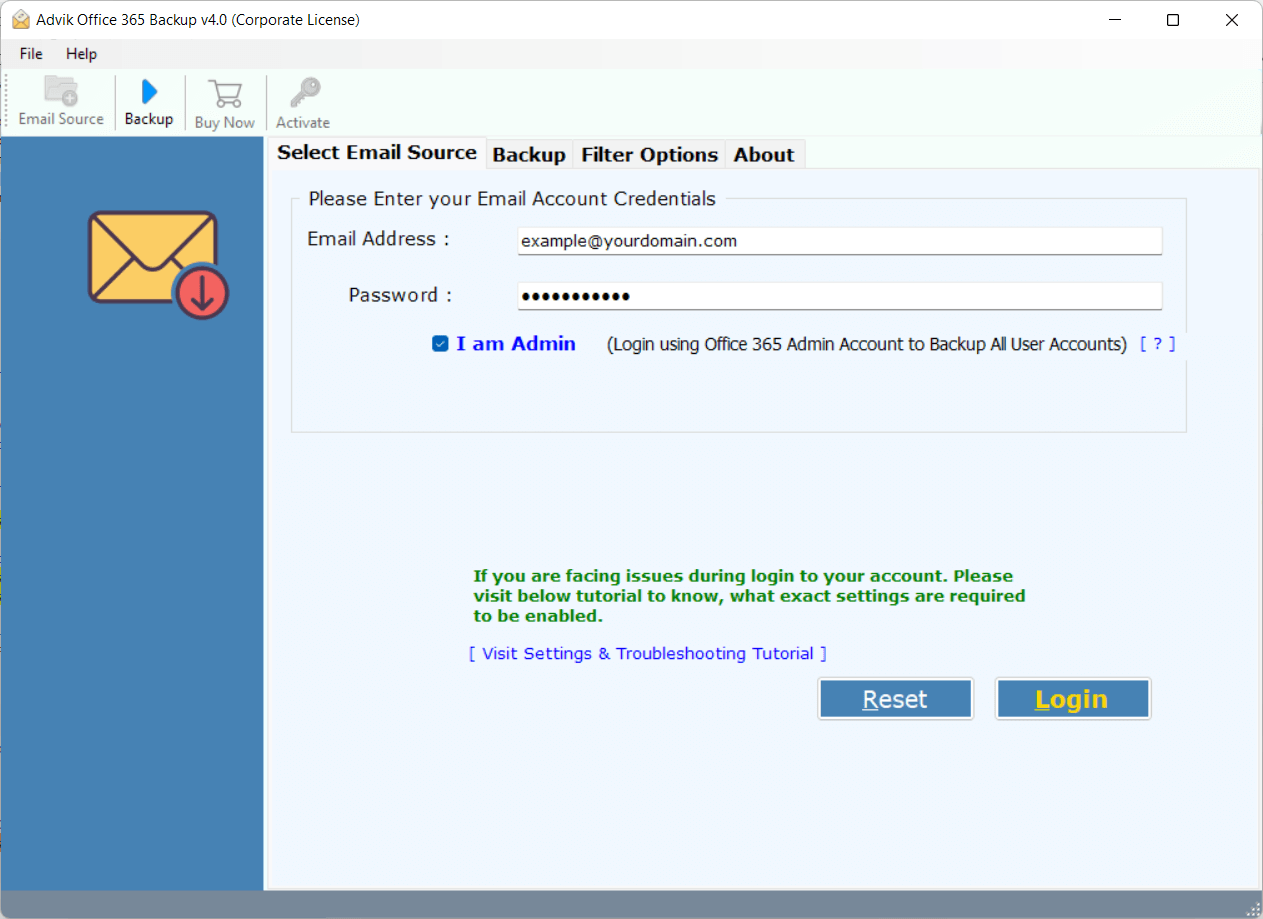
Step 2. Select the mailbox folders that you want to export.
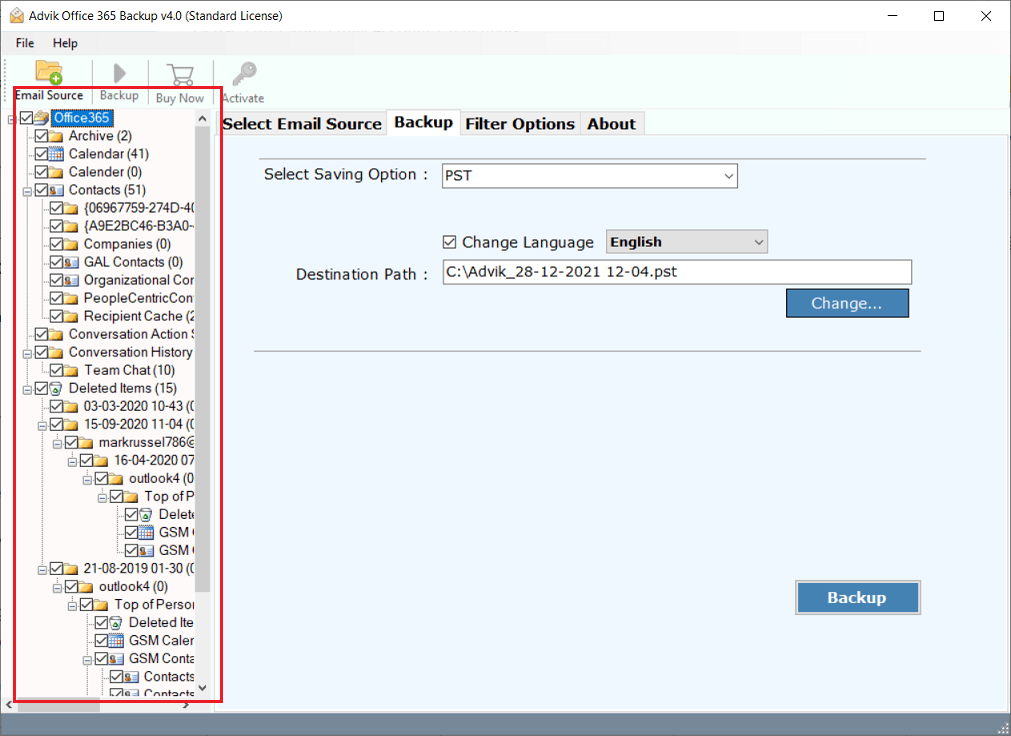
Step 3. Choose any saving option from the list.
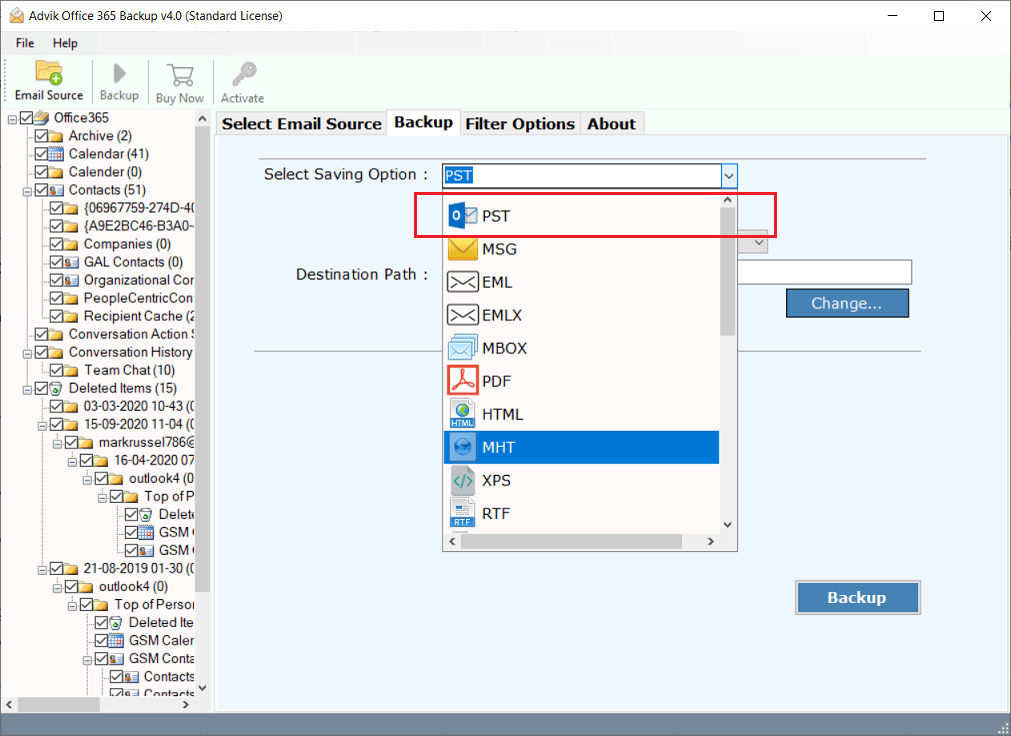
Step 4. Click browse and select the flash drive.
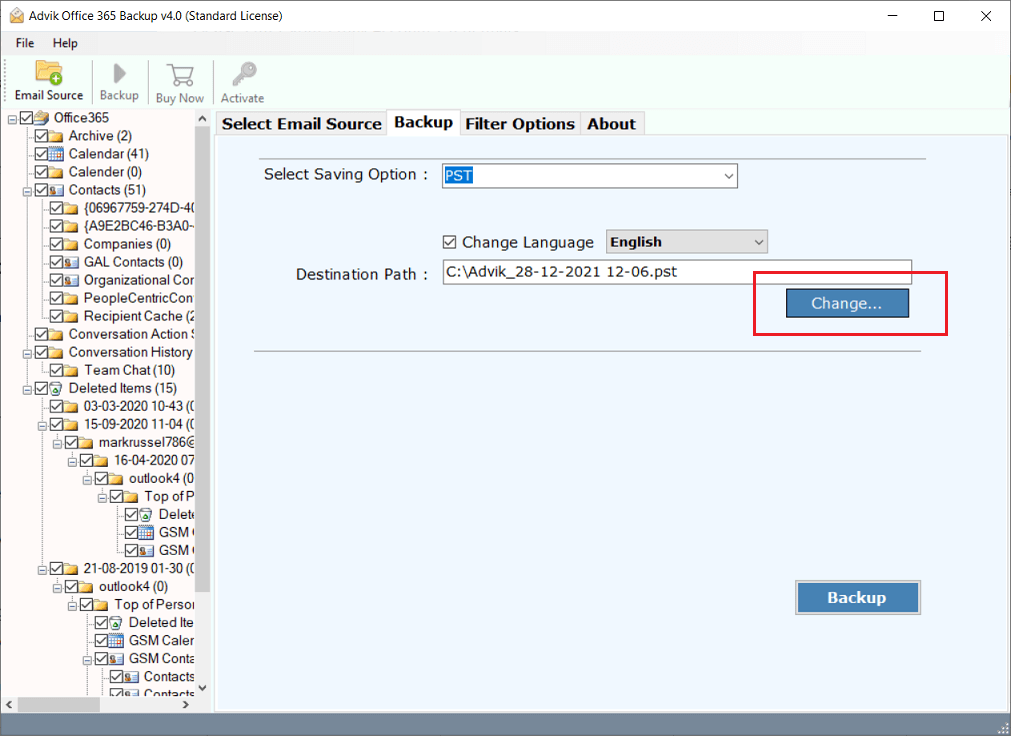
Step 5. Apply email filters and click Backup.
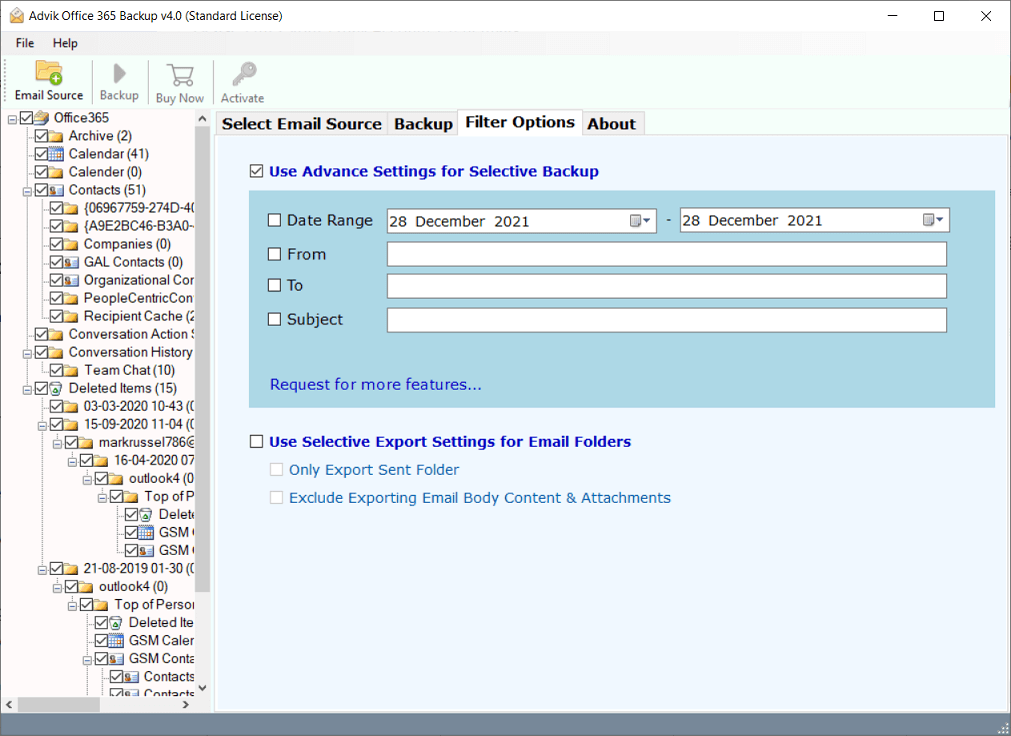
Done! The software will start downloading emails directly to your USB or Thumb drive.
Watch How to Download Office 365 Emails to Thumb Drive
Fascinating Features of the Software
Despite having a self-explanatory user interface, the software is loaded with dozens of useful features. Here is a glimpse of some attractive features that make it unique from other tools.
- Advanced Email Filter Option: The best part of this automated software is that it offers a wide range of email filters that can be easily used to filter Office 365 mailbox content as per the user’s requirements and needs. It provides email filters such as date range, from, to, exclude & include folders, etc.
- Save Office 365 Emails in Excel: CSV files are considered the best format to save data with comma separation and this tool also offer to export Office 365 emails to Excel CSV file format.
- 30+ Different Options: With this tool, you can easily export Office 365 mailbox to PST, EML, MSG, MBOX, TGZ, and many more file formats. Also, using this program you can transfer Office 365 emails to various cloud-based email services such as Gmail, Exchange Server, Yahoo Mail, Yandex Mail, Zoho Mail, etc.
- Selective Folder Backup/Migration: Advik Office 365 Backup Wizard enables users to save selective Office 365 emails from their account. It provides this option before the selection of file formats and also in advance settings.
- Maintain Mailbox Folder Hierarchy: This program works effectively in preserving Office 365 mailbox folder hierarchy & key elements of emails such as cc, bcc, attachments, hyperlinks, images etc.
- Free Fully Functional Trial: The Advik Office 365 Backup tool allows users to test and try the functionalities and features of this automated program without any cost. You can check its efficiency in its free trial version.
Summary
In today’s generation, the value of time counts. So do we, that’s why we would like to recommend choosing the above solution to save Office 365 emails to flash drive. You will experience the most seamless email migration ever before. No manual configuration is required. Just sign in and move. Boom!!!