How to Export Thunderbird to EML Files?
Jackson Strong | February 9th, 2025 | Export Emails, Mozilla Thunderbird
This step-by-step tutorial shows how to export Thunderbird to EML files in a few easy steps. Many Thunderbird users struggle with converting their emails into .eml (a universally accessible format). This guide will show you how to do it efficiently.
Thunderbird is a popular email client used by many individuals and businesses to manage emails efficiently. However, sometimes users need to save or backup Thunderbird emails in a more accessible format like EML. The EML format stores individual email messages, making it easy to open and transfer emails across different email clients, including Outlook, Windows Live Mail, and Apple Mail.
Now, let’s explore the methods to convert Thunderbird emails to EML format.
How to Export Thunderbird to EML Files for Free?
Follow the below-given instructions to export Thunderbird messages to EML file;
- Open the Mozilla Thunderbird email client.
- Right-click on that particular message.
- Then, choose Save as from the options list.
- Now, choose where you want to save it as a folder.
- Your emails will be saved in your EML file format.
How to Convert Thunderbird to EML with ImportExport Tool?
Mozilla Thunderbird allows users to add the ImportExport NG plugin that can be used to save Thunderbird emails as EML file format. You can simply add the add-on from the settings.
After downloading it, follow the simple steps:
- Open the Mozilla Thunderbird application.
- Click on the Tools and then click on Add-ons to add.
- In the Add-ons manager window screen, select ImportExportTools under featured add-ons.
- Click on Add to Thunderbird to add the ImportExport Tools NG add-on.
- Click > Add when prompted to ‘Add ImportExportTools NG.
- Click on the restart now button.
- In Thunderbird Application, Right-click on the folder or a particular message that you want to export.
- Click ImportExportTools NG >> Export all messages in the folder >> EML format.
- Choose the folder where you want to save your exported EML files and then choose Select Folder.
- Open the exported folder from where you save it.
- Right-click the messages folder and select the Path to open a message in your selected application.
With manual methods, users can face several challenges which are mentioned below:
- You can export only one email at a time with drag & drop.
- The hierarchy of folders also can change.
- ImportExport NG plugin tools add-on is capable of exporting one folder to EML format at a time. Using this tool, exporting all mail is a time-consuming process.
How to Export Thunderbird Emails to EML Files in Bulk?
To overcome the challenges you faced in the manual solution try the Advik Thunderbird Converter. This software can easily export multiple Thunderbird emails to EML files in bulk. It automatically fetches the configured Thunderbird profile from your system and saves it in .eml file format. Also, it maintains the folder hierarchy of Thunderbird emails without modifying the original content.
Moreover, you can select Thunderbird emails based on various email filters such as specific date ranges, To, from, Cc, Bcc, etc.
Just tap on the below FREE download button and analyze the whole working process.
Steps to Convert Thunderbird to EML Files
Step 1. Run the software on your Windows PC.
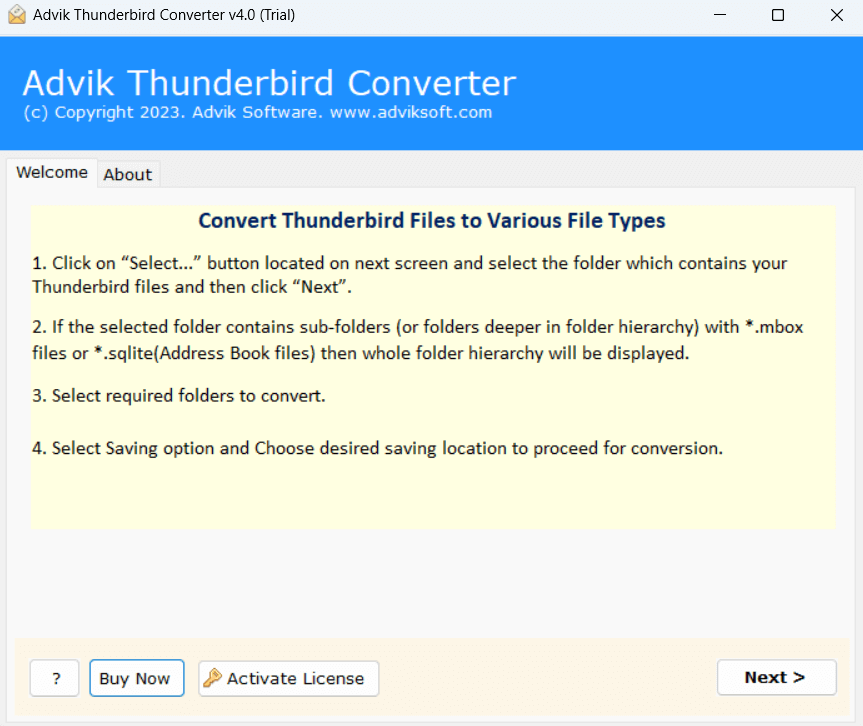
Step 2. Select your Thunderbird profile and click on Next.
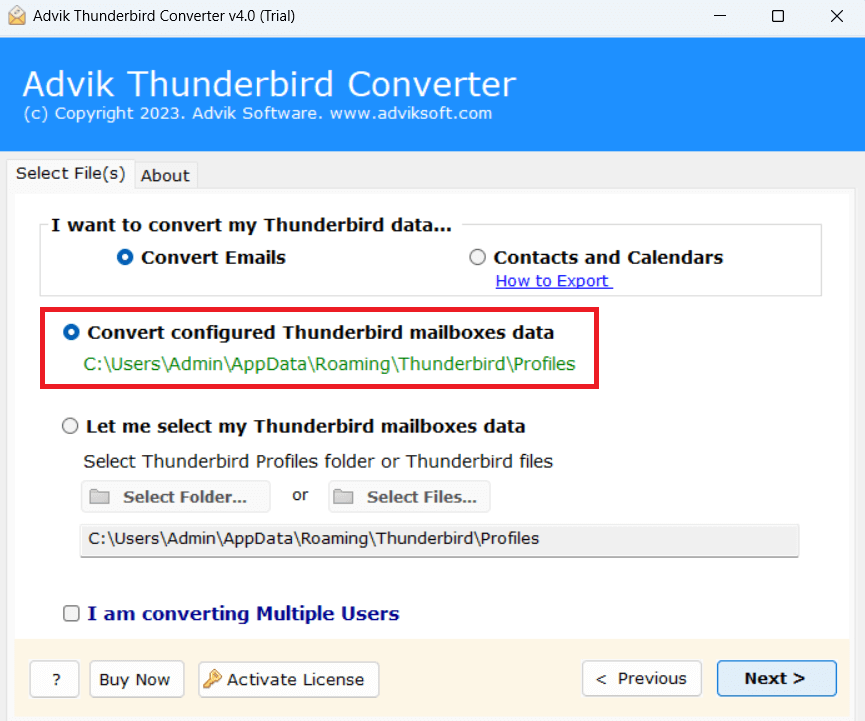
Step 3. Choose the email folders to export.
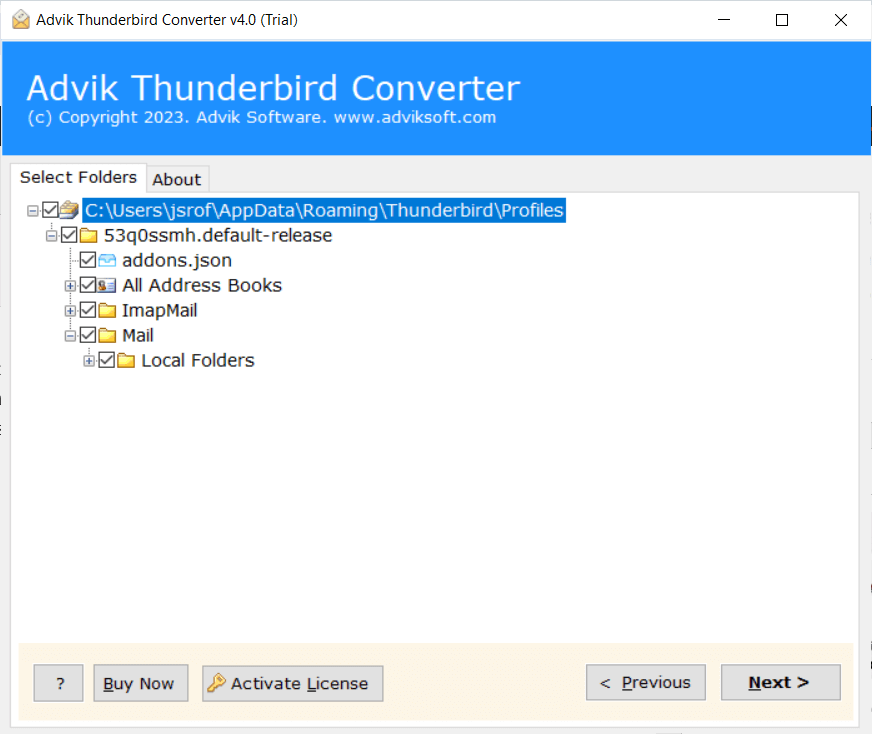
Step 4. Select EML as a saving option.
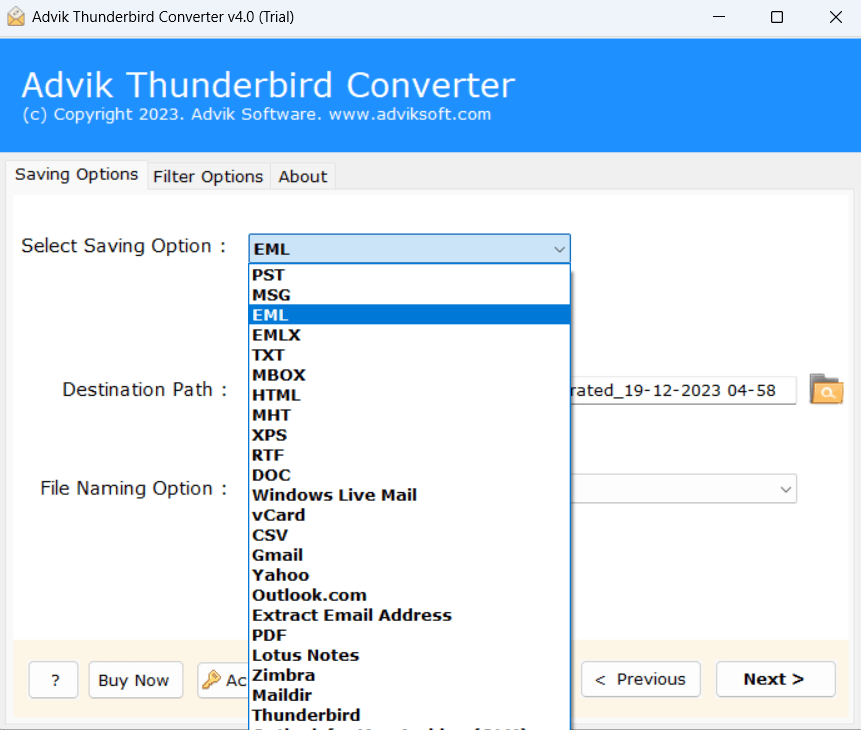
Step 5. You can also apply the File Naming option.
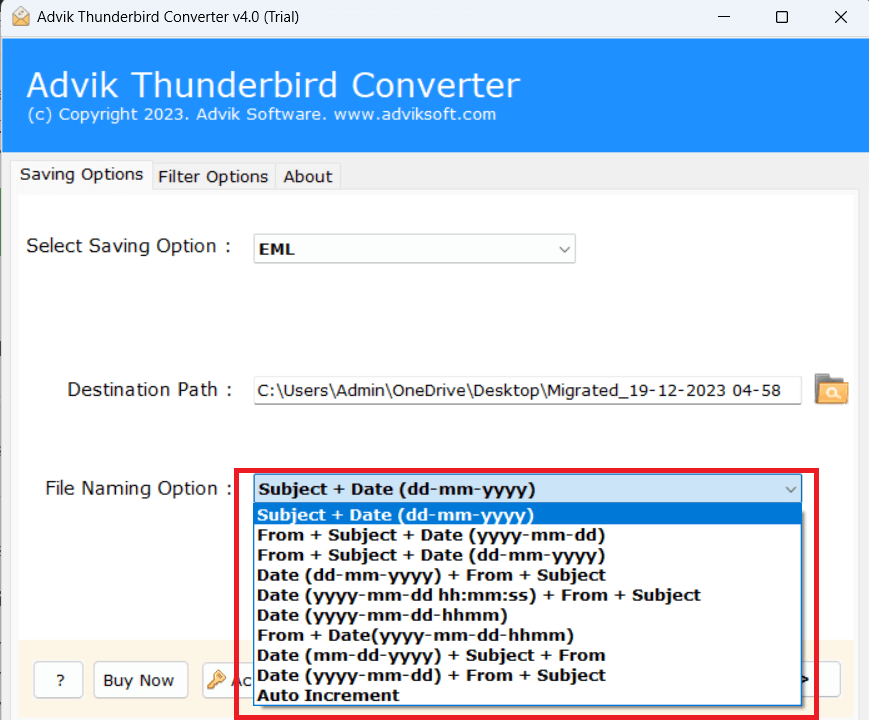
Step 6. Browse the target location and click the next button.
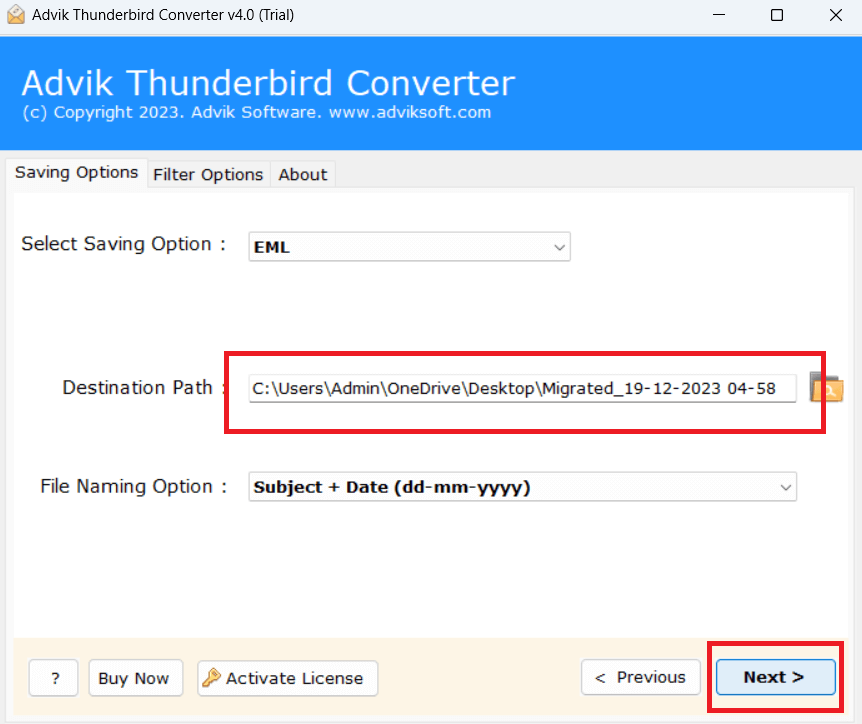
The software will start exporting Thunderbird emails.
Once the process is completed, you will be notified through a log report.
Watch How to Export Thunderbird to EML Files
Helpful Features of the Best Thunderbird to EML Converter
Apart from the above features, this tool has numerous benefits. Some of them are shown below.
- This software efficiently converts all Thunderbird emails to EML file format at once.
- It offers various saving options to export Thunderbird to PST, MBOX, DOC, etc.
- It preserves 100% data integrity and saves Thunderbird emails with attachments.
- The tool can directly import Thunderbird to Gmail, Office 365, and many more email accounts.
- It provides various advanced filters to export only selected Thunderbird messages to EML.
- The simple graphical user interface is helpful to complete the process without facing any issues.
- A free version is available which allows you to export 25 emails per folder for free.
Conclusion
Till now, we have discussed three different ways to export Thunderbird to EML file format. All methods can easily convert Thunderbird messages to EML format. You can choose any method that suits best your needs and requirements.
Frequently Asked Questions (FAQ) – Export Thunderbird to EML
Q 1. How do I export Thunderbird emails to EML manually?
Ans. You can manually export Thunderbird emails to EML in two easy ways. One is by selecting the desired email and dragging and dropping it onto the desktop. And another is by using the ImportExportToolsNG plugin for bulk export.
Q 2. Is there a direct option in Thunderbird to save emails as EML?
Ans. Yes, Thunderbird allows you to save individual emails in EML format using the “Save As” option.
Q 3. Does the manual method save attachments in EML format?
Ans. Yes, EML files retain email attachments and formatting.
Q 4. How do I convert Thunderbird to EML using the Advik tool?
Ans. Follow the below steps to easily export all your Thunderbird emails to EML files.
- Simply download and install the software.
- Choose Convert Configured Thunderbird mailbox data.
- Select the required email folders.
- choose EML as the output format.
- Browse the destination and click Convert.
Q 5. Can I convert Thunderbird emails in bulk to EML?
Ans. Yes, using tools like ImportExportTools NG or the Advik Thunderbird to EML Converter, you can easily export multiple emails in bulk to EML format.

