How to Transfer AIM Emails to Office 365?
Margot Robbie | September 12th, 2024 | Email Migration
Learn how to transfer AIM emails to Office 365. Here, in this post, you will get a direct solution to migrate emails from AIM to Office 365 account. So, if you are looking for the same query then this blog is going to be very helpful for you. Read this article till the end to get step-by-step instructions to perform AIM to Office 365 migration.
Why Office 365? Because it is one of the most secure and reliable email platforms for email storage. It includes various productive applications such as Outlook, Microsoft Word, PowerPoint, Excel, MS Team, SharePoint, OneNote, etc. It can be easily accessed from any device.
However, some users face difficulty while transferring emails from AIM to Office 365. That’s why here, we come up with a simple solution to help those users. Let’s begin to learn a direct way to move AIM emails to Microsoft 365 easily.
How to Migrate AIM Emails to Office 365?
Download and install Advik Email Migration Tool on your system. The software can directly transfer AIM emails to Office 365 in just a few simple clicks. It can move all email folders from AIM to Office 365 at once. You can even export selected email folders. During AIM to Office 365 migration, the tool preserves data integrity and maintains mailbox folder hierarchy as well. Thus, no data loss takes place at any step.
Moreover, the tool provides various advanced filter options to migrate selected emails from AIM to Microsoft 365. It is designed with a simple graphical user interface that is helpful for all types of users.
Give a FREE try to this tool to check its working procedure without any cost.
Steps to Transfer AIM Emails to Office 365
1. Run this software on your Windows/Mac PC.
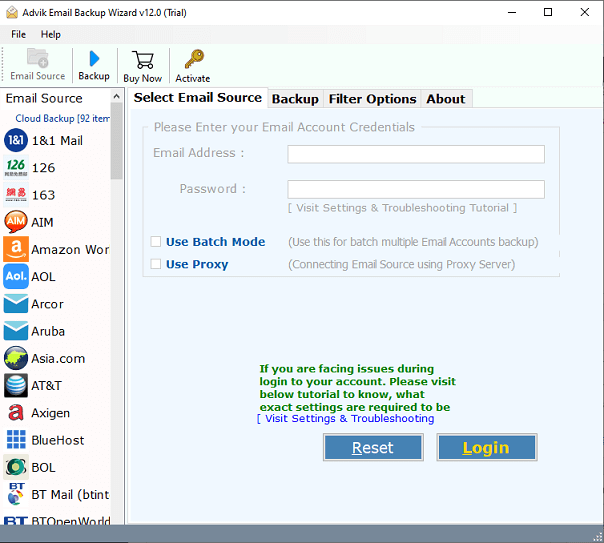
2. Choose AIM from the Email source list.
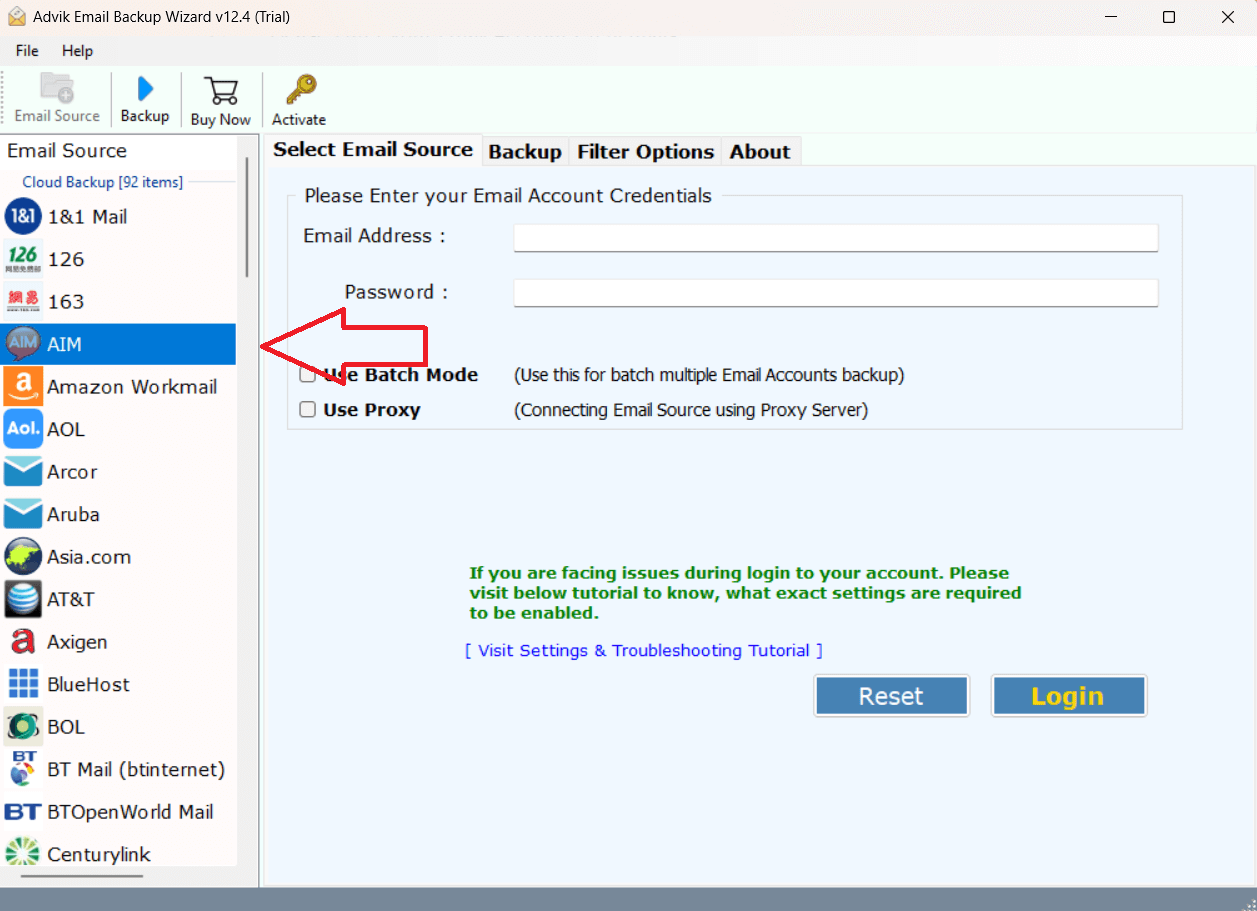
3. Enter AIM Mail account login details to sign in.
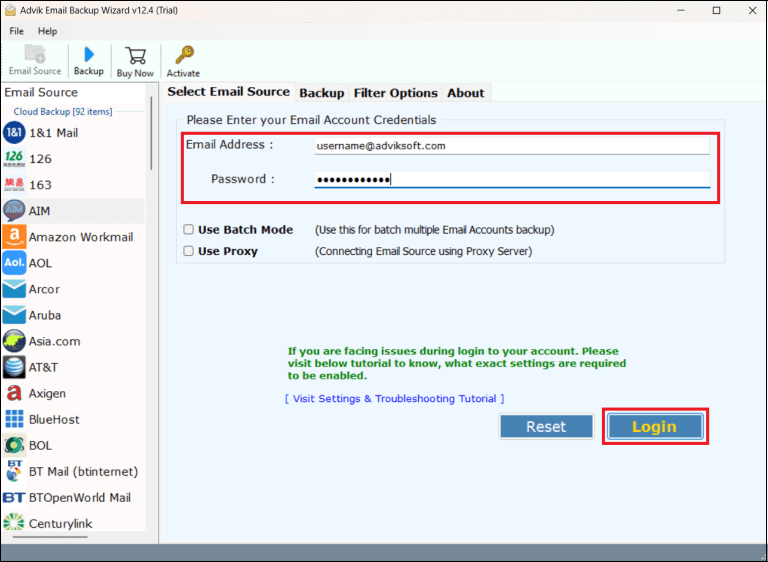
4. Select the required email folders that you want to transfer.
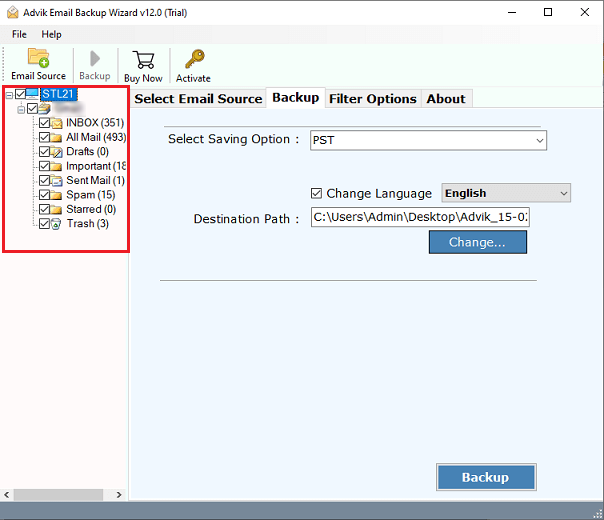
5. Choose Office 365 as a saving option.
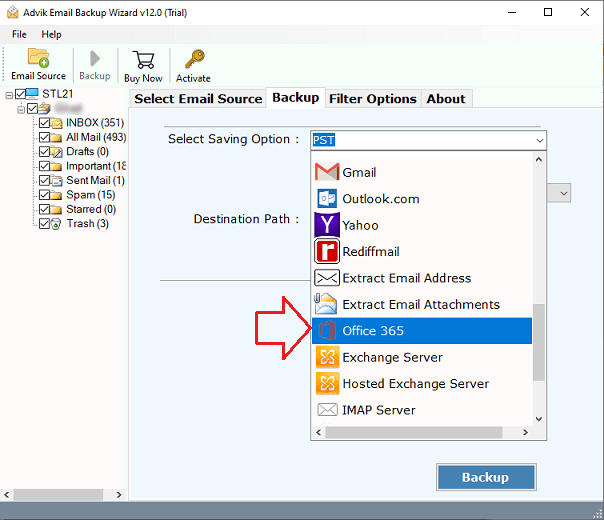
6. Enter your Office 365 account email address and click on Backup button.
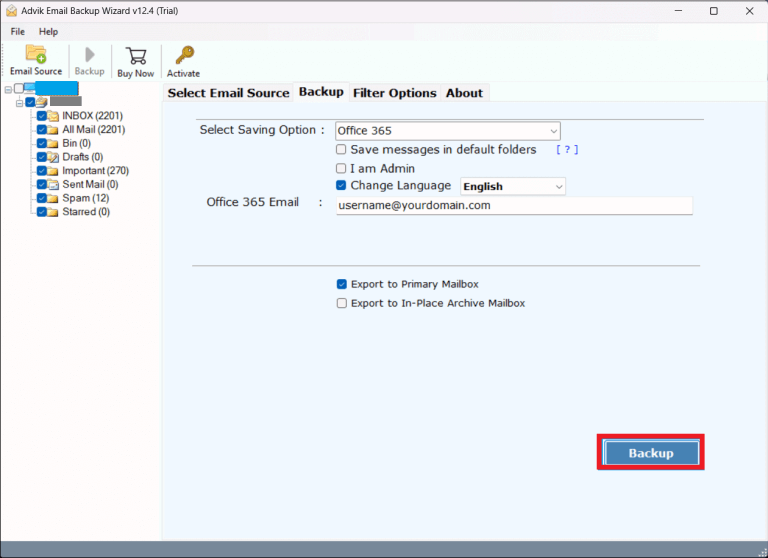
7. Type password of Office 365 account and click on Sign in.
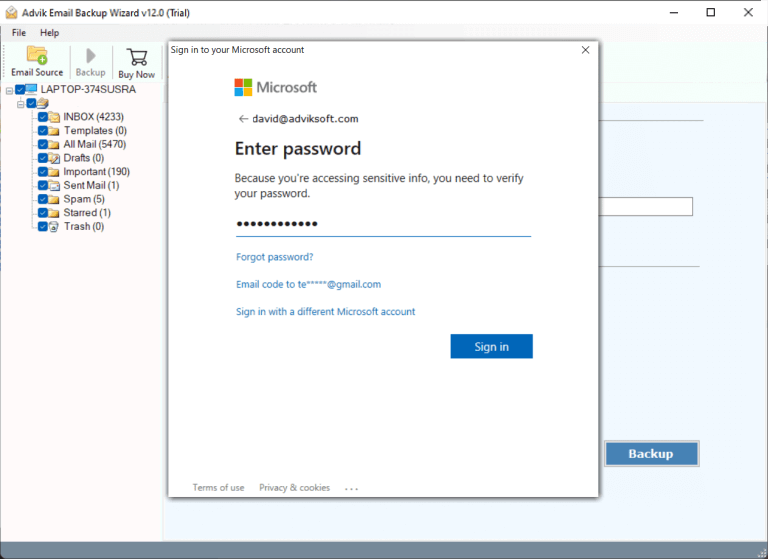
The software will start migrating emails from AIM to Office 365. Once the process is complete, you will get a pop-up message with a complete log report.
Watch How to Migrate Emails from AIM to Office 365
Key Features of AIM to Office 365 Migration Tool
The software has various advanced features that help you to easily complete the process. Some of them are listed below;
- Batch Mode: The software is able to transfer emails from multiple AIM email accounts to Office 365 in one go. Select Batch mode and add a CSV file that contains email addresses and passwords of AIM accounts.
- Bulk Migration: It is able to migrate all mailbox data of AIM to Gmail at once. The software also enables you to move selected email folders according to your requirements.
- Preserves Folder Hierarchy: The software maintains the original structure of AIM mailbox folders during the process. Also, it keeps all email attributes without any single bit of loss.
- Advanced Email Filters: This migration tool provides various advanced filter options such as to, from, subject, date, cc, bcc, etc. Using these filters, you can migrtae selected emails as per your requirements.
- Wide Compatibility: You can run this application on both Mac and Windows machines. It supports all lates and old versions of both operating systems.
Conclusion
In this post, we have presented one of the most reliable solutions for users to transfer AIM emails to Office 365. Here, we have explained a step-by-step guide to migrating AIM to Office 365 account. This application also comes in a FREE trial edition to test its working procedure. The demo version allows you to move the first 25 emails from each folder without any cost.
Frequently Asked Questions
Q 1. Is it possible to migrate emails from May 2022 to Aug 2023 with this tool?
Ans – Yes, the software provides filter options for selective email migration. Using the Date filter, you can move emails between specific dates.
Q 2. Can I export AIM emails to Office 365 with attachments?
Ans – Yes, the software preserves all email attributes during the process including attachments.


