How to Transfer Axigen Emails to Gmail?
Jackson Strong | July 3rd, 2024 | Data Backup
This write-up will provide a comprehensive guide on how to transfer Axigen emails to Gmail account. Here, we will cover an easy-to-use method with step-by-step instructions to migrate emails from Axigen to Gmail account. Additionally, it will offer tips on ensuring data integrity throughout the transfer process. So, let’s get started.
Gmail is selected because it is the most widely used email service. It can be accessed from any device with an internet connection. It offers 15 GB of free storage space that is shared across all the applications. So that you can archive emails instead of deleting them. It also has strong spam filters to block unwanted emails.
Now, let’s have a look at different ways to transfer Axigen emails to Gmail account.
How to Migrate from Axigen to Gmail Free?
This section explains how to manually import emails from Axigen to Gmail. Gmail has a built-in feature to import mail and contacts from all IMAP and POP3 webmail accounts. However, this process is lengthy and requires technical knowledge, so consider both options before proceeding.
- Log in to Gmail and click the Gear icon.
- Select See all settings in the top right corner.
- Go to the Accounts and Import tab.
- Click Import Mail and Contacts.
- Enter your Axigen email address and click Continue.
- Accept the import terms and conditions by clicking Continue.
- Validate authentication by entering your Outlook.com email ID and pressing Next.
- Enter your Axigen account password and click Sign In.
- Select the items to import and click Start Import.
- Click OK when your messages begin importing.
The process has been started and it may take up to 2 days to complete.
Limitations of the Manual Method:
- It includes technical steps that may be difficult for non-technical users to understand.
- It can take a lot of time, especially if the email folder size is large.
- There is no filter option available to import specific emails.
How to Transfer all emails from Axigen to Gmail?
Download and Install the Advik Email Migration Tool to move email folders from Axigen to Gmail in 5 simple steps. With this software, you can import multiple emails from Axigen to Gmail in a single attempt. Also, it will maintain a folder hierarchy of Axiegen emails throughout the process. So that no data loss will occur at any step. You can even choose the selective email folders based on various email filters. Such as date ranges, to, from, cc, bcc, and many more.
Click on the FREE download button and start the process now.
Note: Use Gmail App Password to Sign In
Steps to Transfer Emails from Axigen to Gmail
Step 1. Run the software on your Windows Machine.
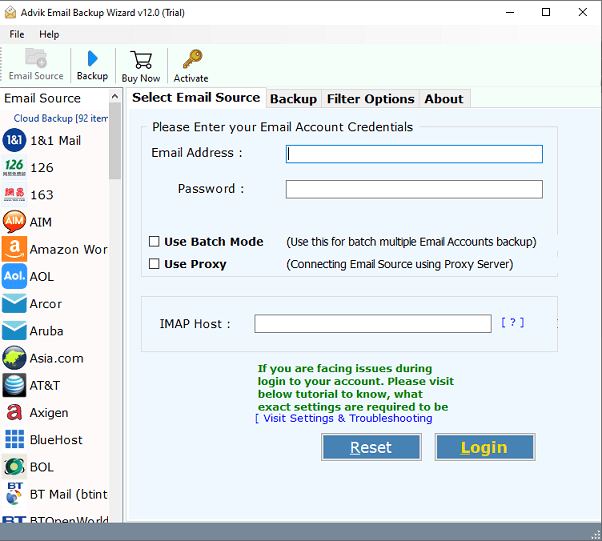
Step 2. Choose Axigen as an email source and log in with your account details.
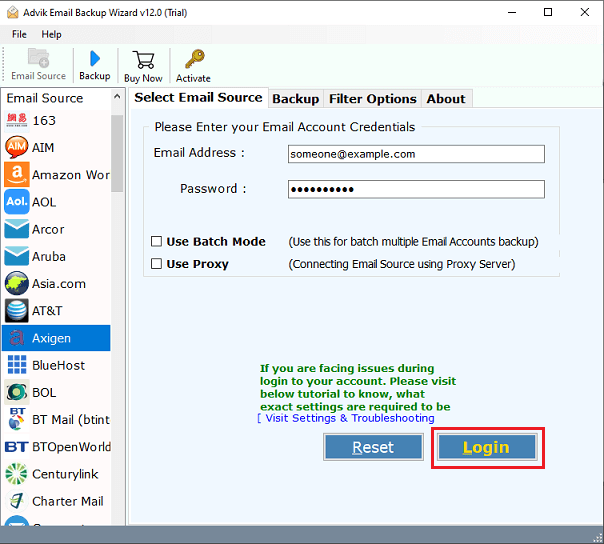
Step 3. Select the required mail folders from the preview.
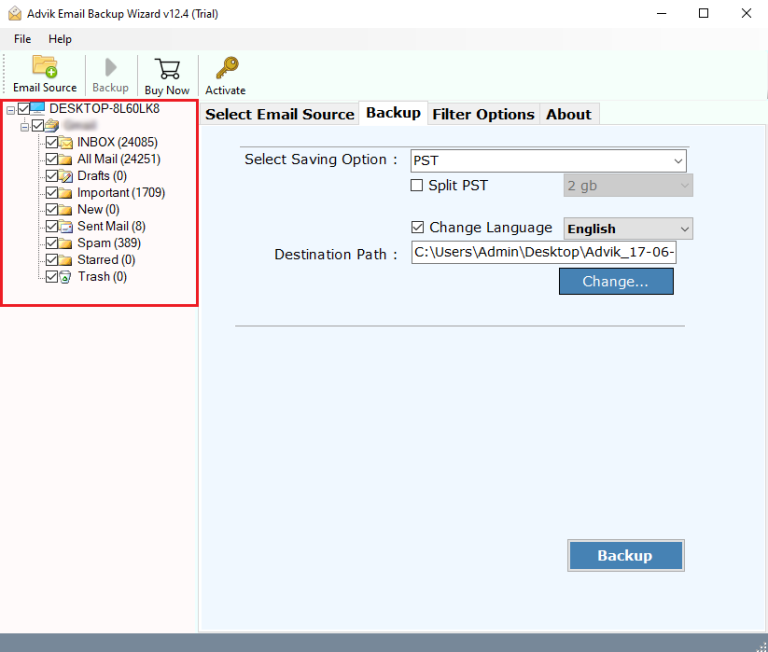
Step 4. Choose Gmail as a saving option from the list.
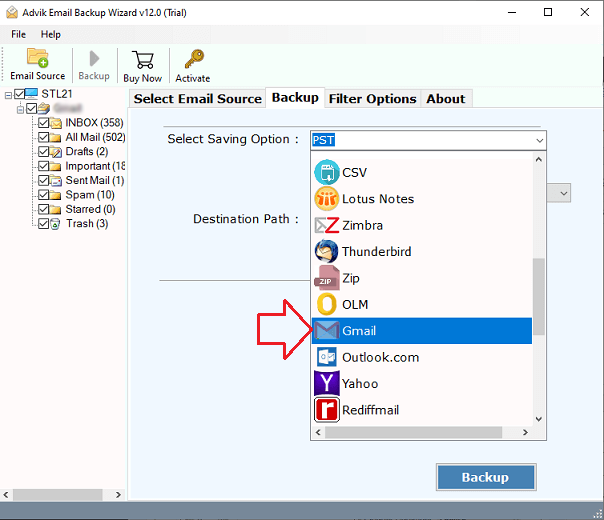
Step 5. Enter Gmail account credentials and click the Backup button.
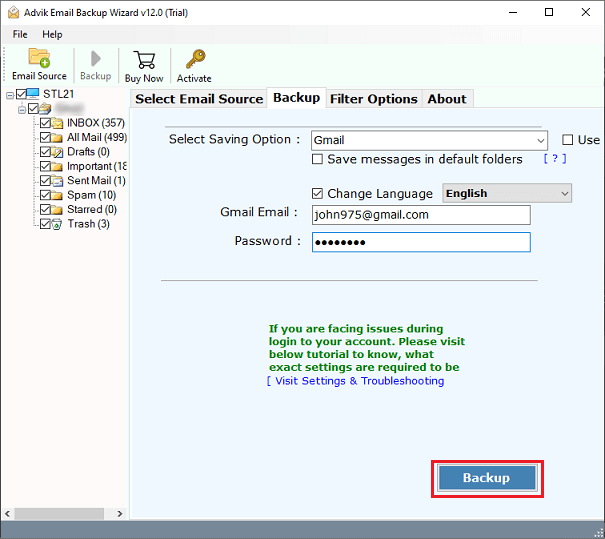
The software will start exporting emails from Axigen to Gmail in a few minutes.
Once completed, log in to your Gmail account and check all the transferred emails there.
- Fully automatic tool that only needs Axigen email or Gmail login details to complete the email migration process.
- Users can choose specific email folders to migrate from Axigen to Google Mail to transfer only the folders they need.
- It preserves all-important email items and components, such as To, Cc, Bcc, Date, Time, Attachments, etc.
- Users can transfer selected emails based on criteria like date range, email address, or subject.
- It maintains the original folders and subfolders structure during the migration from Axigen mail to Gmail.
- The software automatically generates a log report with detailed information about the migrated data.
Watch How to Migrate Axigen to Gmail
Conclusion
In this blog, we have described both ways to transfer Axigen emails to Gmail account. You can read both methods and then decide to choose the one that fulfills your needs and requirements. However, in my findings, we found the manual method is lengthy and time-consuming. To overcome these, choosing an automated software is suggested. It comes with a FREE demo version that will let you export 25 emails from each Axigen mail folder to Gmail account.


