How to Transfer Bell Email to Gmail?
Jackson Strong | November 3rd, 2025 | Email Migration
This write-up shows how to transfer Bell email to Gmail account. If due to any reason, you don’t want to continue using Bell email service but wish to keep its old email messages with some other email platforms like Gmail, then you can go through the information provided in this post. Here we have elaborated on the right techniques to migrate Bell email to Gmail account with attachments.
Bell is a popular email service with over 3 million users in Canada. It is a completely independent webmail-based email service that anyone can access while moving or traveling. Bell email undoubtedly has many advanced features, but users are still searching for the question How do I transfer my Bell email to Gmail?
The reason is that Gmail is a free webmail service that provides a simple and user-friendly interface. Many individuals and organizations prefer using Gmail due to its ease of use & it offers a large amount of storage space to its users.
Now, let’s back to the methods to forward Bell email to Gmail. Here, we are going to discuss first the manual method and then the automated.
Method 1. How to Import Bell Email to Gmail?
1. Log in to your Gmail account.
2. Click on Gear icon and select Settings.
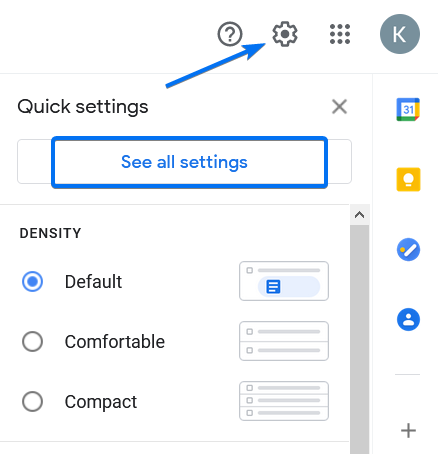
3. Select Account and Import section and click on Import mail and contacts option.
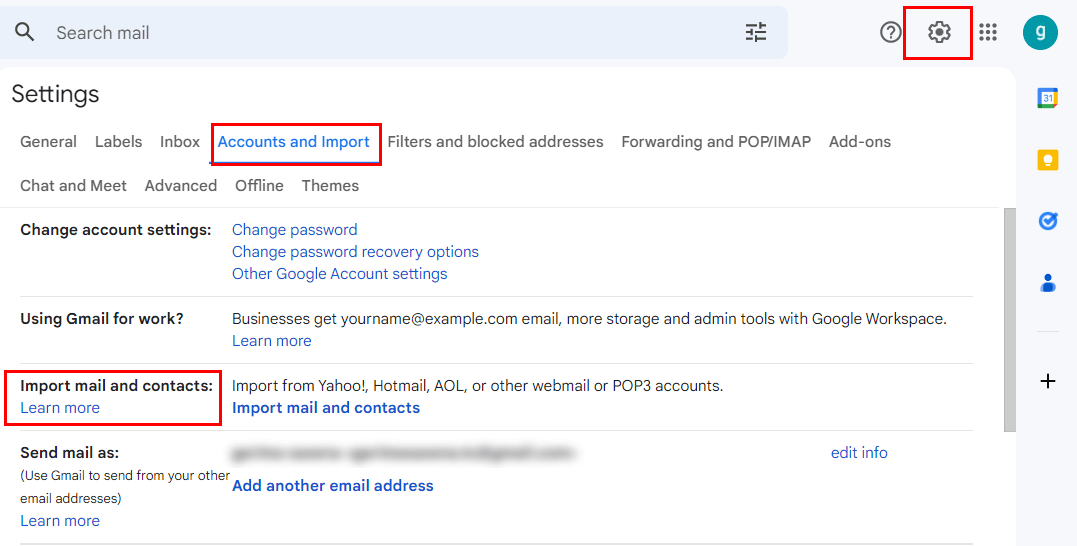
4. Enter your Bell email address in the new pop-up window.
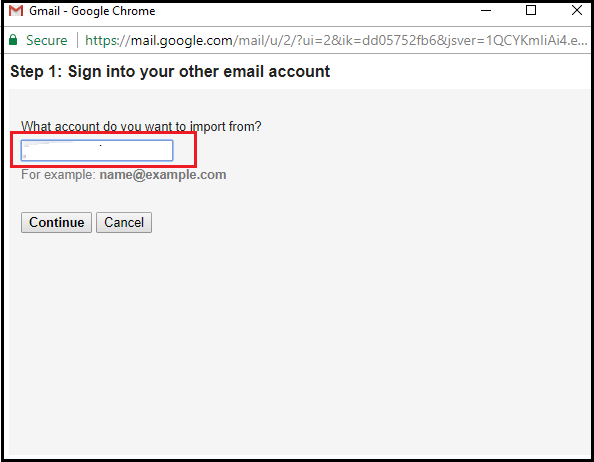
5. Now, Gmail will prompt you to enter Bell account IMAP configuration settings.
Once the details are verified, Gmail will start migrating emails from your Bell account. It takes time, depending on the size of your mailbox.
Method 2. How to Transfer Bell Email to Gmail Account?
If you are looking for a quicker solution, try the Advik Email Migration Tool on your system. It is an application that directly migrate emails from Bell to Gmail account without any configuration. The software is exclusively designed with all the advanced features to complete the migration process easily. With this utility, you can transfer emails from Bell to Gmail in bulk. It preserves all email attributes such as attachments, hyperlinks, signatures, etc. during the Bell to Gmail migration. The best part of this program is that it completes the whole process without affecting the originality.
To evaluate its working process, just tap on the FREE download button and analyze it.
Steps to Migrate Bell to Gmail Account
- Run the suggested tool and choose IMAP Server as an email source.
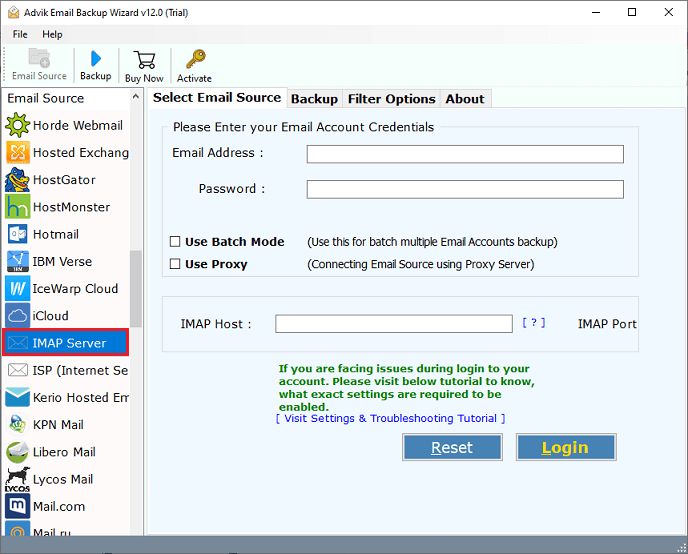
- Now, enter your Bell email address and password. Then, press the Login button.
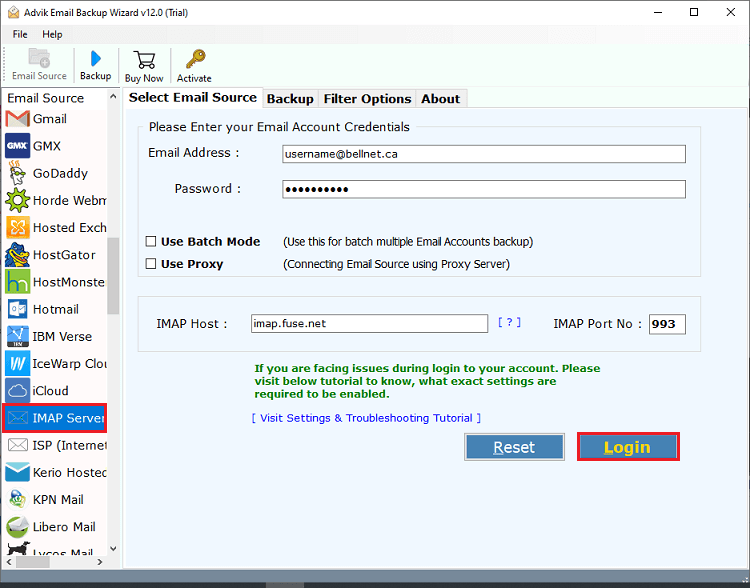
- After that, check those folders that you need to transfer emails from Bell to Gmail.
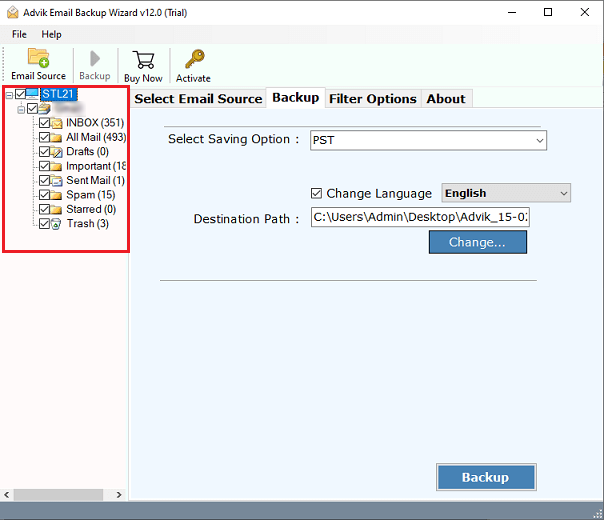
- Navigate to saving options, scroll down, and select Gmail.
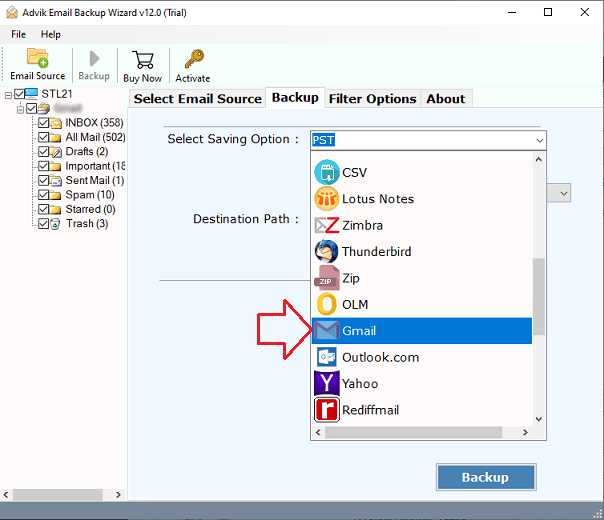
- Lastly, enter your Gmail account credentials & click on the Backup button.
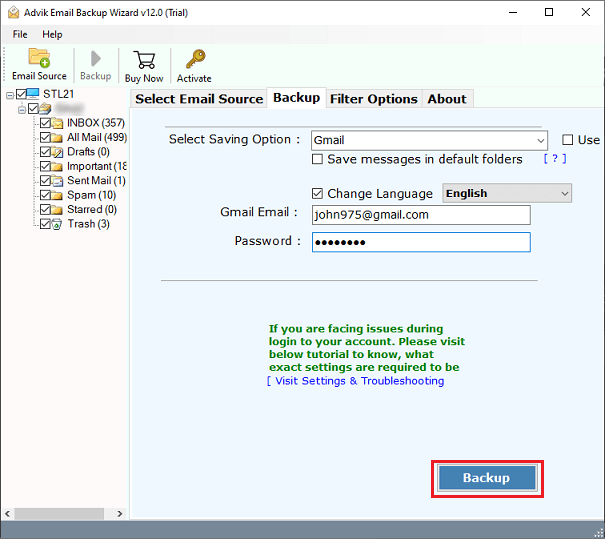
Done!! This is how you can easily transfer Bell email to Gmail account.
Watch How to Transfer Emails from Bell to Gmail
Why Choose Automated Tool Over Manual Solution?
There are numerous advantages of this tool that offer unlimited benefits. Some of them are;
- The application enables users to transfer emails from Bell to Gmail directly by providing the required credentials.
- Also, it provides email filter options for selective migration of Bell emails based on specific criteria such as date, month, etc.
- Maintains email folder hierarchy without altering the original database.
- It has a user-friendly interface with simple steps that make the migration process quick and easy.
- Compatible with various Windows versions such as Windows 11, 10, 8, 7, XP, etc.
Final Thoughts
Thus, this blog has discussed how to transfer bell email to Gmail account. Here, we have mentioned both manual and automated solutions to perform Bell to Gmail migration process. However, the manual approach is simple, but it is suitable if you have a few emails. For a large number of emails, we recommend you use the professional tool to import Bell email to Gmail in one go.
Frequently Asked Questions
Q 1. How do I transfer my Bell email to Gmail in batch?
Ans. The professional tool enables you to transfer all emails in a single attempt.
Q 2. How do I forward my Bell email to Gmail between August 1, 2023, and July 31, 2024?
Ans. The Advik Software offers various advanced email filter options. Using Date Range filter options, you can migrate emails between specific dates.
Q 3. Can I try this migration tool for free?
Ans. Yes, the software comes with a free demo version, which allows you to migrate 25 emails from each folder without any cost.


