How to Transfer BlueMail Emails to Office 365 Account?
Jenny Lowrence | February 19th, 2025 | Email Migration
Learn how to transfer BlueMail emails to Office 365 account. Check the complete step-by-step guide on how to easily move all emails from BlueMail to Office 365 mailbox folders.
BlueMail is a popular email client that supports multiple email accounts, but many users want to switch to Office 365 (Microsoft 365) for better productivity, security, and cloud integration. Since BlueMail does not provide a direct migration option, transferring emails from BlueMail to Office 365 requires an automated approach only.
So, this article will guide you with a direct solution with a step-by-step guide on how to do this effectively.
Before moving ahead with the method, let’s take a quick overview of transferring BlueMail to Office 365.
Why Migrate from BlueMail to Office 365 Account?
Switching from BlueMail to Office 365 comes with many benefits, especially for businesses looking for better features and flexibility. Here’s why Office 365 is a great choice:
- More Features & Tools: Office 365 offers advanced collaboration tools like Teams, OneDrive, and SharePoint, which BlueMail lacks.
- Scalability: Easily upgrade or adjust services as your business grows.
- High Reliability: Office 365 ensures consistent uptime and smooth performance, so your emails are always accessible.
- Anywhere Access: Unlike BlueMail, which is a desktop-based email client, Office 365 works from any web browser, allowing access anytime, anywhere.
- Seamless Integration: Works perfectly with Microsoft apps like Word, Excel, and Outlook, making it ideal for productivity.
- Better Security: Offers strong security features, including threat protection and data loss prevention, to keep your emails safe.
With these advantages, moving from BlueMail to Office 365 is a smart choice. Since there’s no direct manual way to transfer emails, we’ll explore a direct (automated) solution to help you migrate easily.
How to Transfer BlueMail to Office 365 Account Automatically?
Check out the Advik Email Migration Tool on your computer. This tool makes it simple to transfer BlueMail emails to Office 365 in just 5 easy steps. Just open the tool, log in to your BlueMail account, select the folders you want to move, choose Office 365 as the destination, and enter your Office 365 login details. Then, click the Backup button to start the process. Within minutes, all your emails will be transferred while keeping their details and folder structure intact. You can also filter and select specific emails before migration.
Click the link below to download the FREE version and try it out at no cost.
Steps to Migrate Emails from BlueMail to Office 365
Step 1. Launch the tool and choose IMAP from the email sources.
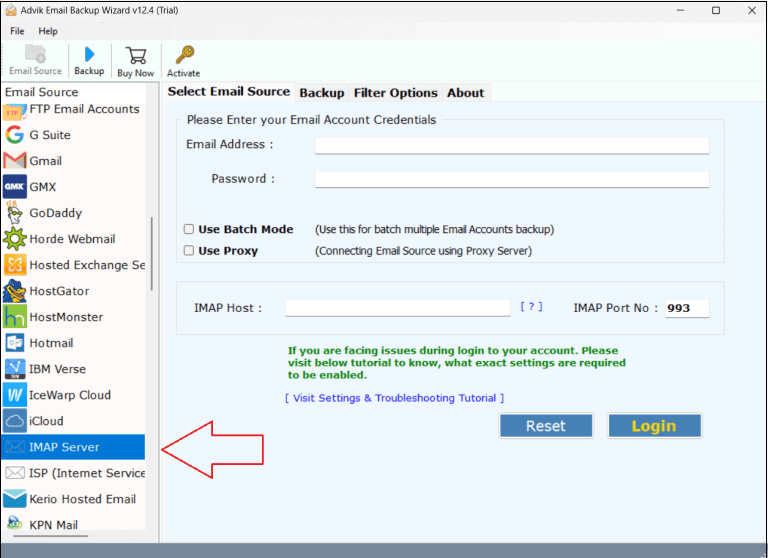
Step 2. Enter your BlueMail account details and click the Login.
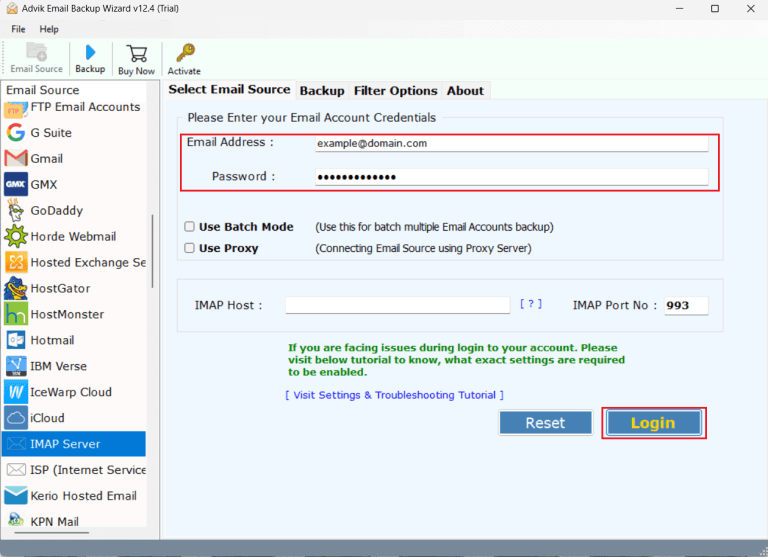
Step 3. Choose the specific email folders to transfer.
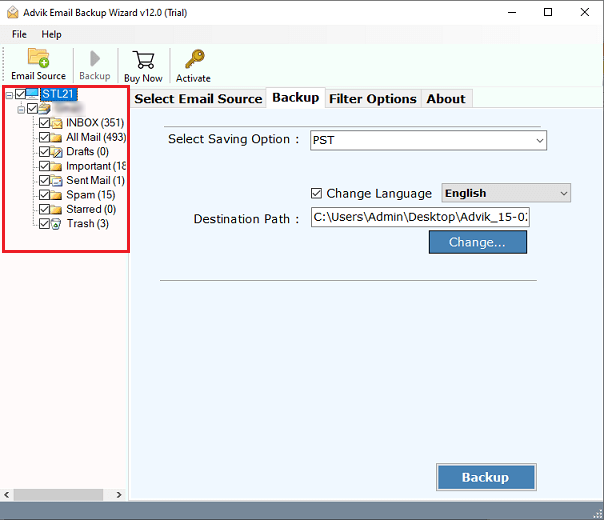
Step 4. Select Office 365 from the saving options list.
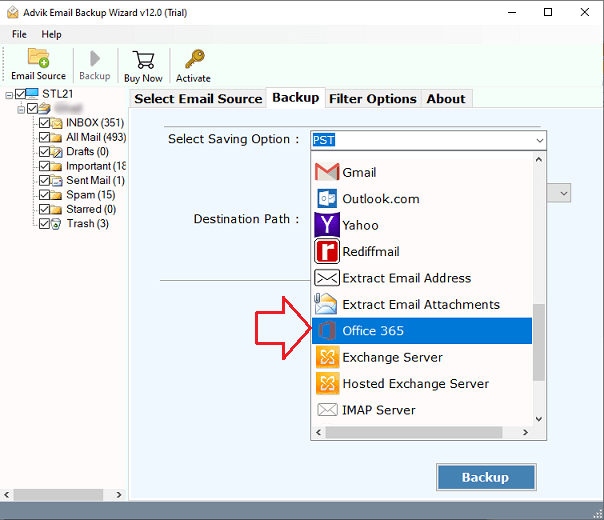
Step 5. Provide your Office 365 email address & hit the Backup.

Step 6. Lastly, sign in to the Microsoft page and start the process.
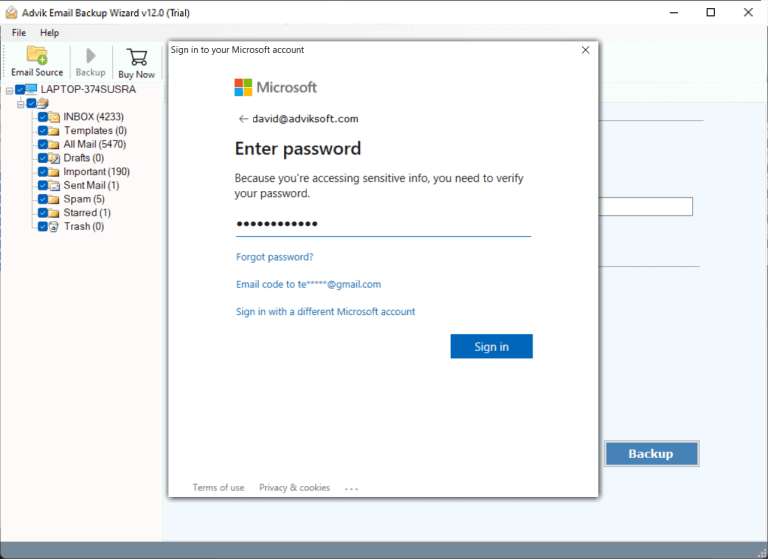
The software will begin moving your emails from BlueMail account to Office 365 mailbox. Once it’s done, open your Office 365 account to see the transferred emails.
Watch How to Transfer BlueMail to Office 365 Account
Why Choose Automated Software over Manual Methods?
- Batch Migration Supported: You can use this tool to move multiple BlueMail accounts to Office 365 mailbox at once. Just enable the Batch Mode option on the home screen, and it will transfer all data from several BlueMail accounts to Office 365.
- Copy to Default Folders Option: The tool has an option to move BlueMail email folders to Office 365’s default folders easily. This is helpful if you’re setting up a new Office 365 account and want to keep your emails organized.
- Apply Filters to transfer specific data: You can use various filter settings to migrate only specific emails from BlueMail to Office 365. It includes options like Date Range, To, From, and Subject, letting you choose exactly what data you want to move.
- Easy to Use & Simple Interface: The migration tool is user-friendly and easy to understand. It works independently, so you don’t need any other applications. It provides a reliable way to transfer BlueMail account to Office 365 directly.
- Keeps Email Properties & Folder Structure: The tool preserves all your email details during the migration, including attachments, subjects, addresses, dates, images, text, and links. It also maintains the folder structure, so that everything stays organized.
- Windows Compatibility: This software works on both Windows and Mac OS. It allows users on both systems to access the tool easily without any issues.
Conclusion
In this post, we’ve covered a great way to transfer BlueMail emails to Office 365 account. The Advik software is a top choice for migrating emails from BlueMail to Office 365 mailbox directly. It’s been tested and trusted by many users, businesses, and professionals. If you have any questions, feel free to contact us.
FAQs
Q1. Can I migrate specific emails or folders?
Ans. Yes, this tool lets you select specific emails or folders for migration. You can choose only the emails you need instead of transferring everything.
Q2. Is transferring BlueMail to Office 365 difficult?
Ans. No, this tool makes BlueMail to Office 365 the migration easy with a simple interface. You can apply filters to transfer only selected emails, and it ensures that all email details remain intact during the process.


