How to Transfer BlueYonder Emails to Office 365?
Margot Robbie | September 17th, 2024 | Email Migration
This blog explains an easy way to transfer BlueYonder emails to Office 365. Here, we will discuss step-by-step instructions to migrate emails from BlueYonder to Office 365 account. If you are also looking for the same, here your query will be resolved. Read this blog till the end to get complete information.
BlueYonder is an email service provided by Telewest Internet service. It was the biggest company in the United Kingdom. BlueYonder is now outdated. That’s why a large number of users want to move their BlueYonder emails to Office 365. Now the question arises why Office 365? It is a cloud-based suite that also offers email services along with numerous online applications such as Word, PowerPoint, Excel, Outlook, OneDrive, etc. It provides enhanced security features to protect your important data. Due to its advanced features, many users want to migrate emails from BlueYonder to Office 365.
Migrating emails from one server to another server is not a simple task. To complete the migration without any data loss need a secure and efficient approach. So, we have come up with one such solution that can transfer emails from BlueYonder to Office 365 in a few simple clicks. Let’s get started to learn more.
How to Migrate BlueYonder Emails to Office 365?
Download and install Advik Email Migration Tool on your system. The software can quickly transfer BlueYonder emails to Office 365 account. It can move all email folders at once without any data loss. You can even choose folders for selective migration. The tool preserves 100% data integrity and mailbox folder hierarchy during BlueYonder to Office 365 migration. Moreover, it provides various advanced filter options such as to, from, cc, bcc, subject, etc. to transfer selected emails according to your needs.
Click on the below link to download it for FREE.
Steps to Transfer Blueyonder Emails to Office 365
1. Run this software on your Windows/Mac PC.
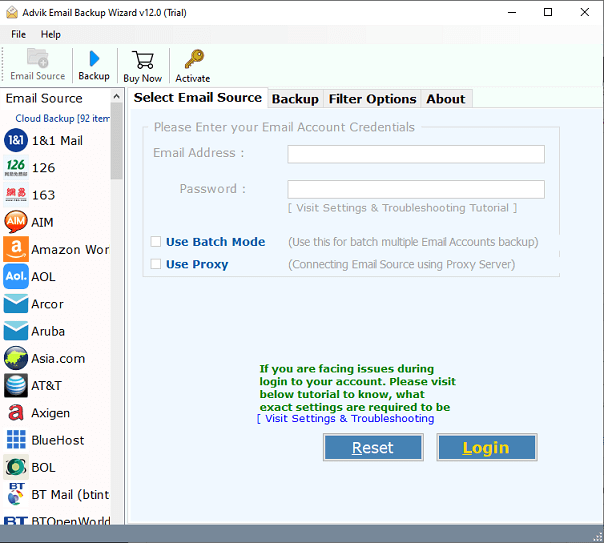
2. Choose IMAP Server from the Email source list.
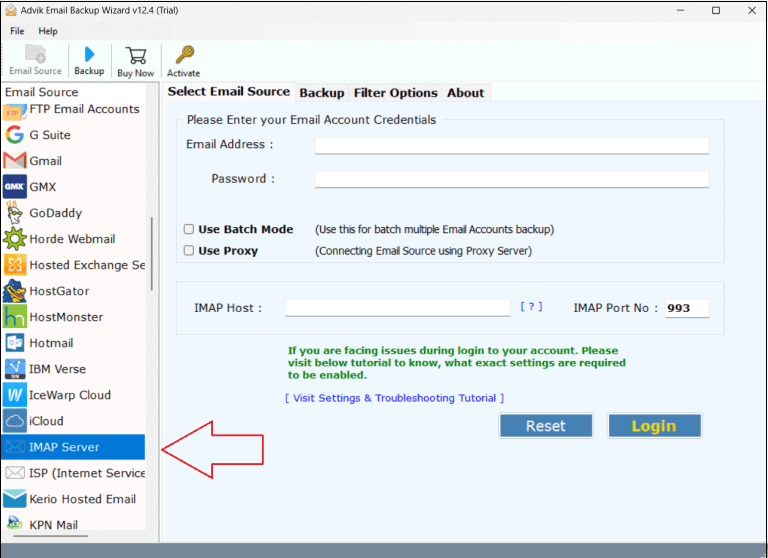
3. Enter Blueyonder email account login details and click on Login.
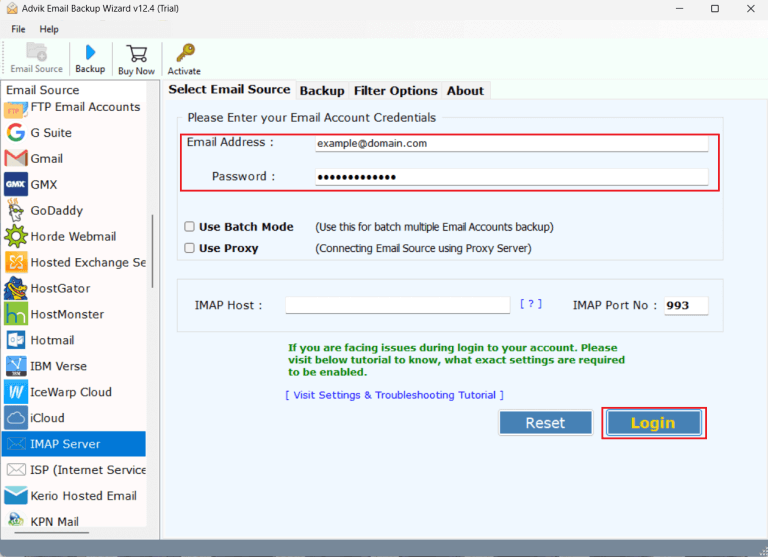
4. Select required email folders that you want to transfer.
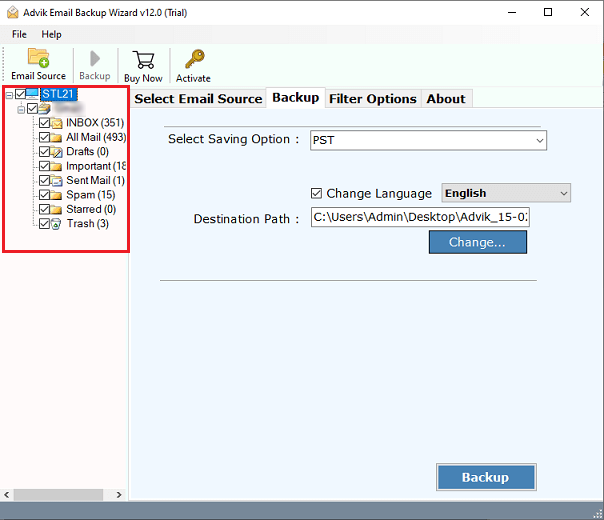
5. Choose Office 365 as a saving option.
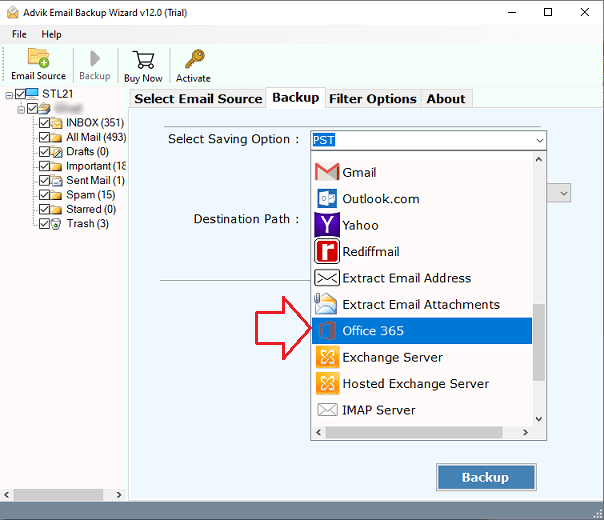
6. Enter Office 365 email address and click on Backup button.
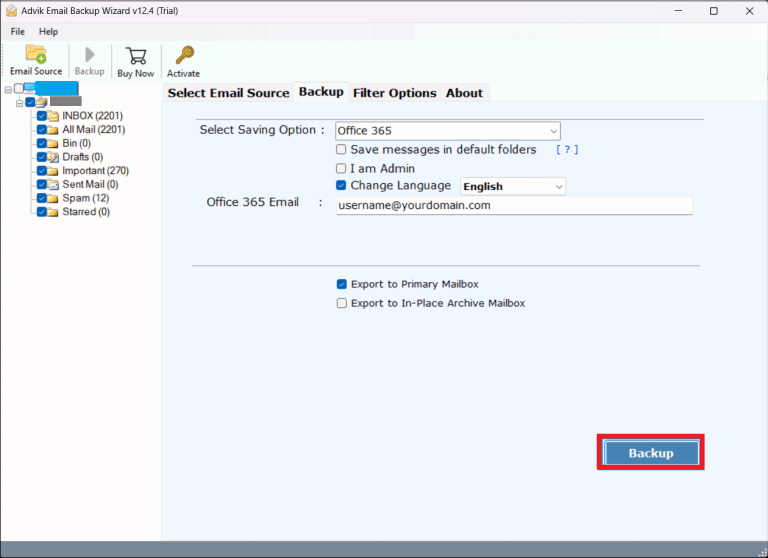
7. Type password of Office 365 account and click on Sign in.
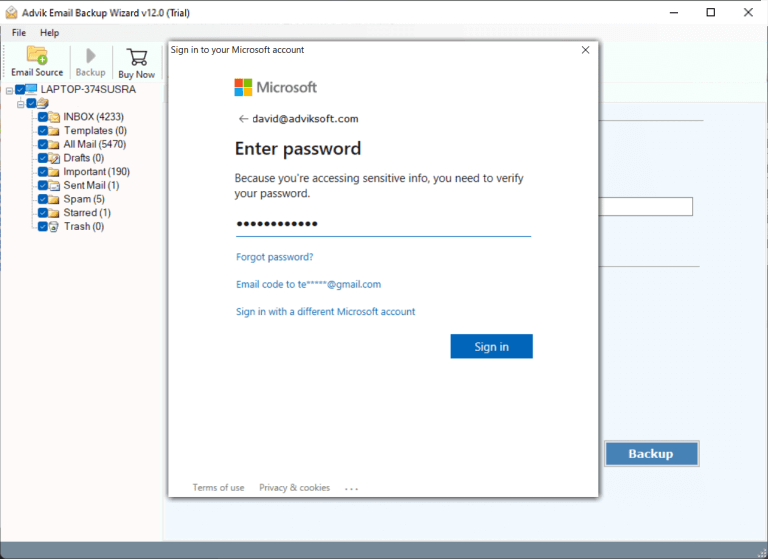
The software will start migrating emails from Blueyonder to Office 365 mailbox. It will complete the process in just a few seconds.
Watch How to Migrate from BlueYonder to Office 365
Why Use Automated Solution?
There are various advantages of using BlueYonder to Office 365 migration tool. Some of them are listed below;
- Batch Mode: The tool has a batch mode feature that enables you to transfer emails from multiple BlueYonder email accounts to Office 365 at once. You do not need to repeat the steps again and again to move emails from each folder.
- Preserve Email Properties: The tool ensures that all email elements such as attachments, headers, images, etc. during the process. It also maintains the original format and structure throughout the process.
- Multiple Saving Options: The tool offers 30+ saving options. Using this tool, you can export BlueYonder emails to PST, PDF, MBOX, EML, TXT, HTML, and many other formats.
- Selective Email Migration: The software provides various advanced filter options such as cc, bcc, to, from, subject, etc. Using these filters, you can transfer selected emails from BlueYonder to Office 365.
- Easy to Use: The interface of this utility is very simple and easy to use. Both technical and non-technical users can easily operate it without any technical guidance.
- Wide Compatibility: You can run this application on both Mac and Windows machines. It supports all the latest and old versions of both operating systems.
Conclusion
In conclusion, BlueYonder to Office 365 migration is a straightforward process. Since there is no direct manual option to transfer BlueYonder emails to Office 365, thus you will need an automated approach for that. Here in this post, we describe the step-by-step process to migrate emails from BlueYonder to Office 365 mailbox. You can download the free version of the software and analyze its working.


