How to Transfer COX Emails to Office 365 Account?
Jackson Strong | July 3rd, 2024 | Email Migration
This write-up explains the method to transfer COX emails to Office 365 in brief. Here, we have explained an automated solution with step-by-step instructions to migrate emails from COX to Microsoft 365. Read the complete blog and stay tuned to know more information.
There can be various scenarios where users think of switching from COX Mail to Office 365. Here, we will look at some benefits of transferring COX email data to Office 365.
Why do users prefer to Microsoft 365?
- Easy Upgrade: Upgrading Office 365 is simple making it ideal for growing businesses and personal needs.
- Less Hardware: No need for a server to store Office 365 emails as it uses assigned quota space for user mailboxes.
- Always Up-to-Date: Office 365 is always current, so there’s no need to install older updates at all times.
- In-Place Archive: Users can enable In-Place Archive in Office 365 to get 50 GB to 150 GB extra space for old emails.
- Shared Mailboxes: Microsoft 365 allows to creation of shared mailboxes at no extra cost. It can be useful for multiple users that need access to the same email address.
Now, let’s move on to the methods to carry out this process. However, the manual process for this email migration is not recommended. It’s because it is a very time-consuming and lengthy one. For an easy and convenient process, we are going to explain an easy-to-use approach. Read on to learn the step-by-step guide.
How to Migrate Emails from COX to Microsoft 365 Automatically?
Try the Advik Email Migration Tool to migrate email from COX to Office 365 quickly. With this software, you can transfer COX emails to Microsoft 365 account with attachments directly. Plus, it will maintain and preserve the COX email folder hierarchy without modifying its original content.
Thus, it is the best application that only asks for COX mail and Office 365 account credentials and nothing more.
Click on the FREE download button and evaluate its working performance at no cost.
Steps to Transfer COX Emails to Office 365
Step 1. Run the COX to Office 365 Tool on your PC.
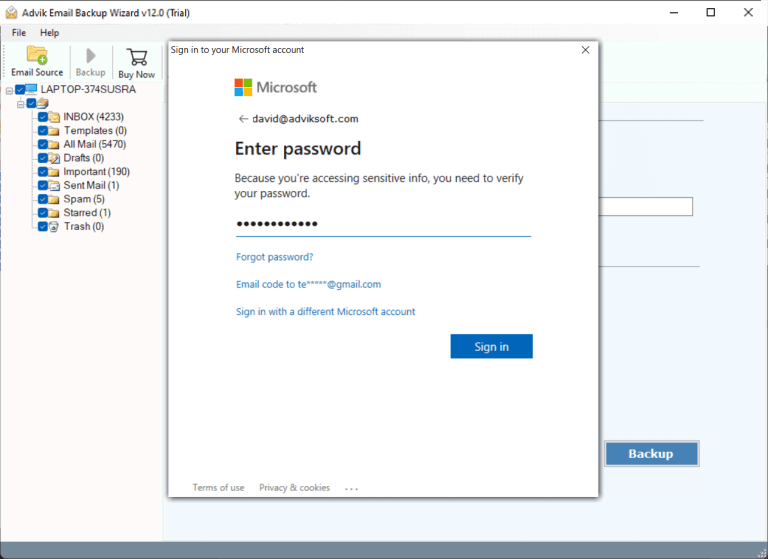
Step 2. Select COX as an email source and log in with your account.
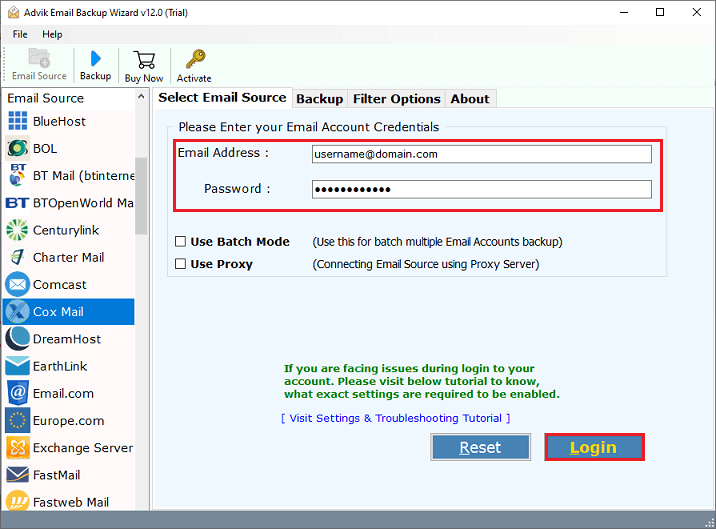
Step 3. Choose the required mailbox folders to transfer.
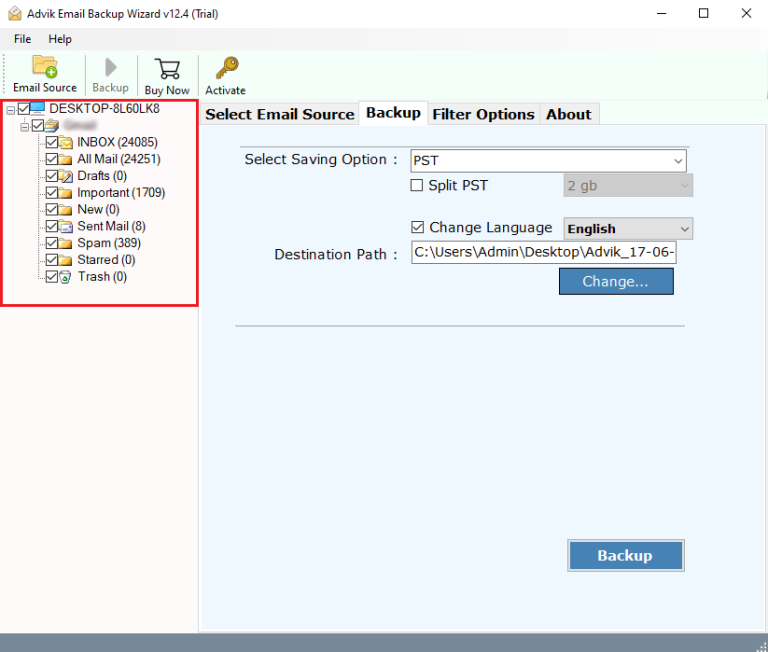
Step 4. Select Office 365 as a saving option from the list.
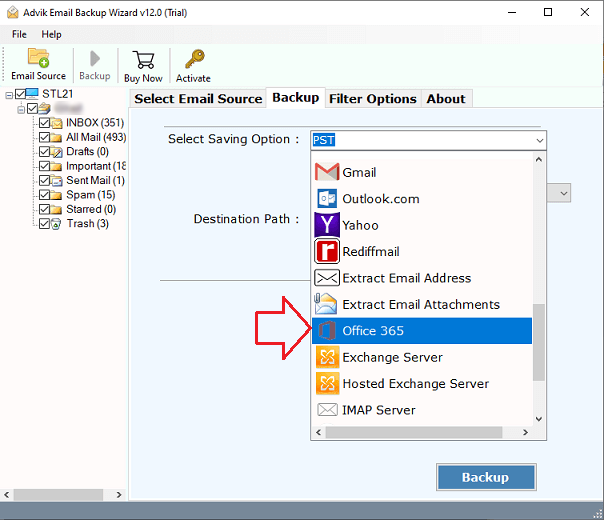
Step 5. Enter your O365 email address and click the Backup button.
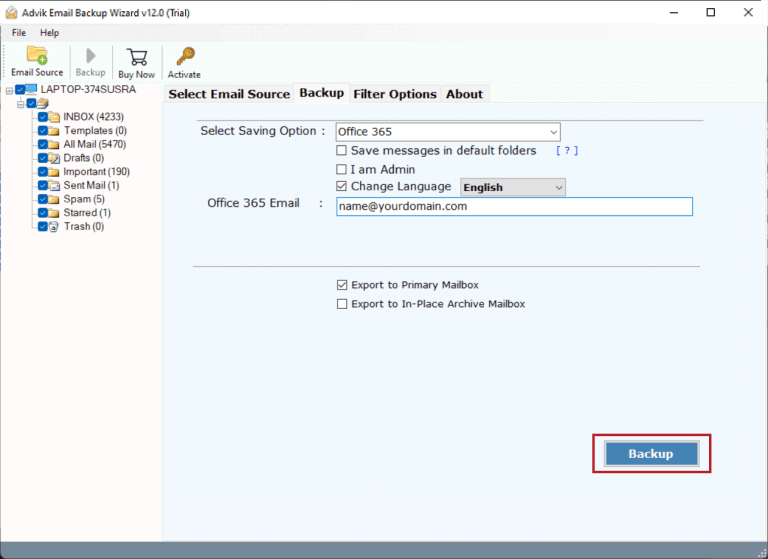
Step 6. Lastly, provide the login details of the Microsoft 365 account.
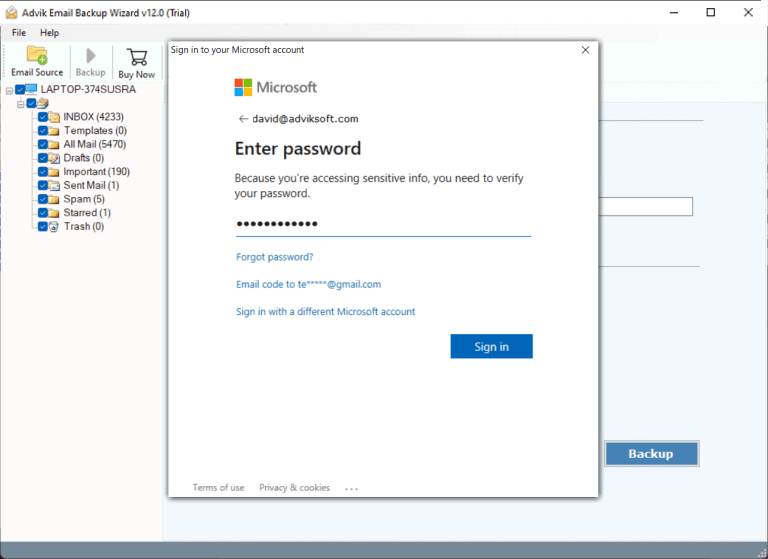
This will start transferring emails from COX to Office 365.
Once completed! log in to your Office 365 account and view imported emails.
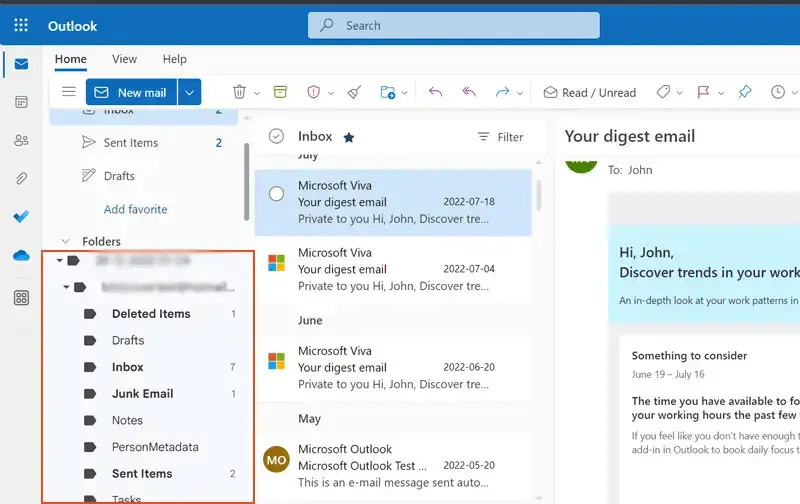
Watch How to Transfer COX Mail to Office 365
Why Choose an Automated Solution?
- Batch Migration: This tool allows for the batch transfer of email data from COX to Office 365. Use admin credentials and check the “I am admin” option.
- Complete Data Transfer: COX webmail users can migrate emails with all associated components without modifying it’s original content.
- Selective Migration: The tool displays all COX mail folders, and users can select the required ones for migration using checkboxes.
- Advanced Filters: The tool offers filters like Date Range, Email Address, Email Subject, Exclude Folders, and Has Words to choose specific data for migration.
- Free Demo Version: The software has a free demo version that allows the migration of 25 emails from COX to Office 365, making it easy for users to test the software.
Final Words
In the above article, we have explained how to transfer COX emails to Office 365 using an automated solution. If you are one of those who want to migrate from COX to Office 365, then use the mentioned solution. Yo can also use the FREE demo version to check the complete working process along with all the advanced features. Then proceed further to buy the licensed keys to export unlimited emails from COX to Office 365 account.


