How to Transfer Emails from HostGator to Office 365 Mailbox?
Michael Cera | November 19th, 2024 | Email Migration
Read this blog to get complete information on how to transfer emails from HostGator to Office 365 account. Here, you will get detailed step-by-step instructions along with attached screenshots to easily perform HostGator to Office 365 migration process.
To make things easier for you, we have put in a lot of effort to find the most reliable and effective way to solve this problem. You can easily transfer HostGator emails to Office 365, which is a powerful productivity suite with many useful features. We have also explained the manual methods along with their limitations.
Why Choose Office 365?
- Office 365 includes popular tools like Word, Excel, PowerPoint, and Outlook, which are widely used in different industries.
- It also comes with collaboration tools like Teams, SharePoint, and OneDrive, making it easy to share files, chat, and hold video meetings, helping you work more efficiently.
- A major advantage of Office 365 is that it is cloud-based with strong security features. Your data is stored online, so you can access it from anywhere with an internet connection.
- Another great benefit is its technical support. Microsoft regularly updates and improves its services to provide better performance and security.
Now, we will discuss the best and fastest ways to migrate emails using both manual and automated solutions. Each method has its own pros and cons. Below, you’ll find a step-by-step guide for both options.
How to Migrate HostGator Emails to Office 365 Manually?
Steps to transfer emails from HostGator to Office 365 using Outlook;
- Open Outlook.
- Go to File > Add Account.
- Enter your HostGator email details and complete the setup.
- Now, Outlook will sync all of your HostGator mailboxes.
- Next, go to File > Open & Export > Import/Export.
- Select Export to a file >> Outlook Data File (.pst) and click Next.
- Choose the HostGator email folders and save the PST file.
- Set up an Office 365 Account in Outlook with the same steps.
- Again, click File > Open & Export > Import/Export.
- Select Import from another program or file >> Outlook Data File (.pst).
- Choose the PST file and import it to your Office 365 account.
Done!! The process will take a few minutes and transfer all your emails from HostGator to Office 365 email account.
How to Transfer Emails from HostGator to Office 365 Automatically?
Download and Install the Advik Email Migration Tool to migrate email from HostGator to Office 365 with attachments. Also, this software makes sure to uphold the folder and sub-folder structure and hierarchy of the HostGator email folders. Using this easy-to-use tool anyone can perform this transfer process in just a few simple clicks.
Download the demo version and check the complete working steps;
Steps to Migrate HostGator Emails to Office 365 Account
Step 1. Run the HostGator to Office 365 Tool on your computer.
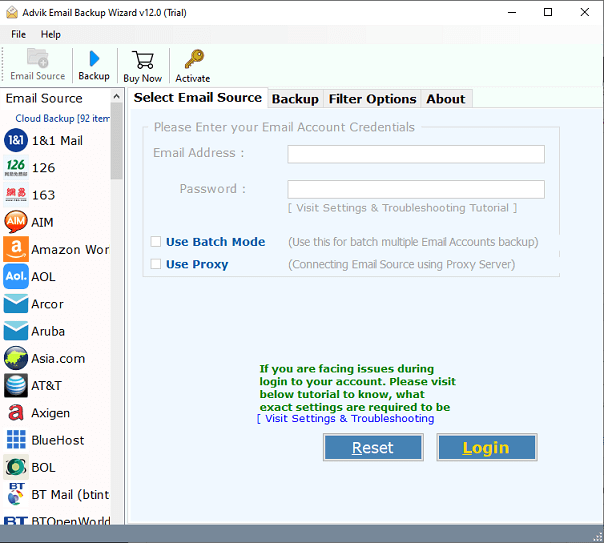
Step 2. Choose HostGator as an email source login with your email account login details.
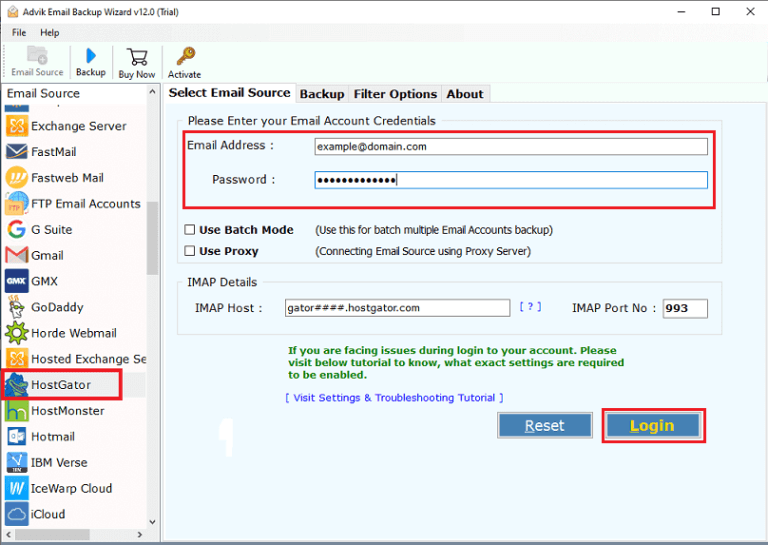
Step 3. Select mailbox folders from the preview mode.
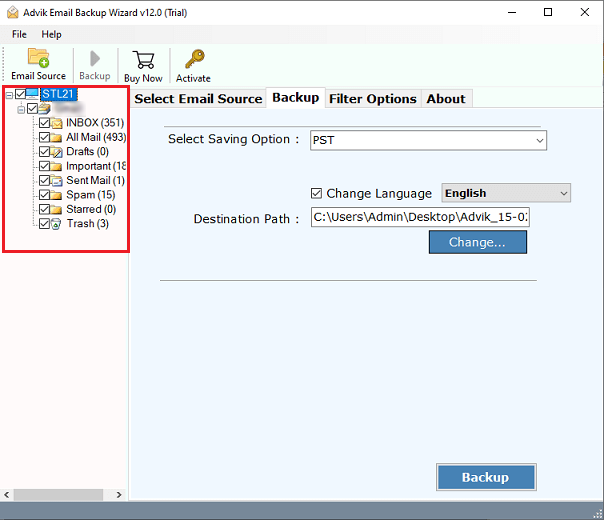
Step 4. Choose Office 365 from the saving option.
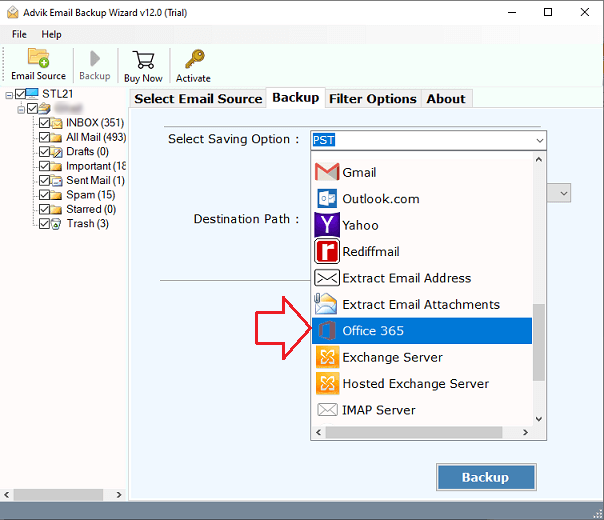
Step 5. Enter Office 365 login credentials and click on the Backup button.
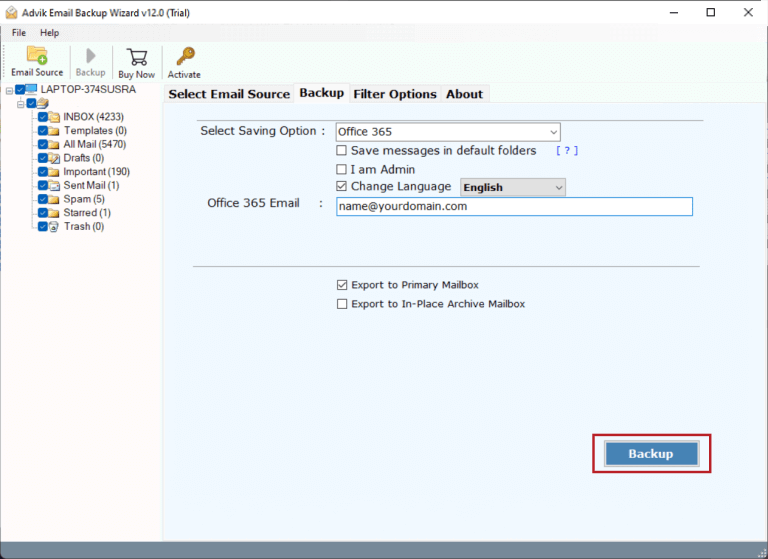
Step 6. Next, sign in with your Office 365 account in a pop-up tab.
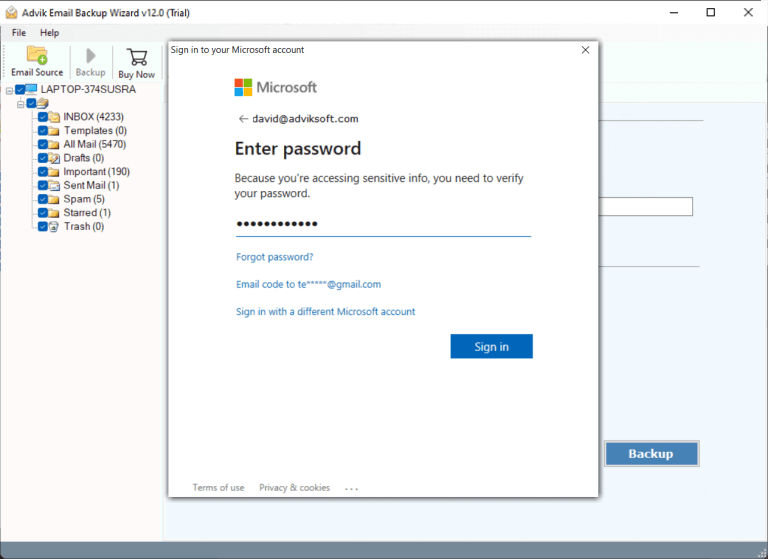
The software will transfer HostGator emails to Office 365 with in few simple steps.
Once completed, login to your Office 365 account and check all the transferred emails there.
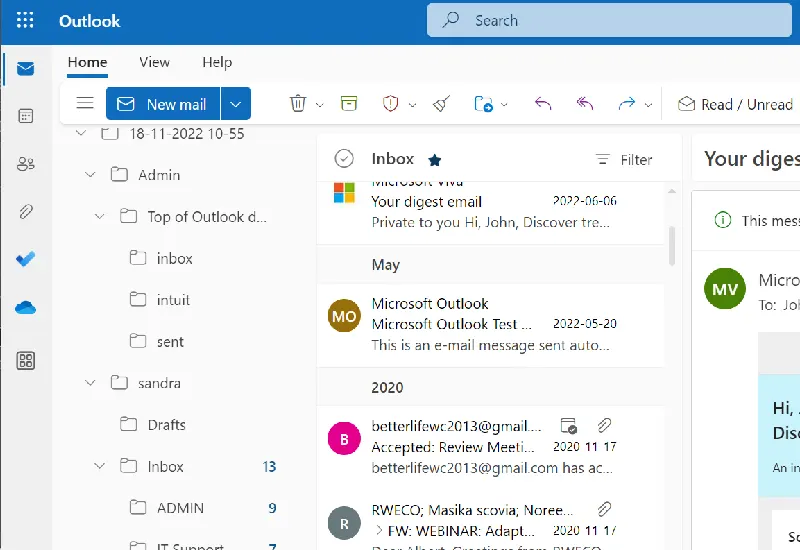
Watch How to Transfer HostGator Emails to Office 365 Account
HostGator to Office 365 Migration Tool Features
- Selective Migration: The tool lets you choose specific folders to migrate, with no file size limit.
- Batch Mode: It also allows you to migrate emails from multiple HostGator accounts to Microsoft 365 account.
- Secure and Easy to Use: A secure and straightforward application to migrate HostGator email to Office 365.
- Fast and Simple Process: Easy to use for both technical and non-technical users without hassle.
- Maintains Email Properties: Keeps all email properties intact, including attachments, headers, and body data.
- Standalone Application: Works independently, with no need for additional software.
- Windows & Mac Compatibility: You can use this automated tool on any version of both Windows & Mac OS.
Conclusion
That’s it. Now you know how to migrate email from HostGator to Office 365 account. I suggest you download the FREE, fully functional edition of this advanced utility and follow the steps outlined in this tutorial.
Frequently Asked Questions
Q1. How do I migrate my HostGator email to Office 365 without losing attachments?
Ans. Rest assured, the tool ensures all attachments while transferring complete HostGator emails to Office 365.
Q2. Is there a limit to the number of emails I can migrate?
Ans. No, you can migrate an unlimited number of emails from Hostgaor to Office 365.
Q3. Can I try the tool before purchasing?
Ans. Yes, a free demo version is available for testing. The trial edition will let you transfer the first 25 emails from each folder to Office 365 account.


