How to Transfer Emails from Axigen to Office 365?
Jackson Strong | July 8th, 2024 | Email Migration
In this write-up, we will guide you through the complete process to transfer Axigen emails to Office 365 account. Check out the step-by-step instructions explained in this blog to easily migrate from Axigen to Office 365.
Axigen was useful in the past for email services. However, Office 365 offers a more modern and comprehensive solution. The thing that makes it distinct from other brands is that it offers various productive and collaborative applications along with email management. It includes tools like Word, Excel, PowerPoint, Outlook, Teams, OneDrive, SharePoint, and more. That’s why people switch from Axigen to Office 365 for both personal and business productivity.
Being cloud-based, Office 365 allows users to access their files and applications from any device with an internet connection. This flexibility is great for working from home or the office. In this regard, we have come up with an easy-to-use way to migrate from Axigen to Office 365. Read on to learn the method in more detail.
How to Migrate from Axigen to Outlook 365 Automatically?
Due to the unavailability of any manual solution to transfer Axigen emails to Office 365, it is suggested to use an automated software. Advik Email Migration Tool is recommended by many experts to complete this process easily. This tool can easily export all emails from Axigen Mail to Office 365 account in a few simple steps. Also, it will enable you to choose selective email folders based on various email filters. It includes, to, from, cc, bcc, subject, and many more.
Moreover, rest assured about the folder hierarchy and email properties of your Axigen emails as it is maintained with 100% safety and security.
So what are you waiting for, tap on the FREE demo version and start the email transfer process now!!
Steps to Transfer Axigen Emails to Office 365
Step 1. Run the software and choose Axigen as an email source.
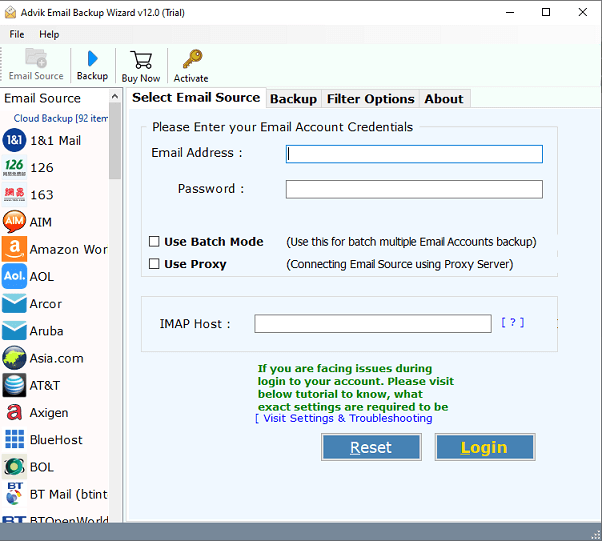
Step 2. Enter Axigen email account details and click Login.
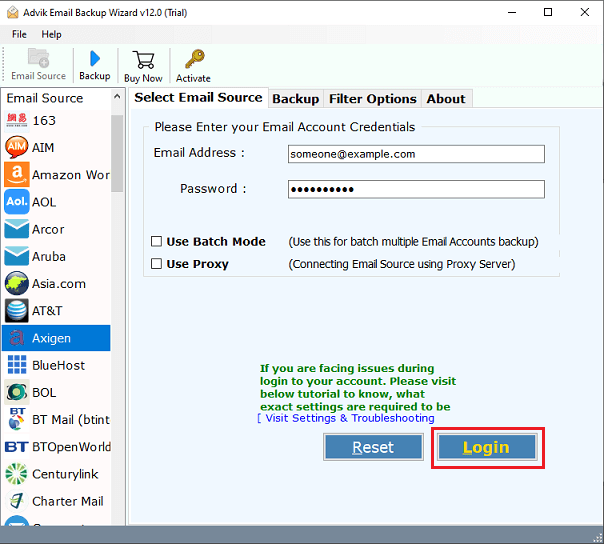
Step 3. Select mailbox folders to transfer.
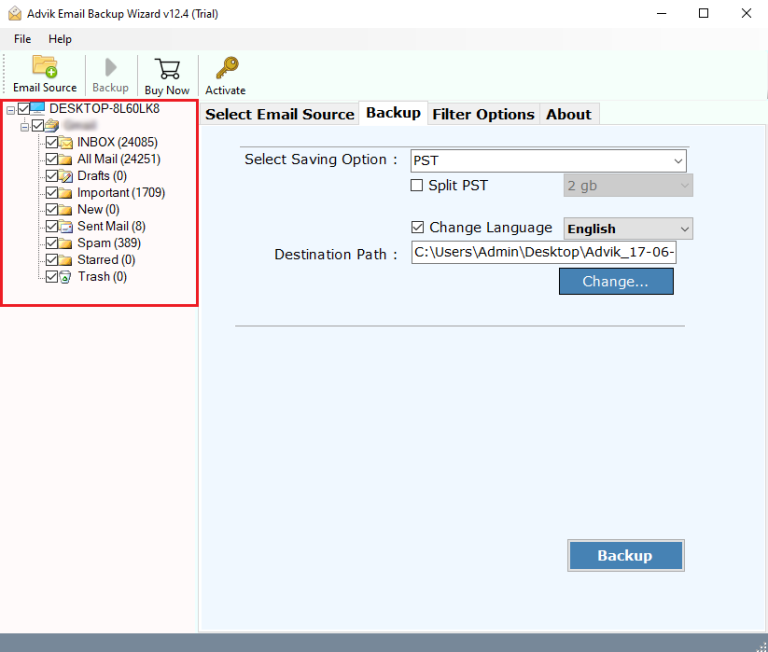
Step 4. Choose Office 365 as a saving option from the list.
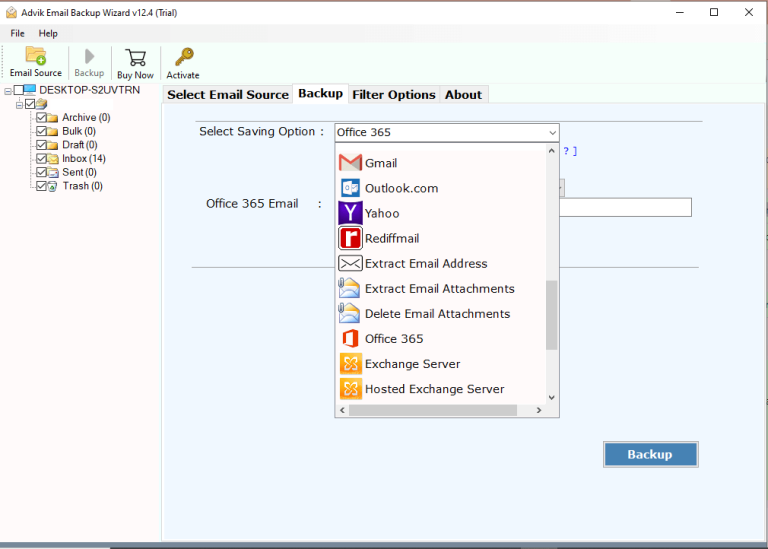
Step 5. Provide Office 365 credentials and click the Backup button.
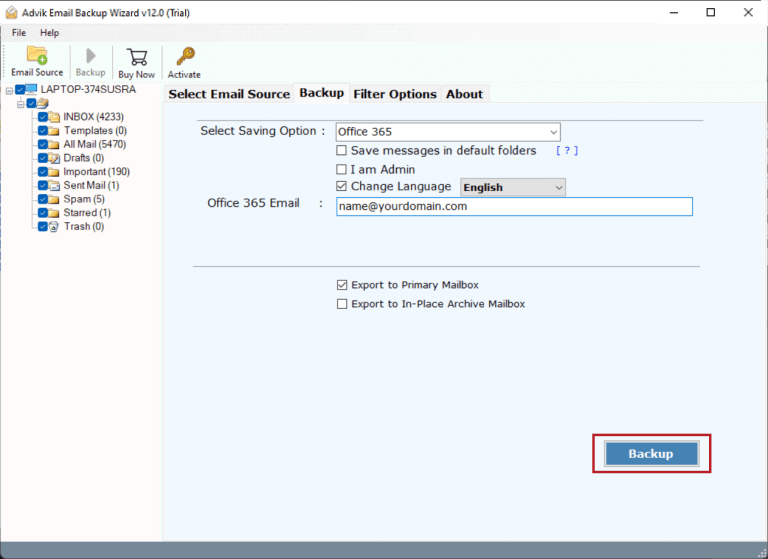
Step 6. Lastly, sign in to the Microsoft page to start the process.
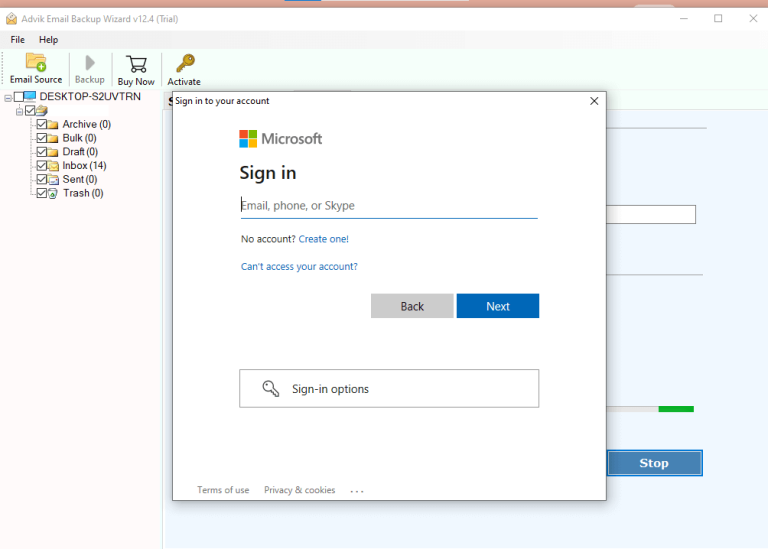
Watch How to Transfer Emails from Axigen to Office 365
Benefits of Using Axigen to Office 365 Email Transfer Tool
- Selective Migration: The Axigen to Office 365 tool allows you to choose specific folders for migration, without any file size limits.
- Batch Mode for Multiple Users: Designed for larger migration, this tool supports batch mode to migrate emails from multiple Axigen email accounts to Office 365 at once.
- Secure and User-Friendly: It’s the most secure and user-friendly application for to transfer Axigen emails to Office 365, suitable for both technical and non-technical users.
- Cloud to Cloud Migration: With this software, users can also transfer Axigen emails to Gmail, Yahoo Mail, Outlook.com, Rediffmail, Yandex Mail, Roundcube, etc.
- Fast and Easy: The software is easy to use, and makes the Axigen to Outlook 365 email migration process quick and hassle-free.
- Maintains Email Properties: The tool preserves all email properties, including attachments, header data, and body content, ensuring no changes to the original format.
- Standalone Application: This tool works independently, so you don’t need any additional software to move Axigen folder to Office 365. You can also change the default language with this software.
Concluding Words
All the users who were looking to transfer Axigen emails to Office 365 must have understood the whole process. Anyone looking to migrate Axigen to Office 365 and other email services can check out this blog to solve their query. Also must try its demo version to check its working process and transfer 25 emails from each Axigen folder to O365 account for FREE.


