How to Transfer Emails from BT to Gmail?
Jackson Strong | September 20th, 2024 | Email Migration
Summary: In this technical write-up, we are going to discuss how to transfer BT email to Gmail with attachments. The article includes two methods one is manual and the other one is automatic. You can choose any method as per your requirement to migrate emails from BT Internet to Gmail.
BTinternet Mail is an email service provided by British telecommunication. It provides the domain name for users to create and manage email accounts. BT Mail offers various features such as virus protection, spam filtering, and many more but no one can beat Gmail Gmail. It is the most widely used email service in the world. It provides a user-friendly interface and various advanced features to its users. Transferring emails from BTinternet to Gmail is a common need for users who want to avail the advantages of the advanced features of Gmail.
Benefits of Migrating from BT Mail to Gmail
- Advanced Security Features: Gmail comes with advanced security features to secure your emails and other valuable data.
- Integration with Google Services: Gmail is integrated with other Google services like Google Calendar, Docs, Sheets, Drive, Photos, etc.
- Cross-Device Synchronization: Gmail is accessible across multiple devices and allows users to check emails from their smartphones, tablets, desktops, and more.
Let’s move ahead and explore both tutorials in detail.
How to Add BT Email to Gmail Manually?
1. Open your Gmail account with credentials.
2. Go to Gear icon and click on See All Settings.
![]()
3. Click on Accounts and Import section and select Add an Email Account option.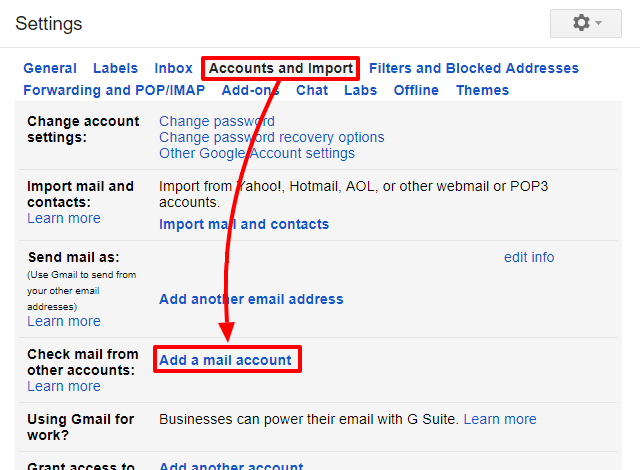
4. Enter BT Mail email address and press Next button.
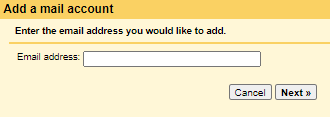
5. After that, select Import emails from my other account(POP3) and hit on Next.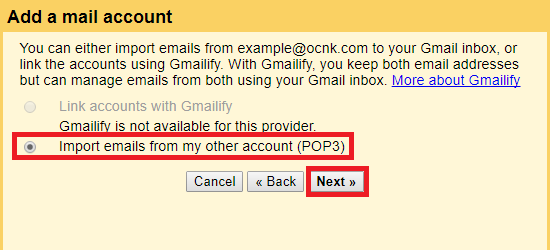
6. Now, Enter email address and password of BT Mail account.

7. Then, type POP Server- mail.btinternet.com and Port No- 995.
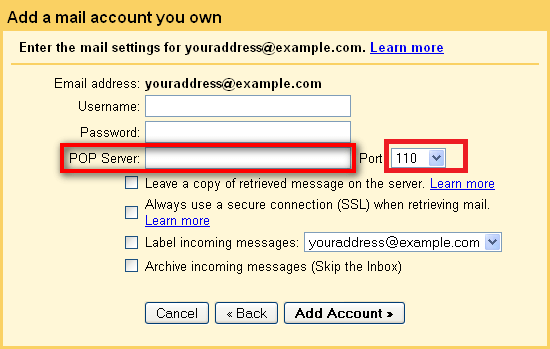
8. Check the box according to your need and click on Add Account button.
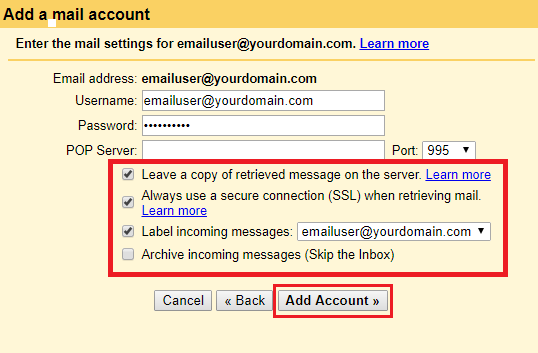
9. Hit on Finish button to start BT to Gmail migration process.
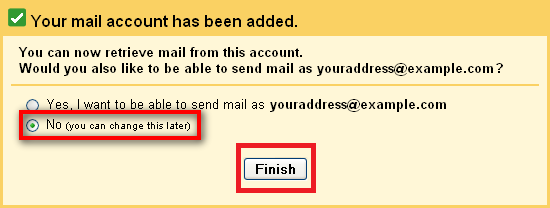
Done! Hence, you can manually transfer BT email to Gmail but in this approach, you can import only inbox folder. Users must have technical experts to perform each step very carefully otherwise there is a higher chance of data loss.
How to Transfer BT Email to Gmail Automatically?
Try Advik Email Migration Tool on your Windows PC. The software can migrate emails from BTinternet to Gmail without any configuration. It can transfer all emails in a single attempt. It also provides various advanced filter options to import selected emails based on Date Range, Sender, Recipient, etc. The tool preserves all email attributes and folder hierarchy during BT Mail to Gmail migration.
Download the software and try it for free.
Note: Use your Gmail app password to sign in.
Steps to Migrate BT Email to Gmail
1. Run this automated tool on your system.
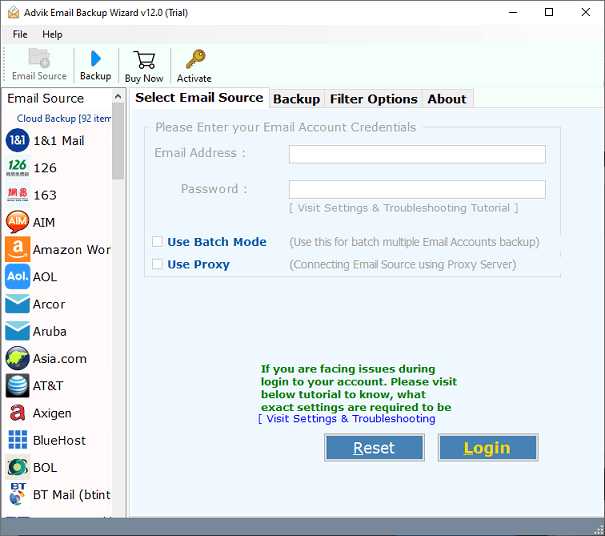
2. Choose BT Mail and enter login details of your BT account to sign in.
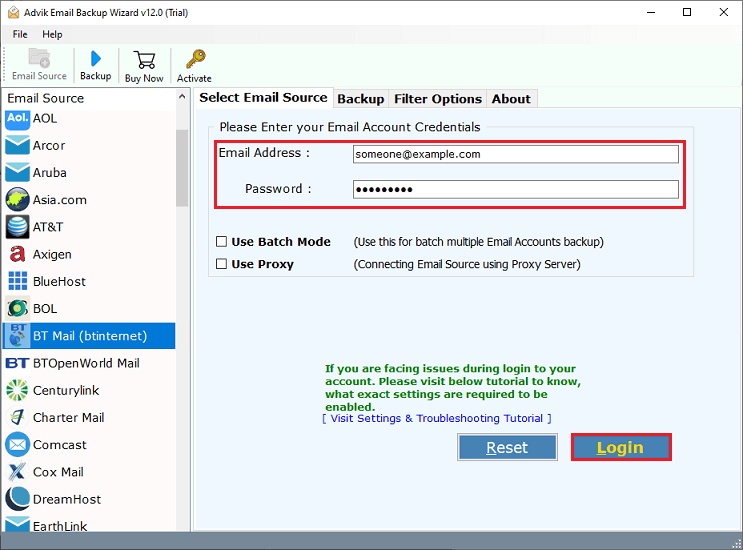
3. Choose email folders and subfolders that you want to transfer.
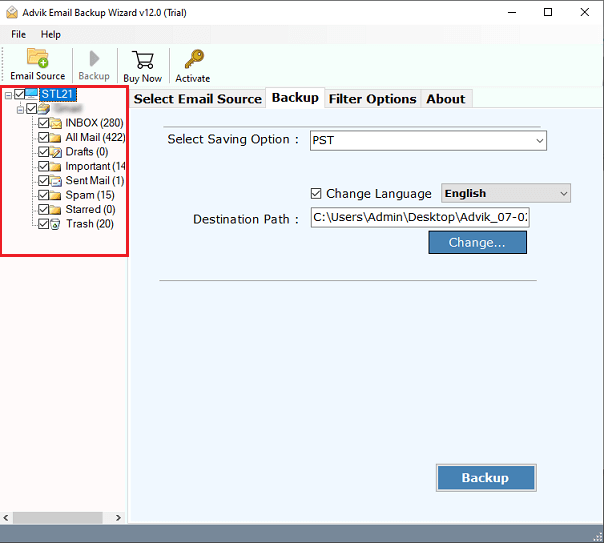
4. Select Gmail as a saving option from drop-down list.
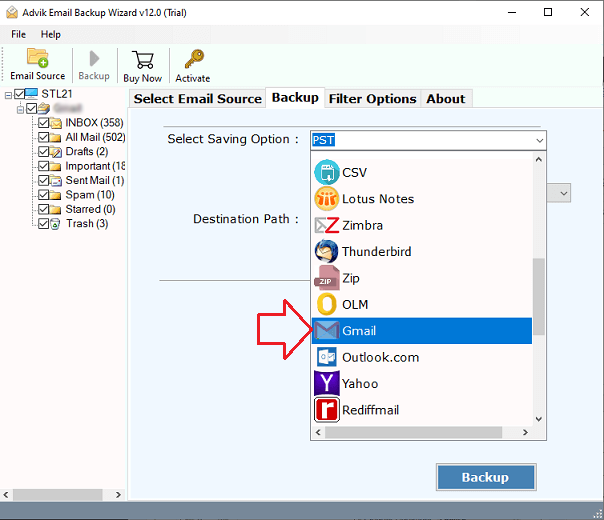
5. Enter Gmail credentials and click on Backup button.
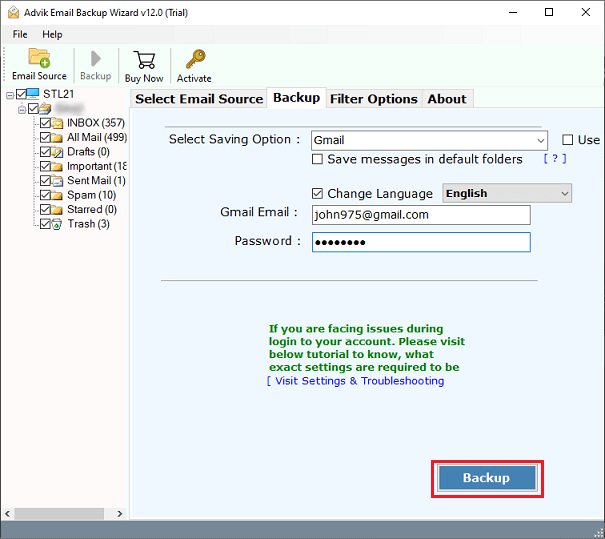
Finished! That’s why you can easily transfer emails from BT to Gmail migration process in just a few simple clicks.
Watch How to Transfer Emails from BT to Gmail
Why Choose Automated Tool Over Manual Solution?
The software has dozens of other benefits which are mentioned below-
- Bulk Migration: The software can transfer the complete BT Mail mailbox at once. With this utility, you can also migrate emails from multiple BT Mail accounts to Gmail in a single attempt.
- Retain Folder Hierarchy: The software preserves the original folder strcture of your emails and ensures that the hierarchy remains intact during migration.
- Selective Migration: If you want to move selected BT emails to Gmail then this software helps you. It provides various advanced filter options that let you select specific emails.
- Preserve Email Attributes: The tool ensures that all email attributes such as sender/receiver info, attachments, etc. are preserved during BT Mail to Gmail migration.
- Multiple Saving Options: the software offers various saving options to backup BT Mail emails to PC. With this utility, you can export BT emails into multiple formats.
Conclusion
Migrating emails from BT Mail to Gmail is a simple task with the right solution. Here, we have discussed manual as well as automated solutions to transfer emails from BT to Gmail. You can choose any method that is most suitable for you. To manually import BT email to Gmail users must have technical knowledge. However, with an automated solution, you can perform BT Mail to Gmail migration without any technical expertise.
Frequently Asked Questions
Q 1. How do I transfer my BT email to Gmail with this tool?
Ans – Follow the below given steps to forward BT email to Gmail;
- Run Advik Email Migration Tool.
- Choose BT Mail and enter its login details.
- Select mailbox folders & subfolders.
- Choose Gmail as a saving option.
- Enter your Gmail account login details and click Backup.
Q 2. Is it possible to transfer selected emails from BT to Gmail?
Ans – Yes, the software provides advanced filters to move selected emails based on date range, to, from, subject, etc.
Q 3. Can I run this application on my Windows 11-based PC?
Ans – Yes, you can run this tool on any Windows & Mac OS versions.


