How to Transfer Emails from One Domain to Another?
Jackson Strong | March 17th, 2025 | Email Migration
Overview: Are you planning to switch your business domain but worried about losing your important emails? Do not worry, read this article from start to end to learn how to transfer emails from one domain to another. Here, we will provide the two best methods to migrate email from one domain to another.
But before we dive into a step-by-step solution, let’s quickly look at the reasons of migrating emails from one domain to another.
Why Transfer Email from One Domain to Another?
- Security Enhancements: To introduce enhanced security policies and email protections on the new domain to safeguard your communications.
- Account Consolidation: To consolidate multiple email accounts into a single domain for better management.
- Merger Integration: Ensure seamless email communication with our new organizational structure and parent company.
- Brand Update: Your email address will be updated to reflect our new company name and brand identity.
- Domain Migration: To migrate emails from the expiring domain to prevent data loss and ensure continued access.
How to Move Emails from One Domain to Another Manually?
There is no native way to transfer email from one domain to another. However, you can do it using email clients like Outlook, Thunderbird, Apple Mail, etc. if both domain support IMAP.
Follow the below-given steps to migrate email from one domain to another via Outlook.
- Launch the Outlook application on your system.
- Go to File tab and click on Add Account.
- Enter the old domain account email address and click Connect.
- Choose IMAP as the Account Type.
- Enter IMAP settings details of your source domain account and press Next.
- Type password of old domain account and click connect.
- Outlook will check all entered details.
- Once it successfully completed, Outlook will sync all emails of your source domain.
- Now, add your targeted domain account with Outlook.
- After that, drag & drop emails from the old domain inbox to the new domain inbox.
Done! That’s how you can transfer one domain emails to another domain.
Limitations of Manual Approach
- The email client must be installed on your system.
- Lengthy and time-consuming process.
- Users must have technical experts to perform this process.
How to Migrate Email from One Domain to Another Automatically?
Download and install the Advik Email Migration Tool on your system. The software can directly transfer emails from one domain to another in just a few simple clicks. It can move all emails in a single attempt. Additionally, it also offers advanced email filter options to transfer selected emails based on date range, to, from, subject, etc. The tool preserves email attributes and mailbox folder hierarchy during the migration.
Click on the below link to download it for FREE.
Steps to Transfer Emails from One Domain to Another
1. Run the suggested tool on your Mac/Windows PC.
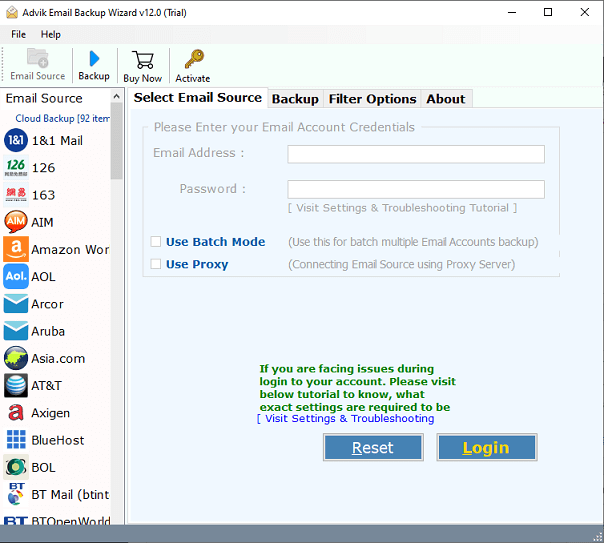
2. Choose your Source Domain email source list and enter its login details to sign in.
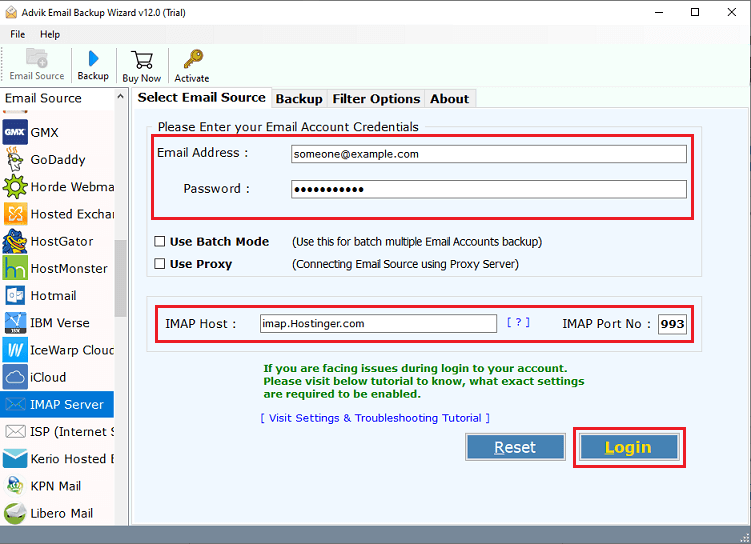
3. Select the required email folders to transfer.
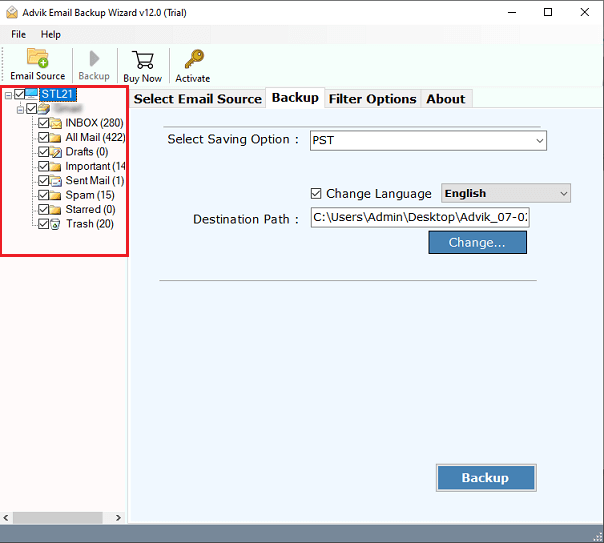
4. Now, choose IMAP Server from Select Saving Option.
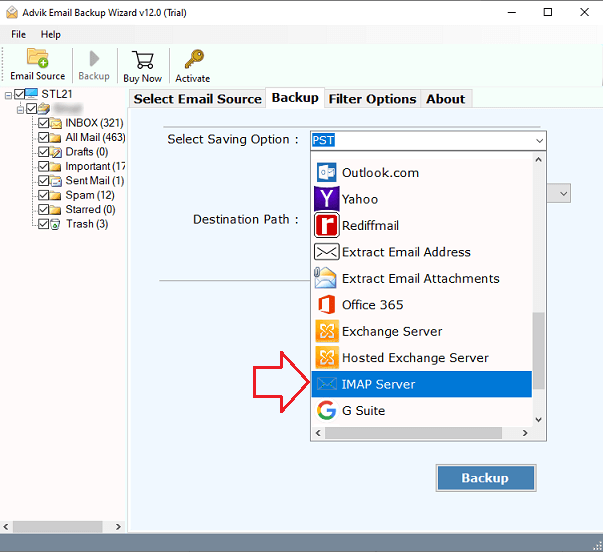
5. Click on Filter options for selective email transfer. (Optional)
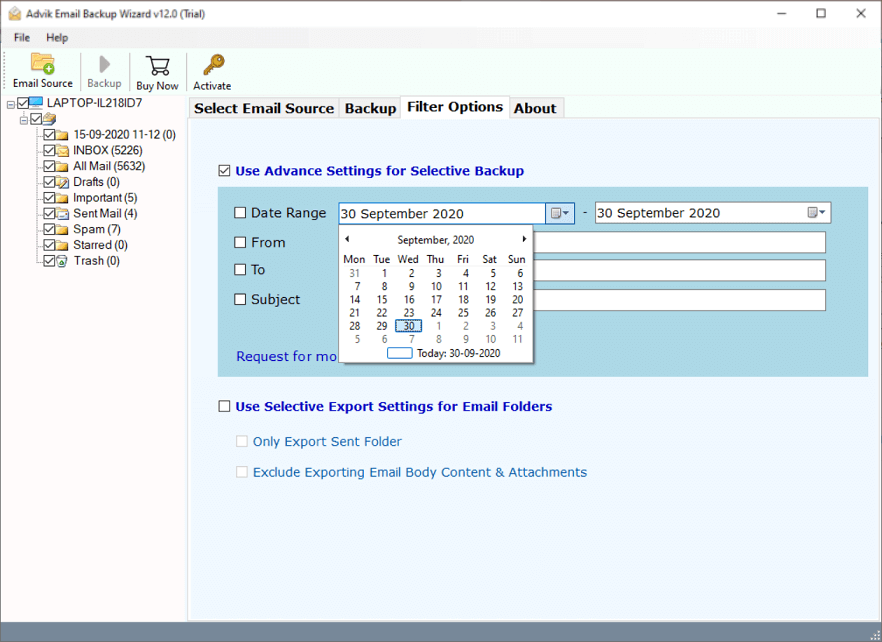
6. Enter the destination domain email account login details and click Backup button.
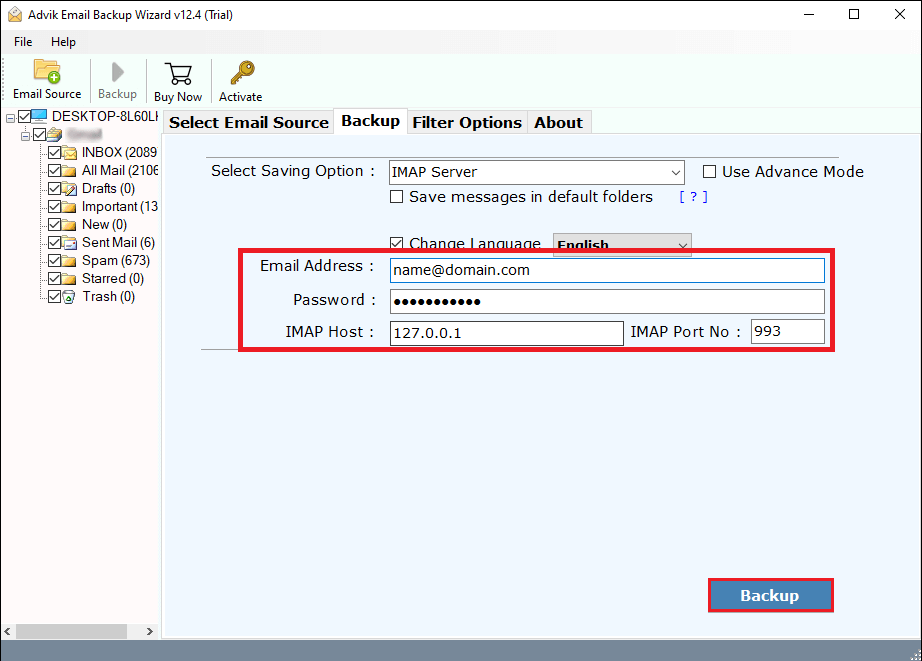
The software will start migrating emails from one domain to another. It will complete the process in a few seconds.
Why Choose Automated Tool?
This migration tool offers various advanced features that make this process simple. Some of them are given here;
- Direct Solution: This is a stand-alone utility which means you do not need to install any other application to transfer email from one domain to another. The tool has no mailbox size limitations and can transfer large-sized email folders easily.
- Bulk Migration: This is an advanced tool that has been introduced for the purpose of migrating multiple emails. It has a batch mode feature that enables you to transfer emails from multiple domain accounts in one go.
- Preserve Data Integrity & Folder Structure: The software keeps all your data intact in its original form, like before transferring. It preserves key elements of emails and maintains folder hierarchy even after the migration.
- Advanced Filters: This tool offers advanced filtering options to migrate only the emails you need. You can filter emails by date range, subject, sender, receiver, etc. to transfer specific emails.
- Simple GUI: The software is designed with a simple graphical user interface that makes it easy to operate, even for non-technical users. It provides a smooth and hassle-free migration experience.
- Free Trial Version: The software offers a free demo version to test its functionality. The trial version allows you to transfer 25 emails per folder. Once satisfied, you can buy the upgraded version of the tool.
Final Words
In this post, we have discussed how to transfer emails from one domain to another. Here, we have mentioned two different methods to accomplish this task. The manual method is quite complex and you have to install email clients in your system to get the process done. Also, it is a time-consuming process. If you do not want to get into those issues, you should use the automated tool. The software provides a direct solution to migrate one domain email to another.


