How to Transfer Emails from Outlook 365 to Gmail?
Max Wright | April 8th, 2024 | Email Migration
Summary: Here this technical write-up will guide you to transfer emails from Outlook 365 to Gmail account. If you are searching for a secure way for Office 365 to Gmail migration then this post is for you.
In this digital era where users looking for email servers in search of advanced tools for efficient email management. When we talk about email servers, Office 365 and Gmail are the name that comes to mind. Depending on users’ needs sometimes they move from Outlook 365 to Gmail. For those users, this post will outline the best ways to migrate Office 365 to Gmail mailbox.
There can be various reasons for the users to transfer Outlook 365 to Gmail mailbox depending on their needs. With Gmail simple and user-friendly interface it is easy for any user to operate it. Additionally, Gmail’s free-of-cost 15 GB of cloud storage can be the main reason for the migration. Let’s consider a user-case scenario
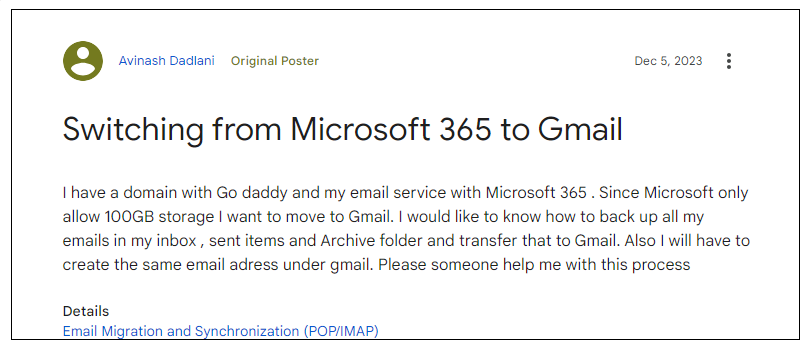 .
.
Now, we are going to learn various methods to migrate Microsoft 365 emails to Gmail. So, let’s begin.
How to Import Outlook 365 to Gmail Free?
Gmail has an Import feature that allows you to upload emails and contacts from other email accounts. However, it is a slow process that takes a few hours and days to complete the migration. Let’s take a look at it.
1. Open a browser from your system and sign into your Gmail account.
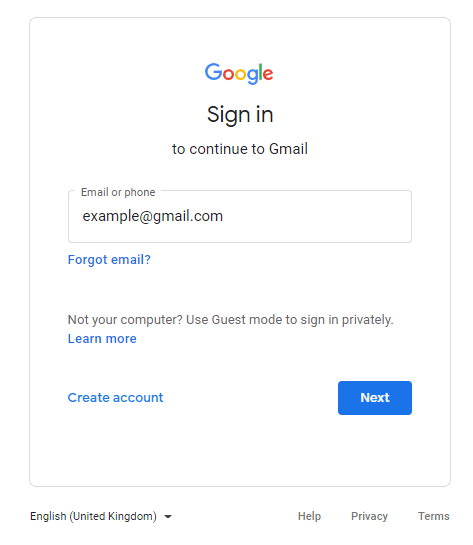
2. Click the gear icon and select the Settings menu.
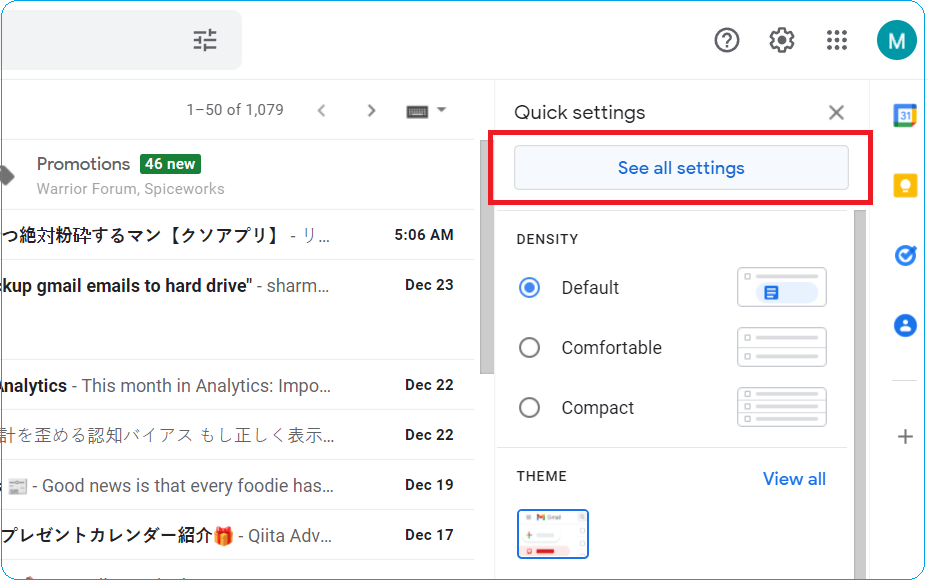
3. Navigate to the Accounts and Import menu and click the Import mail and contacts option.
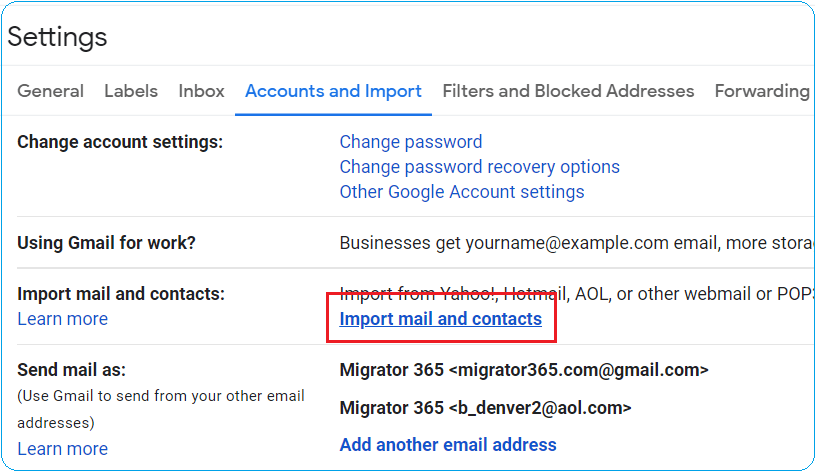
4. A pop-up window will appear, here submit your Outlook 365 email address and click Continue.
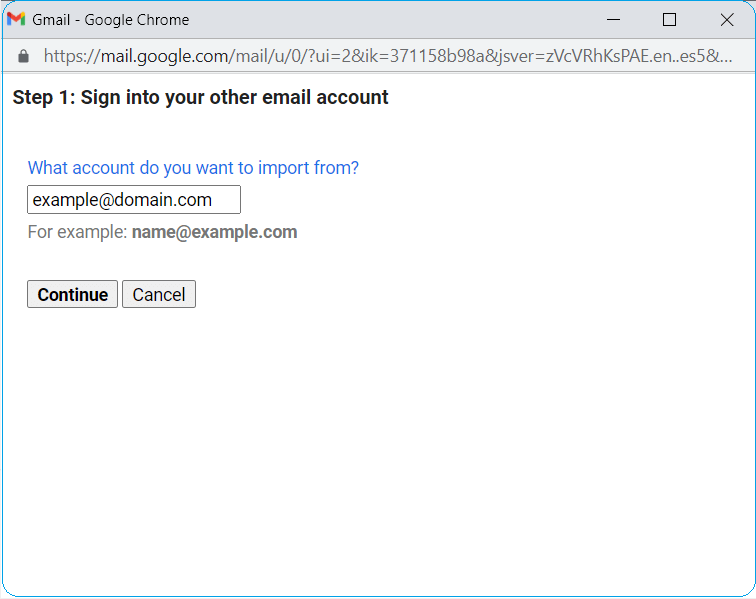
5. Enter the IMAP details and the Password of your Outlook 365 account and click Next.
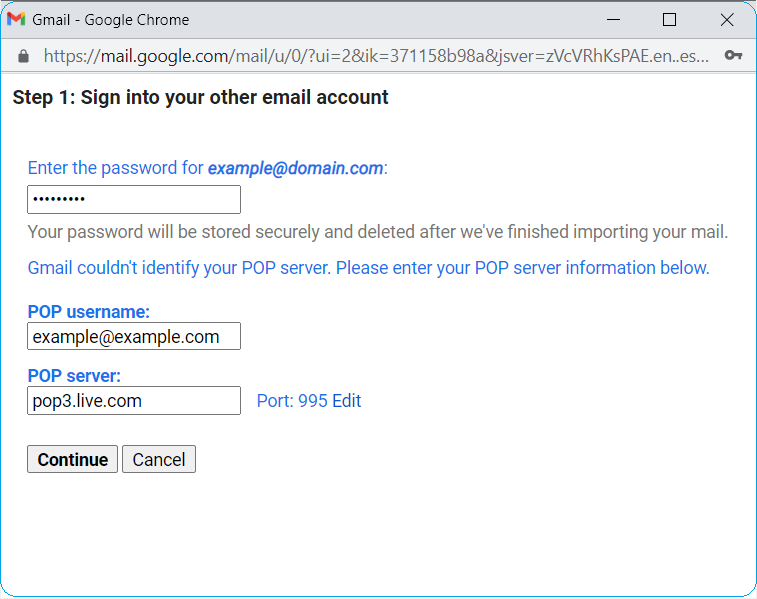
6. Now, you will be asked to choose which data to import, select mail, and click Start import.
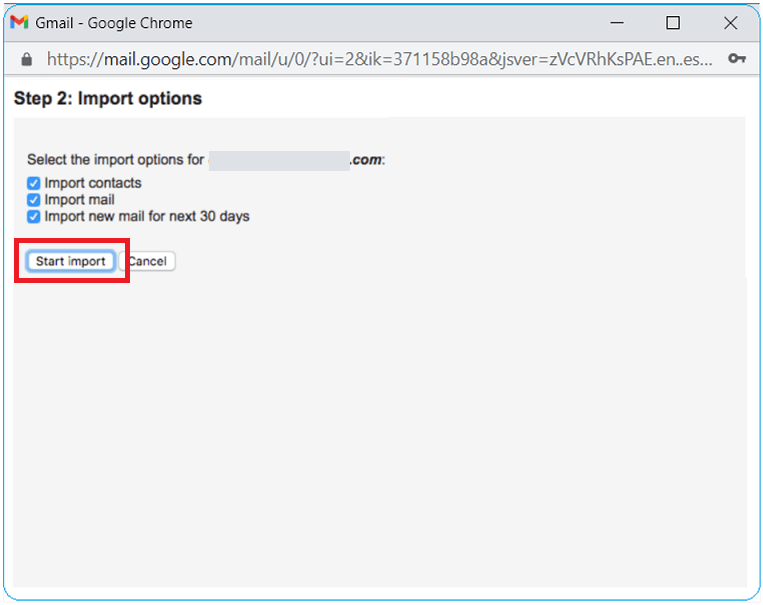
Challenges You Will Face:
- Depending on your mailbox size, Gmail will import Outlook emails in a few hours. In some cases, it takes several days also.
- Migration of Outlook 365 to Gmail will only include the Inbox folder. No other mailbox folders will be transferred.
How to Move Emails from Office 365 to Gmail Automatically?
Try out the Advik Office 365 Backup Tool and transfer your Office 365 emails into Gmail account. The software will export Office 365 inbox, sent, outbox, and other folders to Gmail without affecting its structure. For transferring your emails, you need to run the tool and enter your Office 365 login details. Then choose Gmail as a saving option and enter your credentials. After that, the tool will start moving your Office 365 emails into Gmail mailbox.
Additionally, using the I am Admin features, one can also export emails from multiple Office 365 accounts to Gmail at once. Click on the link below and download the free version of the software. The trail one will transfer 25 emails from each folder.
Important: Enable Third Party Access option from Security Settings of Office 365 Mail.
Steps to Transfer Emails from Outlook 365 to Gmail
1. Launch the automated tool and enter your login credentials to sign in.
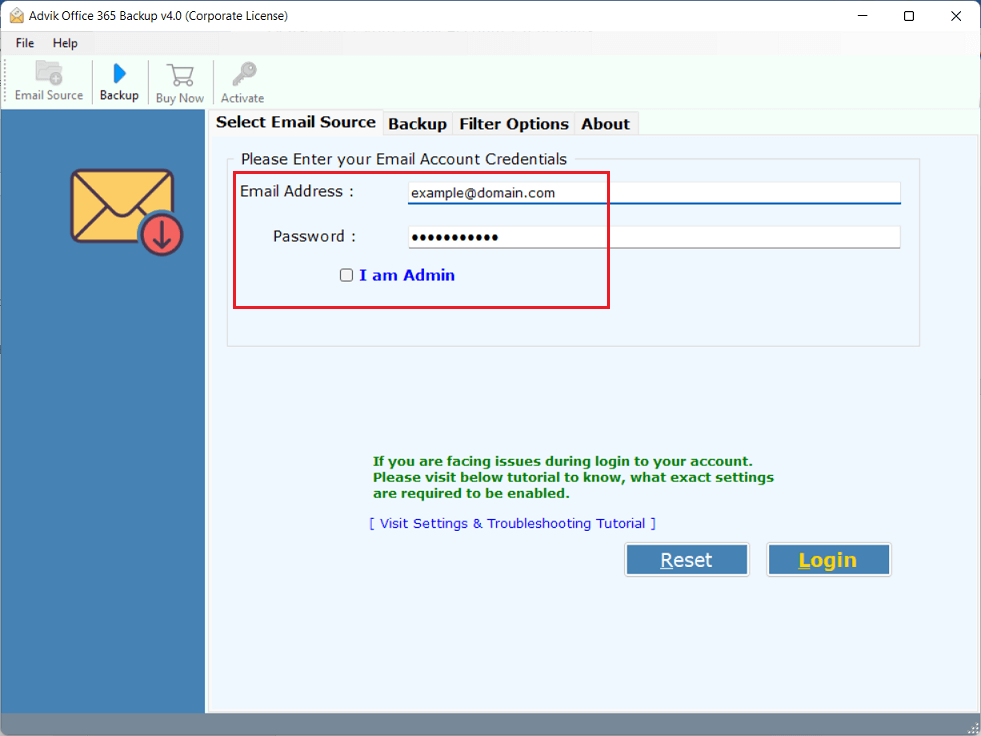
2. After signing in, select the email folders to transfer then click Next.
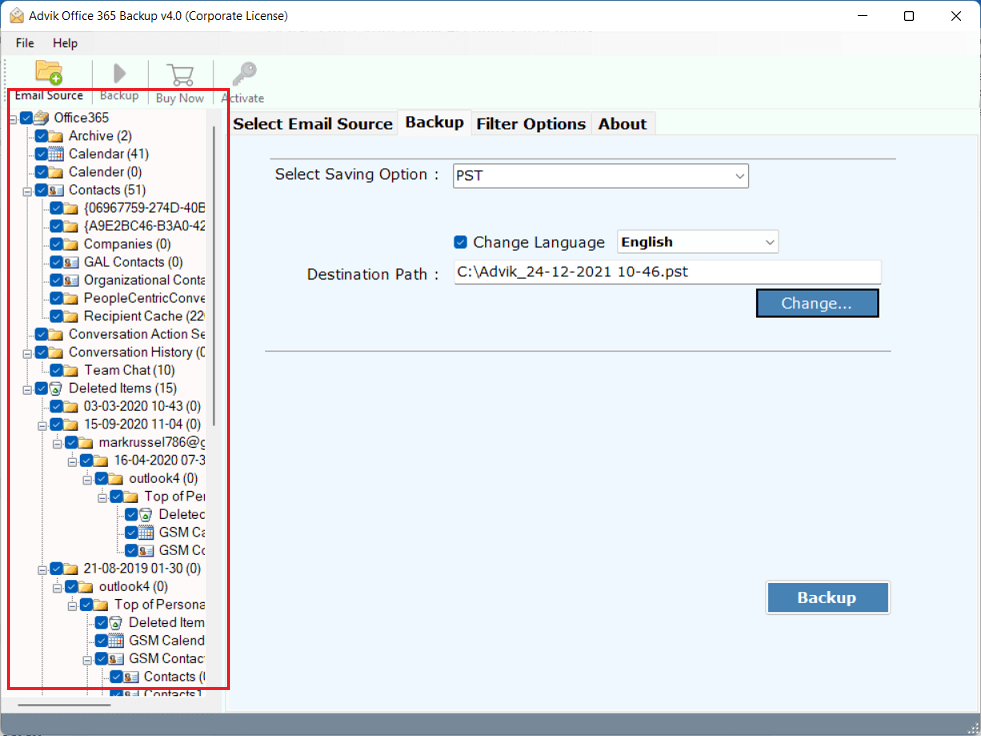
3. Click the Saving Option menu and select Gmail from the list.
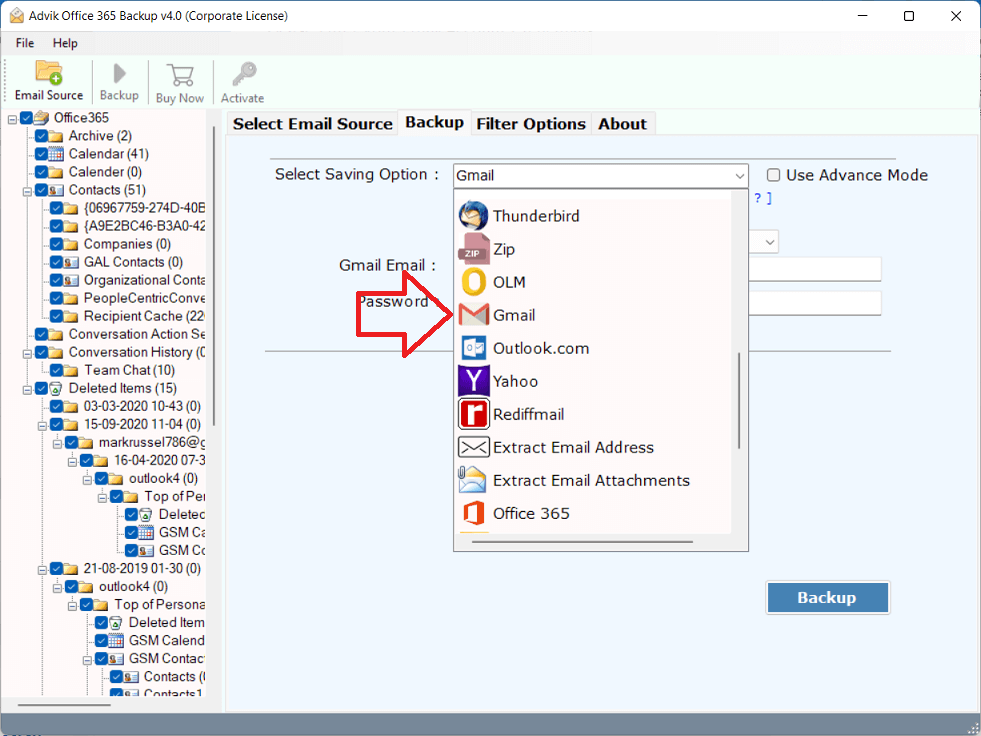
4. Enter your target Gmail login credentials and click Backup.
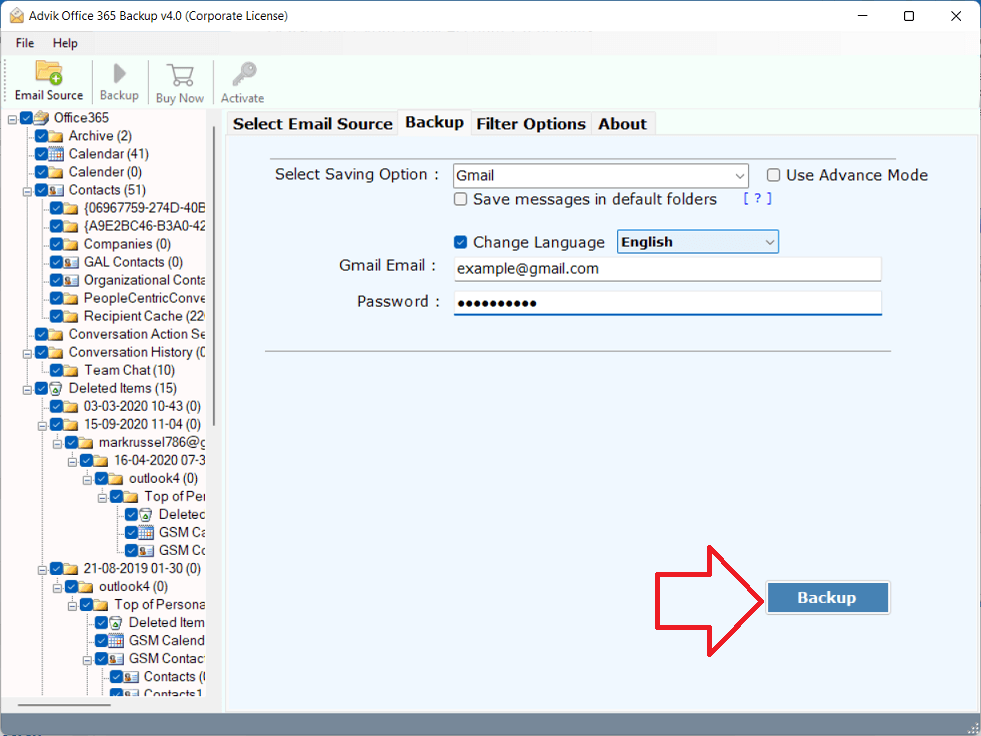
Done!! Now, the software will start exporting Outlook 365 emails to Gmail along with attachments in seconds.
Watch How to Migrate from Outlook 365 to Gmail
Advantages of Choosing Automated Tool Over Manual Solution
Despite knowing the fact that the above manual solution will not import messages instantly. It will take the time up to several days and time. Leaving that aside, you can go for a professional toolkit. This utility is capable enough to migrate email from Outlook 365 to Gmail
in one single flow. You need not follow any manual techniques or configurations.
Below are some of the top benefits and features you will get in this software.
- Migrate emails from Outlook 365 to Yahoo Mail, AOL Mail, Rackspace, and any cloud email services.
- Maintain and preserve email folder hierarchy and email attributes.
- Convert Outlook 365 to PST, PDF, MBOX, CSV, DOC, HTML, and many popular file formats.
- Extract all attachments from Office 365 email account to a local drive
- Filter Option to migrate specific emails from Outlook 365 to Gmail account
- Compatible with Windows 11/10 and older versions
Conclusion
Till now we have discussed the step-by-step process to transfer emails from Outlook 365 to Gmail account. We outlined manual as well as automated tool to migrate Office 365 emails to Gmail mailbox. However, the manual approach fails when there is lots of data to migrate, but still, you can give it a shot. On the other hand, the mentioned tool is designed for error-free and efficient transfer. Choose wisely and transfer your mailbox data to Gmail account with ease.
Frequently Asked Questions
Q 1. How do I transfer emails from Office 365 to Gmail account?
Ans. You can export Office 365 emails to Gmail with manual and automated solutions. For detailed steps, check out the provided blog.
Q 2. Which is better, Office 365 or Gmail?
Ans. Both email services are the best in their field. Such as that if you need an email service for business, use Office 365. If you need it for personal email service Gmail is better than Office 365 in every aspect.
Q 3. Where is the import option in Gmail?
Ans. Go to your Gmail account’s settings page, select “Accounts and Import,” and click on “Import Mail and Contacts.”
Q 4. Is Gmail still free?
Ans. Yes, Gmail is a completely free email service.


