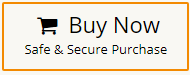How to Transfer Emails from Outlook to Windows 10 Mail?
Jackson Strong | November 17th, 2024 | Email Migration, Outlook
Overview: Windows 10 Mail offers a user-friendly interface and easy access to your emails, making it a great alternative to Outlook. If you’re wondering how to transfer emails from Outlook to Windows 10 Mail, this blog will guide you through every step of the process. Here, we will discuss a direct way to export Outlook emails to Windows 10 Mail. So, go through this blog and learn the step-by-step process.
As we know, Outlook is the most commonly used desktop-based email client application to manage emails. But one of its drawbacks is it doesn’t support direct transferring to the Windows 10 Mail app. Importing Outlook emails into Windows 10 Mail will let you integrate with the operating system easily. It ensures all emails and contacts are synced across devices. Also, it offers a user-friendly interface suitable for personal and professional use.
So, before going deep into the methods, let’s have a look at what benefits you will get after switching from Outlook to Windows 10 Mail.
Why Transfer Emails from Outlook to Windows 10 Mail?
Windows 10 Mail offers several advantages that might make you consider migrating:
- Pre-installed: It comes built into Windows 10, eliminating the need for extra installations.
- Lightweight: It uses less system resources compared to Outlook.
- Simplified Interface: The easy-to-navigate layout is ideal for personal use.
- Sync Across Devices: It syncs well with your Microsoft account and other services.
Now, when it comes to the methods, transferring emails from Outlook to Windows 10 Mail can be challenging for users who are unfamiliar with these email clients or how they work. However, even though Windows 10 Mail can’t directly import, you can still sync it with Outlook. Want to know how? Just follow this quick guide and you will be able to transfer emails from Outlook to Windows 10 mail.
How to Import Emails from Outlook to Windows 10 Mail?
Download and install the Advik Outlook OST Converter on your Windows PC. It can easily transfer all emails from Outlook to Windows 10 Mail account. It just takes 5 simple steps to import complete Outlook folders to Windows 10 Mail app. Also, it will maintain the mailbox folder hierarchy and preserve email elements. Thus, no data loss will take place throughout the process.
Click on the Free download button and analyze the working process.
Steps to Import Outlook to Windows 10 Mail App
- Run the software and choose the configured Outlook profile.
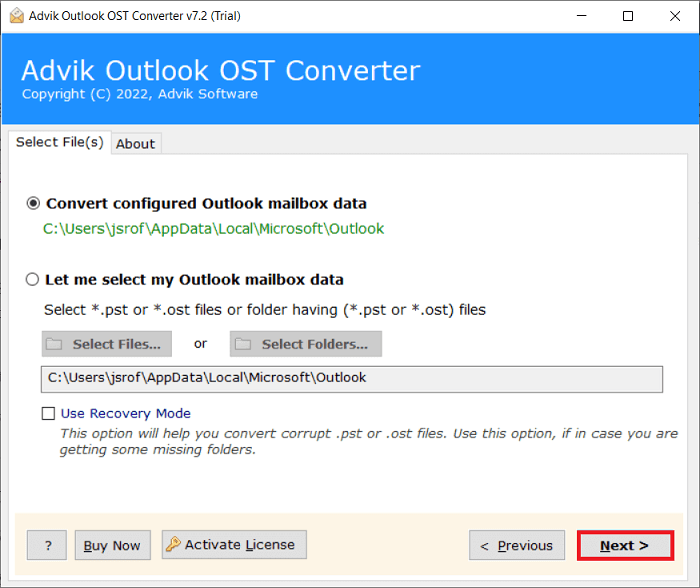
- Select the Outlook folders that you wish to transfer.
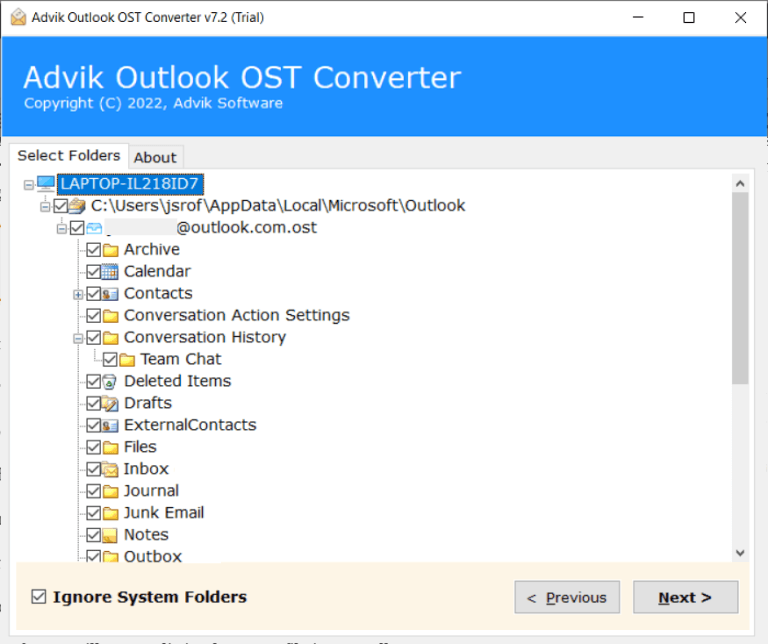
- Select IMAP as a saving option from the list.
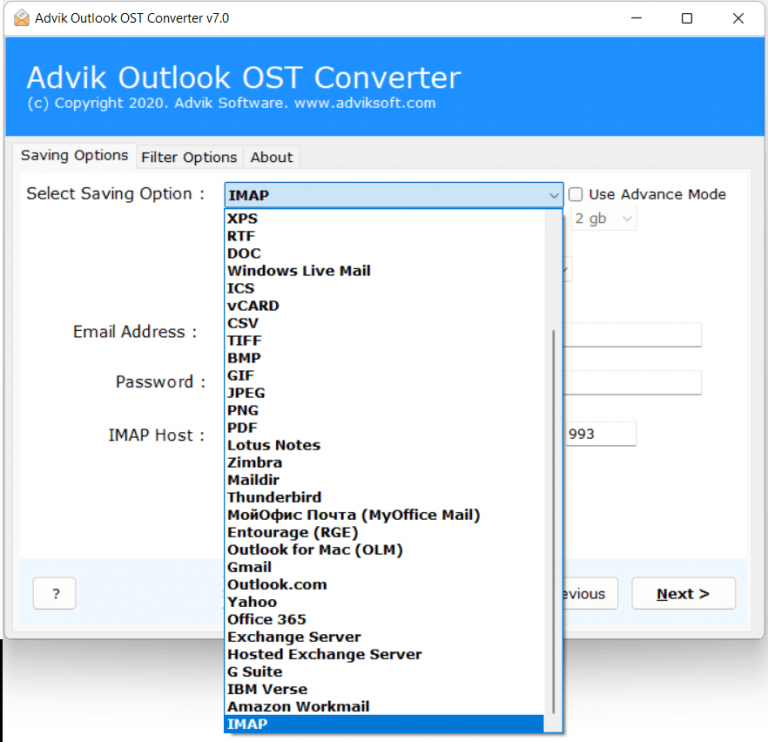
- Enter your email account details and press the Convert button.
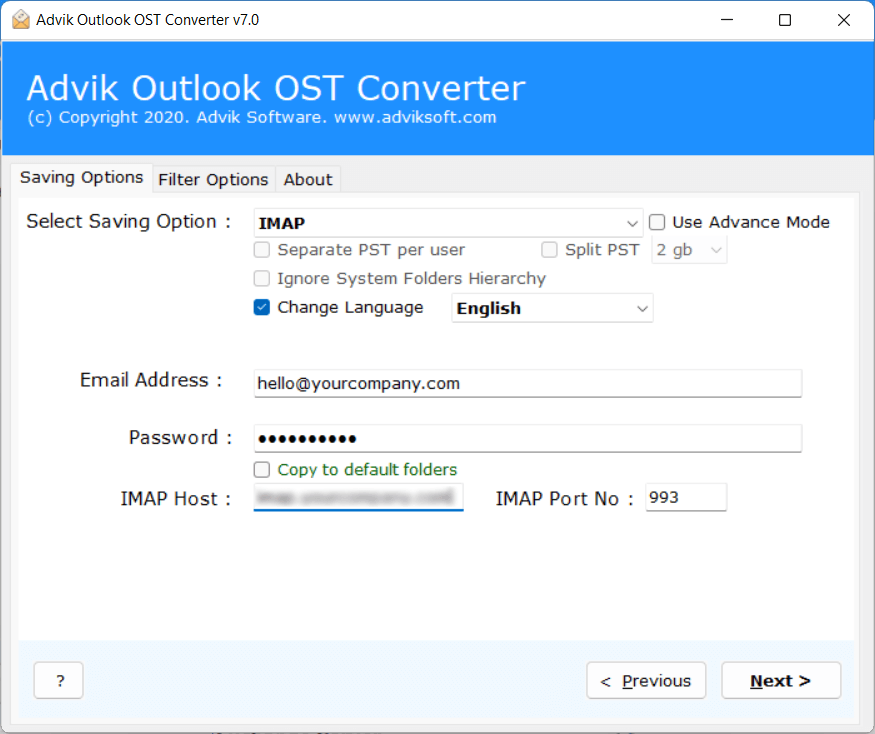
Done!! In just a few simple steps, all of your chosen Outlook emails will be successfully transferred into IMAP email account.
Now, just add that IMAP email account to Windows 10 Mail app and access your emails and other data.
Features and Benefits of Outlook to Windows 10 Mail Migration Tool
- Migrate multiple emails and attachments from Outlook to Windows 10 Mail account at once.
- Keeps all email properties like attachments, formatting, and folder structure intact.
- Also export Outlook emails to Word document, EML, PST, PDF, MSG, CSV, HTML, and more.
- Provides the flexibility to save exported Outlook emails according to your specific needs.
- Also, import PST file to Windows 10 Mail App account with complete mailbox items.
- Easily supports to import of Outlook profile data including emails, contacts, and Calendar items.
- Supports all versions of Outlook and Windows and ensures a smooth transition.
Final Words
Transferring emails from Outlook to Windows 10 mail is an easy and simple process if you have the right solutions. Therefore, by following the above method you will be able to transfer emails from Outlook to Windows 10 Mail. The tool that we have explained in this blog is a user-friendly and reliable application. It can also easily complete the whole process in just a few simple steps.
Frequently Asked Questions
Q1. Can I migrate emails without losing attachments?
Ans. Yes, the Advik software transfer Outlook emails while preserving attachments and other data during the migration process.
Q2. Is there a limit to the number of emails I can import?
Ans. No, you can migrate an unlimited number of emails from Outlook to Windows 10 Mail app account.
Q3. Can I try the migration tool before purchasing?
Ans. Yes, a free demo version is available for testing. The trial edition will let you transfer the first 25 emails from each Outlook folder to Windows 10 Mail app account. To transfer an unlimited number of emails, please upgrade to its premium version.
Q4. Does the migration tool support other email services?
Ans. Yes, it supports various email services and formats.
Q5. Can I migrate my Outlook 2007 emails to Windows 10 Mail using this software?
Ans. This software is compatible with all the versions of the Outlook application. You can choose to import Outlook folders to Windows 10 mail from any version. (all latest and previous versions are supported)