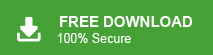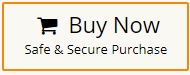How to Transfer Emails from Thunderbird to Webmail?
Jackson Strong | June 26th, 2024 | Email Migration
Summary: Want to transfer emails from Thunderbird to Webmail account? Tried many solutions and still didn’t get the reliable one. No issues anymore. This article will guide you on how to migrate Thunderbird emails to webmail with complete mailbox items. We will discuss two methods; one manual and one automated method (try if the manual fails to satisfy your actual needs). First, go through each method and decide which suits best as per your needs.
Whether you’re switching to a new email provider or simply looking for a different platform, you need to transfer your emails. If we talk more about webmail then it is any cloud-based email service provider that can be accessed anytime and anywhere. It reduces the dependency on accessing your email data with a desktop-based email client application.
This makes it easier to manage your emails on the go. Also, it will be helpful to backup Thunderbird emails online and it provides a more convenient and flexible way to stay connected to your email wherever you are.
So, let’s get into this article to learn the methods to accomplish this task.
How to Move Thunderbird Emails to Webmail Account?
To migrate emails from Thunderbird to Webmail account, first you need to add your Webmail account in Thunderbird and then sync your emails. Follow the given steps to perform the transferring process.
1. Open your Thunderbird application, Click on the Setting Icon, and select Account Settings.
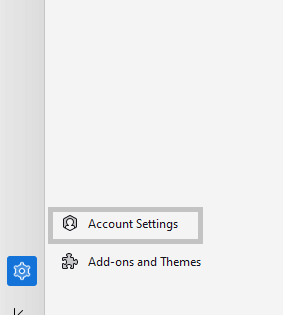
2. Then select Account Actions >> Add Mail Account.
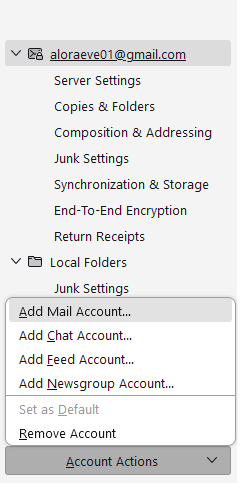
3. Then enter your Name, email address and password and click on the Connect button.
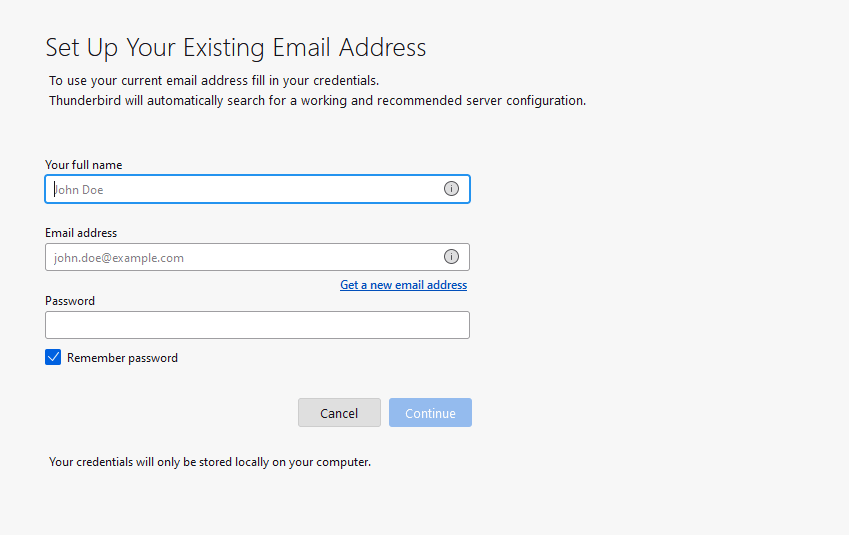
4. Thunderbird will automatically configure with your Webmail account.
5. After that, click on the Finish button to complete the process. Then restart your Thunderbird.
6. You will find your webmail email address with complete mailbox data.
7. Now copy your Thunderbird emails into a new folder and move it under your email address.
Here you transfer emails from Thunerbird to Webmail account manually. However, this approach moves your data to your mail account, but it has some limitations. Data loss may occur if the account setup process is not executed correctly. Moreover, while you print Thunderbird emails with attachments, there can be changes in folder hierarchy and structure.
How to Transfer Mail Folders from Thunderbird to Webmail?
Try the Advik Thunderbird Converter tool and migrate emails from Thunderbird to Webmail account with ease. This software will directly move emails from your configured Thunderbird profile to Webmail in a few simple clicks. Also, it will maintain mailbox folder hierarchy while transferring from Thunderbird to Webmail. Hence, no data loss will occur at any place. Plus with its simple and easy-to-use interface, it is easy for any beginner to perform the transfer process without any hassle.
Download the software for free and try it now.
Steps to Transfer Thunderbird to Webmail Account
Step 1. Run the software & click Convert Configure Thunderbird profile.
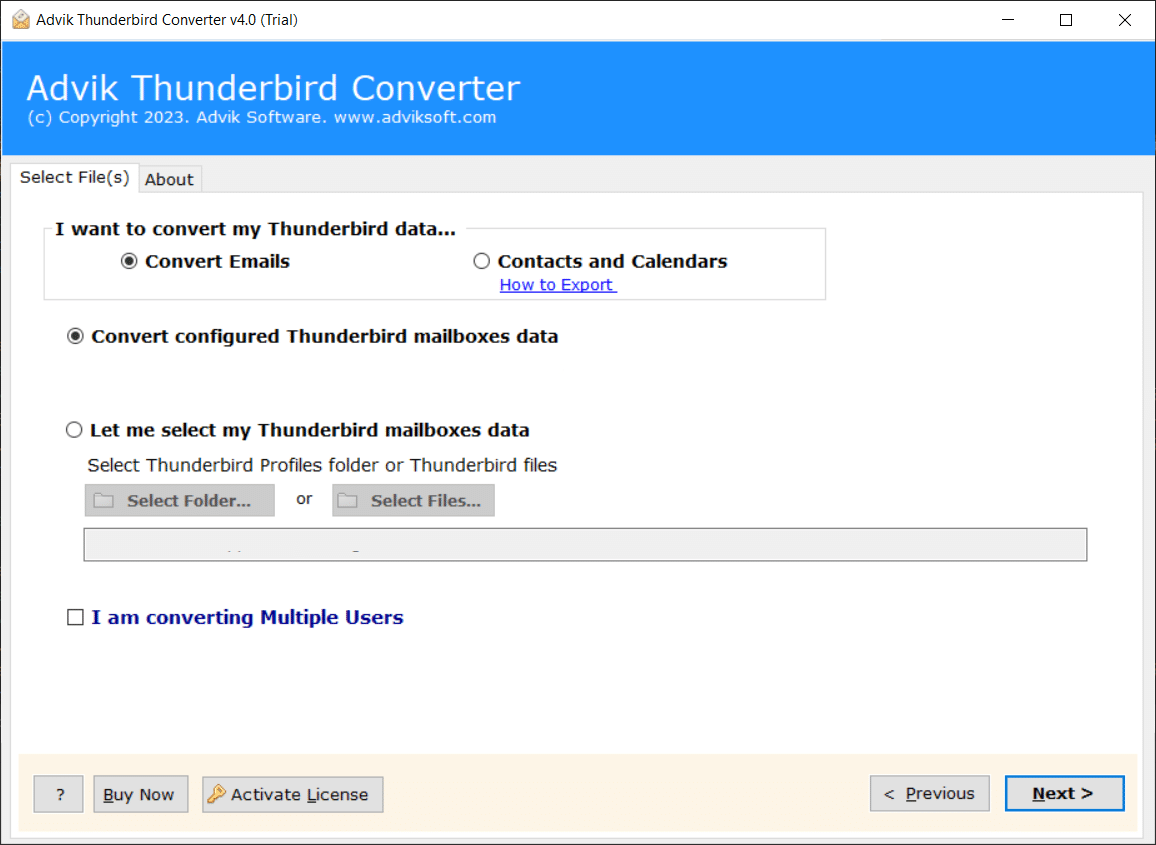
Step 2. Here select the email folders you want to transfer.
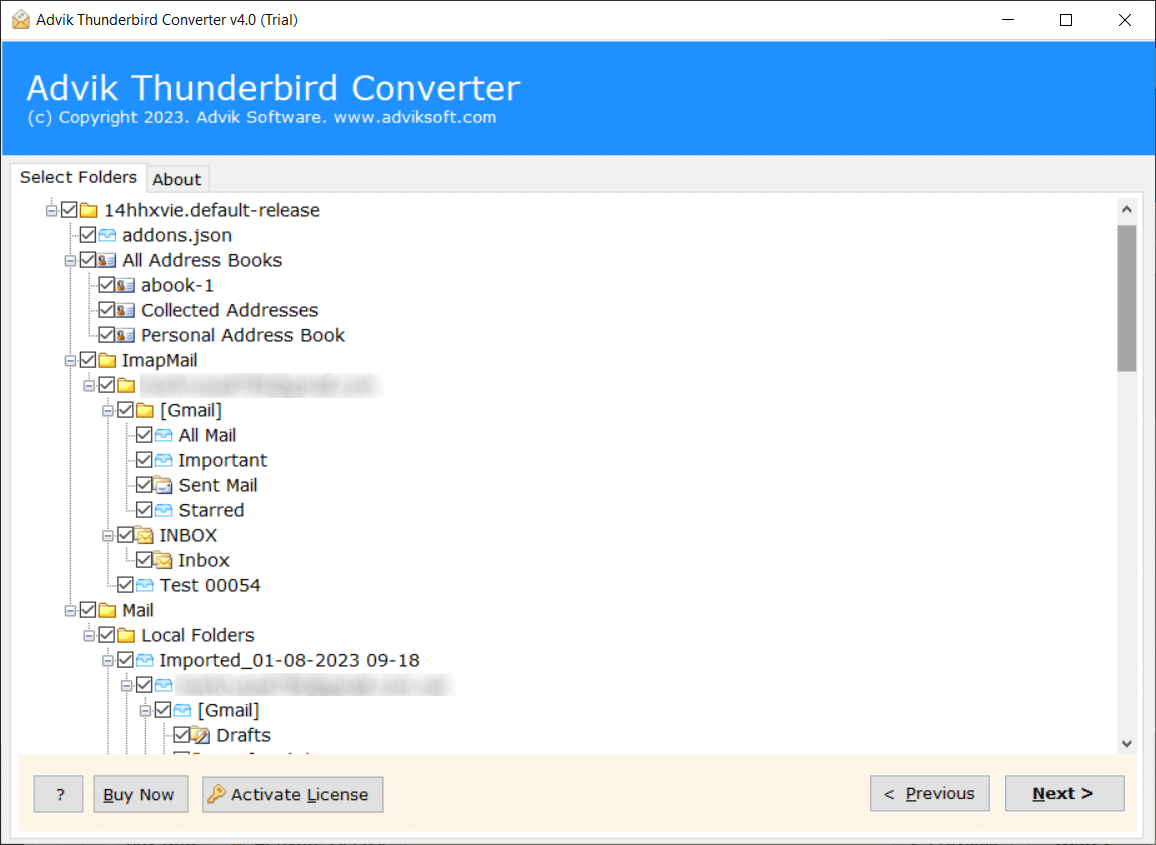
Step 3. Select IMAP as a saving option.
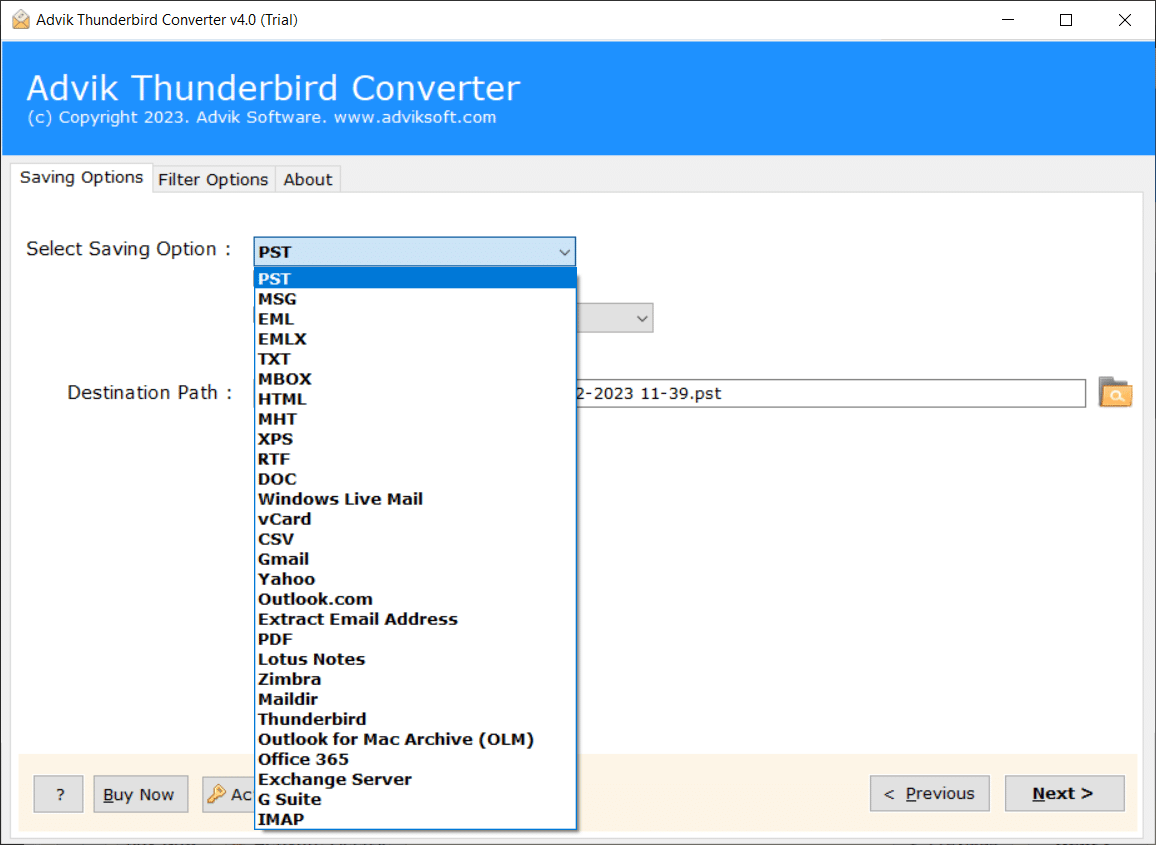
Step 4. Enter Webmail credentials and click on the Next button.
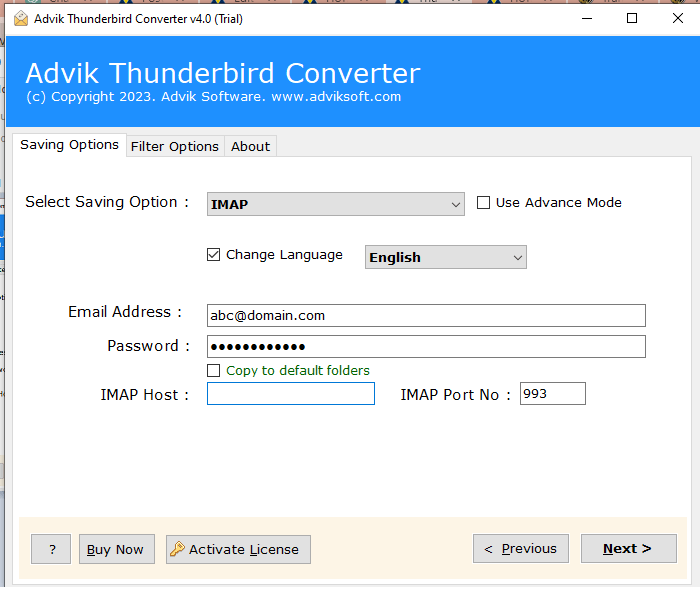
Done! Here start the transfer process and within a few minutes it will complete. This software offers various advanced and robust features that make the transfer process efficient and secure. Some of the prominent features are –
- Directly transfer emails from your configured Thunderbird account with ease.
- Maintain email folder and sub-folder hierarchy and structure.
- Preserve email key elements and attributes.
- Allow to extract all email addresses from Thunderbird emails.
- Filter options to transfer selective Thunderbird emails.
Conclusion
People often transfer emails from Thunderbird to Webmail account to enjoy improved accessibility and security. Here in this blog, we discuss two workable solutions to perform the transferring process. Now it’s up to you to choose the best approach that helps you to migrate your Thunderbird emails to Webmail account. Hope this post will be helpful to you.