How to Migrate FastMail to ProtonMail Account?
Jackson Strong | February 15th, 2025 | Email Migration
This article will guide you through the 2 easiest ways to migrate FastMail to ProtonMail account. Read this blog entirely to know more.
FastMail and ProtonMail are two popular email services, each offering unique features. While FastMail provides a clean interface and IMAP support, ProtonMail is known for its end-to-end encryption and enhanced security. Many users want to migrate FastMail to ProtonMail to improve privacy, secure their emails, or switch to a new email provider.
Since there is no direct migration option, this guide will show you the two indirect ways to transfer emails from FastMail to ProtonMail using both manual and automated methods.
How to Transfer FastMail Emails to ProtonMail Manually?
ProtonMail has an in-built feature to import emails from any email service provider. Follow the below-given steps to transfer Fastmail emails to ProtonMail.
- Login to your ProtonMail account.
- Go to Settings and choose the All Settings option.
- Choose Import via Easy Switch and select the Other option from different email providers.
- Enter your FastMail email address, password, mail server, and port number.
- Once the configuration is complete, it will start importing emails from Fastmail.
Done! That’s how you can easily transfer emails from FastMail to ProtonMail. However, this method is suitable for only a few emails.
How to Migrate FastMail to ProtonMail Automatically?
Download and install the Advik Email Migration Tool on your system. The software can transfer emails from FastMail to ProtonMail securely in a few simple clicks. You do not have to wait for the sync or import process like you have to do in a manual solution. It can immediately start transferring emails from Fastmail to ProtonMail. Also, it can import all email folders from FastMail to ProtonMail at once. Even, if you want to choose specific folders for selective migration, it is easy with this software. Plus, it maintains the original structure of mailbox folders throughout the process.
Click on the below link to download it for FREE.
Steps to Transfer FastMail to ProtonMail Account
Step 1. Run this software on your Windows/Mac PC.
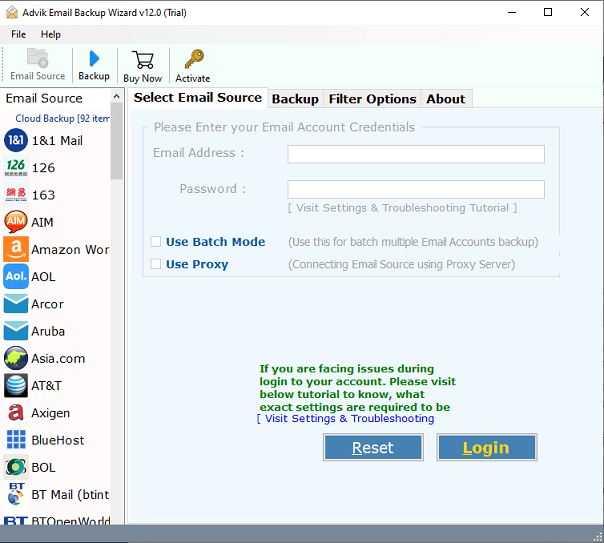
Step 2. Choose FastMail and enter its login details to sign in.
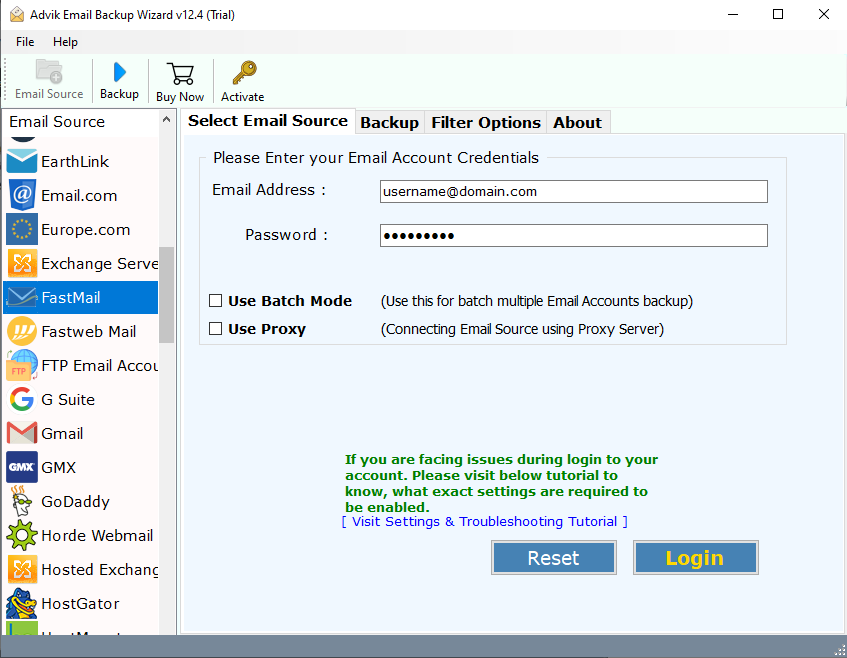
Step 3. Select the required mailbox folders that you want to transfer.
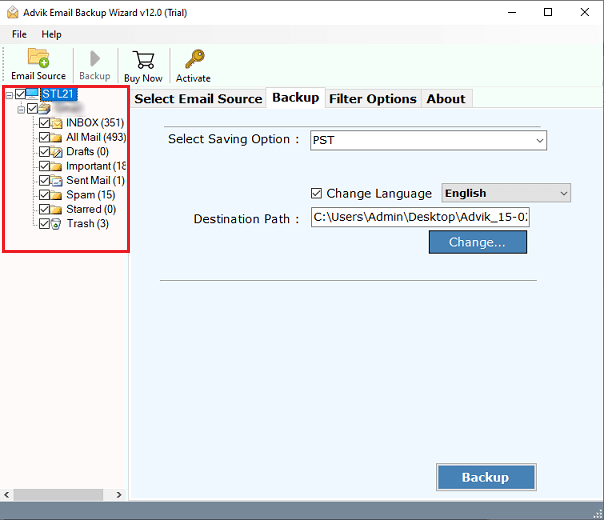
Step 4. Choose IMAP Server as a saving option from the given list.
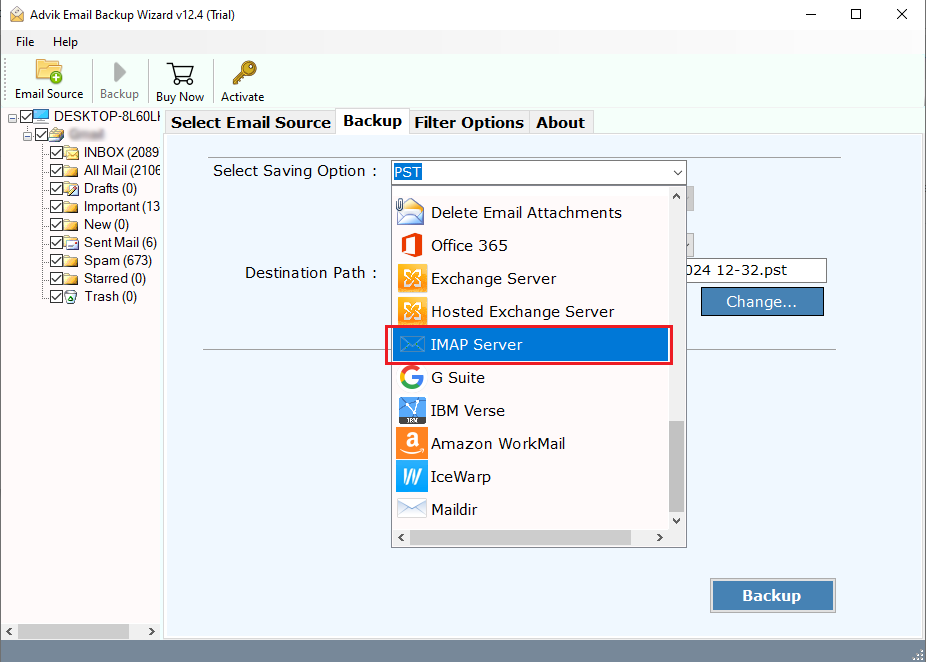
Step 5. Enter your ProtonMail account details and press the Backup button.
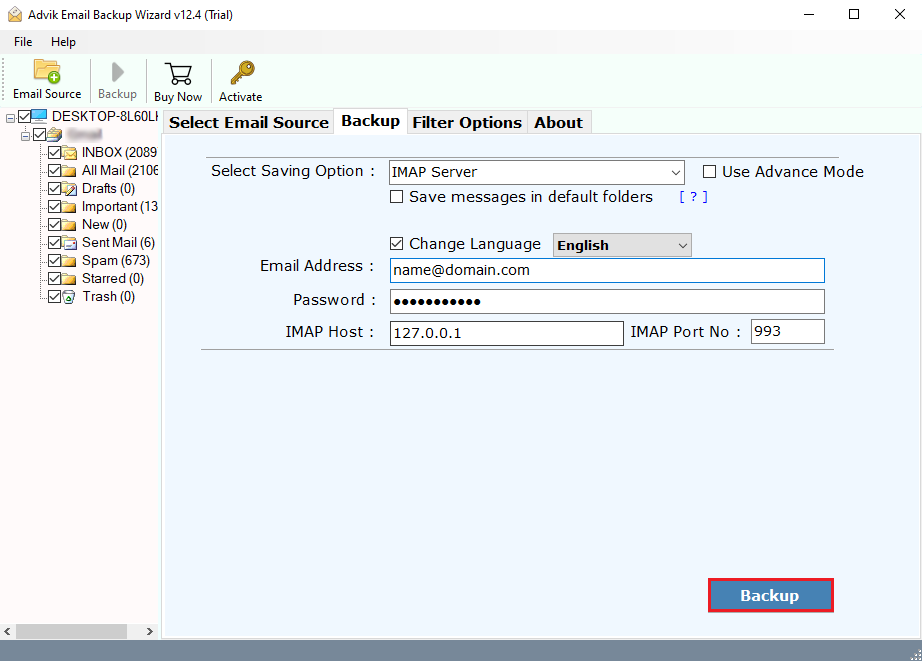
The software will start transferring emails from FastMail to ProtonMail mailbox. Once the process is complete, you will get a pop-up message with a complete log report.
Your FastMail emails will now be available in your ProtonMail inbox.
Watch How to Migrate from FastMail to ProtonMail
Why Choose Automated Tool Over Manual Solution?
- The software can migrate all emails from FastMail to ProtonMail at once.
- It can move emails from multiple FastMail accounts to ProtonMail in one go.
- It keeps the original structure of FastMail mailbox folders during migration.
- Also, it can transfer Fastmail emails to Gmail, Office 365, Yahoo Mail, etc.
- The tool offers various advanced filter options to transfer selected emails from Fastmail to ProtonMail.
- It is designed with a simple graphical user interface that is helpful for all types of users.
- It is compatible with both Mac and Windows operating systems.
The Sum Up
In this post, we have discussed two different ways to migrate Fastmail to ProtonMail. You can choose any method that is most suitable for you. However, the tool has been verified by experts which is highly secure. You can download the FREE version of this software to check its working procedure. The demo version allows you to migrate 25 emails from each FastMail folder to Gmail without any cost.
FAQs
Q1. Can I transfer FastMail emails to ProtonMail with attachments?
Ans. Yes, this tool allows you to move emails from FastMail to ProtonMail while keeping all attachments and other mailbox items intact.
Q2. Does this tool work on Windows 11?
Ans. Yes, it supports all Windows versions, including Windows 11, and runs smoothly without any issues.


