How to Transfer FastWeb Emails to Office 365?
Margot Robbie | September 16th, 2024 | Email Migration
In this blog, we will discuss how to transfer FastWeb emails to Office 365. Nowadays, switching from Fastweb Mail to Office 365 is the most searchable query due to the advanced features of Microsoft 365. If you are looking for the same then read this article till the end and migrate FastWeb emails to Office 365 easily.
FastWeb is a leading telecommunications company in Italy. It provides a secure platform for sending and receiving emails. On the other hand, Office 365 is a robust cloud-based platform with advanced features. It includes tools such as Word, Excel, PowerPoint, Outlook, Teams, OneDrive, SharePoint, etc. Migrating to Office 365 also provides easier access to emails across multiple devices. That’s why many users transfer emails from FastWeb Mail to Office 365 to improve their personal and professional productivity. Since there is no direct manual option to move FastWeb Mail to Office 365 thus you will need an automated approach for that. Here, we will provide an easy way to complete this task.
Let’s get into this blog and learn step-by-step instructions to complete the FastWeb to Office 365 migration process.
How to Migrate FastWeb Emails to Office 365?
Download and install Advik Email Migration Tool on your system. The software can transfer FastWeb emails to Office 365 in 5 simple clicks. You just need to run the tool, choose FastWeb and enter its login details, select mailbox folders, choose Office 365 as a saving option and enter its login credentials, and click on the backup button to begin the process. It can move all email folders from FastWeb Mail to Office 365 at once. You can even export selected folders.
The tool preserves all email attributes and mailbox folder hierarchy as well during FastWeb to Office 365 migration. Thus no data loss takes place at any step.
Click on the below link to download it for FREE.
Steps to Transfer FastWeb Emails to Office 365
1. Run this software on your Windows/Mac PC.
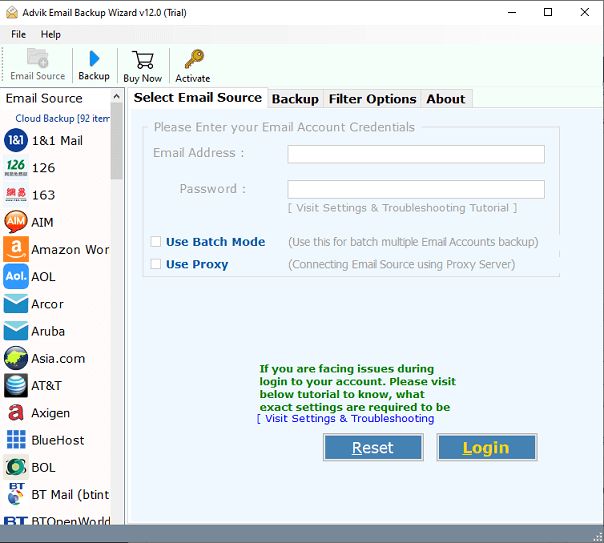
2. Choose FastWeb from the Email source list.
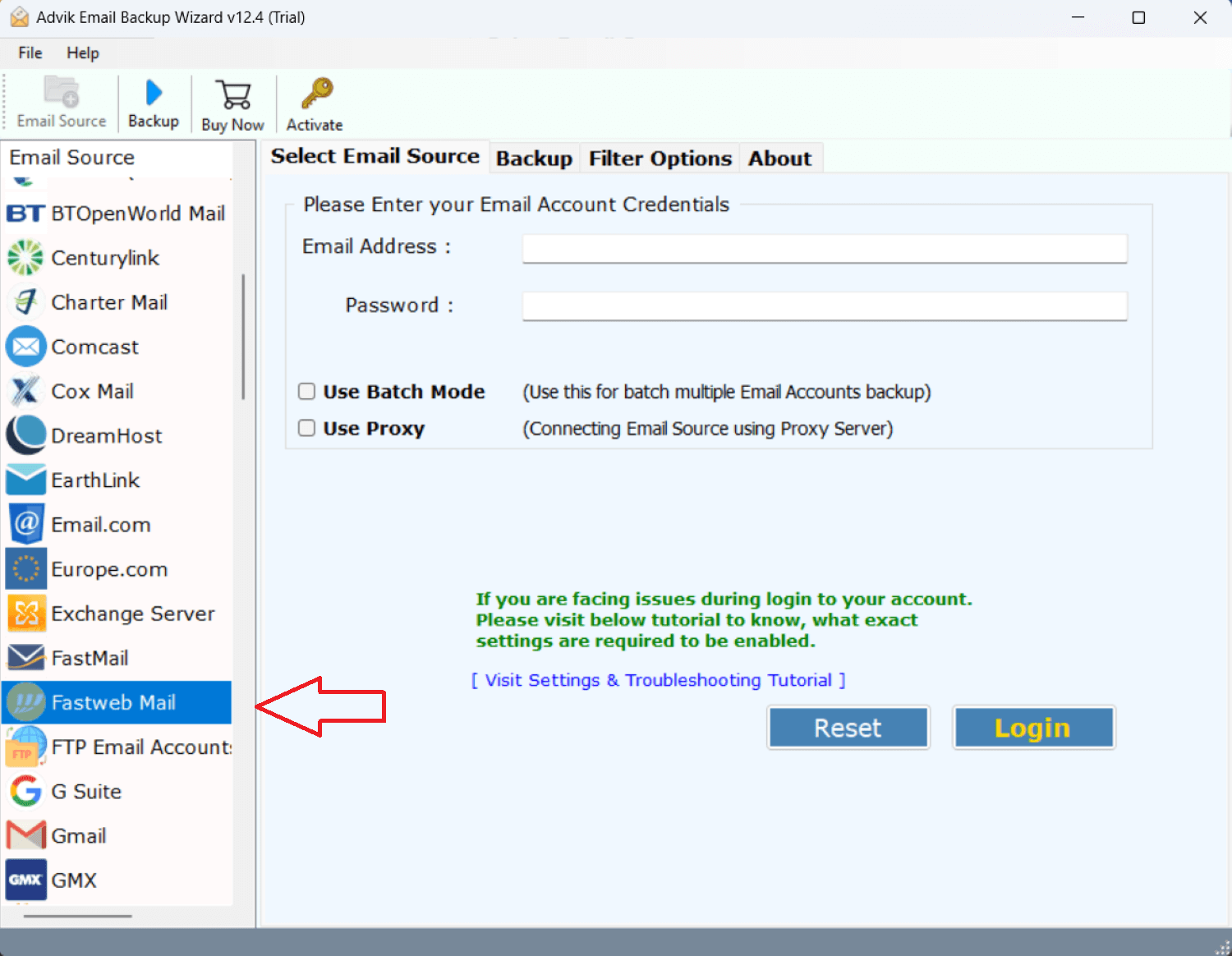
3. Enter FastWeb Mail account login details and click on Login.
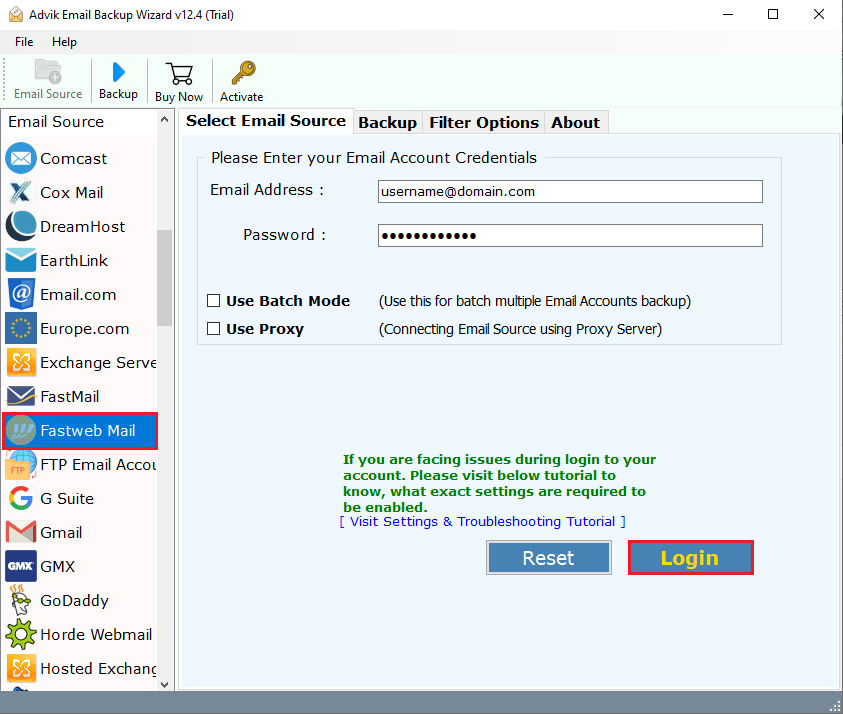
4. Select required email folders and subfolders.
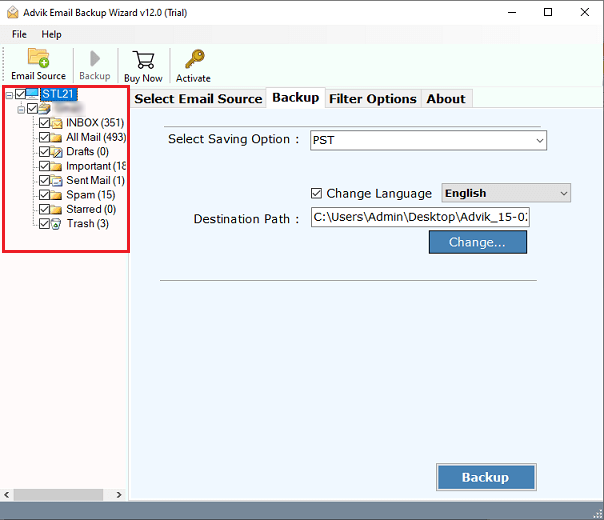
5. Choose Office 365 as a saving option.
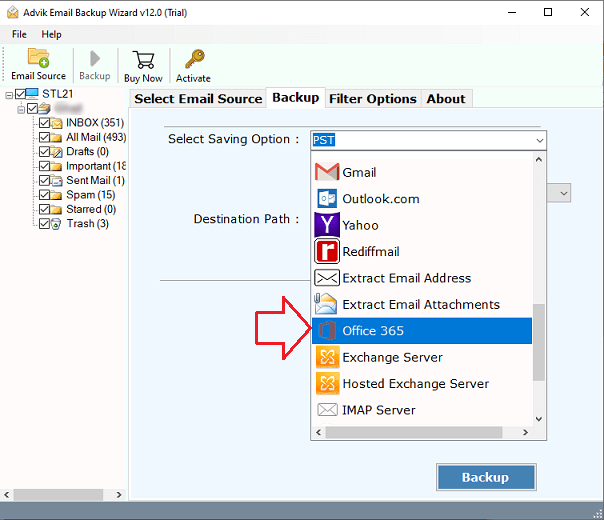
6. Enter Office 365 email address and click on Backup.

7. Type password of Office 365 account and click on Sign in.
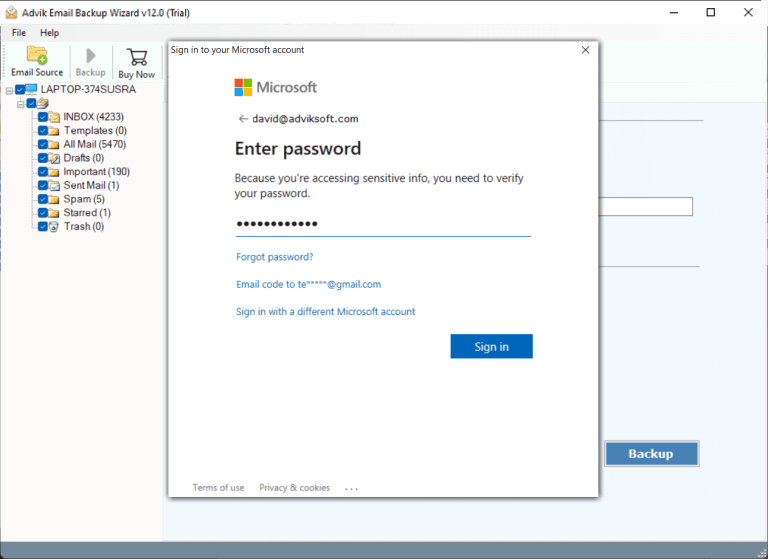
The software will start migrating emails from FastWeb to Microsoft 365. Once the process is complete, open your Office 365 account and check transferred emails here.
Watch How to Migrate Emails from FastWeb to Office 365
Benefits of Using FastWeb to Office 365 Migration Tool
There are various advanced features of this tool that help you to easily complete the migration process. Some of them are;
- Direct Migration: This is a stand-alone utility which means you do not need to install any other application to migrate emails from FastWeb to Office 365 without any external help.
- Multiple Saving Options: With this tool, you can get multiple savings for migrating emails. It can export FastWeb emails to PST, PDF, MBOX, EML, and many other formats. Also, it can transfer FastWeb emails to Gmail, Yahoo Mail, and many other email accounts.
- Maintains Folder Hierarchy: The software will maintain the email folder and sub-folder structure while migrating FastWeb emails to Office 365. After the migration, all the emails in Office 365 will be present in their respective folder.
- Advanced Filters: There are various filter options offered by this utility for selective email migration. You can transfer selected emails based on date range, to, from, subject, cc, bcc, etc.
- Free Demo Version: The software offers a demo version to check the working procedure of this utility. The free version will transfer 25 emails from each folder without any cost.
Conclusion
The FastWeb to Office 365 migration process is now complete. As we already mentioned there is no manual way to transfer FastWeb emails to Office 365. So, here we have explained an automated solution to migrate emails from Fastweb to Office 365. You can try the demo version of this software to check its work performance.


