How to Transfer Emails from Frontier to Gmail?
Jackson Strong | January 4th, 2024 | Email Migration
Summary: In this post on how to transfer Frontier email to Gmail, you will get 2 different approaches. Additionally, you will find these methods with step-by-step instructions to migrate emails from Frontier Mail to Gmail account. Read this article completely and solve your query with ease.
Why to migrate from Frontier to Gmail? Gmail offers many features and facilities that users find appealing to them to switch. Also, Frontier Maail lacks an effective spam filter while Gmail easily filters spam from email messages. If we talk about the storage benefits, Gmail provides 15 GB of free storage. It allows sending or receiving attachments up to 25 MB for free. These reasons often lead users to move from Frontier Mail to Gmail account.
However, this migration can be challenging without proper guidance. Next, we will share easy and simple solutions to help users complete this migration easily.
How to Migrate from Frontier to Gmail Manually?
To manually import Frontier emails to Gmail follow the below given steps-
1. Open your Gmail account.
2. Go to Gear Icon and click on See All Settings.
![]()
3. Click on Accounts and Import section and select Add a Mail Account option.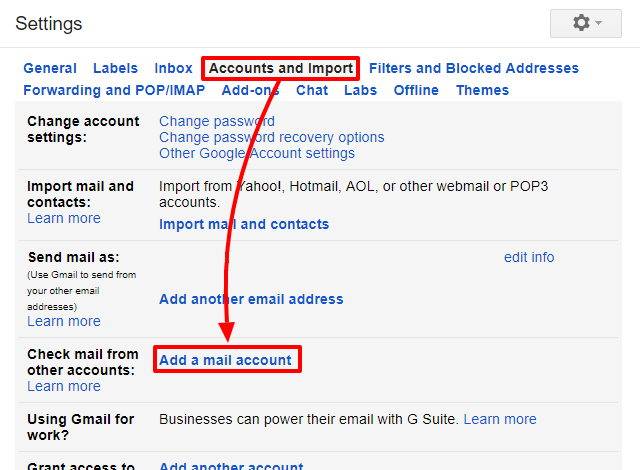
4. Enter email address of Frontier email account and press Next.
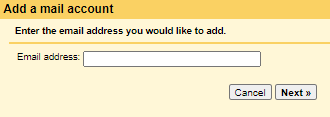
5. Now, select Import emails from my other account and hit on Next.
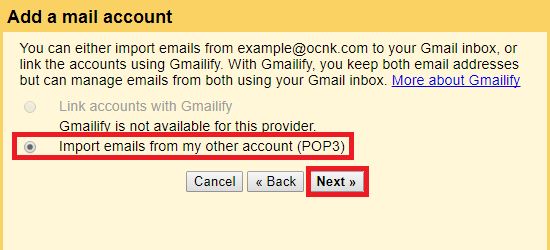
6. Enter Frontier account login details, POP Server, Port No in the respective field.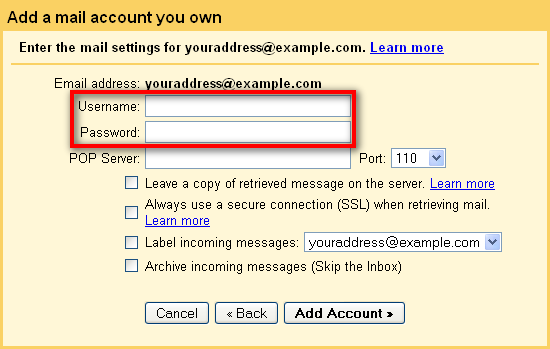
7. Check the box and click on the Add Account button.

8. Finally, click on the Finish button to start the migration process.
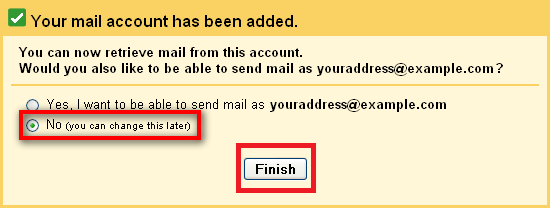
Done! In this way, you can export Frontier emails to Gmail account.
However, when you use this method, you only transfer new emails from Frontier Mail to the Gmail account and not to the existing one.
To transfer the complete mailbox folder from Frontier to Gmail, refer to the below method.
How to Transfer All Emails from Frontier to Gmail?
Use the Advik Email Migration Tool on your system and efficiently move Frontier emails to Gmail. The software enables you to import single or multiple email folders at once. It also provides various advanced filter options to transfer emails based on Date Range, Sender, Subject, etc. The tool preserves data integrity and folder hierarchy during the process.
Try its free demo version to check its work performance.
Steps to Transfer Frontier to Gmail
Step 1. Run the software on your Computer.
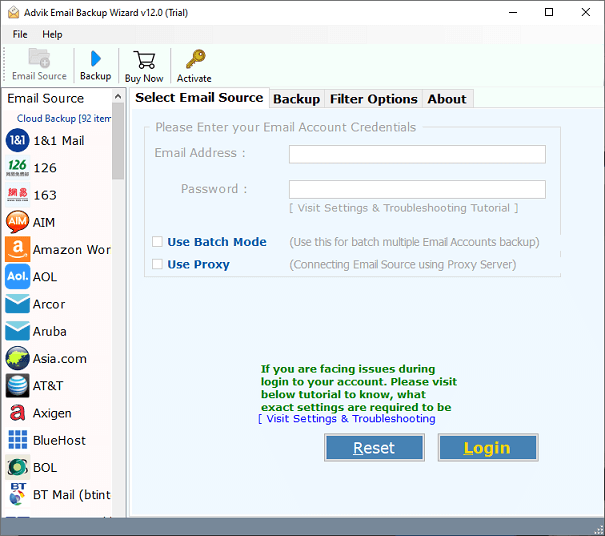
Step 2. Choose the IMAP Server option from the email source list.
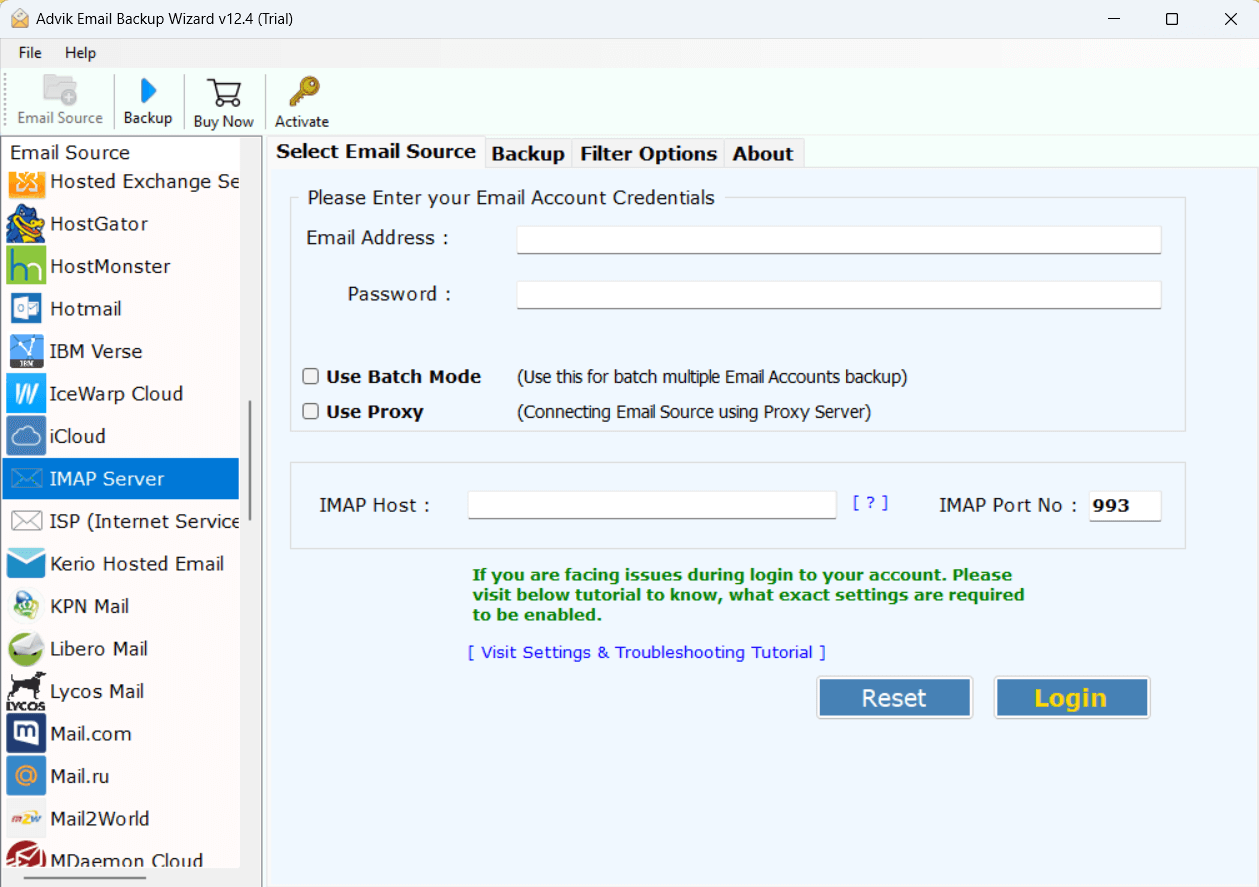
Step 3. Enter log in details of Frontier email account.
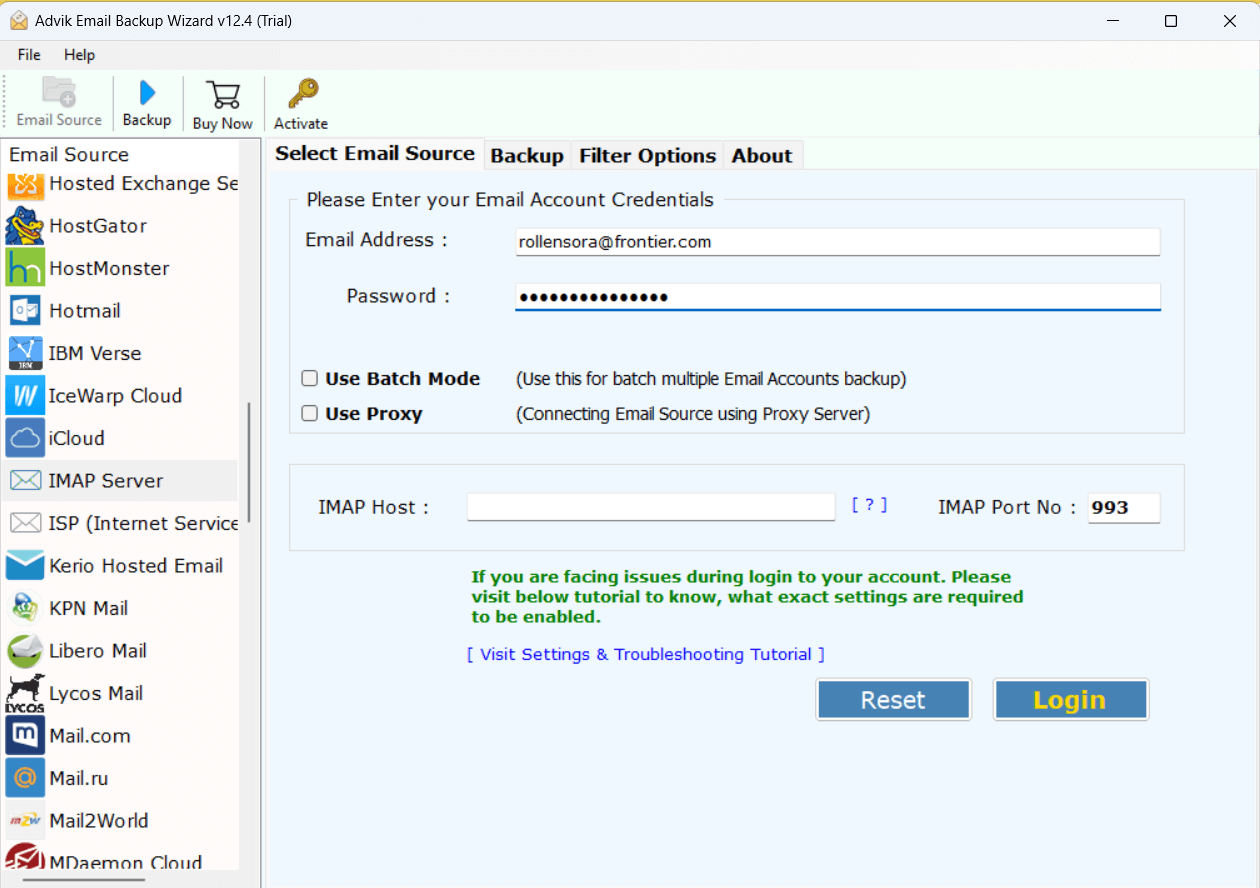
Step 4. Choose the mailbox folder that you want to transfer to Gmail.
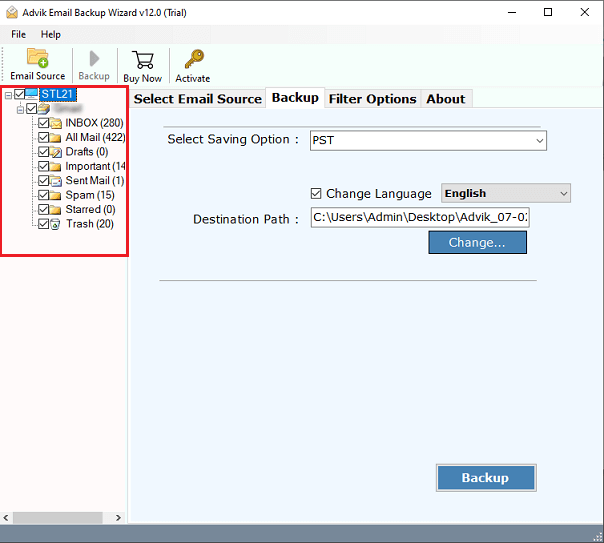
Step 5. Choose Gmail as a saving option.
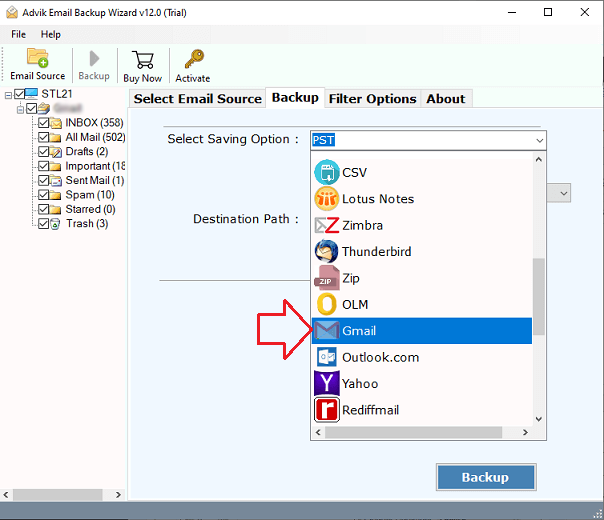
Step 6. Enter Gmail login details and press the Backup button.
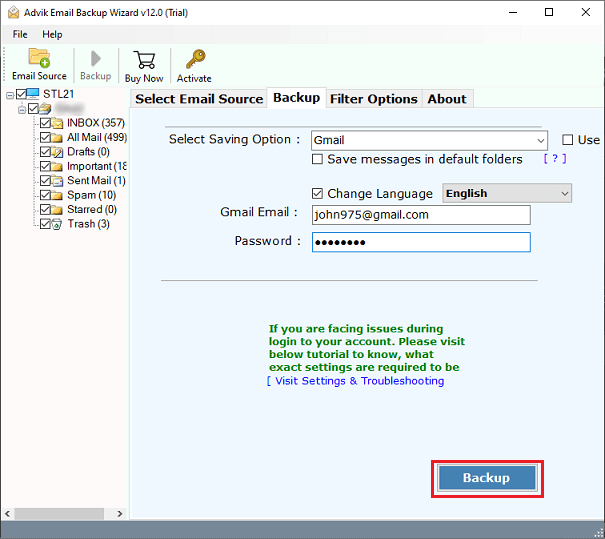
The software will start transferring Frontier emails to Gmail account.
Once completed, you will get a pop-up notification that the migration process has been completed successfully.
Login to your Gmail account and check all the transferred emails there.
Watch How to Move Frontier Emails to Gmail
FrontierMail to Gmail Automatic Tool – Key Features & Benefits
- Migrate Multiple Emails: The software enables users to easily transfer multiple Frontier users’ data into a Gmail account. Also, you can export various emails and folders to Gmail with complete mailbox data.
- Advanced Filter Settings: With this software, you can easily perform selective Frontier Mail to Gmail transfer process with mailbox items. Apply filters based on Subject, To, Cc, and Bcc, and exclude unnecessary folders during migration.
- Easy to Use with Simple Interface: Designed for speed and accuracy with advanced algorithms. It provides an option to transfer data manually if the tool fails to log in automatically.
- Preserve Email Details: When transferring emails from Frontier to Gmail, the tool retains all metadata, including sender/receiver details, attachments, subjects, images, and hyperlinks.
- Compatible with All Windows & Mac Versions: This software supports all Windows Operating Systems, including Windows 10, 8.1, 8, 7, XP, and Vista, for both 32-bit and 64-bit systems. And Mac macOS 14 Sonoma, macOS 13 Ventura, macOS 12 Monterey, macOS 11 Big Sur, macOS 10.15 Catalina, macOS 10.14 Mojave, macOS 10.13 etc.
Conclusion
Importing emails from Frontier to Gmail is not a difficult task with the right approach. In this post, we have provided two easiest and most secure solutions to transfer Frontier email to Gmail account. You can manually do it by configuring Frontier email account with Gmail but in this way, you need to perform each step very carefully otherwise there are chances of data loss. However, with a professional approach, you can quickly complete the migration process without any configuration.
Frequently Asked Questions
Q 1. How do I forward Frontier emails to Gmail?
A. Open your Gmail account, go to Accounts and Import to choose Add a Mail Account section. Enter the email id of the Frontier email account and choose Import emails from my other account. After that, fill login details of the Frontier account and press the Add Account button. Then, click on the Finish button to start the email migration process.
Q 2. Will my email attachments be transferred to Gmail?
A. Yes, when you transfer your Frontier emails to Gmail using an automated software all attachments included in the emails will also be transferred.
Q 3. How long does it take to transfer emails from Frontier to Gmail?
A. The manual method is time-taking. But, if you use Advik software you can easily transfer multiple Frontier emails into Gmail account in a few minutes. No matter how large your mailbox is.


