How to Transfer FTP Server Emails to Gmail?
Margot Robbie | September 11th, 2024 | Email Migration
Summary: Are you looking for a solution to transfer FTP Server emails to Gmail account? If yes then this blog is for you. Here, we are going to discuss two easy ways to migrate emails from FTP Server to Gmail. One is a manual solution and the other one is automated. Both methods are explained in detail in the upcoming section.
Before we dive into the process, let’s highlight the features of using Gmail for email management.
Gmail is a popular email service. Its interface is very simple and easy to use. It is integrated with various Google services which can assist you stay productive and completing tasks more efficiently. It provides an advanced search option to find a particular email. Also, it offers spam filter to avoid unwanted emails.
Now, we will move into the methods to add FTP Server emails to Gmail.
How to Transfer Emails from FTP Server to Gmail Manually?
- Login to your Gmail account and click on Settings.
- Click on Accounts and Import section and select Add a mail account option.
- Enter FTP Server email address and click on Next.
- Choose Import emails from my other account (POP3) and press Next.
- Enter FTP Server email account details and click on Add Account.
- Click on Finish button to begin the process.
Gmail will begin importing emails from FTP Server email account.
Why Manual Solution is Not Recommended?
There are some limitations of this approach which are given below;
- It takes time depending on the size of emails in the FTP Server inbox.
- With this approach, you can transfer emails from only Inbox folder.
- There are no email filter option to import selected emails.
How to Migrate FTP Server Emails to Gmail Automatically?
To overcome the manual solution’s restrictions, try Advik Email Migration Tool. The software can easily transfer FTP Server emails to Gmail without any issue. With this tool, you can move all email folders from FTP Server to Gmail in one go. Also, you can even export selected email folders. It will maintain folder hierarchy and preserve email attributes during FTP Server to Gmail Migration process.
Note: Use your Gmail app password to sign in.
Steps to Transfer FTP Server Emails to Gmail
1. Run this software on your system.

2. Choose FTP Email Accounts from the email source list.
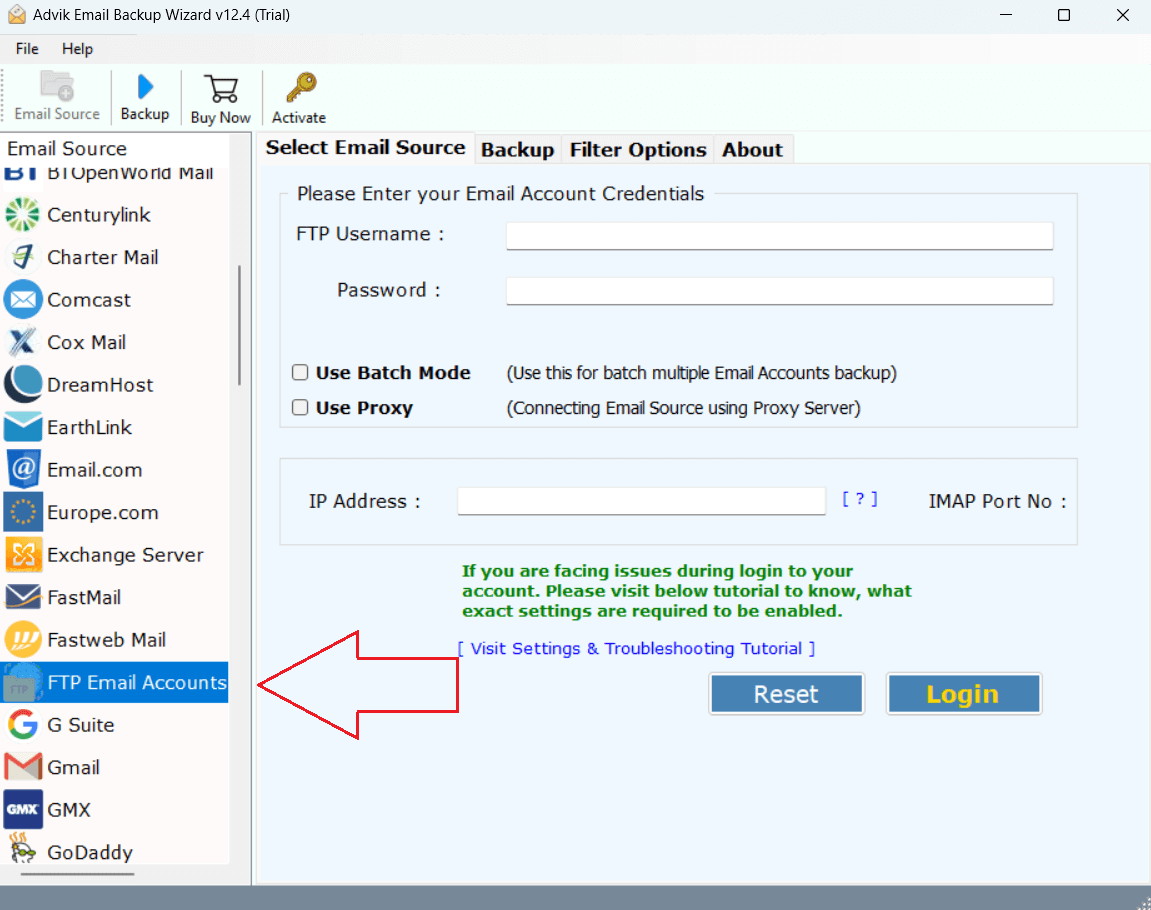
3. Enter FTP Server email account login details to sign in.
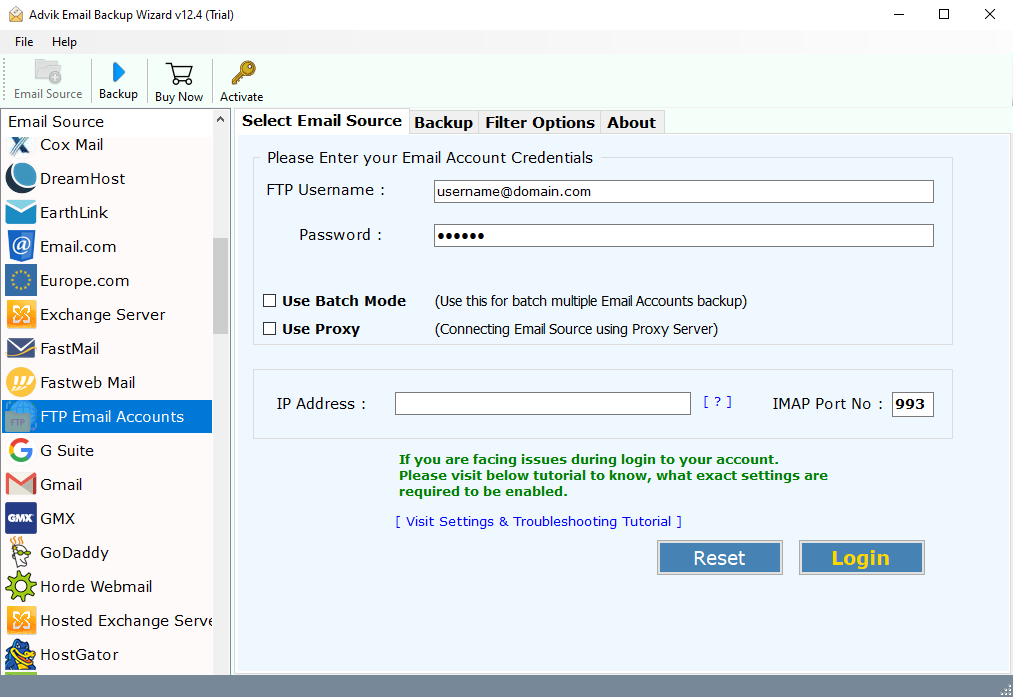
4. Select the required email folders and subfolders.
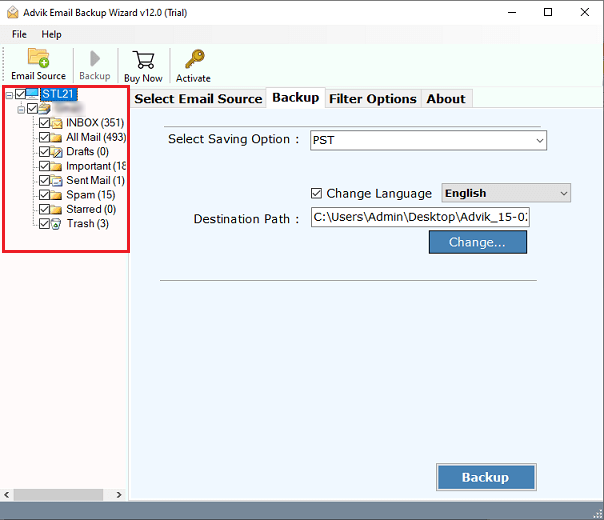
5. Choose Gmail as a saving option.
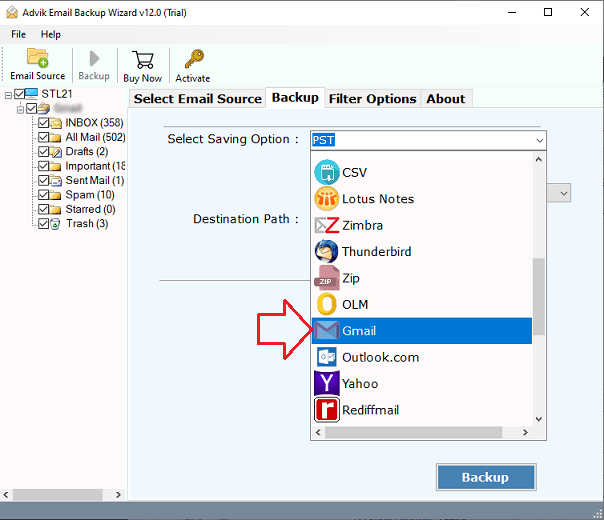
6. Enter your Gmail login details and click on Backup button.
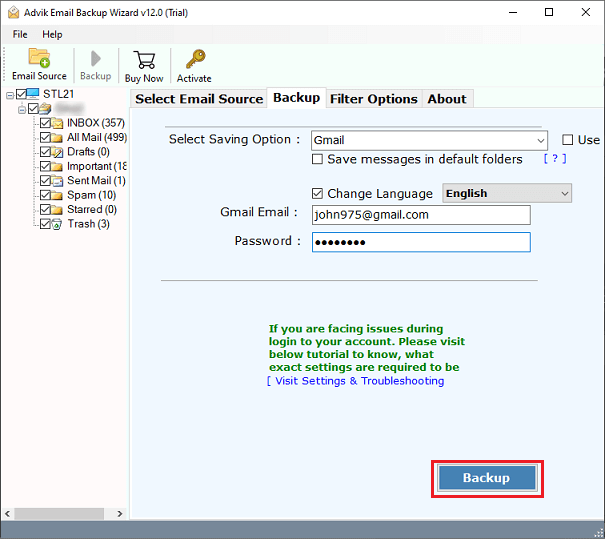
The software will start migrating emails from FTP Server to Gmail mailbox. Once the process is complete, log in to your Gmail account and check transferred emails here.
Watch How to Migrate from FTP Server to Gmail
Why Choose Automated Tool Over Manual Solution?
- The software can transfer all email folders from FTP Server to Gmail.
- It preserves data integrity and mailbox folder structure during the process.
- It offers various saving options to backup FTP Server emails in multiple formats.
- The tool provides various advanced filter options for selective email migration.
- It also has a batch mode to migrate emails from multiple FTP Server email accounts at once.
- The interface of this utility is very simple and easy to use.
- It supports both Mac and Windows operating systems.
The Sum Up
This blog is a helpful guide for all those users who are looking for a solution to transfer FTP Server emails to Gmail account. Here, we have discussed both manual and automated solutions to carry out FTP Server to Gmail migration process. You can choose any method as per your needs.


