How to Transfer Horde Emails to Office 365?
Margot Robbie | September 11th, 2024 | Email Migration
Summary: Are you looking for a solution to transfer Horde emails to Office 365? If yes then this post is for you Here we will discuss step-by-step instructions to migrate Horde emails to Office 365 account. Read this blog till the end and complete your task easily.
Horde is a free Webmail that can be found in the cPanel software. It allows users to access their Webmail emails. Users can utilize this to easily explore many capabilities such as sending and receiving emails, sharing and managing calendars, and many more. There are lots of users who are using Horde Webmail accounts and some of them would have need to move emails from Horde to Office 365 for various reasons.
There is no manual method available to transfer emails from Horde to Office 365. So, we have come up with an automated solution that will easily accomplish this task. Let’s get started to learn more.
How to Migrate Horde Emails to Office 365?
Download and install Advik Email Migration Tool on your system. The software can transfer Horde emails to Office 365 in 5 simple clicks. You just need to run the tool, choose Horde Webmail and enter its login details, select mailbox folders, choose Office 365 and enter its login credentials, and click on Backup button to complete the Horde to Office 365 migration process.
The software can export the complete Horde mailbox to Office 365 at once. You can even choose selected email folders. It preserves data integrity and mailbox folder hierarchy as well throughout the process. It provides various advanced filter options for selective email migration.
Tap on the below link to download it for FREE.
Steps to Transfer Horde Emails to Office 365
1. Run this software on your system.
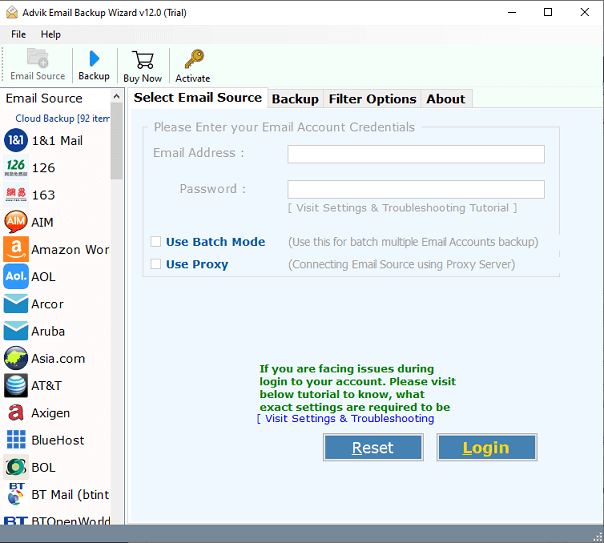
2. Choose Horde Webmail from the email source list.

3. Enter Horde email account login details to sign in.
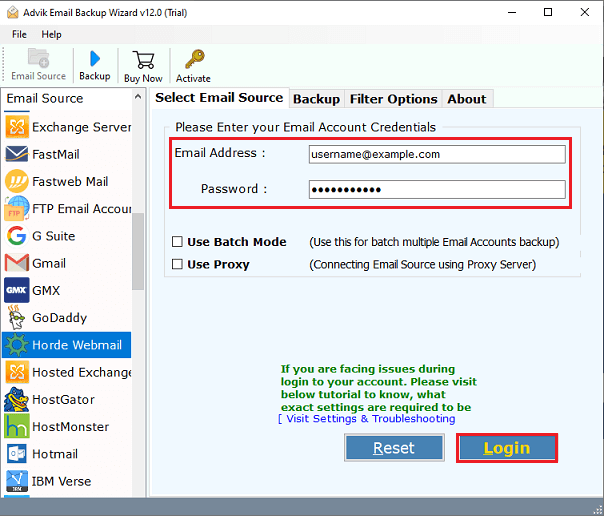
4. Select the required email folders and subfolders.
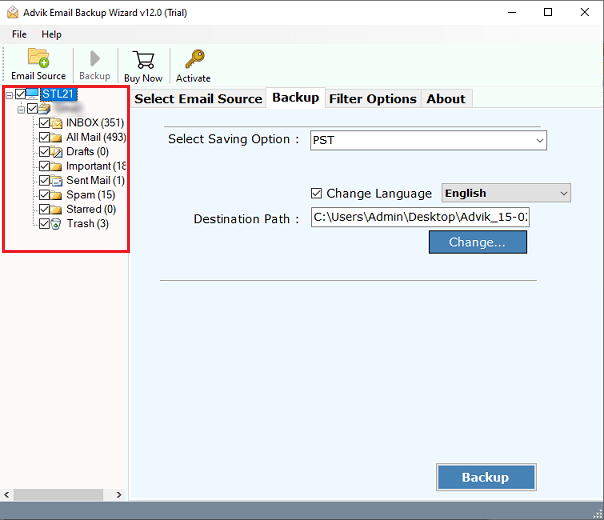
5. Choose Office 365 as a saving option.
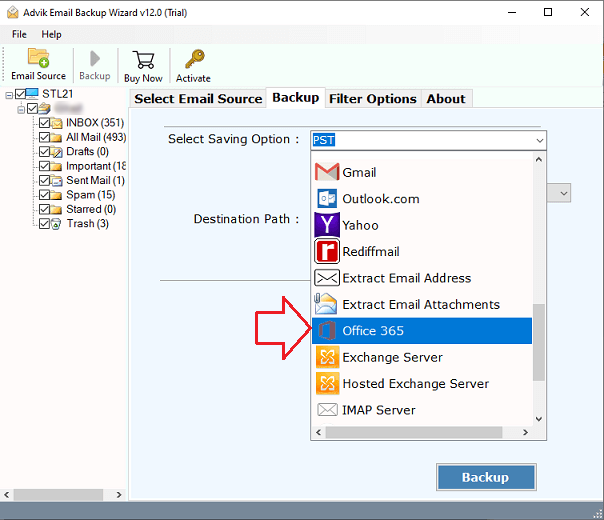
6. Enter the Office 365 email address and click on Backup.
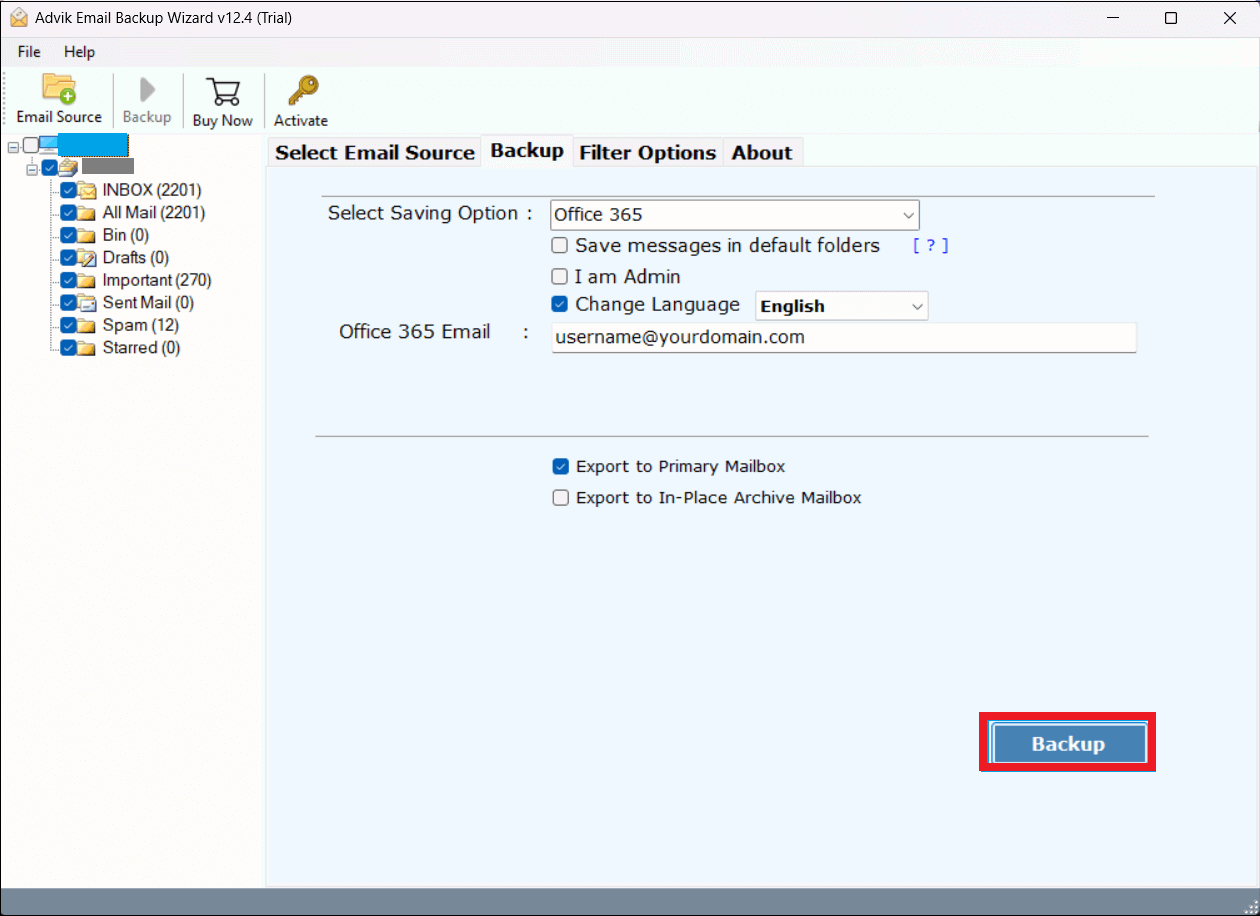
7. Type password of Office 365 account and click on Sign in.
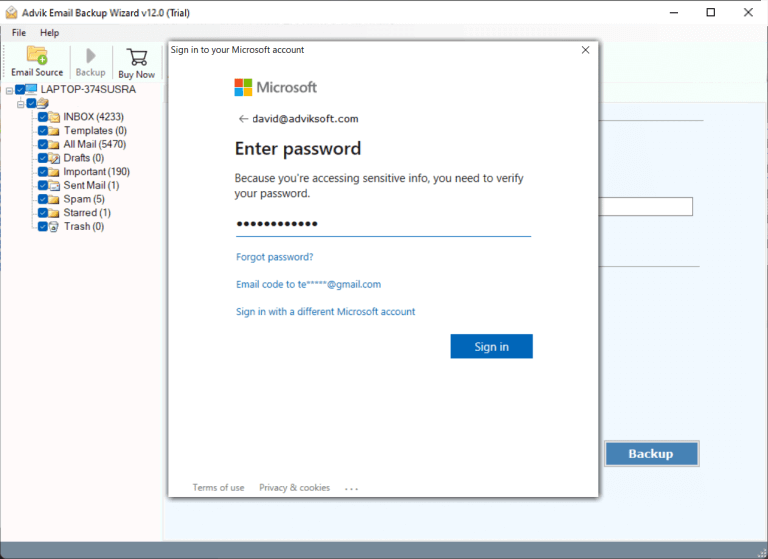
Now, sit back and relax! The software will start migrating emails from Horde to Office 365 mailbox. After completing the process, log in to your Microsoft 365 account and check imported emails.
Watch How to Transfer Emails from Horde to Office 365
Key Features of Horde to Office 365 Migration Tool
There are various advanced features of this tool which are given here;
- Batch Mode: The software has a batch mode that allows you to transfer emails from multiple Horde email accounts to Office 365 at once. You just need to add a CSV file that contains email addresses and passwords of Horde Webmail accounts.
- Stand Alone Application: This tool is an undependable utility. With this tool, you do not need to install any other applications to complete this migration process. It can directly transfer Horde emails to Office 365.
- Multiple Saving Options: This software offers various saving options to export Horde emails to PST, MBOX, EML, PDF, TXT, HTML, and many other formats. It can also transfer Horde emails to any cloud-based email service.
- Maintains Folder Hierarchy: The software keeps the original structure of Horde mailbox folders during Horde to Office 365 migration. Also, it preserves all email attributes and metadata properties throughout the process.
- Selective Email Migration: Sometimes, users do not want to migrate all emails from Horde to Office 365. This utility provides various advanced filter options to move selected emails from Horde webmail based on date range, to, from, etc.
Conclusion
We hope this blog is helpful for you to understand the complete procedure of transferring Horde emails to Office 365. Here, we have explained the best way to migrate Horde emails to Office 365. You can download its free demo version of this utility. The trial version allows you to transfer the first 25 emails from each folder without any cost.


