How to Transfer Emails from HostGator to Gmail?
Christopher Plummer | March 27th, 2024 | Email Migration, Gmail
Learn the best workable technique to transfer emails from HostGator to Gmail. This article will guide you to move Hostgator mailboxes to Gmail with attachments and folder hierarchy.
HostGator is a well-known domain registrar that offers safe and affordable web hosting. It has the ability to easily handle and maintain a number of small and medium-sized businesses. HostGator provides extensive capabilities for business improvement and online presence, from selling domains at low prices to managing websites created on platforms like WordPress. It is suitable for a variety of businesses because it offers a large range of hosting plans.
Most customers utilize Gmail, which is one of the most popular and preferred email services. It’s a free emailing service with a lot of cool features including the Preview pane, Bookmarks, 15GB of G Drive storage, and Google Duo. Many users wish to switch from HostGator Webmail to Gmail because of the numerous benefits it provides.
Why Migrate Email from HostGator to Gmail?
- The first and foremost reason for HostGator to Gmail migration is that Gmail provides a free and quick email service. The quick delivery and receipt of mail on Gmail will amaze you. We don’t have to reload the website to see the new messages.
- Undoubtedly, HostGator is one of the most widely used webmail services for managing emails and other mailbox data. Gmail is always the first choice for people who want to use it as their primary email provider.
- Some circumstances, such as the user’s preference, issues of HostGator in comfort, regular usage, and so on, require users to transfer from HostGator to Gmail account.
- Gmail can be accessed in a variety of ways. For downloading Gmail messages into your preferred email client, Gmail provides free POP3 and IMAP access.
- There is sufficient storage space with Gmail. It appears to be offering roughly 1 GB of free storage at the moment. We can also get more space for a fair price.
- Gmail has a feature called labels that is exclusive to it. They will assist in sorting the emails into the appropriate categories. When compared to Folders, Gmail Labels save storage space since they only maintain one duplicate of each message, even when multiple copies are sent.
- Spam filtering is a very useful feature of Gmail. Gmail does a good job of filtering spam messages. We will save a lot of time if we can get rid of spam emails.
- If someone else tries to use your account by stealing your login credentials, the Gmail Team is quite good at retrieving it.
How to Transfer Emails from HostGator to Gmail Free?
Gmailify is a Google service that allows users to manage their email accounts that aren’t Gmail. It connects your non-Gmail account to your Gmail account. It fetches all of your email mailbox into Gmail via POP3 and then scans the emails for spam.
After you set up Gmailify, Google will check those accounts on a regular basis, and new emails will appear in Gmail automatically. POP access is required for the email accounts from which you want to retrieve mail.
Follow the below steps to migrate HostGator email to Gmail.
1. Go to your Gmail account and sign in.
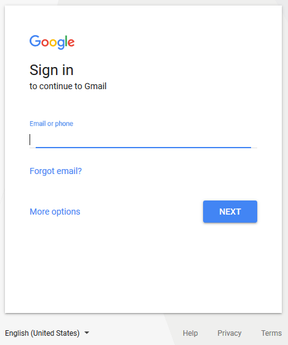
2. Select “See all Settings” from the “gear” icon in the upper right corner of the page.
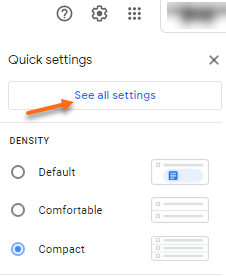
3. Select the “Accounts tab” from the drop-down menu.

4. In Check mail from other accounts, tap on the “Add a mail account”.
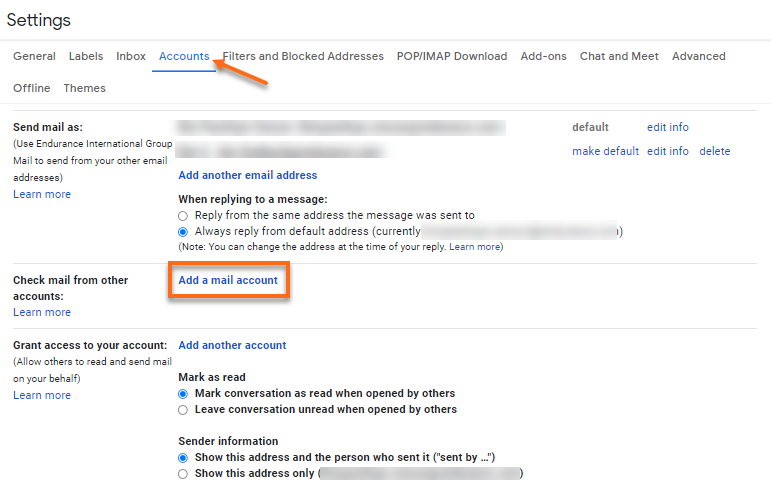
5. Enter the entire email address of your HostGator account in email address box and click “Next”.
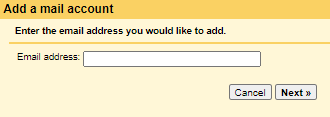
7. Choose “Import emails from my another account (POP3)” from the drop-down menu .
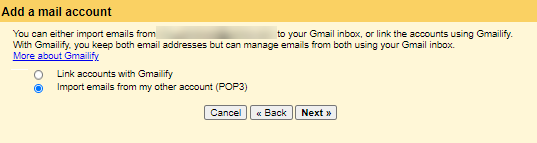
8. On the following page:
Username: Enter your HostGator full email address as your username.
Password: Enter the password associated with the email address you provided.
POP Server: Type either mail.example.com or the name of your server.
Note: Please substitute your actual domain name for example.com.
Port: Enter port number as 110 and use Port 995 for a secure connection if you have an SSL.
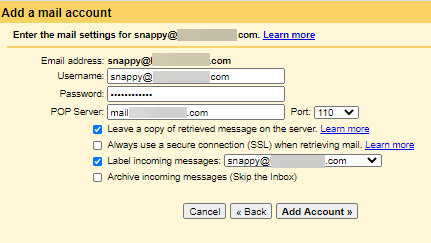
9. Now, you will see the following options in new tab:
- Leave a copy of retrieved messages on the server
- Always use a secure connection (SSL) when retrieving mail
- Label incoming messages
- Archive incoming messages
Make sure to choose “Leave a copy of retrieved messages on the server”.
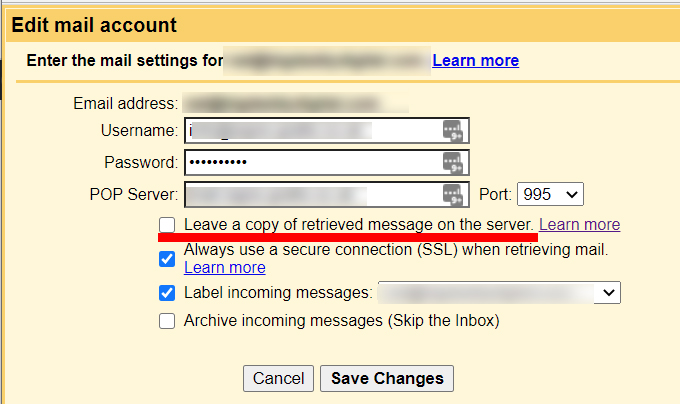
10. Now, you will get a notification that your email account is added successfully, and a confirmation page will appear.
11. After successfully adding your account, click “Yes, I want to be able to send mail as” and tap the Next button to complete the process.
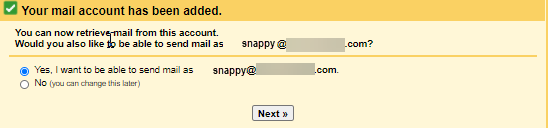
In this way, you can easily transfer HostGator email to Gmail account using the Gmailify feature offered by Google.
However, since it is a manual solution, it has some of the following disadvantages that we found out during the migration process.
Drawbacks:
- Lengthy and Complex Procedure
- Time-consuming method
- Batch conversion is not supported.
- To convert, you’ll need technical knowledge.
- There is no guarantee that data will not be lost.
In such a situation, you’ll need to use a third-party program to transfer HostGator emails to your Gmail account.
How to Export HostGator Emails to Gmail Automatically?
To execute the process fully automatically, you have to install the Advik Email Migration Tool on your PC. This software can transfer all emails and folders from HostGator to Gmail safely. The program is best for home and professionals because it has self-explanatory user interface. It will move mailboxes in same folder hierarchy without losing any single bit of information. You will get “Advance Filter” option too for exporting only specific emails.
Click below and download the software for FREE. You can transfer 25 emails for free.
Steps to Transfer HostGator Emails to Gmail
1. Launch the software on your PC.
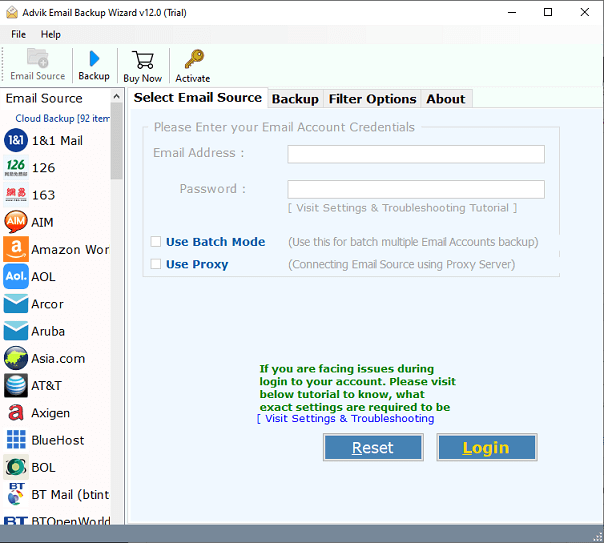
2. Select Hostgator as email source from menu.
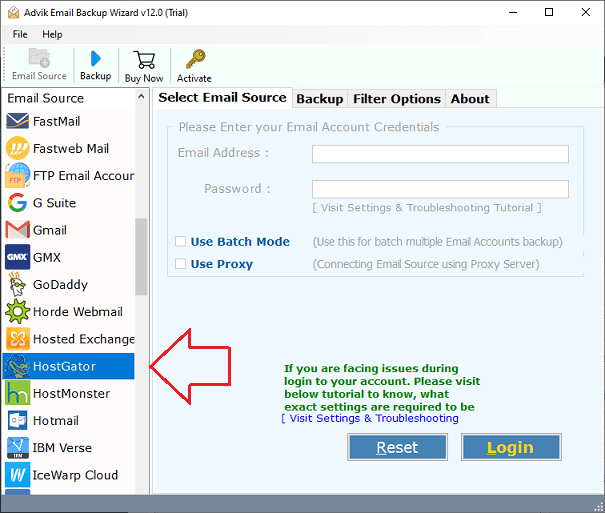
3. Enter your Hostgator email credentials to sign in.
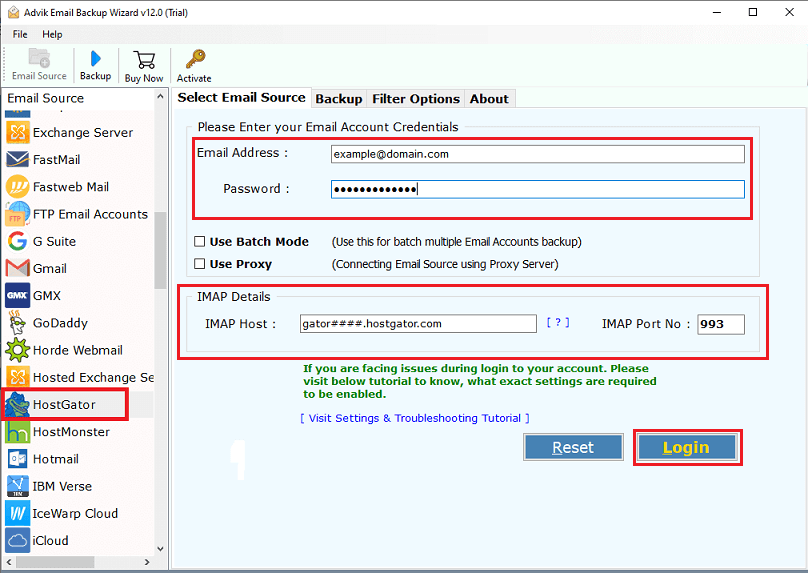
4. Select email folders to transfer to Gmail.
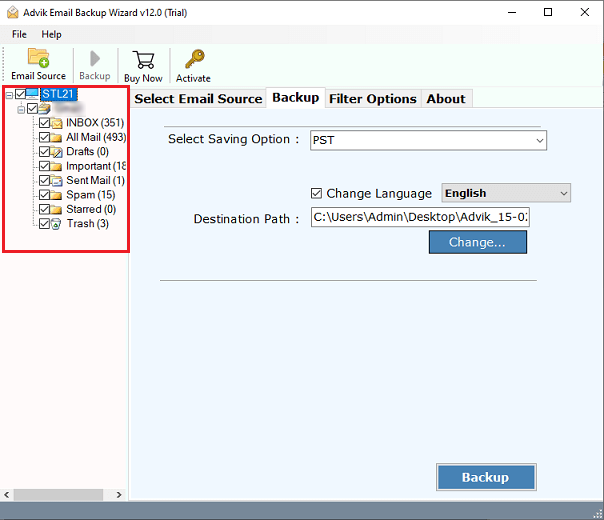
5. Choose Gmail as saving option from the list.
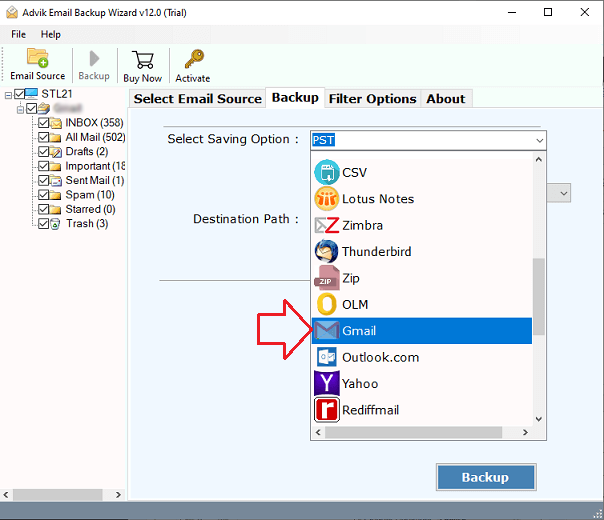
6. Enter your Gmail credentials and app password.
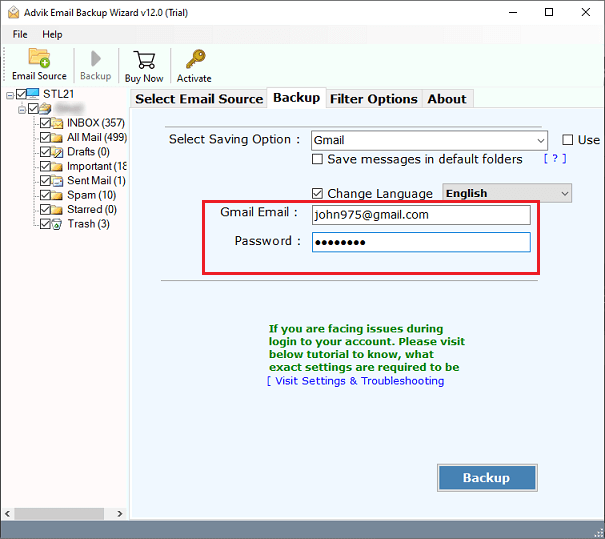
7. You can apply email filters to copy specific emails only. (Optional)
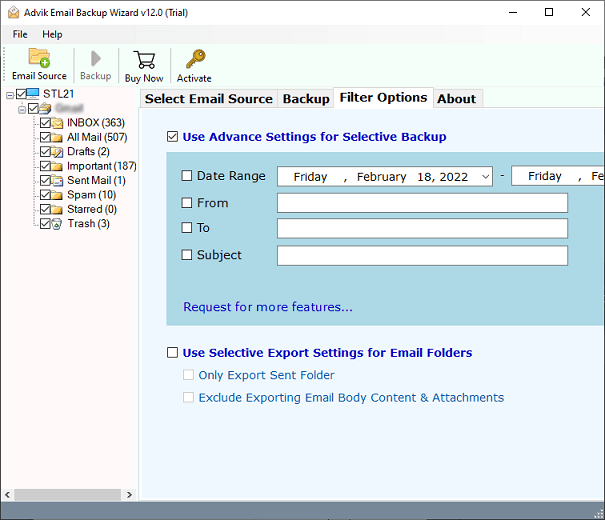
8. Click the backup button to start migration process.
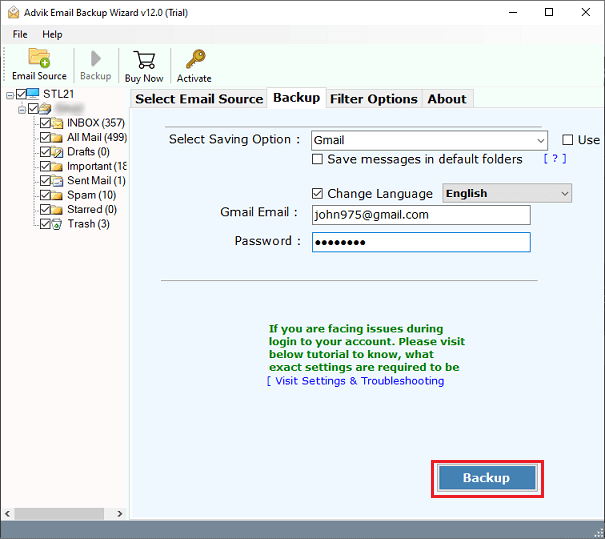
The program will start migrating or transferring emails from HostGator to Google Mail. Once, it will get finished you will be notified with a pop up notification. The software will also generate a log report.
Watch How to Migrate from HostGator Email to Gmail
Final words
We’ve explained a simple approach in this blog that allows you to migrate HostGator email to Gmail account. The Tool is specifically meant to help users who are having trouble migrating from HostGator to Gmail. This HostGator to Gmail migration Tool offers a simple and secure method of switching from HostGator to Gmail. Overall, we recommend users to use automatic solution to transfer HostGator email to Gmail with all inbox folders is a simple process.


