How to Transfer HostMetro Emails to Office 365?
Jenny Lowrence | February 7th, 2025 | Email Migration
If you are a user of the HostMetro email service but not satisfied with its performance. You might be considering migrating HostMetro emails to Office 365. If this is your situation, do not worry. In this article, we are going to provide comprehensive solutions to transfer HostMetro emails to Office 365 account along with attachments. Here, we will discuss two different methods to complete HostMetro to Office 365 migration process.
HostMetro is a web hosting provider. It offers budget-friendly shared hosting plans that make it an attractive choice for individuals and small businesses. It also provides an email service for email management. However, it primarily focuses on shared hosting, lacking advanced features such as reliability, security, etc. That’s why many users want to transfer their HostMetro emails to Office 365.
Why Migrate from HostMetro to Office 365?
There are various advantages of transferring HostMetro emails to Office 365 which are given below;
- Office 365 offers a comprehensive suite of productivity tools such as Microsoft Word, Excel, PowerPoint, Teams, etc. that makes collaboration easy.
- With Office 365, your data remains protected from any type of threat. It offers more advanced security features such as data encryption, multi-factor authentication, and more.
- Migrating HostMetro emails to Office 365 allows you to consolidate your email services in a single platform.
How to Transfer Emails from HostMetro to Office 365 Manually?
Using Outlook email client, you can manually move HostMetro emails to Office 365. First of all, you need to configure both email accounts to Outlook and then you can migrate emails.
Follow the below-given steps for this migration.
- Launch Outlook and click File >> Add Account.
- Enter your HostMetro account login details to connect with Outlook.
- Now, navigate to File >> Open & Export >> Import/Export.
- Choose Export to a File and click Next button.
- Select Outlook Data File (.pst) and press Next.
- Next, select HostMetro email folders and hit on Next.
- Browse target location and click Finish button.
- Now, again navigate to File >> Add Account.
- Enter Office 365 account login details to add to Outlook.
- After that, click File >> Open & Export >> Import/Export.
- Choose Import from another program or file and tap Next.
- Select Outlook Data File (.pst) and click Next.
- Next, choose the above exported .pst file and import it into Office 365 mailbox.
Done! That’s how you can import HostMetro emails to Microsoft 365.
How to Migrate HostMetro Emails to Office 365 Automatically?
To avoid the shortcomings associated with manual techniques, you can use automated software. To transfer HostMetro emails to Office 365, try the Advik Email Migration Tool. It delivers outstanding features and the capability to move emails from HostMetro to Office 365 without any limits. The tool preserves email attributes and mailbox folder hierarchy during HostMetro to Office 365 migration.
Download the FREE version of this utility to check its working procedure without any cost.
Steps to Transfer HostMetro Emails to Office 365
1. Run the tool and choose IMAP Server from the email source list.
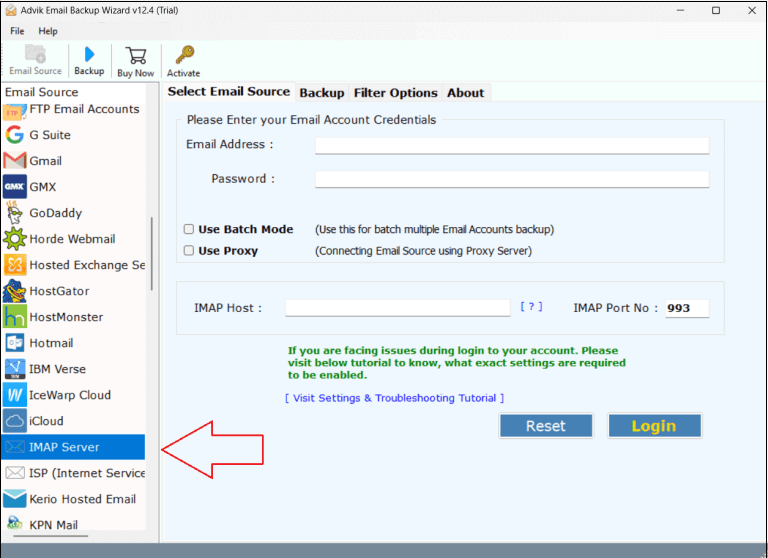
2. Enter HostMetro email account login details and press Login to sign in.
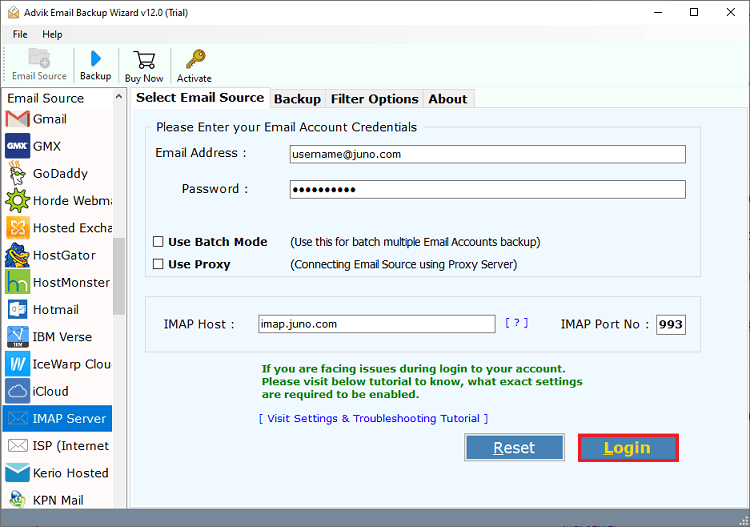
3. Choose the required mailbox folders to transfer.
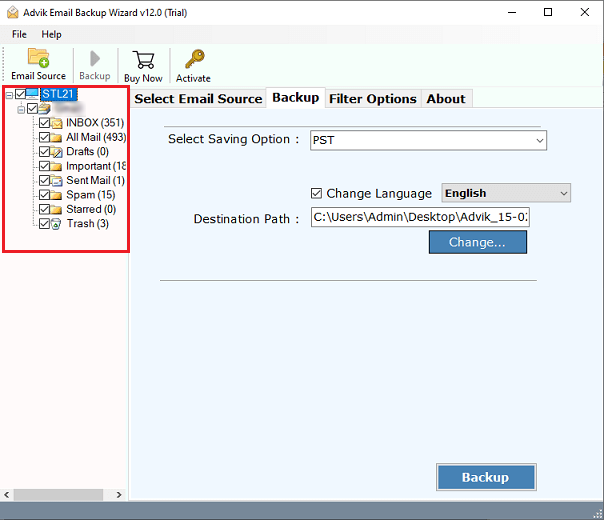
4. Now, select Office 365 as a saving option.
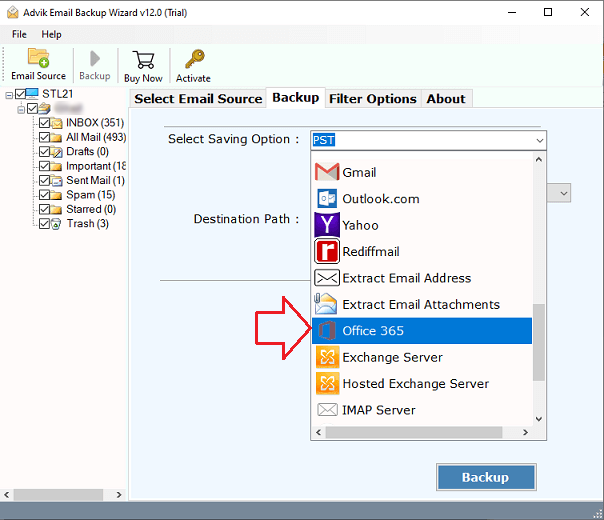
5. Enter the Office 365 email address and click Backup.
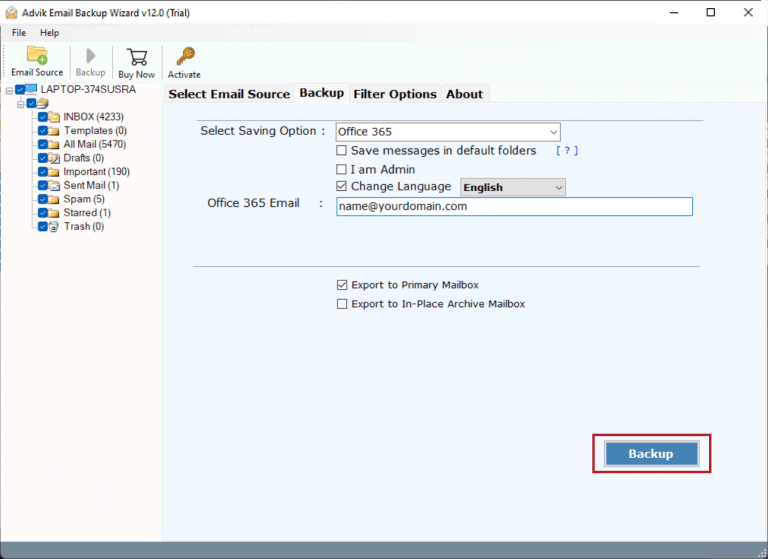
6. In the pop-up window, type password of Office 365 account and click Sign in.
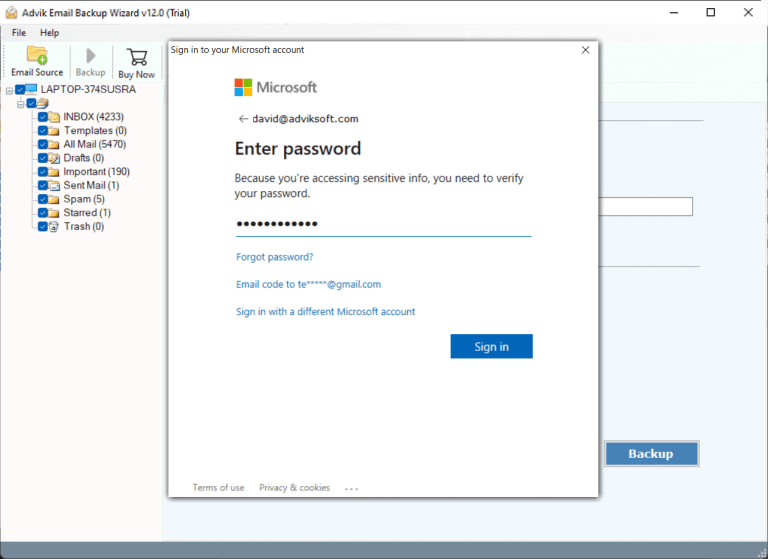
The software will start transferring emails from HostMetro to Microsoft 365 mailbox. Once the process is complete, log into your Office 365 account and check migrated emails here.
Which Method is the Best and Why?
In the above section, we have discussed two different methods for moving HostMetro emails to Office 365. Now, we will explain the advantages and disadvantages of both methods that help you to choose which method is best for you.
Manual Method Pros and Cons
- Advantages: This is completely free. You do not need to pay to migrate emails from HostMetro to Office 365.
- Disadvantages: Lengthy and time-consuming process. Users must have technical knowledge. No email filter options for selective migration.
Professional Method Pros and Cons
- Advantages: Simple and easy to use, Directly transfer emails from HostMetro to Office 365, Migrate all and selected emails/folders as per your needs, Keeps all email attributes and folder structure
- Disadvantages: The trial version migrates only the first 25 emails from each folder. For bulk migration, you need to activate the license key.
Conclusion
In this post, we have discussed how to transfer HostMetro emails to Office 365. Here, we have mentioned 2 proven techniques. Although a manual transfer is possible but it comes with some limitations. To ensure a more seamless transition, you need to use a specialist migration tool, such as that mentioned in this blog. This software is useful for all those beginners, technicians, and corporates who delve into HostMetro to Office 365 migration.


