How to Transfer Inmotion Emails to Gmail?
Margot Robbie | September 9th, 2024 | Email Migration
Summary: Are you looking for a solution to transfer Inmotion emails to Gmail? If yes then your search ends here. Here, we are going to discuss the best ways to migrate emails from Inmotion to Gmail. Here, we provide both manual and automated solutions to perform Inmotion to Gmail migration process.
Inmotion is a well-established web hosting provider. It offers a range of hosting solutions, including shared, VPS, dedicated, and reseller hosting. Both Inmotion and Gmail provide web-based email services but there are various reasons why users need to migrate their INmontion emails to Gmail accounts. However, Gmail comes with a unique interface and features. It is integrated with various Google services. It offers many features and benefits that make it a top choice for users to switch from Inmotion.
Here, we will discuss two different methods to transfer emails from Inmotion to Gmail account. Let’s get started.
How to Import Inmotion Emails to Gmail Manually?
1. Open your Gmail account and click on Settings.
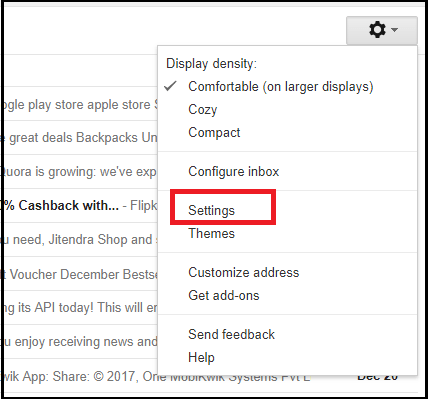
2. Click on Accounts and Import section.
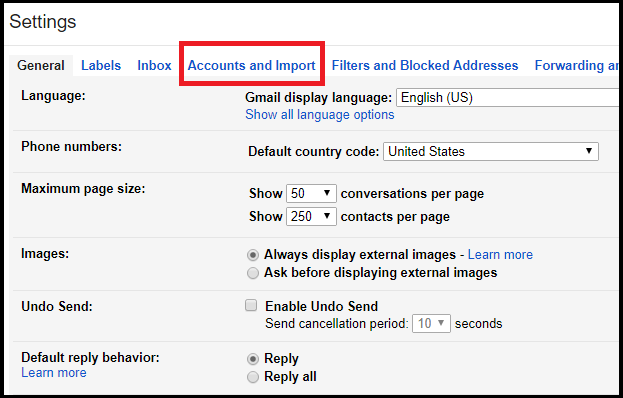
3. Choose Import Mail and Contacts option.
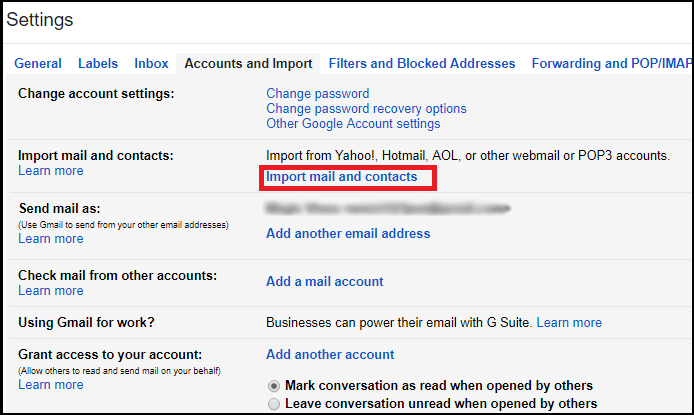
4. Enter your Inmotion email address and click on Continue.
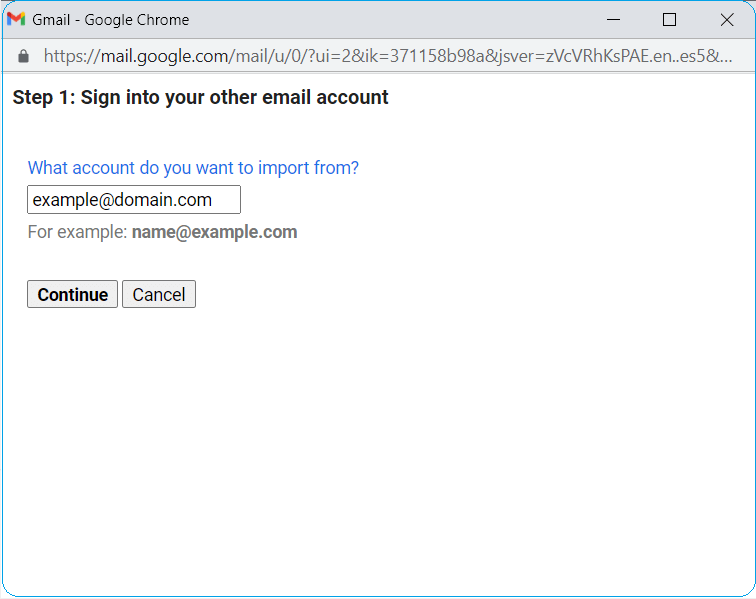
5. Type password and other details of your Inmotion email account and press Continue.
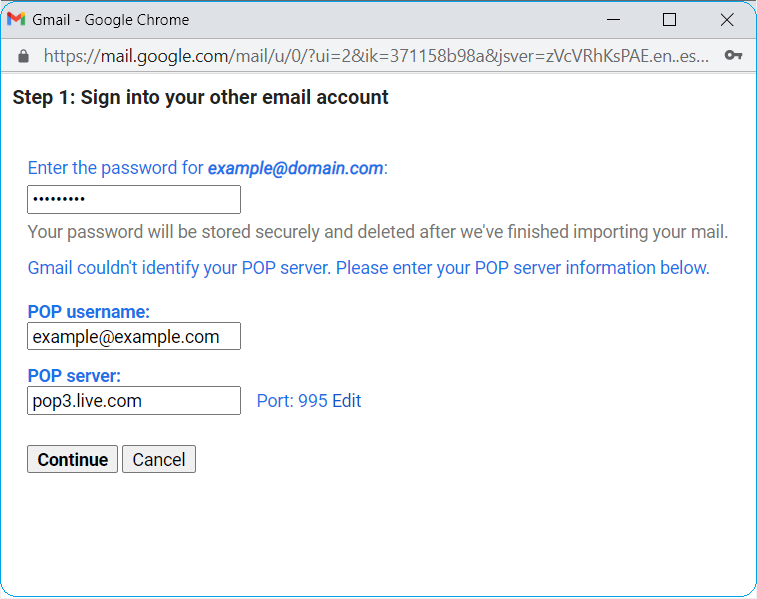
6. Choose the data items that you want to transfer and click on Start Import button.
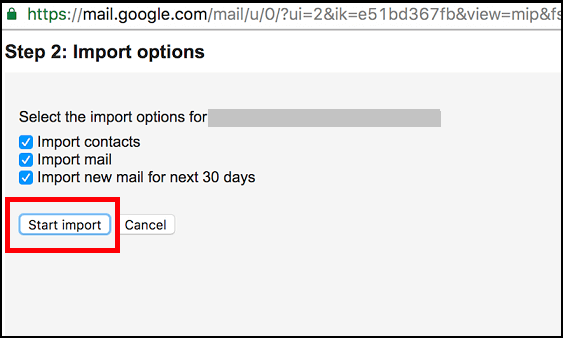
Done! That’s how you can manually transfer emails from Inmotion to Gmail. However, there are some drawbacks of this method which are given below;
- Users must have the technical knowledge to add Inmotion account to Gmail.
- It will export only the INBOX folder without selective migration.
- It takes up to 2-3 days to complete the process if you have large inbox.
How to Migrate Inmotion Emails to Gmail Automatically?
To overcome all the limitations of a manual solution check Advik Email Migration Tool on your system. The software can transfer Inmotion emails to Gmail in a few simple clicks. With this software, you can also migrate emails from multiple Inmotion email accounts to Gmail at once. It can even maintain Inmotion mailbox folder hierarchy and email properties during Inmotion to Gmail migration process.
Click on the below link to download it for FREE.
Note: Use your Gmail app password to sign in.
Steps to Transfer Inmotion Emails to Gmail
1. Run this software on your system.
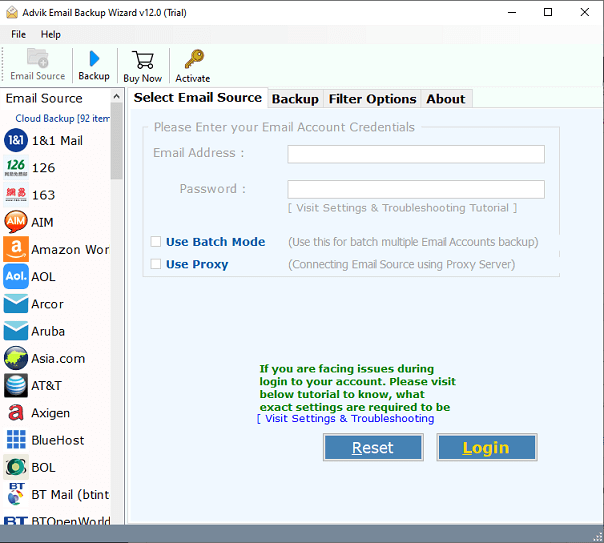
2. Choose IMAP Server from the email source list.
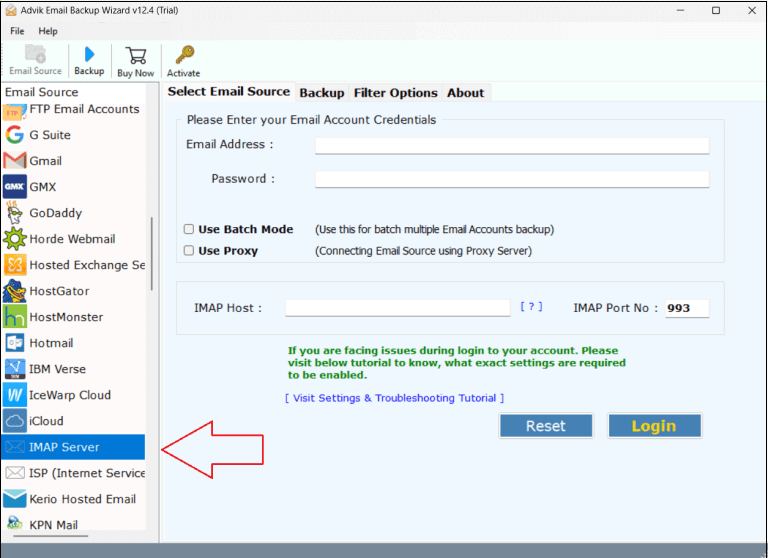
3. Enter Inmotion account login credentials to sign in.
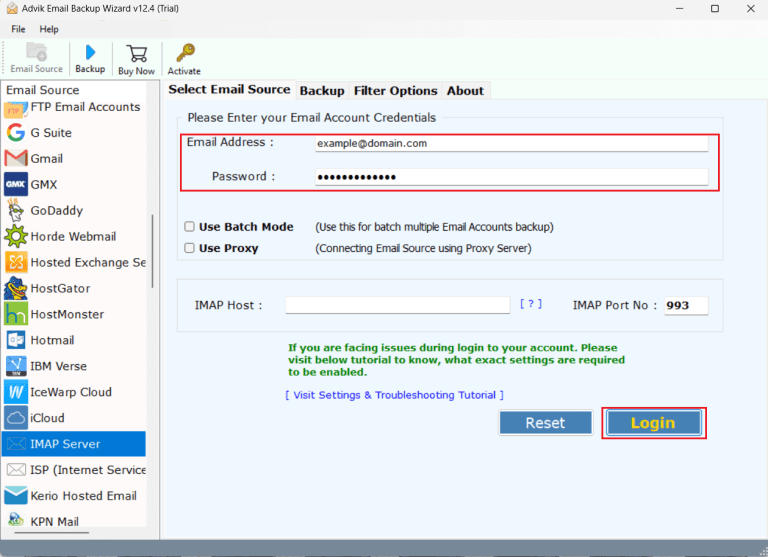
4. Select the required mailbox folders that you want to transfer.
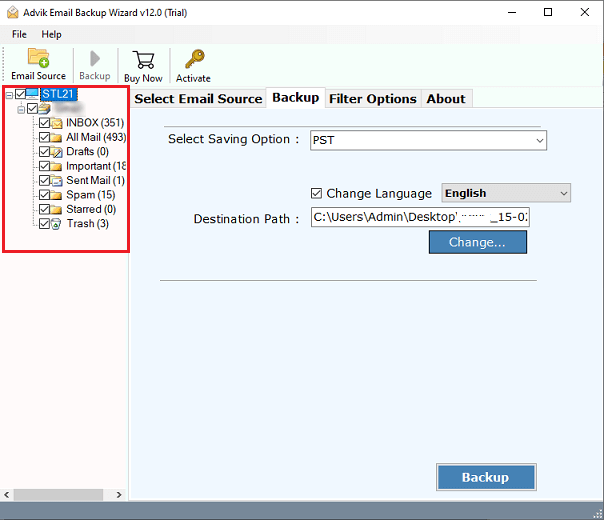
5. Choose Gmail as a saving option.
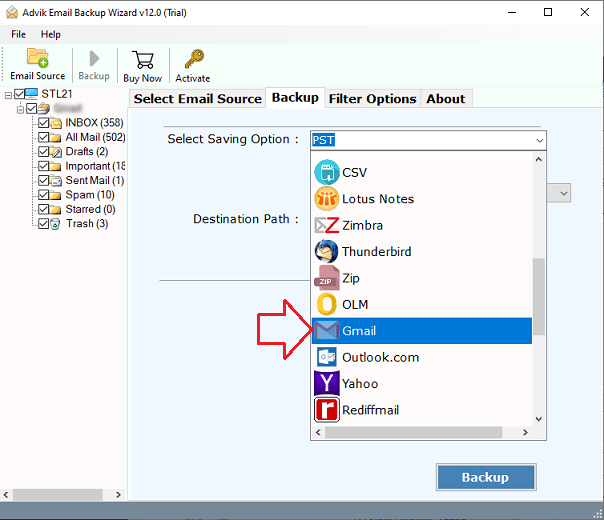
6. Enter your Gmail account login details and click on Backup.
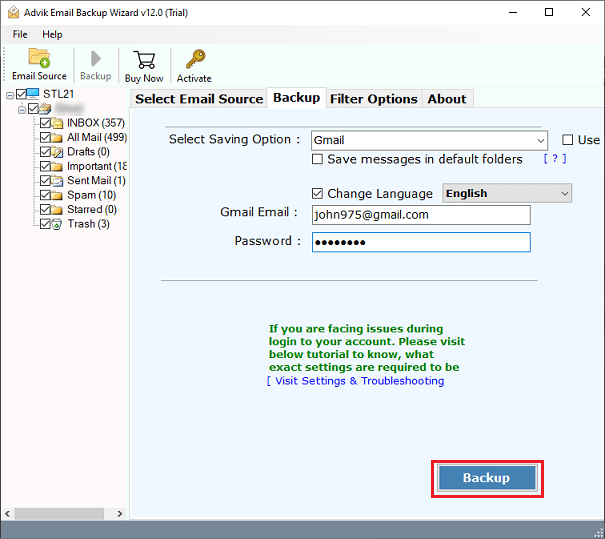
Now, sit back and relax! The software will transfer emails from Inmotion to Gmail mailbox. Once the process is complete, you will get a notification message with a complete log report.
Apart from the above functions, this Inmotion to Gmail migration tool offers various advanced features which are given here;
- Migrate complete mailboxes from Inmotion to Gmail directly.
- Preserves key elements and metadata of emails throughout the process.
- Maintains folder and subfolder hierarchy of Inmotion mailbox while transferring emails.
- Offers various saving options to backup Inmotion emails in multiple formats.
- Provides advanced filter options to export selected Inmotion emails to Gmail.
- Batch mode to move emails from multiple Inmotion email accounts to Gmail in one go.
How to Migrate from Inmotion to Gmail
Final Words
Migrating emails from one email platform to another is not a simple task. Here, in this post, we have discussed two workable solutions to transfer Inmotion emails to Gmail account. YOu can select any suitable solution to migrate emails from Inmotion to Gmail mailbox. Both methods had been practically executed.


