How to Transfer Juno Email to Gmail Account?
Christopher Plummer | February 20th, 2025 | Email Migration
Looking for a solution to transfer Juno email to Gmail account? If yes, then you have landed at the right place. In this tutorial, we are going to discuss the top two methods to migrate emails from Juno to Gmail mailbox. Here, you will get both manual and professional solutions to perform the Juno to Gmail migration process. So, go through this blog to know more.
Juno is an ISP-based email service in the United States. It allows users to send, receive, and manage their emails through a web browser. Although Juno offers various features but doesn’t fulfill users’ requirements in many ways. Many user needs a static and efficient email service to deal with business correspondences. Therefore users want to transfer emails from Juno to Gmail because it offers advanced features such as enough storage space, being free to use, requiring no maintenance, storing Instant Messages, easily synchronizing with Outlook, easy organization, and search, protection of data, and many more.
However, users can easily migrate Juno email to Gmail in different ways. So, let’s discuss both methods in more detail along with a step-by-step guide to transferring Juno emails to Gmail with attachments.
How to Import Juno Email to Gmail Manually?
Follow the steps to forward Juno email to Gmail.
1. Firstly, login into your Gmail account with your email and password.
2. Then, click on the Gear icon and then tap on the Settings.
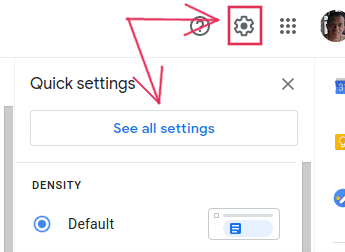
3. Then, click the Accounts tab, and select the Add a Mail account option.
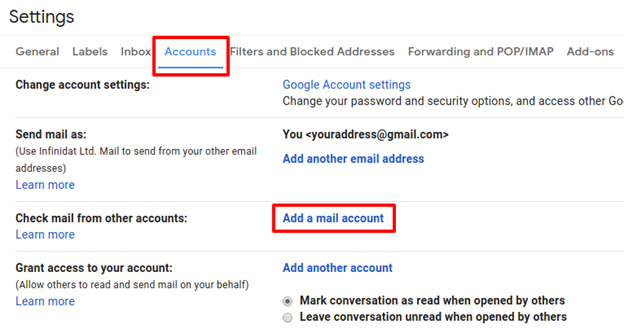
4. Then, enter your complete juno.com email address and click Next.
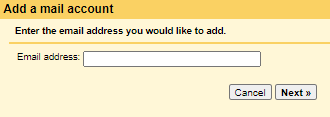
5. Choose Import emails from my other account (POP3) in this step and press Next.
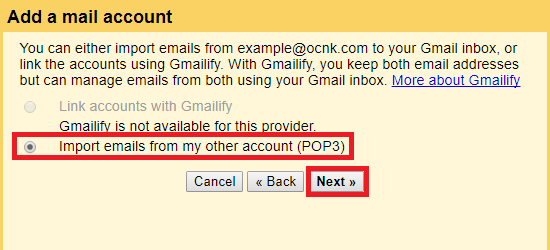
6. Now, type your username & password in the respective field.
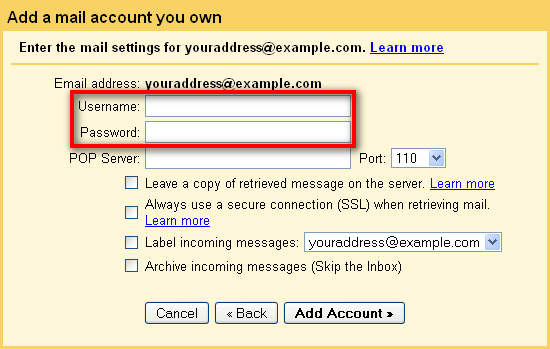
7. After, Fill up the POP Server column with pop.juno.com.
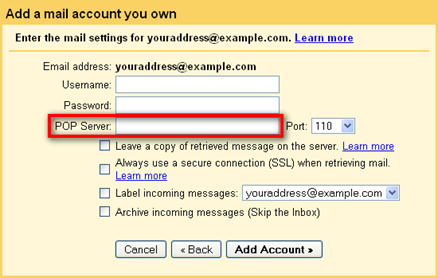
8. Lastly, click Add Account & press the Finish button.
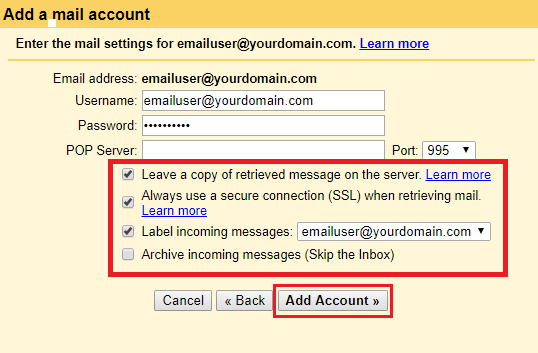
Here, you can manually migrate Juno email to Gmail Account.
Limitations of Manual Approach
- Lengthy and time-consuming process.
- Transfer emails from only Juno inbox folder.
- No email filter option for selective email migration.
How to Migrate Juno Email to Gmail Account Automatically?
If you want a quick and simple way to transfer Juno email to Gmail Account then try the Advik Email Migration Tool. The utility offers an easy-to-use GUI that can be accessed by all types of users whether they have technical skills or not. With this tool, you can also forward Juno email to Gmail in bulk. Apart from this, it also allows users to choose selective emails based on date range, to, from, subject, etc. It retains data integrity and folder hierarchy during the Juno to Gmail migration.
Just download the mentioned utility free of cost and check its efficiency and effectiveness.
Steps to Transfer Juno Email to Gmail Account
- Run the software and choose IMAP Server as an email source.
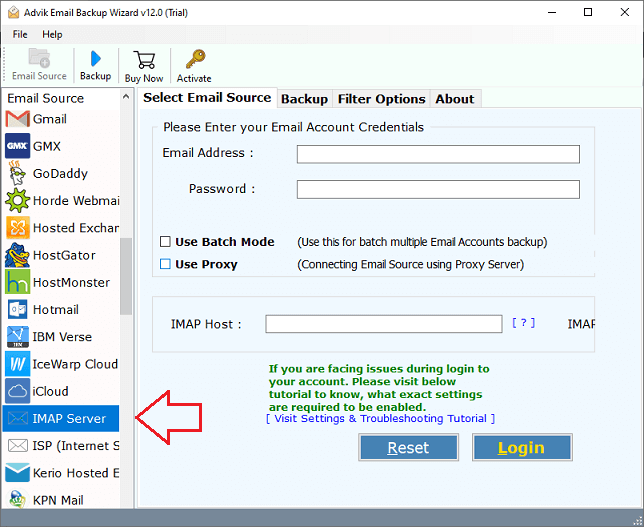
- Here, enter the Juno email account details & click on the Login tab.
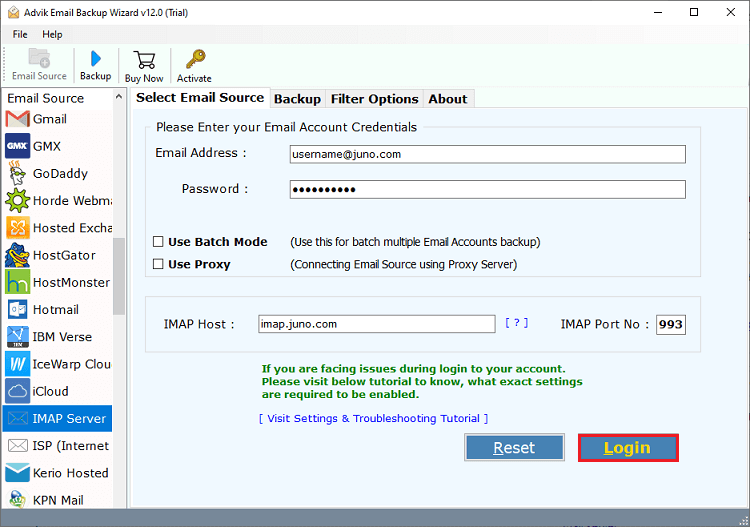
- Next, choose the required folders that you want to transfer to Gmail Account.
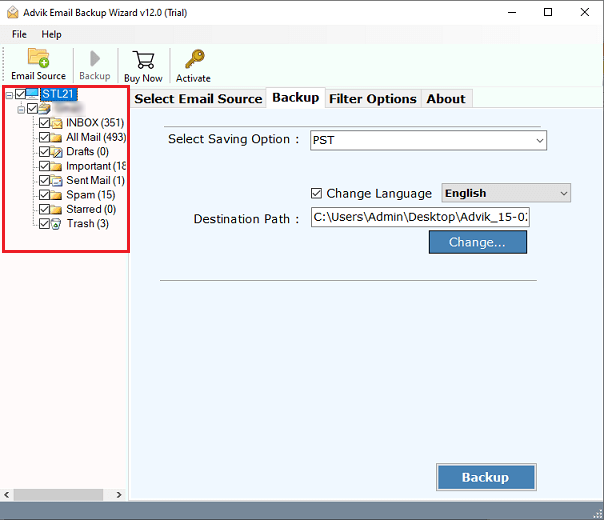
- Navigate to saving options & choose Gmail from the list.
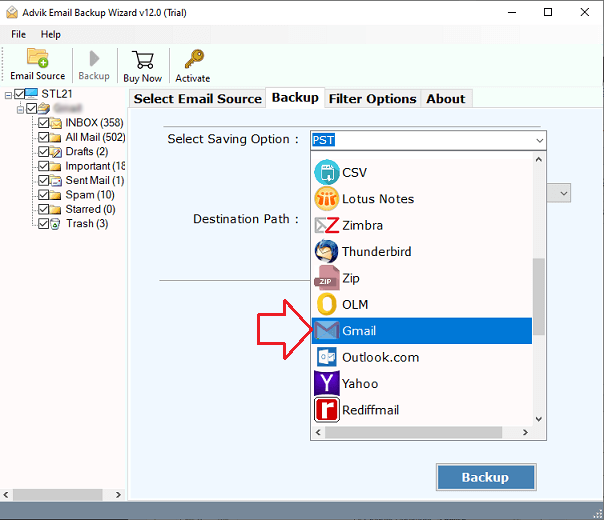
- Lastly, enter your Gmail account details and press the Backup button.
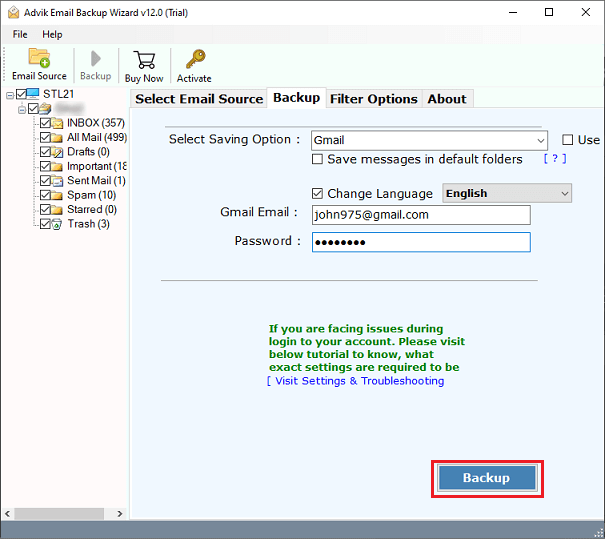
Done!! This is how you can instantly transfer emails from Juno to Gmail account. Once the process is complete, login to your Gmail account and check all the transferred emails here.
Watch Video Tutorial
Benefits of using an Automated Tool
- Migration of Multiple Juno Email Accounts: One can benefit from the Batch Mode when using this product. You can move emails from multiple Juno email accounts to Gmail at once using this option. Users must create a CSV file including the usernames and passwords for every email account. Upload it to the user interface panel after that.
- Preserves Email Attributes and Structure: The solution promises to keep all email data intact while moving data from Juno email to Gmail account. Additionally, it preserves the folder structure exactly as it was when it was created.
- Advanced Email Filters: With this option, users can quickly migrate selective emails from Juno to Gmail. This option aids in determining emails based on date range, from, to, subject, and more.
- Simple to Use Interface: The User interface panel for this June email to Gmail migration solution is simple and uncomplicated. It is easily accessible to both specialized and non-specialized clients. Additionally, the platform has been thoroughly tested by numerous expert users.
- Wide Compatibility: The software is compatible with both Mac and windows based systems. it supports all the latest and old versions of both operating systems, including Windows 11, Windows 10, 8.1, 8, Server 2019, 2016, 2012, etc.
Conclusion
In this article, we have explained the two best ways to transfer Juno email to Gmail account. You can opt for any of those methods according to your needs and requirements to migrate emails from Juno email to Gmail Account. However manual method is free but there are some limitations. To overcome them, you have to opt to use the above-suggested tool.
Frequently Asked Questions
Q 1. How do I add Juno email to Gmail app?
Ans. Follow the below-given steps to forward Juno email to Gmail.
- Open the Gmail app and go to settings.
- Click on Accounts and select Add Account.
- Enter your Juno email address and POP settings.
- Click Add Account to complete the setup.
Q 2. Can I migrate Juno email to Gmail account?
Ans. Yes, you can transfer emails from Juno to Gmail using manual and automated solutions. Both methods are explained in this blog.
Q 3. Is it possible to transfer selected Juno email to Gmail account?
Ans. Yes, the Advik software enables you to migrate Juno email to Gmail based on date range, to, from, subject, etc.


