How to Migrate Libero Mail to Office 365?
Jackson Strong | April 25th, 2024 | Email Migration, Office 365
In this blog, we will discuss how to transfer Libero Mail to Office 365 account. Why Office 365? It is selected because of its security and safety protocols. This is one of the most secure and reliable email platforms for switching.
Here, we will provide both manual and automated solution to perform Libero Mail to Office 365 migration. This tutorial explains step-by-step instructions to migrate emails from Libero Mail to Office 365 with a complete mailbox.
Now without any further delay, let’s start the migration process.
How to Transfer Emails from Libero Mail to Office 365 Free?
There is no direct manual solution to migrate Libero Mail to Office 365. Using Outlook email client, you can complete this task.
Follow the below-given steps to move Libero mail folders to Office 365.
1. Launch Outlook on your system.
2. Click on File tab and select Add Account.
3. Enter Libero Mail login details and configure with Outlook.
4. Now, navigate to Open & Export >> Import/Export.
5. Choose Export to a file and press Next.
6. Select Outlook Data File (.pst) and click Next.
7. Choose Libero mailbox folder and export it into .pst.
8. After that, again click on File >> Add Account.
9. Configure Office 365 account with Outlook.
10. Click on Open & Export >> Import/Export.
11. Select Import from another program or file and press Next.
12. Browse exported PST file and import it into Office 365 mailbox folder.
Done! That’s how you can transfer Libero Mail to Office 365 manually. In case, Outlook import export option is greyed out then this approach does not work.
How to Migrate Libero Mail to Office 365 Automatically?
Download and install Advik Email Migration Tool on your system. The software is designed to transfer Libero Mail to Office 365 account. With this utility, you can move all Libero email folders in a single attempt. You can select single or multiple mailbox folders to migrate as well. Apart from this, it also enables you to export selected emails based on Date Range, To, From, Subject, etc. It preserves the email folder hierarchy and key elements of emails as well during Libero to Office 365 migration.
Download its free version and explore its work performance.
Steps to Transfer Libero Mail to Office 365
Step 1. Run this tool on your system.
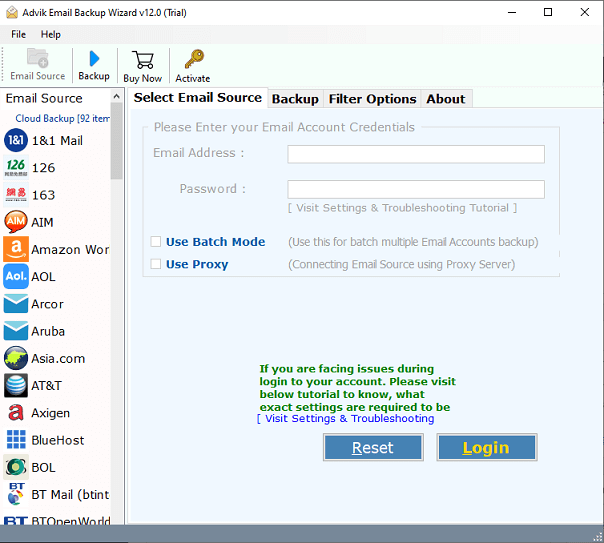
Step 2. Choose Libero Mail from email source list.
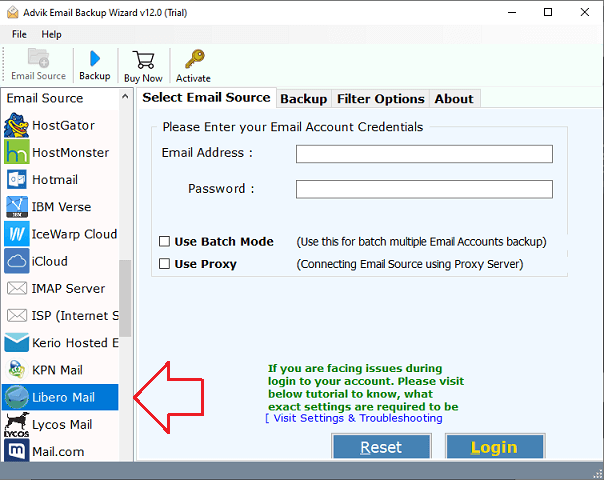
Step 3. Enter Libero Mail account login details to sign in.
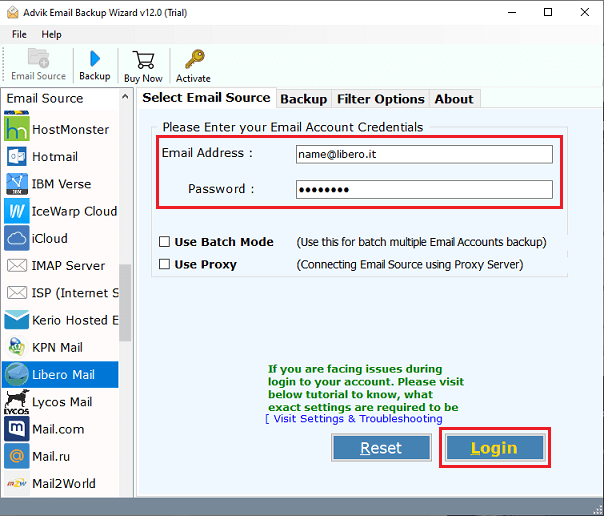
Step 4. Choose the required mailbox folders.
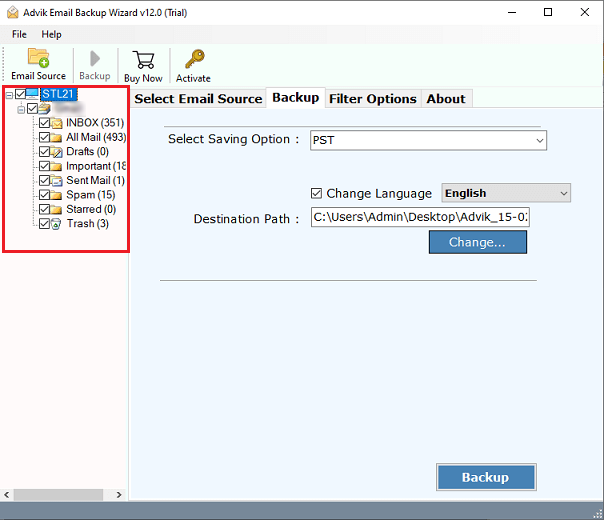
Step 5. Select Office 365 as a saving option.
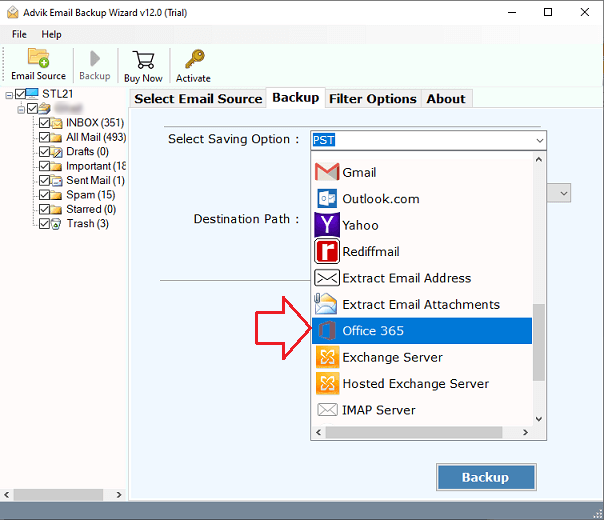
Step 6. Enter Office 365 email address and click Backup.
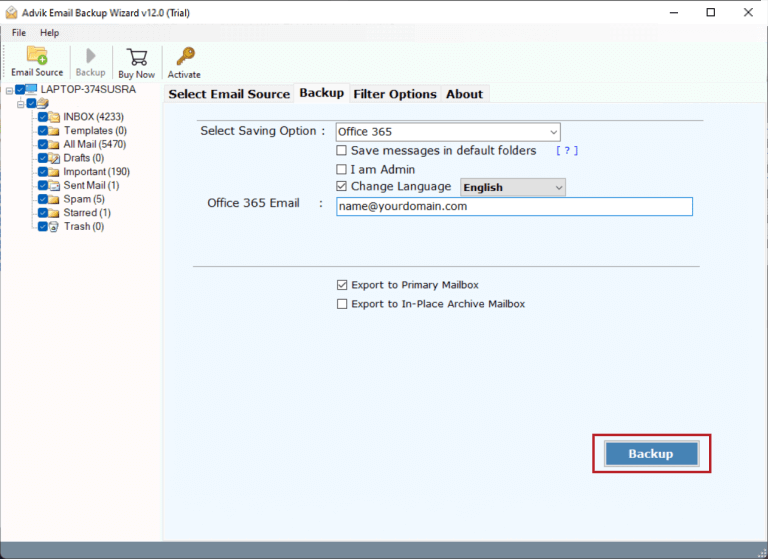
Step 7. Type password of your Office 365 account in Microsoft tab and click on Sign in.
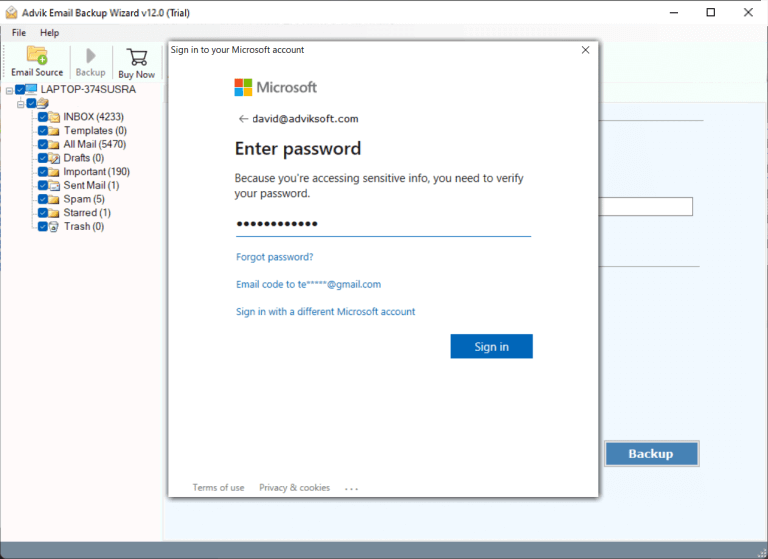
The software will start transferring emails from Libero Mail to Office 365 account. After the process, you will get a notification message with a complete log report.
Watch How to Migrate Libero Email to Microsoft 365
Why Choose Automated Tool?
The software has various advanced features that help you to easily migrate emails from Libero Mail to Office 365. Some of them are given below-
- Directly import Libero Mail to Office 365 without any configuration.
- Transfer complete Libero mailbox at once with full accuracy.
- Preserves data integrity and folder hierarchy during the process.
- Advanced filter options for selective email migration.
- Also, migrate Libero Mail to any other cloud-based email services.
- Various saving options to export Libero Mail into 25+ file formats.
- Compatible with both Mac and Windows operating systems.
Final Words
Till now we have discussed by which you can transfer Libero Mail to Office 365. Both solutions are 100% workable and give accurate results. You can choose any method that is most suitable for you. However, in the manual approach, you need an Outlook application to perform Libero Mail to Office 365 migration. Whereas, the automated solution enables you to directly migrate the complete Libero mailbox to Office 365 in just a few simple clicks.


