How to Transfer Old Emails to New Gmail Account?
Jackson Strong | January 22nd, 2024 | Data Backup, Email Migration, Gmail
Summary: Here in this blog we will discuss the manual and automated way to transfer old emails to new Gmail account. If you are also looking for a way to move all the emails from your old email account to new Gmail, then this post is for you.
No doubt email migration is a convenient option for most of users who want to move their old emails to new account. Transferring emails includes complete mailbox data that is crucial, and thus needs to be taken care of. Thus choosing the right approach is important when you decide to transfer old emails to new Gmail account.
Here in this post, we will answer a user query – How do I transfer old emails to my new Gmail account? you can either manually transfer your emails or use an automated tool. For manual transfer, you need to add your old Gmail account to the new one and then you can access your emails. However, the manual method is suitable if you have a limited amount of data to transfer. To transfer emails in bulk, then the professional approach is the secure one.
Without any further delay, let’s move ahead and know the complete process in detail.
Can I Transfer my Old Emails to a New Gmail account Manually?
These were the quick overview of the whole procedure to transfer emails from an existing account to another Gmail account. To know more in detail, go to the below section and learn more.
Step 1. Visit, mail.google.in and access your previous Gmail account.
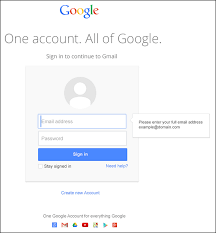
Step 2. Then, tap on the Gear icon and choose See all Settings in the Quick Settings tab.
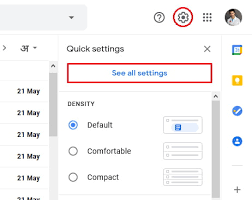
Step 3. Now, in the new Windows tab, choose the Accounts and Import tab option and scroll down and click on the Add a Mail account link.
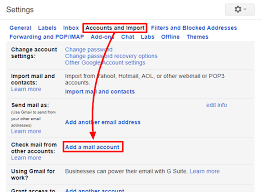
Step 5. Here, you need to enter your destination Gmail email address and click on the Next button.
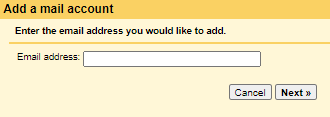
Step 6. Then, choose the “Import emails from my other account(POP3)” option and tap on Next.
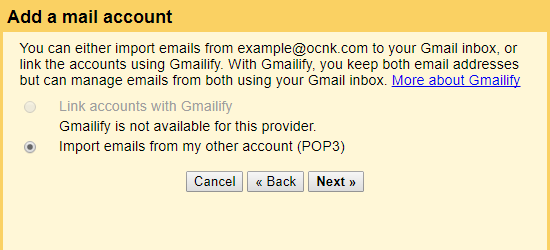
Step 7. Now, enter your details such as email address, username, passwords, POP Server and Port No-. And, once done with these settings click on the Add Account.
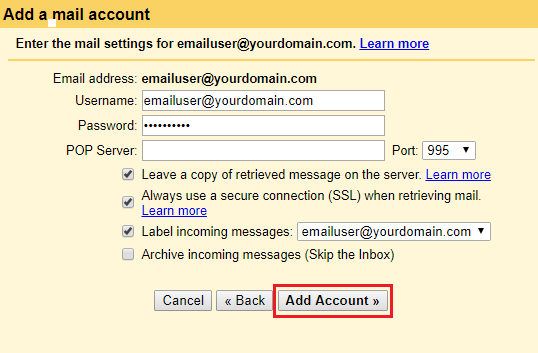
Done!! After this, you will be able to access your old emails in your new Gmail account.
Well, this technique only works if you have a few emails from your old Gmail account. If you want to export old emails to new Gmail account in bulk, then go with the next solution.
How to Transfer Emails from Old to New Gmail?
If you are looking to switch from one Gmail account to another Gmail account, then try out the Advik Gmail Migration Tool for that. This powerful utility comes equipped with a range of beneficial features. It enables you to effortlessly move all your messages from one Gmail account to another one. Additionally, you can also transfer selected emails from one Gmail account to another without any loss of data. The software offers a straightforward solution for directly moving old emails to new Gmail account. With its batch mode, one can transfer emails from multiple Gmail accounts at once.
Click on the below links and download teh free version of the software and analyse it working.
Steps to Export Emails from Old to New Gmail Account
Step 1. Run the software on your Windows-compatible PC.
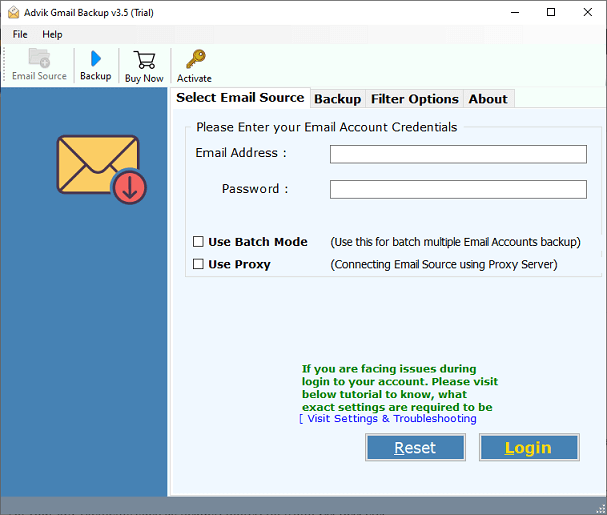
Step 2. Enter your Gmail account (previous) credentials and login.
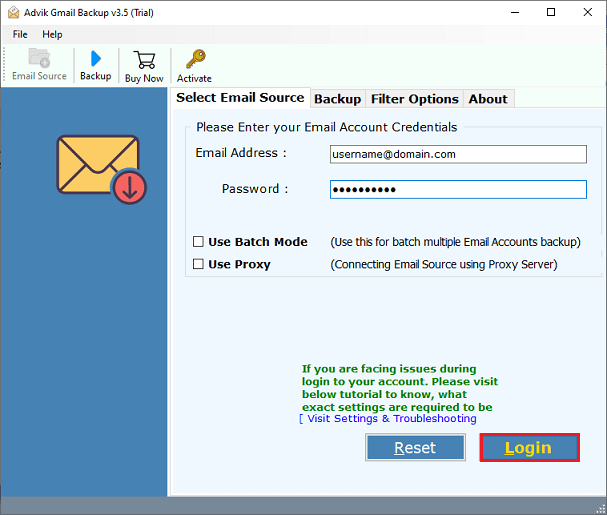
Step 3. Thereafter, select the email folders from your account you want to transfer to another.
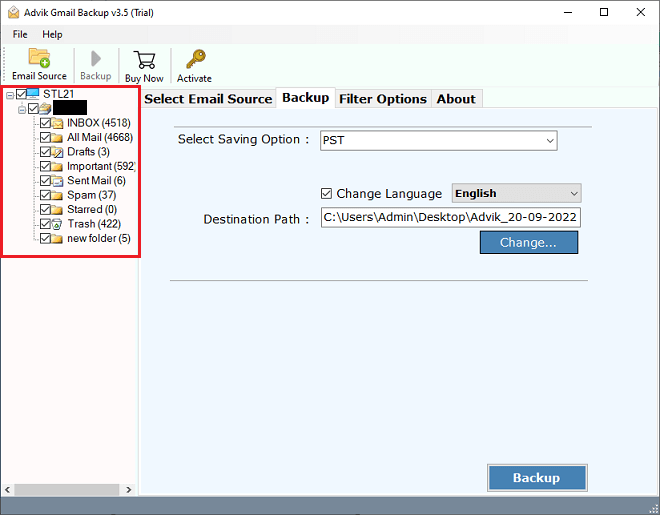
Step 4. After that, choose Gmail as a saving option in the list of multiple options.
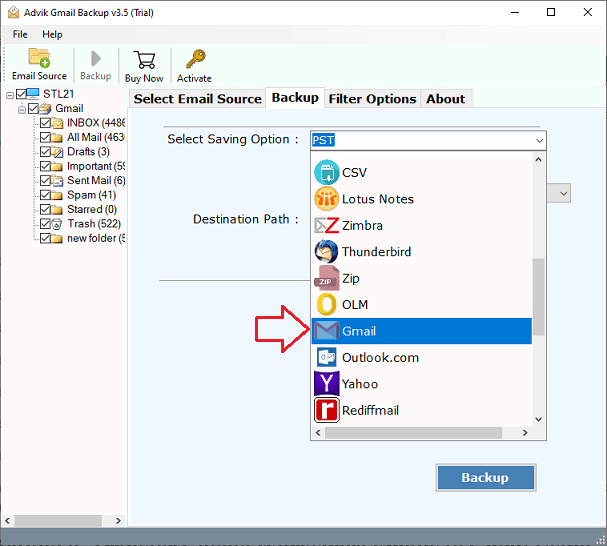
Step 5. Now, enter your new Gmail login detail (use app password).
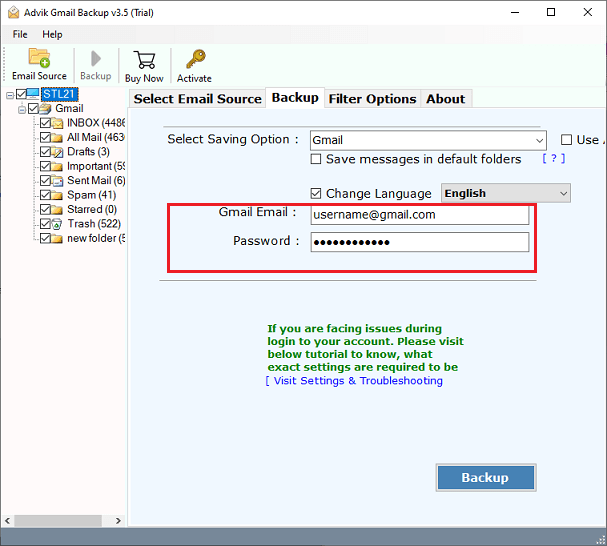
Step 6. Finally, click on the Backup button to transfer emails from the previous account to another Gmail account.
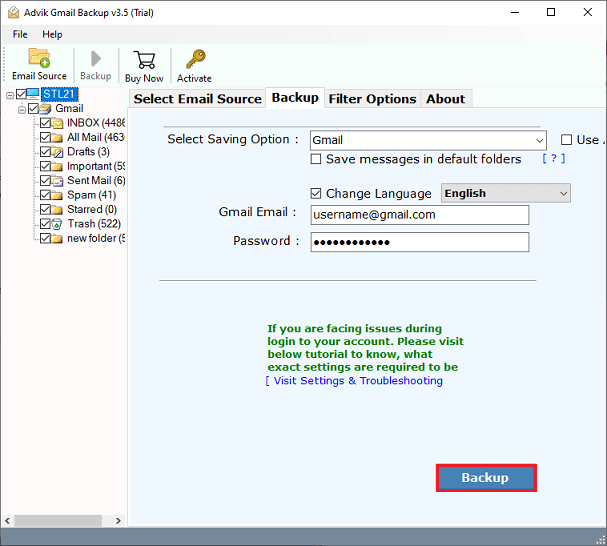
All done! The tool will start transferring your old emails to new Gmail account. After that, you can check your new Gmail account mailbox to see that all of your selected emails from your old account have been transferred.
Watch How to Copy Emails from Old Gmail to New Gmail Account
Benefits & Features
The software for transferring emails from old Gmail to another account offers numerous advantageous features, which are outlined below:
- Import Gmail to Multiple Email Services: This software enables users to easily transfer emails from Gmail to various accounts.
- Preserve Internal Folder Hierarchy: When transferring emails from one Gmail to another account, this tool ensures that the original folder structure is maintained. It does not store Gmail account credentials and guarantees error-free conversion to another account.
- Standalone Application: This tool does not require additional software or applications to be installed for migrating Gmail to another account.
- Offers Multiple Email Saving Options: In addition to transferring old emails to new Gmail account, users can also export Gmail to various email formats. The tool provides options such as Gmail to PST, and many other file formats.
- Windows-Compatible Tool: This Gmail email migration tool can be run on almost all Windows Operating Systems. It works efficiently on Windows 10, 8.1, 8, 7, XP, Vista, Windows Server 2019, 2016, 2013, and other versions.
Conclusion
In the above article, we have explained the process to export old emails to new Gmail account. If you are one of those who wants to move emails from Gmail account to another Gmail account, then try the recommended solution in this blog. The software is completely Windows based including all the previous and latest editions. However, we have also mentioned the manual method in this article, but users may face some issues while implementing this approach. So, it is suggested to use a direct way to export old emails from the old account to new Gmail account.


