How to Transfer Outlook Folders to New Computer?
Jackson Strong | April 28th, 2024 | Data Backup, Outlook
You’ve just bought a new PC and are looking for ways to transfer Outlook folders to new computer? Then your search ends here. Luckily, there are several ways to export Outlook folders to new computer. Below is a step-by-step guide to help you move your Outlook data to the new PC. Read this blog completely and choose the best method for you.
Before starting, here is an overview of what we will learn in this article.;
Table of Content
- Why Export Outlook Folders to New Computer?
- Transfer Outlook mailbox to new computer Manually
- Move Outlook Email Folders to New PC automatically
- Steps to Export Outlook Folders to New Computer
- Video Tutorial to Migrate Outlook to New Computer
- Benefits of using an Automated Solution
- Conclusion
- Commonly Asked User Queries
Outlook client is one of the best products of Microsoft. This email client is used by 90% of Windows users. Due to its compatibility and features, it’s very hard to switch from Outlook to another client. However, users are not willing to shift to another platform. They will likely move Outlook data to a new computer but will stay on this email client only.
Let’s begin this article by learning why is it necessary to move Outlook local folder to new computer.
Why Transfer Outlook Folders?
When you upgrade to a new computer or need to switch to a different device for work, transferring Outlook data is needed. Let’s know why is it important;
- Keep all your past communications readily available.
- Retain your existing contacts without needing to manually add them again.
- Ensure that all your important meetings and events are transferred over.
- Having a backup of your Outlook data can protect against data loss due to hardware failures or software issues.
Now the situation arises what are the methods to transfer folders from Outlook to another PC? Stay with this tutorial to find out the best possible way to export Outlook emails to new computer with the same folder hierarchy.
Check out these solutions in more detail and decide which suits best to your needs.
How to Export Outlook Folders to New Computer Manually?
Microsoft Outlook can save your emails in a file type called PST. You can save some or all of your information in a PST file and move it to new computer.
Follow the below steps to export Outlook emails and folders to new PC.
- Open Outlook, and click on File.
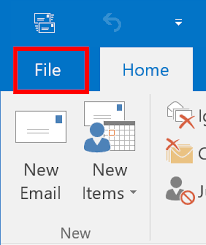
- Then Open & Export and select Import/Export.
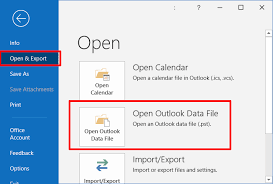
- Choose Export to a File >> Outlook Data File (.pst) and hit Next.
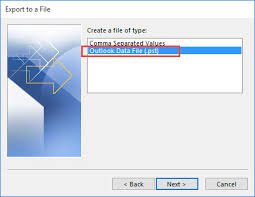
- Pick the folder you want to transfer.
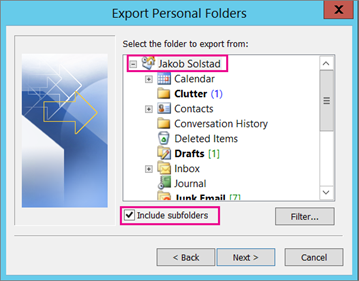
- Give a name to the PST file and decide where to save it.
- Choose how to handle duplicate items and click Finish.
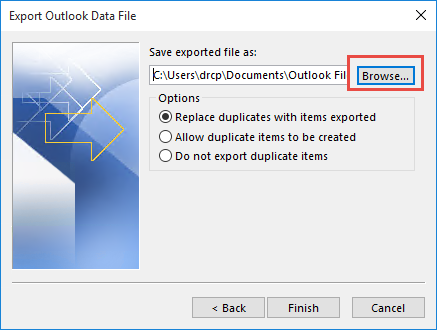
Now, copy the PST file to a disk or cloud storage and move it to new computer.
If you have multiple email accounts in Outlook, you’ll need to repeat this process for each one.
Note: The above method won’t work if Outlook feature of import and export is greyed Out.
How to Move Outlook Folders to New Computer Automatically?
Download Advik Outlook OST Converter on your Windows computer and transfer Outlook folders to new computer in a few simple steps. This utility automatically fetches data from the configured Outlook email accounts easily. You can choose selective or all email folders from the complete Outlook profiles. Also, it maintains the folder hierarchy of Outlook mailboxes without modifying the original content.
The best part of this tool is that it offers multiple saving options that you can use to export Outlook folders of er your choice. Choose the options that you need to transfer to new computer.
Give a FREE try to this tool and check all the steps.
Steps to Transfer Outlook Folders to New Computer
Step 1. Run the software and choose the Outlook profile option.
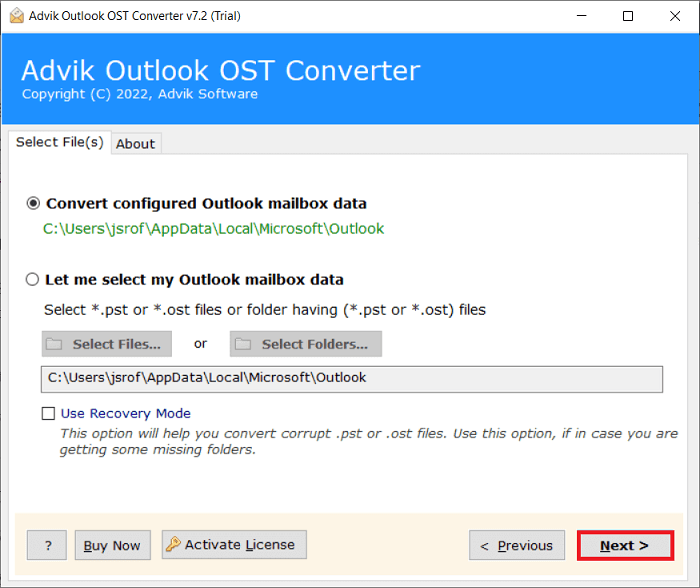
Step 2. Select required Outlook folders from different accounts.
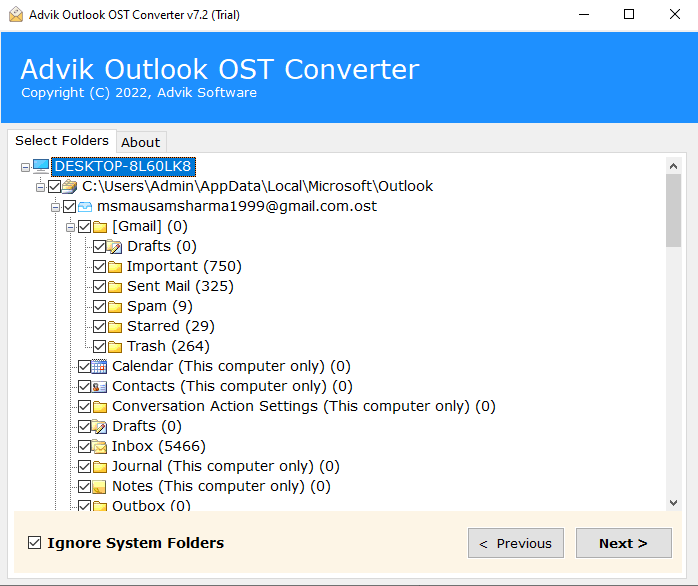
Step 3. Next, choose any file format from the list.
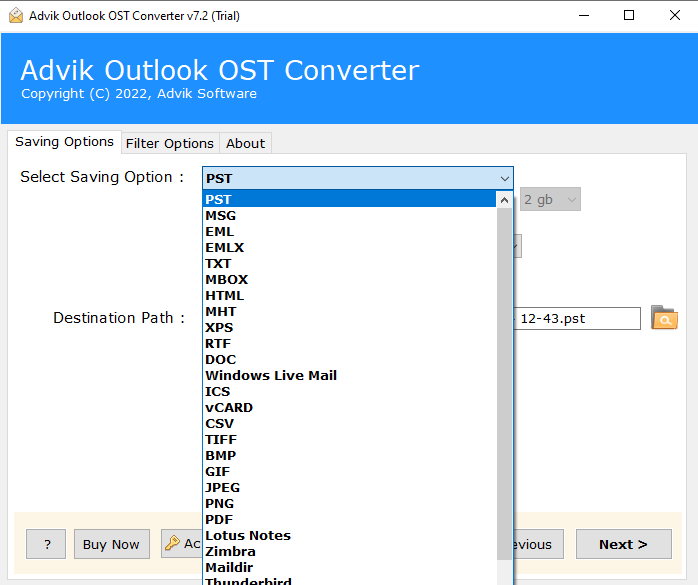
Step 4. Select the target location and click Convert to start.
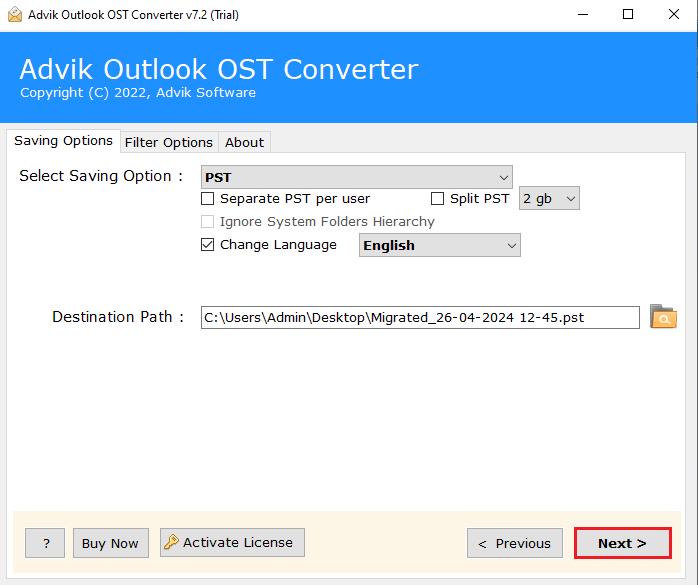
The software will start exporting Outlook folders to PST file.
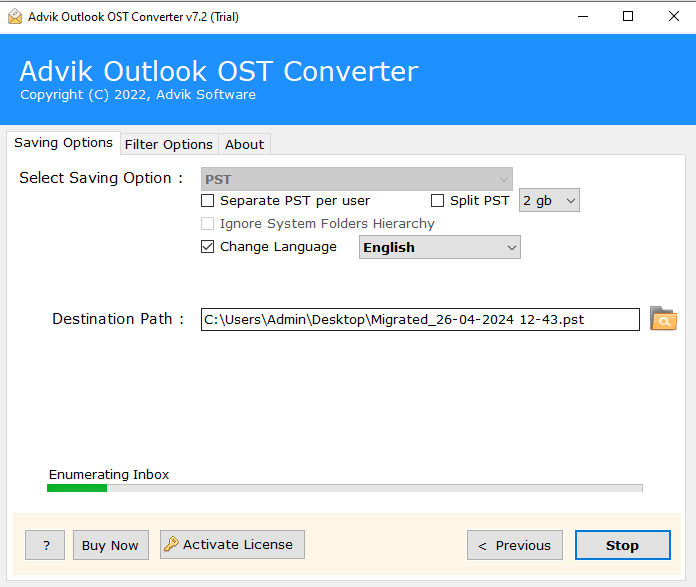
Once done, you can import this PST file in new Computers Outlook via Import/Export option. This is an alternate solution to export Outlook folders to new computer. Download the software and try it for free.
Watch How to Migrate Outlook to New Computer
Why Choose Automated Solution Over Manual Methods?
- Transfer Complete Outlook Mailbox data: This software can easily export Outlook folders including emails, contacts, calendars, and other data to new computer.
- Export Multiple Outlook folders: By using this software, you can move multiple email folders from Outlook to your new computer in a single attempt.
- Preserve Folder Hierarchy: The software will also maintain the complete Outlook folder hierarchy without modifying its original content.
- Load Outlook profile automatically: If your Outlook application is on the same machine, then the software will easily fetch complete mailbox folders to transfer into new computer.
- Selective email folder transfer: This utility also allows you to choose specific Outlook folders to avoid a bulky export process. However, you can choose all or select folders depending upon your choice.
Conclusion
If you have bought a new computer then transferring Outlook folders is a must to have all the necessary data from the old one. Fortunately, there are 2 possible ways that you can use to transfer Outlook mailbox to new computer. These two methods are workable in different situations, read them one by one and choose the method that suits best your needs. If you need a quick way, then you must try an automated tool to export Outlook folders to new computer more conveniently.
Frequently Asked Questions
Q1. Does Outlook move archive folder to new computer?
Ans. No, Outlook does not automatically move the archive folder to a new computer. You need to manually transfer Outlook archive (.pst) file to the new computer.
Q2. Can I transfer Outlook folders to new computer?
Ans. Yes, you can transfer Outlook folders to new computer. You can do this by exporting your Outlook data to .pst file and then importing it into Outlook on the new computer manually. Or if you want to move Outlook folders in another format to, you can use automated software.
Q3. How do I transfer Outlook files to new computer?
Ans. To transfer Outlook files to new computer, follow these steps:
- Export your Outlook data to a .pst file on the old computer.
- Copy the .pst file to the new computer using a USB drive.
- Import the .pst file into Outlook on the new computer.


