How to Transfer Roadrunner Email to Gmail Account?
Jenny Lowrence | May 1st, 2024 | Data Backup
Summary: This article discussed the top 2 ways to transfer Roadrunner emails to Gmail with complete mailbox items. We will share a manual solution and an automated approach to migrate emails from Roadrunner to Gmail account. So, without further ado, check out this blog and choose the method that fits you best.
There are many reasons why users want to switch from Roadrunner to Gmail. It offers many appealing services that attract users. Such as its 15 free GB storage space, spam filter feature, user-friendly interface, advanced security features, and many more. This makes it a distinct email service from others.
Now that we’ve explained why users migrate, let’s get into the methods to know the complete process.
How to Migrate from Roadrunner to Gmail Free?
- Firstly, log in to your Gmail account on any Web browser.
- After that, go to mail.google.com click on the Gear icon, and choose See all settings.
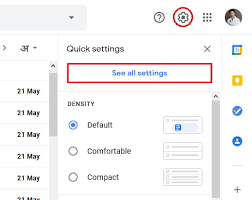
- Then, choose the Accounts and Import tab in the middle of the settings page.
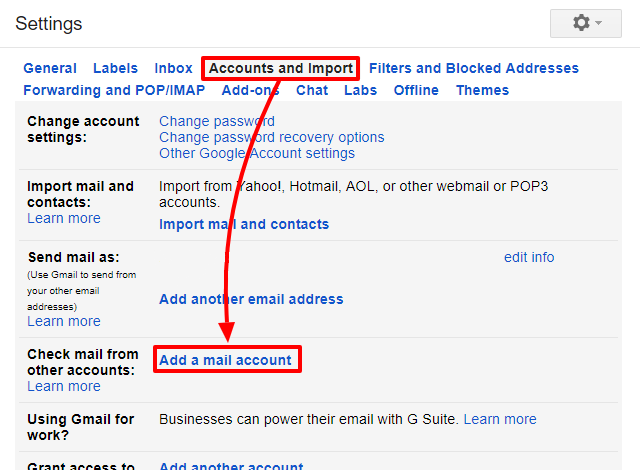
- Thereafter, Check mail from other accounts and select the Add Mail account option.
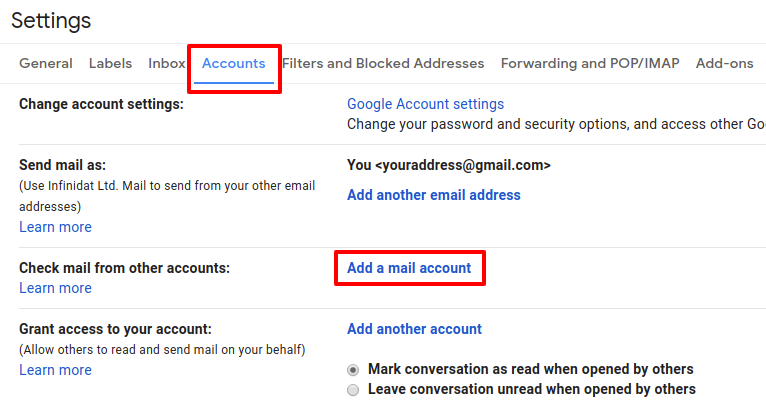
- After that, a pop-up window will appear where you have to enter your Roadrunner email address and click on the Next button.
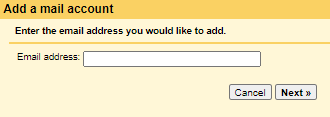
- Then, choose the Import emails from my other account (POP3) option and tap the Next button.
- After that, enter the following details in the respective field.
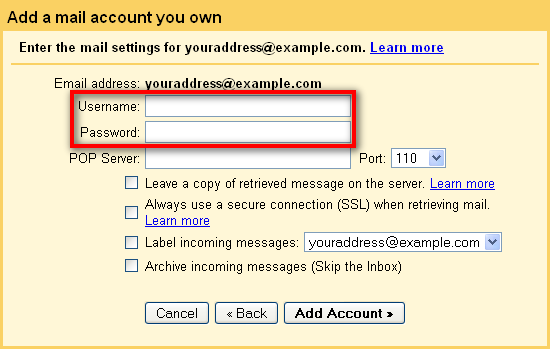
- And then, check the box indicating Leave a copy of the retrieved message on the server.
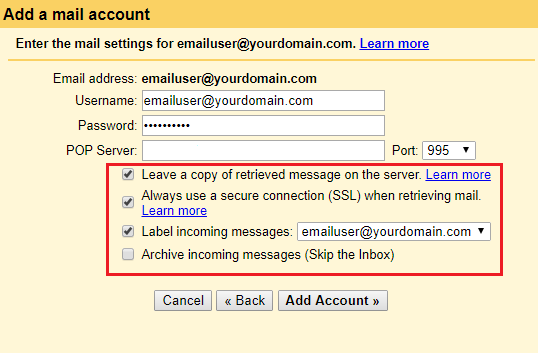
- Then, click on the “Add account” option.
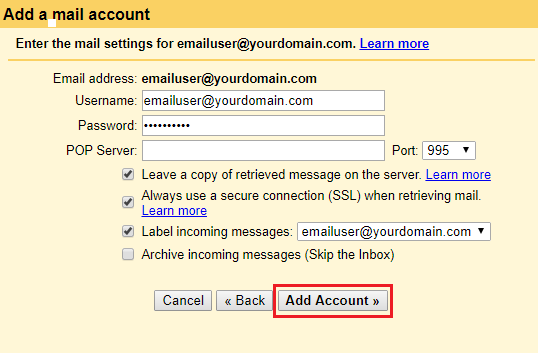
- Once completed, click on the Finish button to start transferring emails from Roadrunner to the Gmail account.
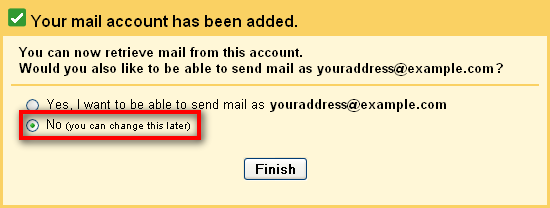
Downsides of Manual Solution
The process might take up to 2 days depending on the size of your Roadrunner mailbox data.
The above method is useful only to transfer a few emails. Also, you can’t select specific emails from your Roadrunner mailbox to your Gmail account.
How to Transfer All Emails from Roadrunner to Gmail?
If the above method fails to complete this task, then you must go for a professional approach. Download and Install the Advik Email Migration Tool to easily import Roadrunner mailbox to Gmail account with all attachments. With this software, you can easily transfer multiple emails from Roadrunner to Gmail with a few clicks. The best part of this tool is that it preserves metadata properties and folder structure while implementing this method.
Click on the FREE download button and analyze the working process at no cost.
Steps to Transfer RoadRunner Emails to Gmail
- Launch the software on your Computer.
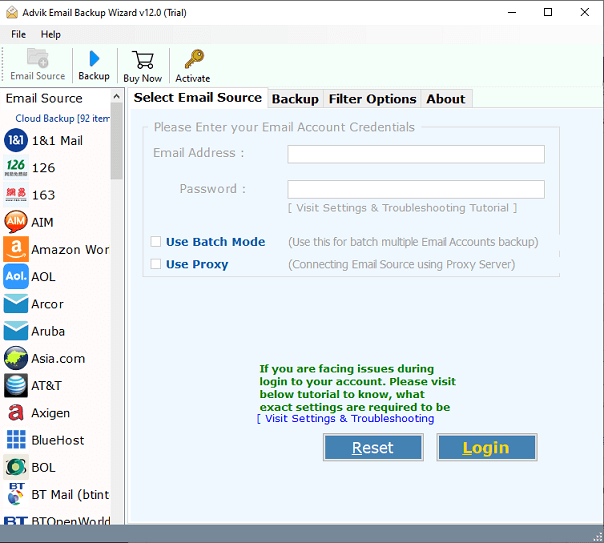
- Select IMAP as an email source and login to your account.
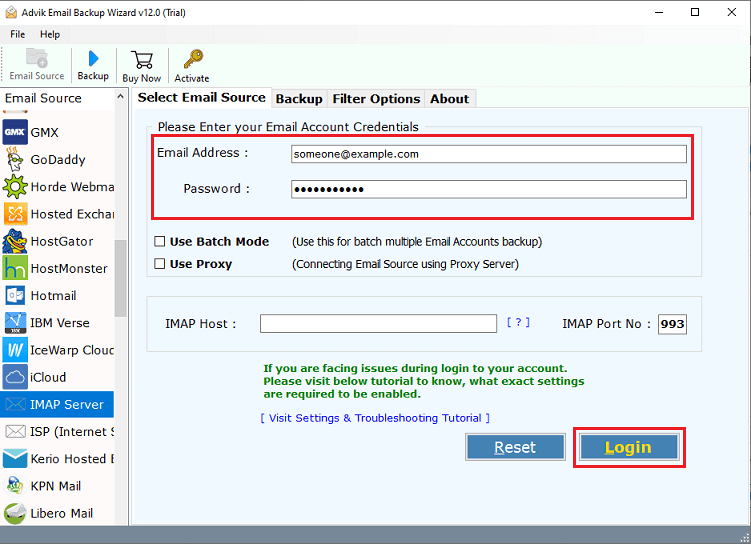
- Choose the required email folders to transfer.
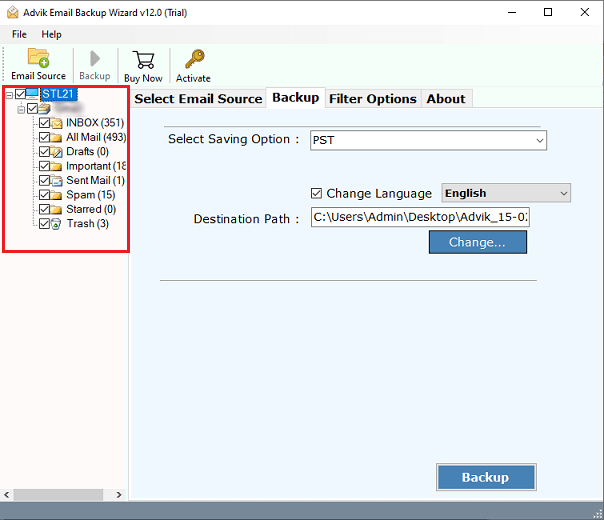
- Select Gmail as a saving option from the list.
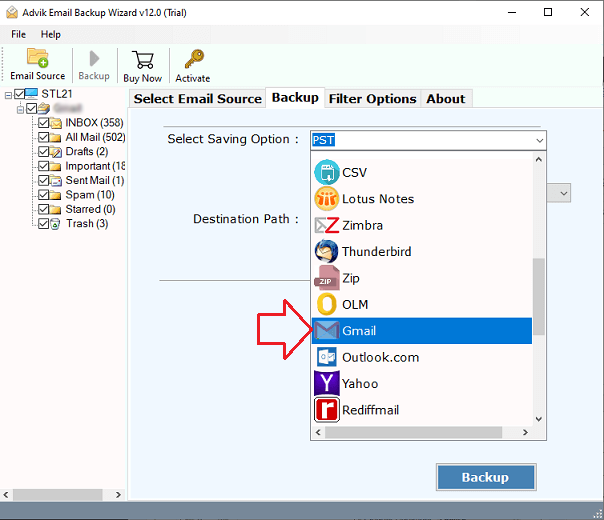
- Enter your Gmail account login details & click on the Backup button.
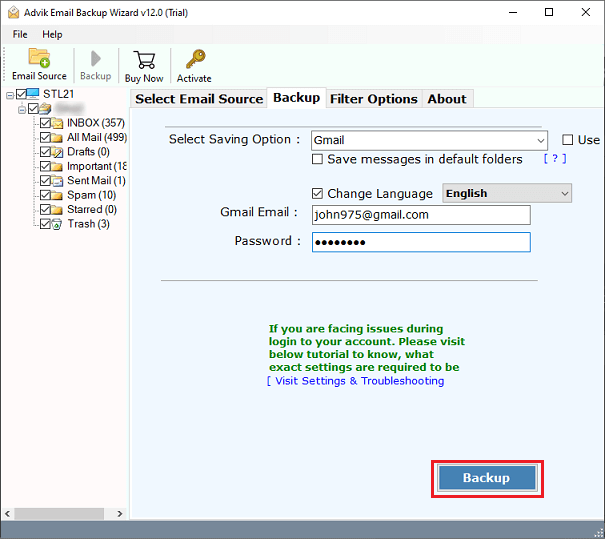
Finally, the Roadrunner to Gmail migration process has been started.
Once completed, log in to your Gmail account and check the transferred Roadrunner emails in Gmail mailbox folders.
Watch How to Move Roadrunner Emails to Gmail Account
Features and Benefits of Roadrunner to Gmail Converter
- Migrate Batch Roadrunner Mail Accounts: The tool allows users to transfer multiple Roadrunner email accounts to Gmail at once. One can easily export various Roadrunner accounts to Gmail using the “Batch Mode” feature. Just create a CSV file along with all Roadrunner email account credentials and upload it into the software panel.
- Maintain Folder Hierarchy: The solution features a straightforward and user-friendly interface that makes it easy to transfer Roadrunner to Gmail securely. Whether a user is technically efficient or not, this application can be easily used without any difficulties.
- Advanced Email Filters: For users who wish to migrate specific emails from their Roadrunner email account, this solution offers various email filter options. These filters enable users to select and migrate emails based on specific criteria such as date, time, subject, email address, and more. These filter options are particularly useful when a user needs to move emails for specific purposes.
- Multiple-File Formats: This software supports a wide range of file formats. It enables users to convert Roadrunner email files into multiple file formats like PST, PDF, EML, MBOX, MSG, DOC, HTML, RTF, etc. This feature is particularly helpful for those who need to access their emails on different platforms or devices.
- Roadrunner to Cloud-based Email Accounts Migration: With this program, users can also transfer emails from Roadrunner email accounts to cloud-based email accounts such as Gmail, Office 365, Yahoo, Outlook.com, and many more. This means that users can easily transfer their emails from Roadrunner email accounts to these cloud-based email accounts without losing any data.
Conclusion
We are now done with providing solutions to transfer Roadrunner emails to Gmail account. We have explained both manual and automated approaches to export emails from Roadrunner to Gmail. Users are free to choose any of those solutions at their convenience. However, we suggest you first try the demo version of automated solution.


