How to Transfer Rogers Email to Outlook?
Jenny Lowrence | February 10th, 2025 | Data Backup, Outlook
Summary: In this technical write-up, we are going to discuss how to transfer Rogers email to Outlook using free and professional methods. Here, we will show step-by-step instructions to add Rogers email to Outlook. Read this guide till the end and accomplish this task in a simple manner.
Rogers is an email service provided by Rogers Communications. It allows users to send, and receive emails along with attachments. It provides various advanced features for managing emails. However, there are many situations or reasons when users need to migrate Rogers emails to Outlook.
Why Transfer Rogers to Outlook?
There are various benefits of exporting emails from Rogers to Outlook. Some of them are;
- Integration with other Microsoft Services: Outlook offers seamless integration with other Microsoft 365 applications.
- Centralized Emails: With Outlook, you can manage all emails from different accounts in a single place.
- Enhanced Security: Outlook provides better security features to safeguard your data.
- Offline Access: Rogers only be accessed through a web browser with the internet. By transferring Rogers emails to Outlook, you can access them offline.
How to Add Rogers Email to Outlook Manually?
Follow the below-given steps to transfer Rogers email to Outlook.
1. Open the Outlook application on your system.
2. Click on File tab and select Add Account.

3. Enter your Rogers email address and click on Connect.
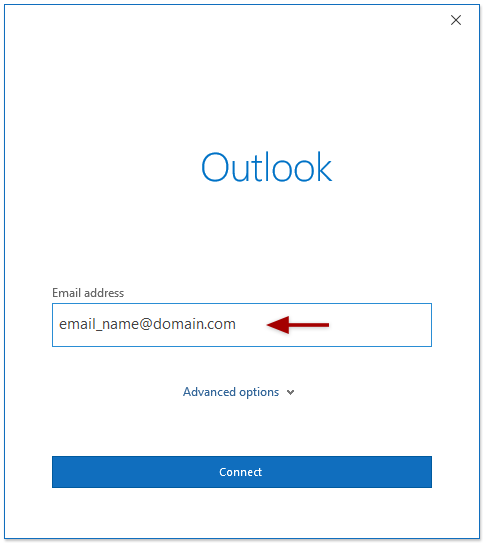
4. Choose IMAP as the account type.
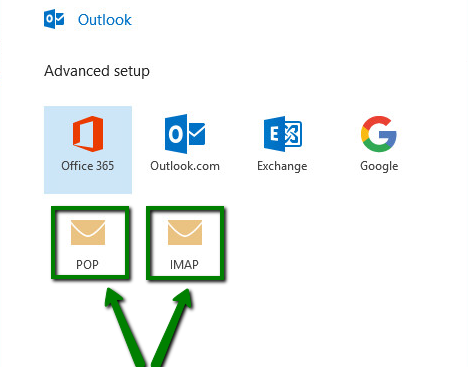
5. Enter IMAP Settings details of Rogers email account.
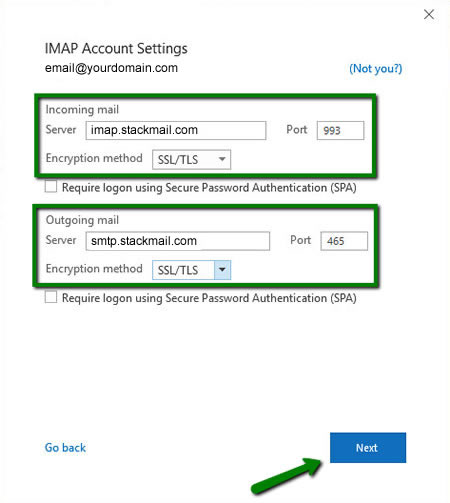
6. Type password of your Rogers account and click Connect.
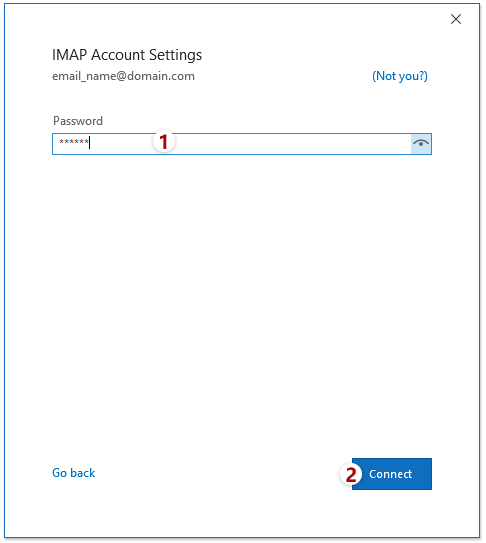
7. Now, Outlook will verify the details you have entered. Once the verification is complete, you will get an account successfully added message click the Done button.
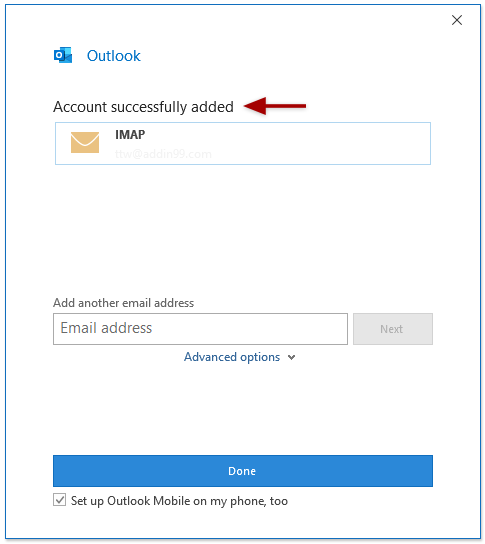
Done! That’s how you can manually sync Rogers emails with Outlook.
Limitations of Manual Approach
- Lengthy and time-consuming process.
- Technical knowledge is required to configure email account.
- No email filter option to export selected emails.
How to Export Rogers Email to Outlook Automatically?
Check out the Advik Email Backup Wizard to transfer Rogers email to Outlook effortlessly. With this utility, you can export Rogers emails to PST format that can later be easily imported into Outlook. The software can migrate all emails in a single go without any data loss. Even you can export only specific emails from Rogers. It preserves email attributes and mailbox folder structure during the process.
Tap on the below link to download it for FREE.
Steps to Transfer Rogers Email to Outlook
1. Run the tool and choose Rogers as the email source.
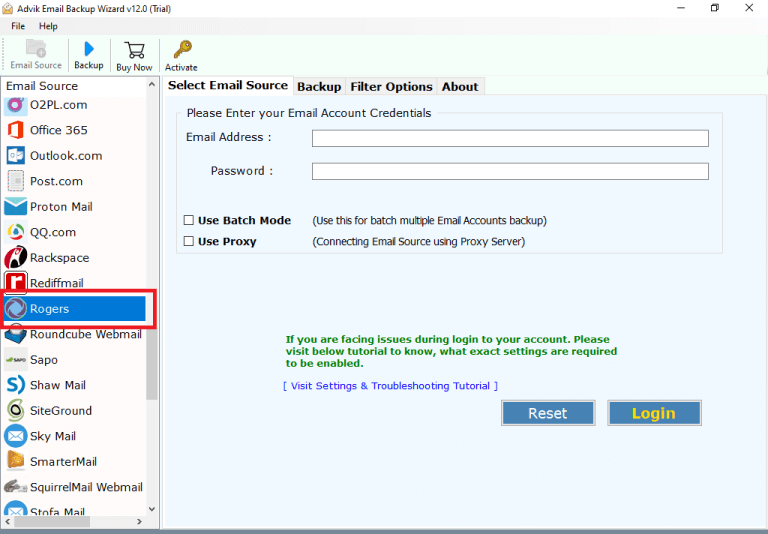
2. Enter Rogers email account login details and click Login to sign in.
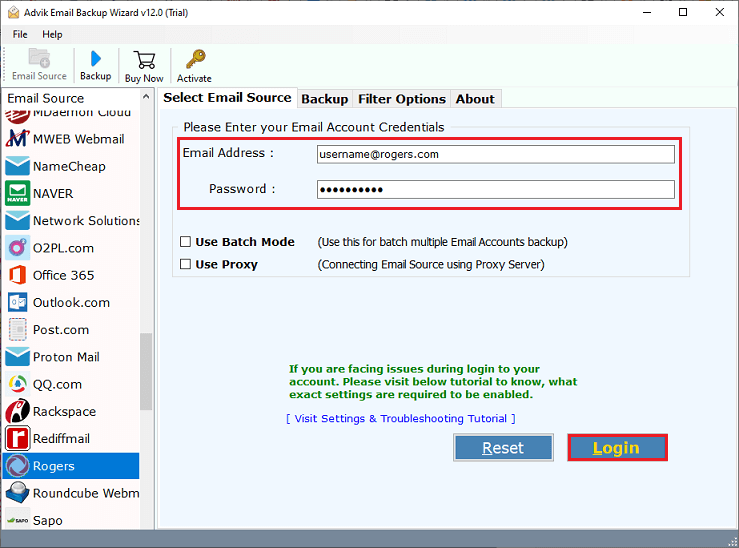
3. Choose email folders and subfolders to export.
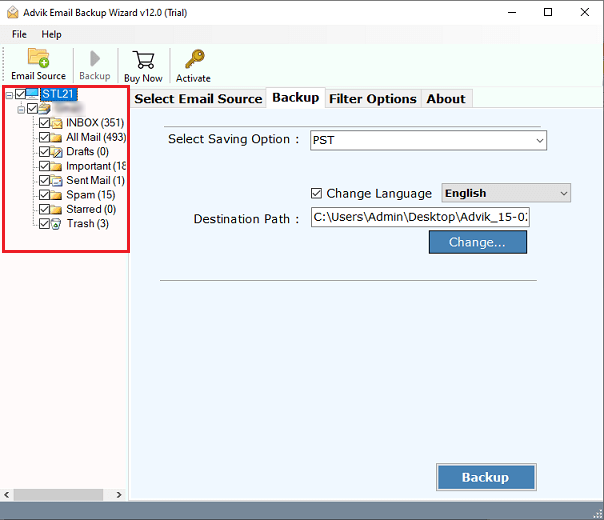
4. Now, select PST as a saving option.
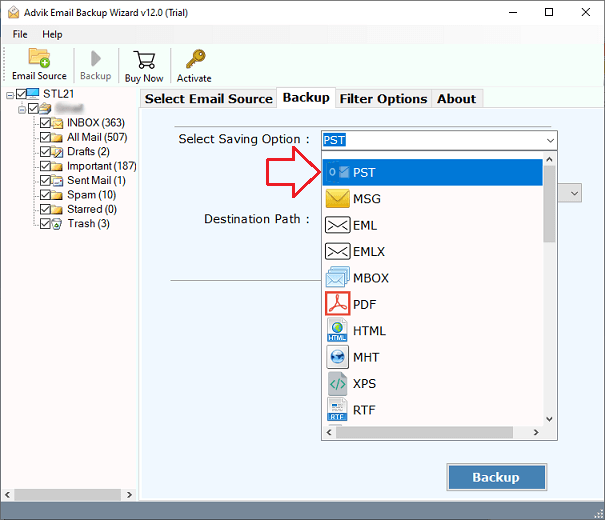
5. Browse target location and click Backup.
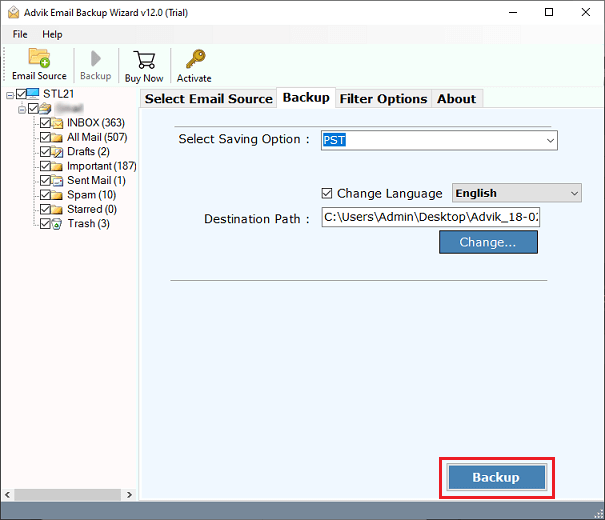
The software will start exporting your Rogers emails to PST format. Once the conversion process is complete, open Outlook and import the exported .pst file via Import/Export feature.
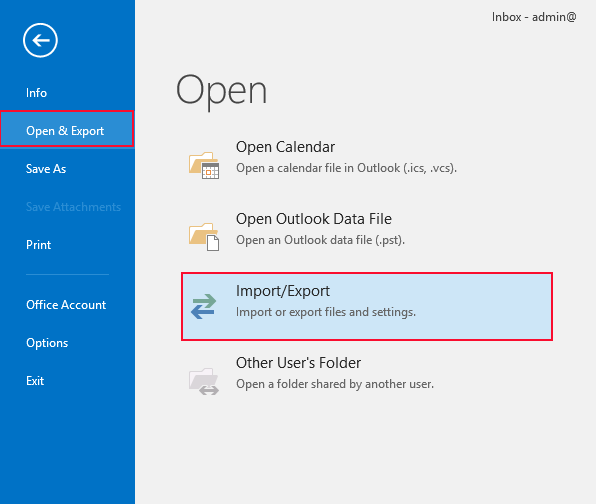
Apart from the above functions, the tool offers various advanced features which are given here.
- Batch mode feature to transfer emails from multiple Rogers accounts to Outlook at once.
- Offers 30+ saving options to backup Rogers email into multiple formats such as MBOX, PST, EML, etc.
- Preserve all email attributes, components, attachments, hyperlinks, etc. during the process.
- Maintains Rogers mailbox folder and subfolder hierarchy even after the process.
- Advanced email filter options to export only the selected emails based on date range, to, from, subject, etc.
- Simplified user graphical interface for all types of users.
- Compatible with both Mac and Windows operating systems.
Conclusion
In this post, we have discussed how to transfer Rogers email to Outlook. Here, we have mentioned both manual and automated solutions. You can choose any method that is most suitable for you. However, you can manually add Rogers email to Outlook but you must have a technical expert otherwise there are higher chances of data loss. On the other hand, any novice user can easily sync Rogers email with Outlook using the above-suggested tool.


